Program Creation
To use Program feature, you need to enable it in your microsite by going to Site Details - Features tab - checkbox corresponding to Program (Program feature is not enabled by default).
Before you create the program, first create the courses which you want to add in the program and authorize them to the group where you like to create the program. Once this is done, you can begin by following these steps:
Step 1
- Open the Programs list from Course->Programs menu, and click on Create Program and then select the specific group from the drop down OR go to the particular group, and open the Programs tab for that group, and click on Create Program
- Enter the details (name, code, description), select program type from the drop down and Save
- Select Membership Criteria ( All / Group members), Membership Criteria is used to show filtered list in catalog based on user's group membership. Course Catalog shows only paid program sessions. Non paid program sessions are visible only to the group members of the program.
- Select a certificate template (if any custom templates exist), or choose No certificate in case you don't want to generate certificate at the end of the program
- Other fields
- Min Credit: allows you to define min number of credits needed to get the program completion status. Min credits should be less than total credits (sum of all course's credits)
- Reminder Days before End: comma separated list of days on which reminder needs to be sent to program members (learners) for completion of the program.
- Enable Enrollment Notification: select this checkbox, to trigger email notification to learners when they become program's member
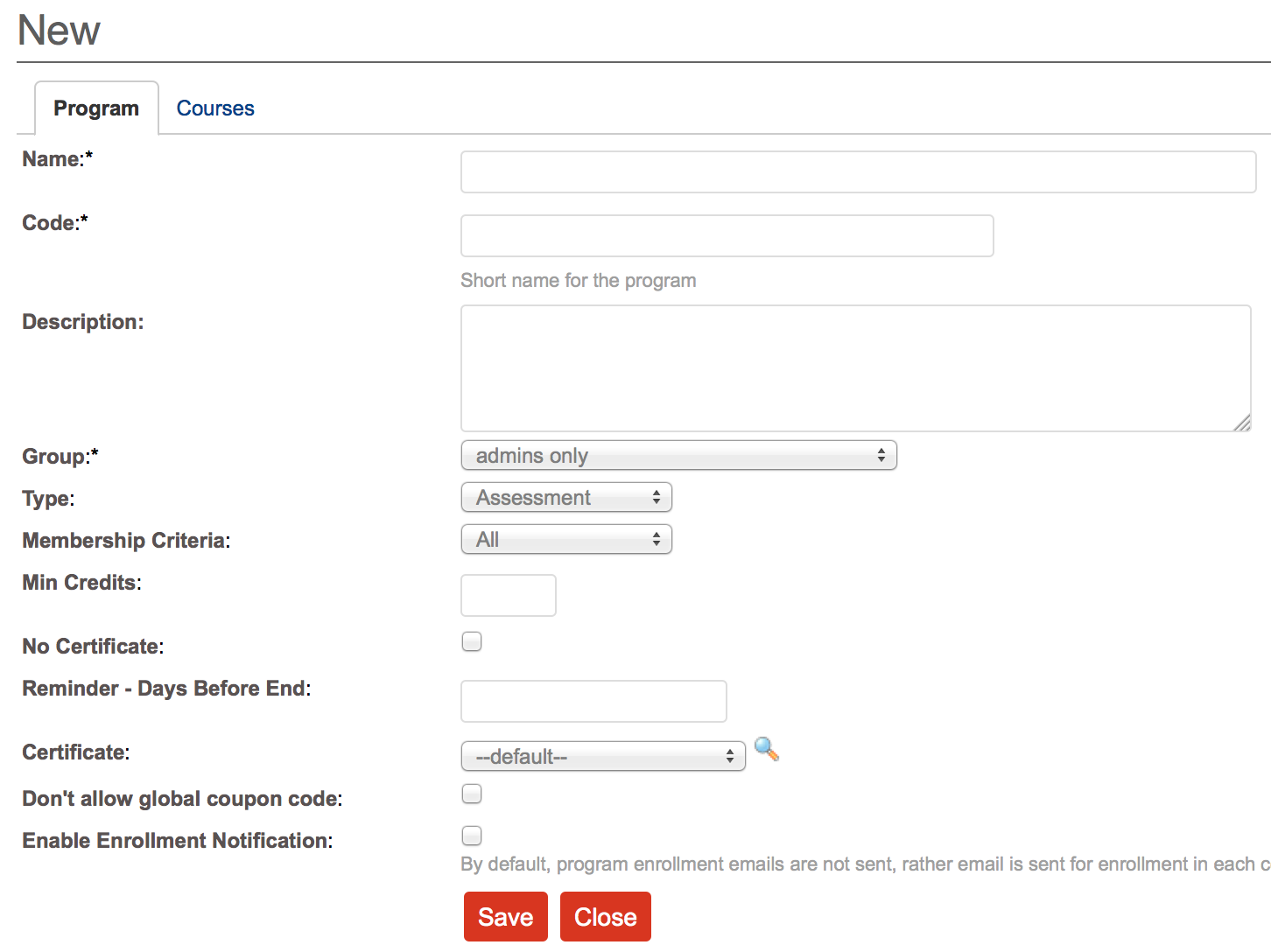
Step 2
Once saved, Click on Add Course button to add courses in the program. Define pre-requisite course, credits as applicable.
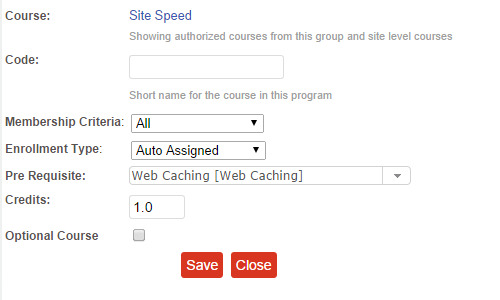
Check the program once all courses are added:
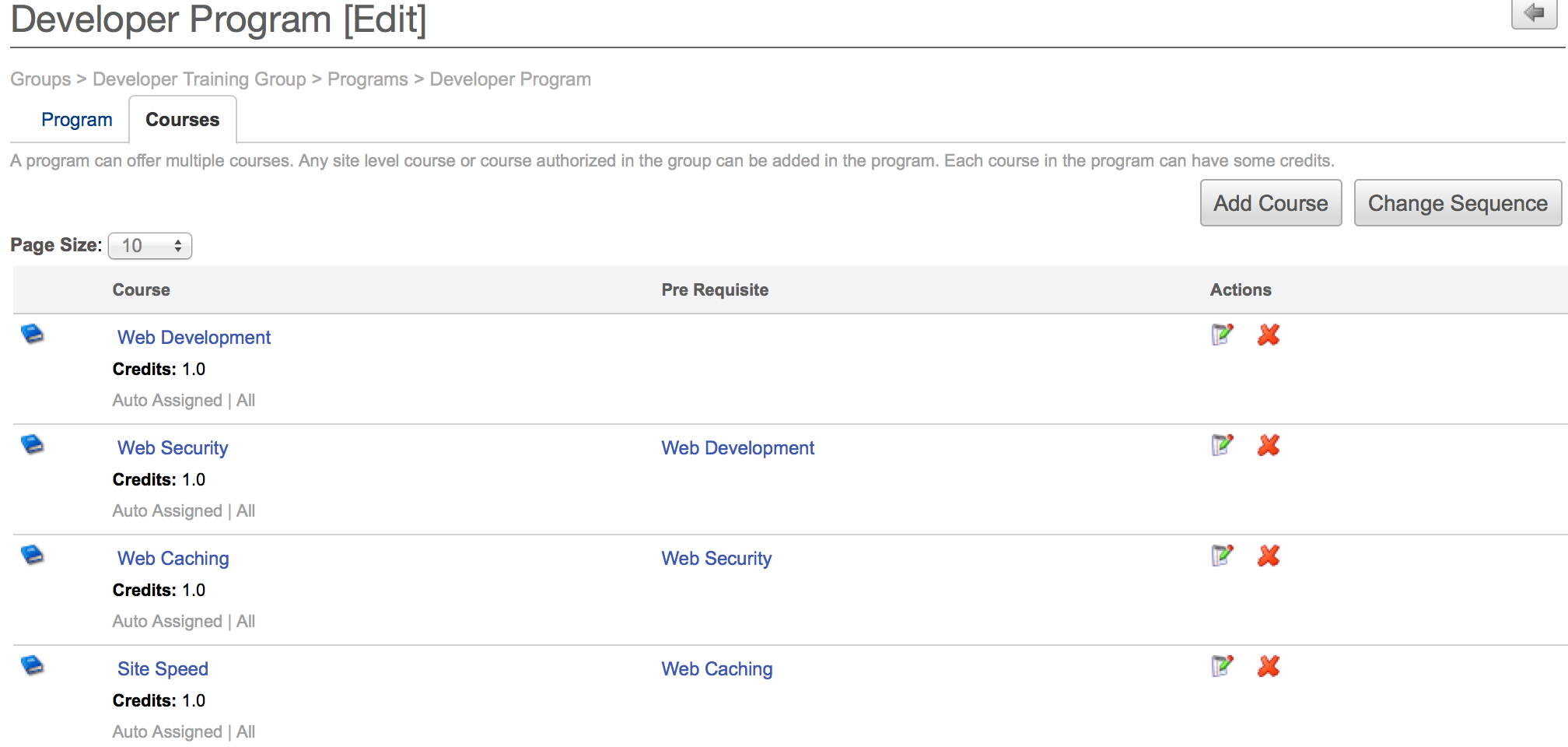
Step 3
- Choose from the drop down, the course you want to add in the program. You can add multiple courses in a program. For each course in the program you can specify -
- membership critera - All ( default) / Group members / program members.
- enrollmentType - (Auto Assigned (default) / ElectedByUser ) If Group level AutoEnrollment to program is turned on, User will be added to active program sessions. Upon enrollment to program session user will be auto enrolled to course sessions based on enrollmentType. Course Sessions with enrollmentType as ElectedByuser wouldn't be auto enrolled.
- credits. - Each completed course gives specified number of credits to the student.
- optional flag - whether the course is mandatory or optional.
- Course dependency - used to create a course structure in a program.
All mandatory courses must be completed (awarded) to get the Program Completion requirements.
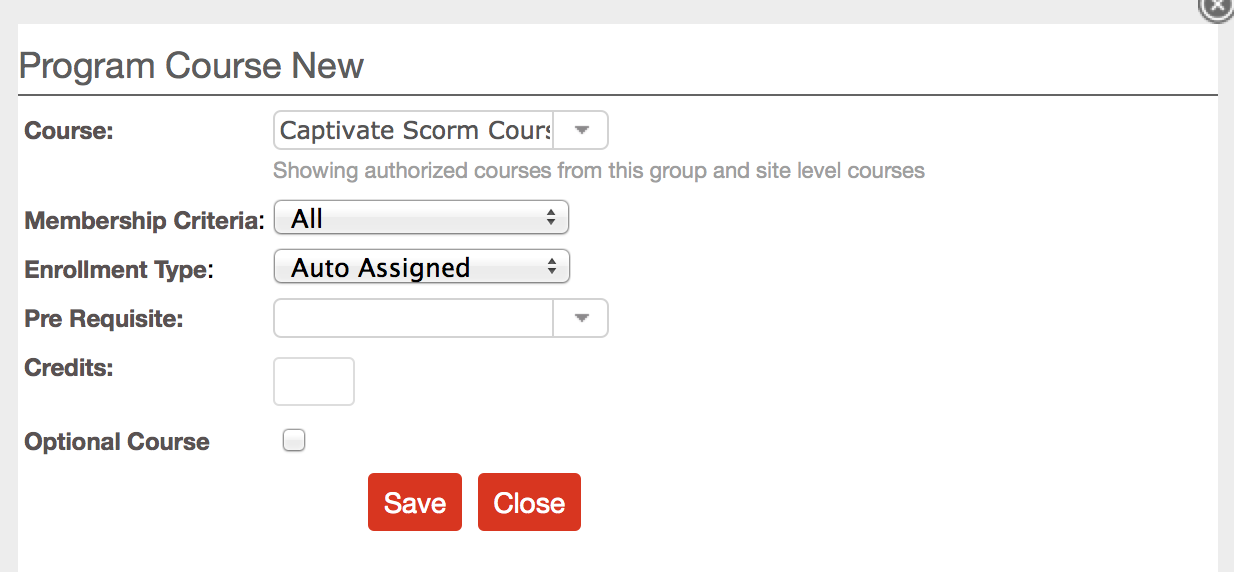
Dependency Among Courses (Pre-Requisites)
Courses in a program can have pre-requisite relation between them as well. Pre-requisite can be made to a course which can be either within the same program or in a different program. Students can't launch the courses for which they have not yet completed the pre-requisite.
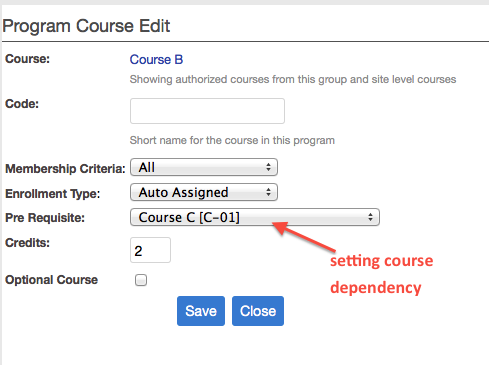
Step4
After you have added courses and specified credits for them, you can specify the min credits required to complete the program (award the certificate). Total credits available in the program is auto calculated by summing up all credits of individual courses.
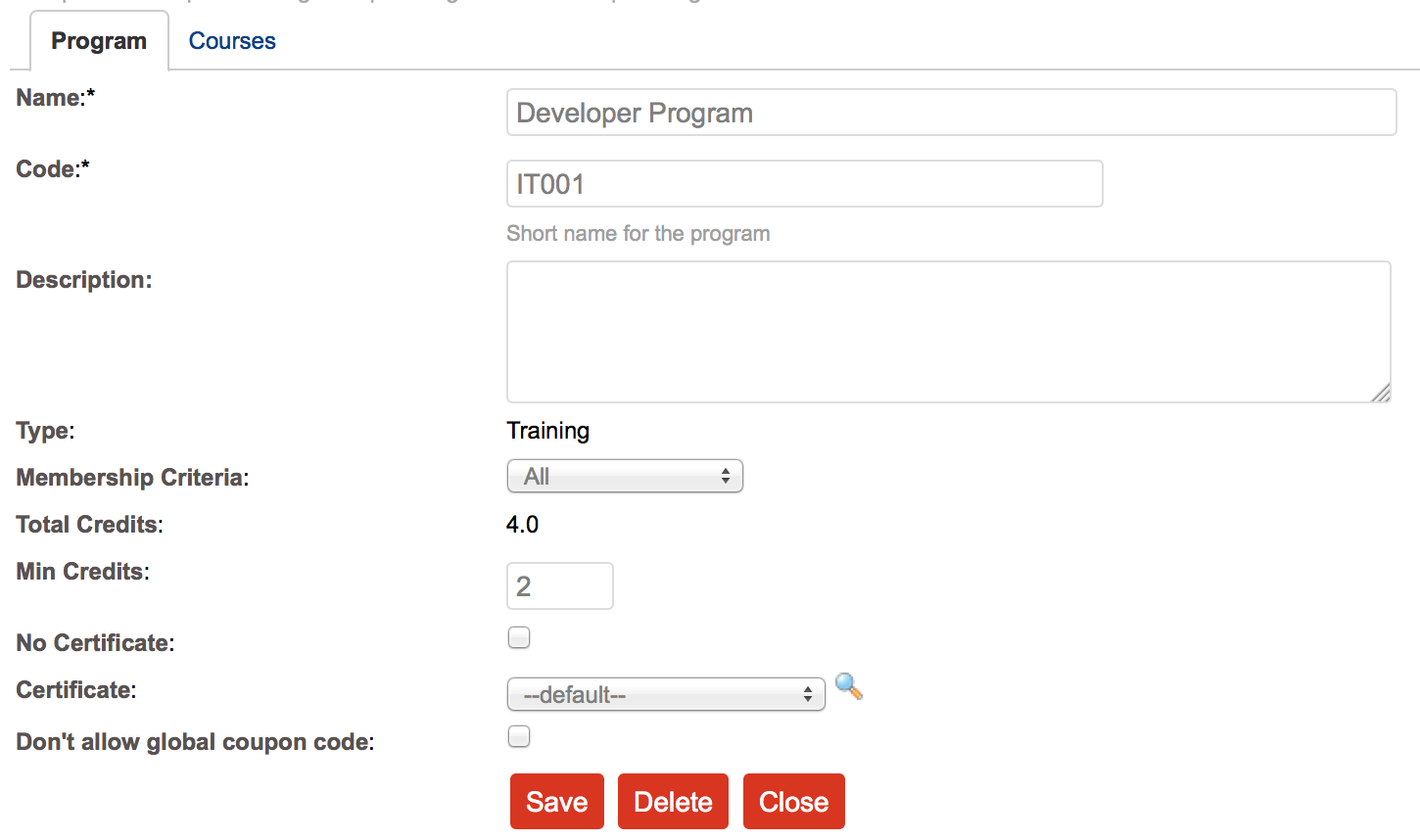
Changing the Sequence of Courses
To change the sequence of courses in the program (sequence control the order in which they are shown in all lists), click on Change Sequence button. Arrow icons would appear on each course in the list. Click on the arrow to move a course up or down in the list. If the program has more than 10 courses, increase the page size before updating the sequece. Once you have moved the courses according to your liking, click Save Sequence.
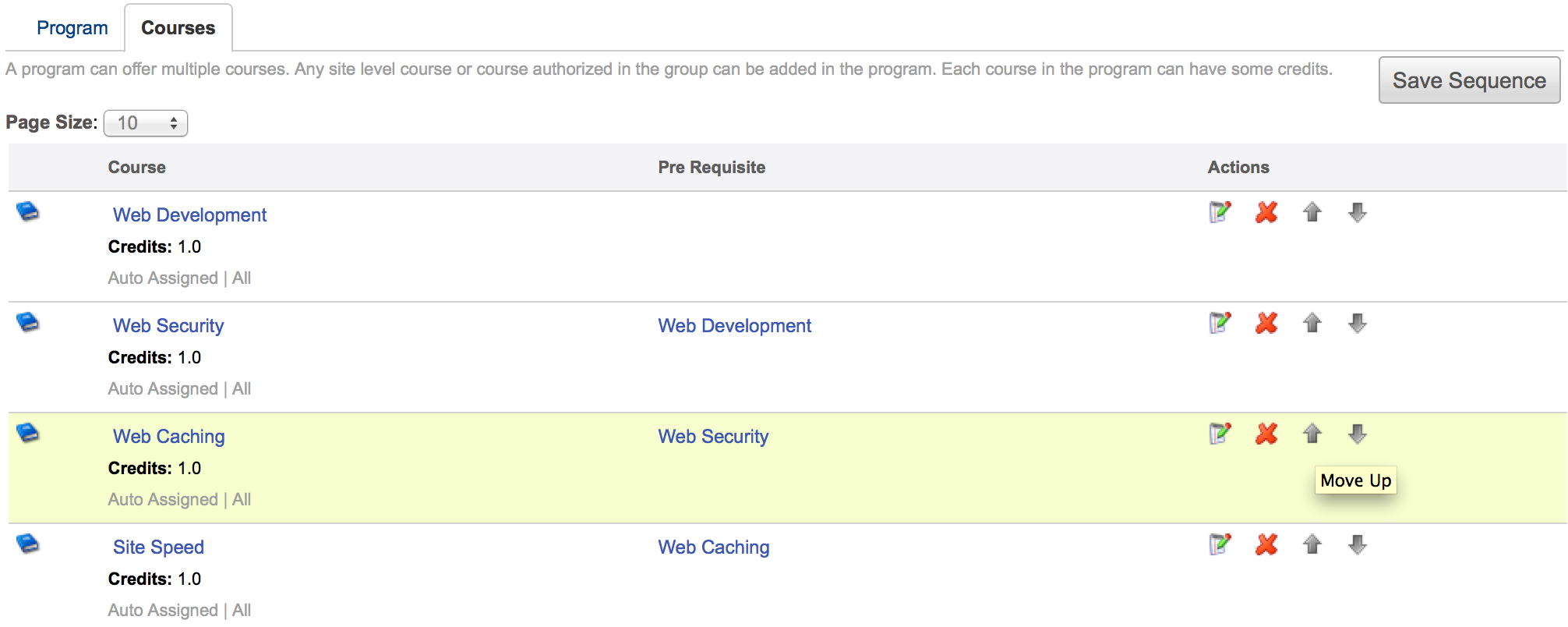
Related Pages
- Assessment_Getting_Started
- Managing External Candidates in Exam
- EduBrite Business Editon Intro
- Automated Membership in Groups
- SCORM
- User E-mail Settings
- Header Changes
- User Profile Customization
- Course Session Creation
- Collaboration
- course_reports_v1
- Essay_Question_Evaluation_v1
- exam_wizard_V1
- presenter_notes_V1
- Customize_Emails_V1
- assignment_creation_V1
- assignment_evaluation_V1
- assignment_submission_via_course_player_V1
- assignment_submission_V1
- shared_collections_V1
- authorize_net_V1
- user_custom_attributes_advanced_V1
- customizing_labels_V1
- multi_language_V1
- customize_Certificate_using_pdf_V1
- placement_details_ V1
- custom_certificate_V1
- signup_page_customization_V1
- css_customization_V1
- Customizing_header_footer_V1
- site_ui_customization_V1
- site_behavior_V1
- templates_V1
- facebook_linkedin_V1
- consolidate_users_V1
- email_verification_V1
- site_message_V1
- proxy_login_V1
- external_html_lesson_V1
- site_metadata_V1
- site_introduction_V1
- customize_catalog_V1
- courseUploadFormat_V1
- course_module_scheduling_V1
- aicc_V1
- iCal_integration_V1
- citrix_integration_V1
- readytalk_integration_V1
- webex_integration_V1
- automatic_free_codes_V1
- coupon_codes_V1
- paypal_direct_pay_v1
- paypal_parameters_V1
- monetization_V1
- session_notification_V1
- auto_grading_troubleshooting_V1
- course_completion_V1
- course_session_members_V1
- course_session_move_V1
- copy_course_session_V1
- course_session_configuration_V1
- import_confluence_content_V1
- course_shaing_on_social_network_V1
- custom_grading1_V1
- grading_V1
- scorm_linking_V1
- test_max_attempts_V1
- course_Session_trainee_progress_V1
- lesson_linking_V1
- sub_groups_V1
- CourseDetails_V1
- CourseAuthorization_V1
- CourseEditor-TestsProperties_V1
- CourseEditor-EditingProperties_V1
- CourseEditor-Timing_V1
- rearranging_course_items_V1
- custom_file_types_V1
- dropbox_integration_V1
- course_archiving_V1
- course_session_create_simple_V1
- preview_courses_V1
- program_learners_progress_V1
- program_certificate_V1
- program_award_V1
- program_members_manage_V1
- program_session_self_enroll_V1
- program_session_add_members_V1
- program_session_creation_V1
- create_program_V1
- Scorm_V1
- CourseEditor-GenerateTest_V1
- CourseEditor-AddTests_V1
- test_updates_V1
- CourseEditor-EditingContent_V1
- Group_Admin_V1
- import_groups_V1
- move_group_V1
- CourseEditorHelp_V1
- org_hierarchy_V1
- collaboration_V1
- group_membership_actions_V1
- inbox_V1
- group_user_management_v1
- group_management_v1
- calendar_v1
- dashboard_account_settings_v1
- online_quiz_editor_V1
- adaptive_random_questions_V1
- user_admin_V1
- Test_solutions_V1
- adaptive_testing_V1
- adaptive_section_timeout_V1
- user_deactivation_V1
- Quiz_Navigation_V1
- Quiz_Assembly_V1
- user_enrollments_V1
- Quiz_Editor_Test_Content_V1
- Quiz_Collection_V1
- quiz_objectives_V1
- Quiz_Editor_Properties_V1
- Quiz_Editor_UIOptions_V1
- Quiz_Editor_Sections_V1
- Quiz_Editor_Adaptive_Testing_V1
- adaptive_n_random_questions_each_section_v1
- adap_test_simple_branching_V1
- Quiz_Editor_Authorization_V1
- Quiz_Editor_Scoring_V1
Program Management
- Program Creation
- Program Session Creation
- Program Session - Adding Learners
- Program Session - Self Enrollment
- Managing Learners in Program
- Learner's View/Progress in Program
- Program - Adding New Course & Course Session
- Program Completion / Award
- Program Completion Certificate
- Program Session (Self contained CS/Empty program session)
- Program having N days rolling access in each course
- Rolling Courses Schedule using course duration
- Program Use Case - providing free access for a group of courses
- Program Bundle Creation
- Assessment_Getting_Started
- Managing External Candidates in Exam
- EduBrite Business Editon Intro
- Automated Membership in Groups
- SCORM
- User E-mail Settings
- Header Changes
- User Profile Customization
- Course Session Creation
- Collaboration
- course_reports_v1
- Essay_Question_Evaluation_v1
- exam_wizard_V1
- presenter_notes_V1
- Customize_Emails_V1
- assignment_creation_V1
- assignment_evaluation_V1
- assignment_submission_via_course_player_V1
- assignment_submission_V1
- shared_collections_V1
- authorize_net_V1
- user_custom_attributes_advanced_V1
- customizing_labels_V1
- multi_language_V1
- customize_Certificate_using_pdf_V1
- placement_details_ V1
- custom_certificate_V1
- signup_page_customization_V1
- css_customization_V1
- Customizing_header_footer_V1
- site_ui_customization_V1
- site_behavior_V1
- templates_V1
- facebook_linkedin_V1
- consolidate_users_V1
- email_verification_V1
- site_message_V1
- proxy_login_V1
- external_html_lesson_V1
- site_metadata_V1
- site_introduction_V1
- customize_catalog_V1
- courseUploadFormat_V1
- course_module_scheduling_V1
- aicc_V1
- iCal_integration_V1
- citrix_integration_V1
- readytalk_integration_V1
- webex_integration_V1
- automatic_free_codes_V1
- coupon_codes_V1
- paypal_direct_pay_v1
- paypal_parameters_V1
- monetization_V1
- session_notification_V1
- auto_grading_troubleshooting_V1
- course_completion_V1
- course_session_members_V1
- course_session_move_V1
- copy_course_session_V1
- course_session_configuration_V1
- import_confluence_content_V1
- course_shaing_on_social_network_V1
- custom_grading1_V1
- grading_V1
- scorm_linking_V1
- test_max_attempts_V1
- course_Session_trainee_progress_V1
- lesson_linking_V1
- sub_groups_V1
- CourseDetails_V1
- CourseAuthorization_V1
- CourseEditor-TestsProperties_V1
- CourseEditor-EditingProperties_V1
- CourseEditor-Timing_V1
- rearranging_course_items_V1
- custom_file_types_V1
- dropbox_integration_V1
- course_archiving_V1
- course_session_create_simple_V1
- preview_courses_V1
- program_learners_progress_V1
- program_certificate_V1
- program_award_V1
- program_members_manage_V1
- program_session_self_enroll_V1
- program_session_add_members_V1
- program_session_creation_V1
- create_program_V1
- Scorm_V1
- CourseEditor-GenerateTest_V1
- CourseEditor-AddTests_V1
- test_updates_V1
- CourseEditor-EditingContent_V1
- Group_Admin_V1
- import_groups_V1
- move_group_V1
- CourseEditorHelp_V1
- org_hierarchy_V1
- collaboration_V1
- group_membership_actions_V1
- inbox_V1
- group_user_management_v1
- group_management_v1
- calendar_v1
- dashboard_account_settings_v1
- online_quiz_editor_V1
- adaptive_random_questions_V1
- user_admin_V1
- Test_solutions_V1
- adaptive_testing_V1
- adaptive_section_timeout_V1
- user_deactivation_V1
- Quiz_Navigation_V1
- Quiz_Assembly_V1
- user_enrollments_V1
- Quiz_Editor_Test_Content_V1
- Quiz_Collection_V1
- quiz_objectives_V1
- Quiz_Editor_Properties_V1
- Quiz_Editor_UIOptions_V1
- Quiz_Editor_Sections_V1
- Quiz_Editor_Adaptive_Testing_V1
- adaptive_n_random_questions_each_section_v1
- adap_test_simple_branching_V1
- Quiz_Editor_Authorization_V1
- Quiz_Editor_Scoring_V1
Program Management
- Program Creation
- Program Session Creation
- Program Session - Adding Learners
- Program Session - Self Enrollment
- Managing Learners in Program
- Learner's View/Progress in Program
- Program - Adding New Course & Course Session
- Program Completion / Award
- Program Completion Certificate
- Program Session (Self contained CS/Empty program session)
- Program having N days rolling access in each course
- Rolling Courses Schedule using course duration
- Program Use Case - providing free access for a group of courses
- Program Bundle Creation


Comment