Customizing Certificate Using PDF
While you can create a custom certificate using the scripting example mentioned here, it may be difficult for many users who are not developers. This article describes another way to add custom certificate in your site.
Video
Step1: Create a certificate design including background, static text, any logo etc in Powerpoint (you can use MS word also)

Step2: Open Adove Acrobat Professional, and select Create PDF, then select the PPT you have created in the previous step. Note that you can use any other editor to insert Form Fields in the PDF. There are many online tools available which let you upload a file and insert fields in it.
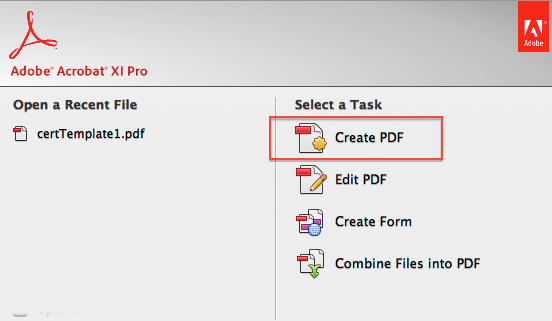
Step3: Click on Create Form in the Designer tool, and follow couple of dialogs to load the form editor
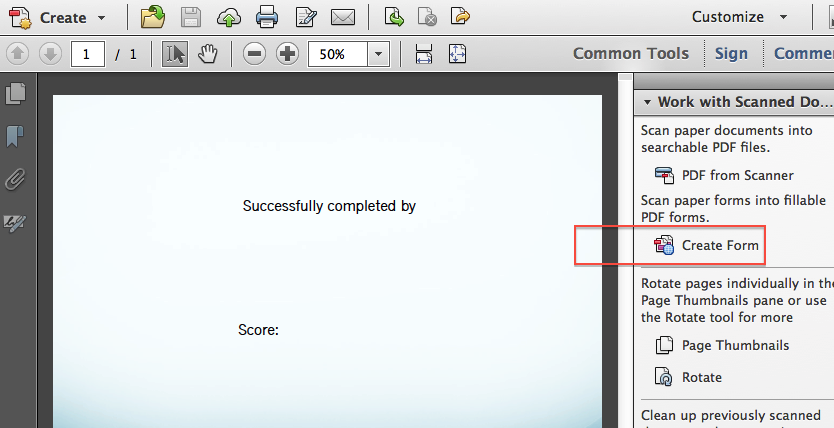 |
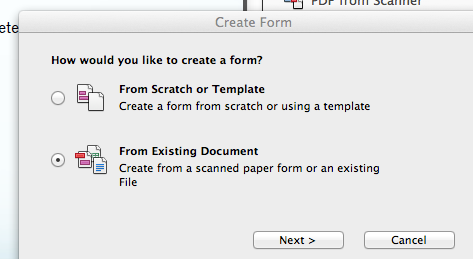 |
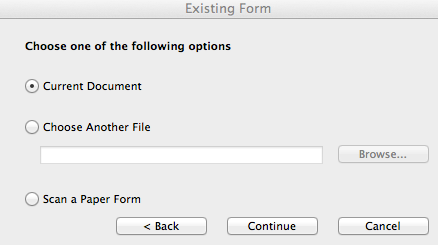 |
Step4: Add text fields using the Form editor, at appropriate positions in the template. Name these fields using the supported field names (mentioned at the end of this page). Some common fields used in this example are courseSession.name, student.fullName, grade.points, grade.awardDate
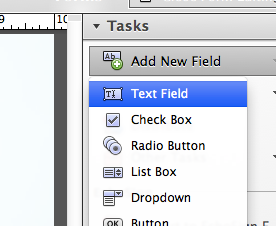 |
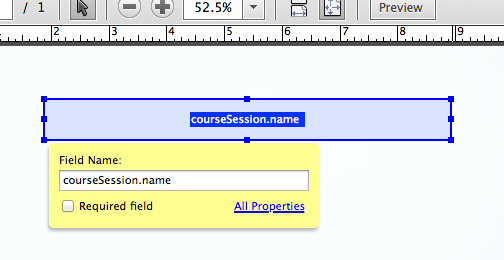 |
Step5: Save the PDF template
Step6: Open the microsite, and go to CMS. Click on create new certificate template

Step7: Enter name for the template, and end it with .pdf, for example myTemplate.pdf. This will be just a wrapper for the PDF we just created before. Add some comment in the content (content is mandatory) using double forward slashes // and Save Draft

Step8: Drag and drop the PDF right next to the textarea for content entry (as you drag the file, the color of droppable region will change to indicate whether it is the right place to drop the file or not. Once you drop, the file upload will begin right away. Use Firefox or Chrome for this step as Internet Explorer doesn't yet support file drag drop.
|
|
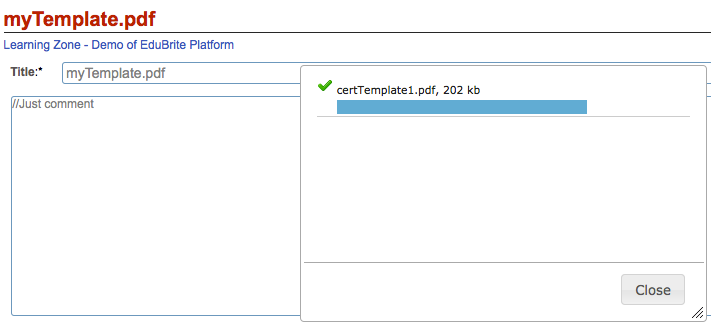 |
Step9: Publish the template, and Open the template again from CMS browser to make sure you can see uploaded PDF as an attachment

Step10: Edit any course and link this template

Predefined Field Names for course session certificate
Student's attributes
| Field Name | Description |
| student.firstName | First name, e.g. John |
| student.lastName | Last name, e.g. Doe |
| student.userName | login id, e.g. jdoe |
| student.fullName | First Name Last Name joined, e.g. John Doe |
Course Attributes
| Field Name | Description |
| course.name | name of the course |
| course.code | code of the course |
| course.author | Presentor/Author of the course |
| course.description | course description |
| courseSession.name | name of course session |
| courseSession.code | code of course session |
| courseSession.description | description of course session |
| courseSession.startDate | start date of course session |
| courseSession.endDate | end date of course session |
| instructor.fullName | course Presentor/Author name |
Grade attributes
| Field Name | Description |
| grade.points | points obtained, for percent grading schemes, this will be percent value, for point schemes this will be absolute points |
| grade.grade | grade label, for grading scheme with Label display type (e.g. A, A+ B ...) |
| grade.credits | If the course session is used in program then this will contain credit for the course in the program which student earned when they completed the course |
| grade.awardDate | Date when course session was completed successfully by the student |
Predefined Field Names for program certificate
Student's attributes
Same as previous section for course session specific field names
Program attributes
| Field Name | Description |
| program.name | Name of the program |
| program.code | Code of the program |
| program.description | Description of the program |
| program.totalCredits | Total credits available in the program |
Program Member's attributes
| Field Name | Description |
| member.startDate | Student's joining date in the program |
| member.completionDate | Student's completion date |
| member.credits | Credits earned by the students |
Custom Variables
For advanced calculation of field variables (override the default) or to create custom variables, you can use Velocity Scripting inside the certificate template code. This can be used for example to change formatting of fields like Dates, or convert default value like converting student's name to uppercase, or add a new field name which can be used in the PDF
Examples:
//Convert course session name to uppercase
$OUT.put("courseSession.name", $courseSession.getName().toUpperCase());
//Convert award date format to print only month and year
$OUT.put("grade.awardDate", $DateFormatter.getFormattedDate($grade.getAwardDate(), "MMM yyyy"));
//Convert award date format to print mm/dd/yyyy format
$OUT.put("grade.awardDate", $DateFormatter.getFormattedDate($grade.getAwardDate(), "MM/dd/yyyy"));
//Print first and last name (if at site level, you have configured lastName, firstName ordering and want to reverse it in certificate)
$OUT.put("student.fullName", $OUT.get('student.firstName').concat(" ").concat($OUT.get('student.lastName')))
//Convert points to always display 2 decimal digits (e.g. 73.00 instead of 73)
$OUT.put("grade.points", $Utility.format($grade.getPoints(),2,2).concat("%"));
//Add a new variable, to print name of the group where course session belongs
$OUT.put("myInstitute", $courseSession.getGroup().getName());
Related Pages
- Assessment_Getting_Started
- Managing External Candidates in Exam
- EduBrite Business Editon Intro
- Automated Membership in Groups
- SCORM
- User E-mail Settings
- Header Changes
- User Profile Customization
- Course Session Creation
- Collaboration
- course_reports_v1
- Essay_Question_Evaluation_v1
- exam_wizard_V1
- presenter_notes_V1
- Customize_Emails_V1
- assignment_creation_V1
- assignment_evaluation_V1
- assignment_submission_via_course_player_V1
- assignment_submission_V1
- shared_collections_V1
- authorize_net_V1
- user_custom_attributes_advanced_V1
- customizing_labels_V1
- multi_language_V1
- customize_Certificate_using_pdf_V1
- placement_details_ V1
- custom_certificate_V1
- signup_page_customization_V1
- css_customization_V1
- Customizing_header_footer_V1
- site_ui_customization_V1
- site_behavior_V1
- templates_V1
- facebook_linkedin_V1
- consolidate_users_V1
- email_verification_V1
- site_message_V1
- proxy_login_V1
- external_html_lesson_V1
- site_metadata_V1
- site_introduction_V1
- customize_catalog_V1
- courseUploadFormat_V1
- course_module_scheduling_V1
- aicc_V1
- iCal_integration_V1
- citrix_integration_V1
- readytalk_integration_V1
- webex_integration_V1
- automatic_free_codes_V1
- coupon_codes_V1
- paypal_direct_pay_v1
- paypal_parameters_V1
- monetization_V1
- session_notification_V1
- auto_grading_troubleshooting_V1
- course_completion_V1
- course_session_members_V1
- course_session_move_V1
- copy_course_session_V1
- course_session_configuration_V1
- import_confluence_content_V1
- course_shaing_on_social_network_V1
- custom_grading1_V1
- grading_V1
- scorm_linking_V1
- test_max_attempts_V1
- course_Session_trainee_progress_V1
- lesson_linking_V1
- sub_groups_V1
- CourseDetails_V1
- CourseAuthorization_V1
- CourseEditor-TestsProperties_V1
- CourseEditor-EditingProperties_V1
- CourseEditor-Timing_V1
- rearranging_course_items_V1
- custom_file_types_V1
- dropbox_integration_V1
- course_archiving_V1
- course_session_create_simple_V1
- preview_courses_V1
- program_learners_progress_V1
- program_certificate_V1
- program_award_V1
- program_members_manage_V1
- program_session_self_enroll_V1
- program_session_add_members_V1
- program_session_creation_V1
- create_program_V1
- Scorm_V1
- CourseEditor-GenerateTest_V1
- CourseEditor-AddTests_V1
- test_updates_V1
- CourseEditor-EditingContent_V1
- Group_Admin_V1
- import_groups_V1
- move_group_V1
- CourseEditorHelp_V1
- org_hierarchy_V1
- collaboration_V1
- group_membership_actions_V1
- inbox_V1
- group_user_management_v1
- group_management_v1
- calendar_v1
- dashboard_account_settings_v1
- online_quiz_editor_V1
- adaptive_random_questions_V1
- user_admin_V1
- Test_solutions_V1
- adaptive_testing_V1
- adaptive_section_timeout_V1
- user_deactivation_V1
- Quiz_Navigation_V1
- Quiz_Assembly_V1
- user_enrollments_V1
- Quiz_Editor_Test_Content_V1
- Quiz_Collection_V1
- quiz_objectives_V1
- Quiz_Editor_Properties_V1
- Quiz_Editor_UIOptions_V1
- Quiz_Editor_Sections_V1
- Quiz_Editor_Adaptive_Testing_V1
- adaptive_n_random_questions_each_section_v1
- adap_test_simple_branching_V1
- Quiz_Editor_Authorization_V1
- Quiz_Editor_Scoring_V1
- Assessment_Getting_Started
- Managing External Candidates in Exam
- EduBrite Business Editon Intro
- Automated Membership in Groups
- SCORM
- User E-mail Settings
- Header Changes
- User Profile Customization
- Course Session Creation
- Collaboration
- course_reports_v1
- Essay_Question_Evaluation_v1
- exam_wizard_V1
- presenter_notes_V1
- Customize_Emails_V1
- assignment_creation_V1
- assignment_evaluation_V1
- assignment_submission_via_course_player_V1
- assignment_submission_V1
- shared_collections_V1
- authorize_net_V1
- user_custom_attributes_advanced_V1
- customizing_labels_V1
- multi_language_V1
- customize_Certificate_using_pdf_V1
- placement_details_ V1
- custom_certificate_V1
- signup_page_customization_V1
- css_customization_V1
- Customizing_header_footer_V1
- site_ui_customization_V1
- site_behavior_V1
- templates_V1
- facebook_linkedin_V1
- consolidate_users_V1
- email_verification_V1
- site_message_V1
- proxy_login_V1
- external_html_lesson_V1
- site_metadata_V1
- site_introduction_V1
- customize_catalog_V1
- courseUploadFormat_V1
- course_module_scheduling_V1
- aicc_V1
- iCal_integration_V1
- citrix_integration_V1
- readytalk_integration_V1
- webex_integration_V1
- automatic_free_codes_V1
- coupon_codes_V1
- paypal_direct_pay_v1
- paypal_parameters_V1
- monetization_V1
- session_notification_V1
- auto_grading_troubleshooting_V1
- course_completion_V1
- course_session_members_V1
- course_session_move_V1
- copy_course_session_V1
- course_session_configuration_V1
- import_confluence_content_V1
- course_shaing_on_social_network_V1
- custom_grading1_V1
- grading_V1
- scorm_linking_V1
- test_max_attempts_V1
- course_Session_trainee_progress_V1
- lesson_linking_V1
- sub_groups_V1
- CourseDetails_V1
- CourseAuthorization_V1
- CourseEditor-TestsProperties_V1
- CourseEditor-EditingProperties_V1
- CourseEditor-Timing_V1
- rearranging_course_items_V1
- custom_file_types_V1
- dropbox_integration_V1
- course_archiving_V1
- course_session_create_simple_V1
- preview_courses_V1
- program_learners_progress_V1
- program_certificate_V1
- program_award_V1
- program_members_manage_V1
- program_session_self_enroll_V1
- program_session_add_members_V1
- program_session_creation_V1
- create_program_V1
- Scorm_V1
- CourseEditor-GenerateTest_V1
- CourseEditor-AddTests_V1
- test_updates_V1
- CourseEditor-EditingContent_V1
- Group_Admin_V1
- import_groups_V1
- move_group_V1
- CourseEditorHelp_V1
- org_hierarchy_V1
- collaboration_V1
- group_membership_actions_V1
- inbox_V1
- group_user_management_v1
- group_management_v1
- calendar_v1
- dashboard_account_settings_v1
- online_quiz_editor_V1
- adaptive_random_questions_V1
- user_admin_V1
- Test_solutions_V1
- adaptive_testing_V1
- adaptive_section_timeout_V1
- user_deactivation_V1
- Quiz_Navigation_V1
- Quiz_Assembly_V1
- user_enrollments_V1
- Quiz_Editor_Test_Content_V1
- Quiz_Collection_V1
- quiz_objectives_V1
- Quiz_Editor_Properties_V1
- Quiz_Editor_UIOptions_V1
- Quiz_Editor_Sections_V1
- Quiz_Editor_Adaptive_Testing_V1
- adaptive_n_random_questions_each_section_v1
- adap_test_simple_branching_V1
- Quiz_Editor_Authorization_V1
- Quiz_Editor_Scoring_V1



Comment