Catalog Customization
Course catalog can be enabled on your site by turning on Paid Courses and Commerce features (from the Site Admin->Site Details->Features tab). Read more about monetization here
List Page
The list page provides a small logo and description about the paid entry (course session or program session).

Logo: The logo for course sessions can provided via small banner placement or by adding a logo in the course itself (via course editor). Logo for program session can be provided only via small banner.
Placement content can be added at course level itself. If no content was added already a green + icon will be shown, once you add the content, a red X icon will be shown which can be used to delete the banner.

Placement content added at course level can be over written at course session level. To add/update any placement open the course session details or program session details.

Preview Button: Preview button will show up if the course is a site level course (not private) or it is private but its previewable property has been enabled in the course editor (from authorization tab). In preview mode, user will be able to view lessons and take tests which have been made previewable (accessible to non enrolled users) in course editor. Non previewable items will be visible in course outline but will appear as locked.
Buy Button: Clicking on Buy will take the user directly to the purchase page from where they can enter coupon code (if applicable) or make a payment using card (for MerchantWarrior and Authorize.net) or proceed to Paypal/CCAvenue depending on the payment method configured.
Metadata based Filtering: You can setup metadata definition in the site, and then tag each course with specific subjects. The catalog page provides metadata based filtering, upto 3 levels of subjects. The drop down shows top level subjects first. Once you select a subject the list gets filtered and a second level dropdown would appear below first one with 2nd level subject entries corresponding to the selected first level.

Detail Page
When user clicks on the catalog entry, they are taken to a detail page where they can see more information about the entry. For each course session or program session, you have Payment Info and Big Banner placements which can be used to add any content you like to show. The editor will allow you to use rich text formatting, colors, images and links.
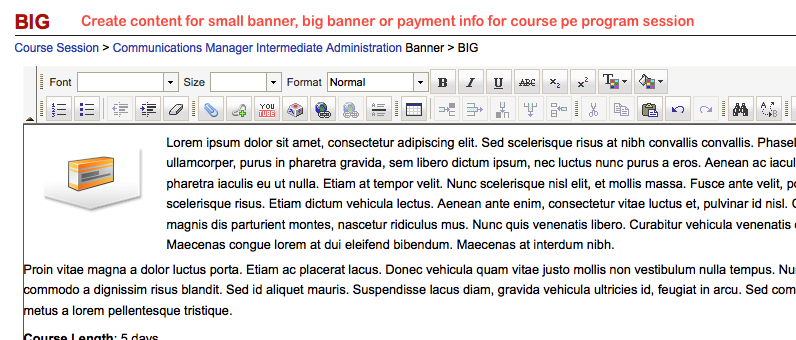
Course Session Details

Program Session Details

Link to Catalog page
Note that catalog page is not directly linked by default from the header tabs. If you have enabled Courses tab for learners in site configuration, learners can find the catalog page from Course menu. Or you can just create a custom home page and copy and paste the catalog page's URL somewhere prominently on homepage. You can also use placements to insert the link from Signin and Signup pages.
 |
 |
Related Pages
- Assessment_Getting_Started
- Managing External Candidates in Exam
- EduBrite Business Editon Intro
- Automated Membership in Groups
- SCORM
- User E-mail Settings
- Header Changes
- User Profile Customization
- Course Session Creation
- Collaboration
- course_reports_v1
- Essay_Question_Evaluation_v1
- exam_wizard_V1
- presenter_notes_V1
- Customize_Emails_V1
- assignment_creation_V1
- assignment_evaluation_V1
- assignment_submission_via_course_player_V1
- assignment_submission_V1
- shared_collections_V1
- authorize_net_V1
- user_custom_attributes_advanced_V1
- customizing_labels_V1
- multi_language_V1
- customize_Certificate_using_pdf_V1
- placement_details_ V1
- custom_certificate_V1
- signup_page_customization_V1
- css_customization_V1
- Customizing_header_footer_V1
- site_ui_customization_V1
- site_behavior_V1
- templates_V1
- facebook_linkedin_V1
- consolidate_users_V1
- email_verification_V1
- site_message_V1
- proxy_login_V1
- external_html_lesson_V1
- site_metadata_V1
- site_introduction_V1
- customize_catalog_V1
- courseUploadFormat_V1
- course_module_scheduling_V1
- aicc_V1
- iCal_integration_V1
- citrix_integration_V1
- readytalk_integration_V1
- webex_integration_V1
- automatic_free_codes_V1
- coupon_codes_V1
- paypal_direct_pay_v1
- paypal_parameters_V1
- monetization_V1
- session_notification_V1
- auto_grading_troubleshooting_V1
- course_completion_V1
- course_session_members_V1
- course_session_move_V1
- copy_course_session_V1
- course_session_configuration_V1
- import_confluence_content_V1
- course_shaing_on_social_network_V1
- custom_grading1_V1
- grading_V1
- scorm_linking_V1
- test_max_attempts_V1
- course_Session_trainee_progress_V1
- lesson_linking_V1
- sub_groups_V1
- CourseDetails_V1
- CourseAuthorization_V1
- CourseEditor-TestsProperties_V1
- CourseEditor-EditingProperties_V1
- CourseEditor-Timing_V1
- rearranging_course_items_V1
- custom_file_types_V1
- dropbox_integration_V1
- course_archiving_V1
- course_session_create_simple_V1
- preview_courses_V1
- program_learners_progress_V1
- program_certificate_V1
- program_award_V1
- program_members_manage_V1
- program_session_self_enroll_V1
- program_session_add_members_V1
- program_session_creation_V1
- create_program_V1
- Scorm_V1
- CourseEditor-GenerateTest_V1
- CourseEditor-AddTests_V1
- test_updates_V1
- CourseEditor-EditingContent_V1
- Group_Admin_V1
- import_groups_V1
- move_group_V1
- CourseEditorHelp_V1
- org_hierarchy_V1
- collaboration_V1
- group_membership_actions_V1
- inbox_V1
- group_user_management_v1
- group_management_v1
- calendar_v1
- dashboard_account_settings_v1
- online_quiz_editor_V1
- adaptive_random_questions_V1
- user_admin_V1
- Test_solutions_V1
- adaptive_testing_V1
- adaptive_section_timeout_V1
- user_deactivation_V1
- Quiz_Navigation_V1
- Quiz_Assembly_V1
- user_enrollments_V1
- Quiz_Editor_Test_Content_V1
- Quiz_Collection_V1
- quiz_objectives_V1
- Quiz_Editor_Properties_V1
- Quiz_Editor_UIOptions_V1
- Quiz_Editor_Sections_V1
- Quiz_Editor_Adaptive_Testing_V1
- adaptive_n_random_questions_each_section_v1
- adap_test_simple_branching_V1
- Quiz_Editor_Authorization_V1
- Quiz_Editor_Scoring_V1
- Assessment_Getting_Started
- Managing External Candidates in Exam
- EduBrite Business Editon Intro
- Automated Membership in Groups
- SCORM
- User E-mail Settings
- Header Changes
- User Profile Customization
- Course Session Creation
- Collaboration
- course_reports_v1
- Essay_Question_Evaluation_v1
- exam_wizard_V1
- presenter_notes_V1
- Customize_Emails_V1
- assignment_creation_V1
- assignment_evaluation_V1
- assignment_submission_via_course_player_V1
- assignment_submission_V1
- shared_collections_V1
- authorize_net_V1
- user_custom_attributes_advanced_V1
- customizing_labels_V1
- multi_language_V1
- customize_Certificate_using_pdf_V1
- placement_details_ V1
- custom_certificate_V1
- signup_page_customization_V1
- css_customization_V1
- Customizing_header_footer_V1
- site_ui_customization_V1
- site_behavior_V1
- templates_V1
- facebook_linkedin_V1
- consolidate_users_V1
- email_verification_V1
- site_message_V1
- proxy_login_V1
- external_html_lesson_V1
- site_metadata_V1
- site_introduction_V1
- customize_catalog_V1
- courseUploadFormat_V1
- course_module_scheduling_V1
- aicc_V1
- iCal_integration_V1
- citrix_integration_V1
- readytalk_integration_V1
- webex_integration_V1
- automatic_free_codes_V1
- coupon_codes_V1
- paypal_direct_pay_v1
- paypal_parameters_V1
- monetization_V1
- session_notification_V1
- auto_grading_troubleshooting_V1
- course_completion_V1
- course_session_members_V1
- course_session_move_V1
- copy_course_session_V1
- course_session_configuration_V1
- import_confluence_content_V1
- course_shaing_on_social_network_V1
- custom_grading1_V1
- grading_V1
- scorm_linking_V1
- test_max_attempts_V1
- course_Session_trainee_progress_V1
- lesson_linking_V1
- sub_groups_V1
- CourseDetails_V1
- CourseAuthorization_V1
- CourseEditor-TestsProperties_V1
- CourseEditor-EditingProperties_V1
- CourseEditor-Timing_V1
- rearranging_course_items_V1
- custom_file_types_V1
- dropbox_integration_V1
- course_archiving_V1
- course_session_create_simple_V1
- preview_courses_V1
- program_learners_progress_V1
- program_certificate_V1
- program_award_V1
- program_members_manage_V1
- program_session_self_enroll_V1
- program_session_add_members_V1
- program_session_creation_V1
- create_program_V1
- Scorm_V1
- CourseEditor-GenerateTest_V1
- CourseEditor-AddTests_V1
- test_updates_V1
- CourseEditor-EditingContent_V1
- Group_Admin_V1
- import_groups_V1
- move_group_V1
- CourseEditorHelp_V1
- org_hierarchy_V1
- collaboration_V1
- group_membership_actions_V1
- inbox_V1
- group_user_management_v1
- group_management_v1
- calendar_v1
- dashboard_account_settings_v1
- online_quiz_editor_V1
- adaptive_random_questions_V1
- user_admin_V1
- Test_solutions_V1
- adaptive_testing_V1
- adaptive_section_timeout_V1
- user_deactivation_V1
- Quiz_Navigation_V1
- Quiz_Assembly_V1
- user_enrollments_V1
- Quiz_Editor_Test_Content_V1
- Quiz_Collection_V1
- quiz_objectives_V1
- Quiz_Editor_Properties_V1
- Quiz_Editor_UIOptions_V1
- Quiz_Editor_Sections_V1
- Quiz_Editor_Adaptive_Testing_V1
- adaptive_n_random_questions_each_section_v1
- adap_test_simple_branching_V1
- Quiz_Editor_Authorization_V1
- Quiz_Editor_Scoring_V1


Comment