Templates can be created for lessons. Each template captures lesson type and lesson properties that can be used for creating new lesson or updating existing lesson properties. Template provides an easy way to consistently apply similar settings in many lessons.
Some of the key points to be understood while using this feature:
- When a lesson template is created, template captures lesson type (online editor, File type, video, Youtube etc) and lesson properties.
- When apply template option is used in a lesson (for applying settings), only templates those are available for that type of lesson are presented for selection. For e.g. if user is working on a YouTube type lesson, only existing templates for YouTube types lessons will be presented.
Creating Lesson template
For creating a template follow the process below:
1. Create a lesson with all the desired settings.
2. Right click on lesson name, a popup will open that will provide options to 'Save as Template'. This will allow the user to save the settings and type of current lesson as a template,

Apply lesson template
If lesson templates are setup in a microsite, template settings can be applied in other lessons of same lesson type. For applying a template, right click on lesson name and click 'Apply template' option. Available templates list is provided to select a temple. User can select a template to apply lesson settings captured in template.
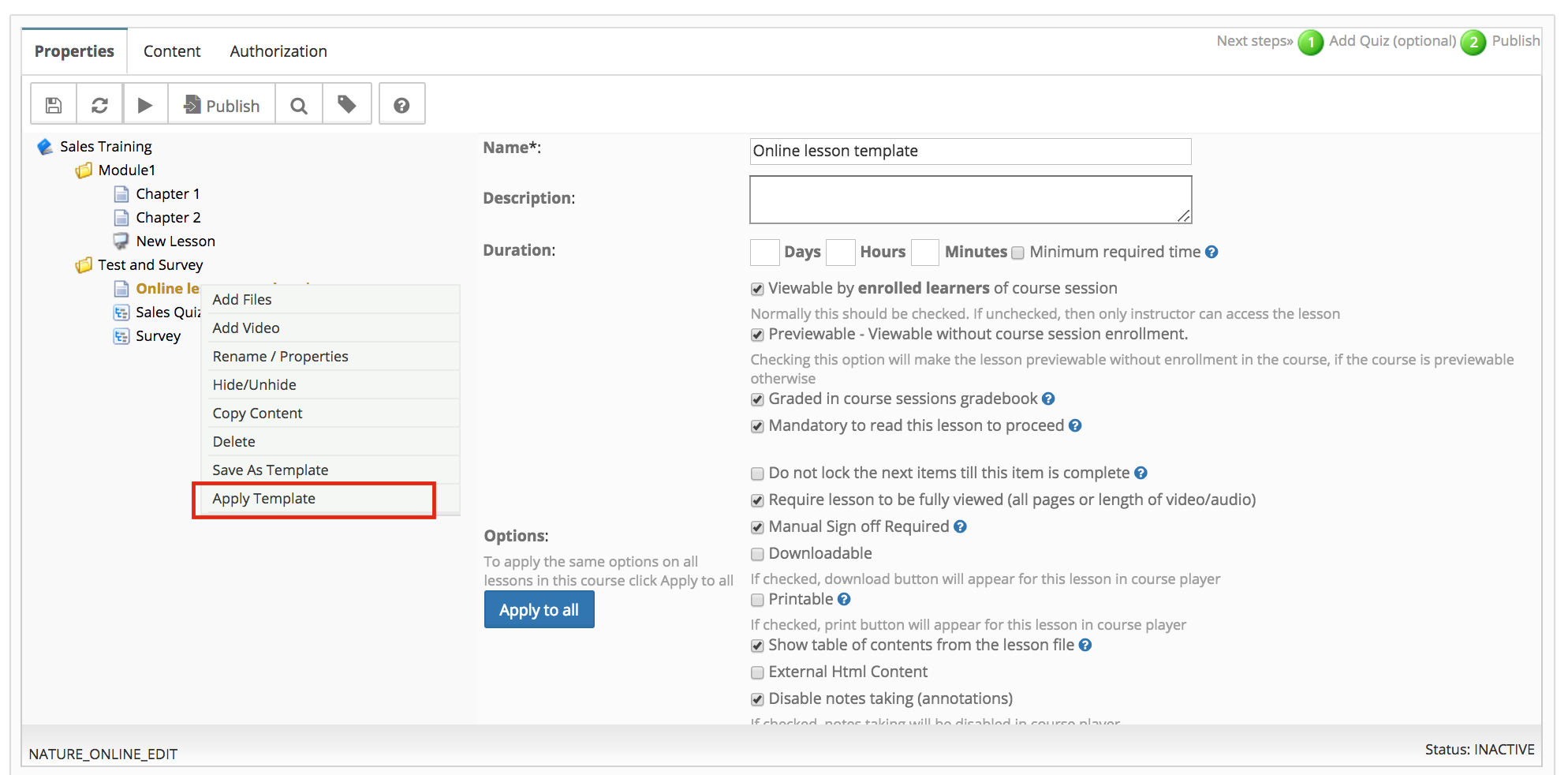
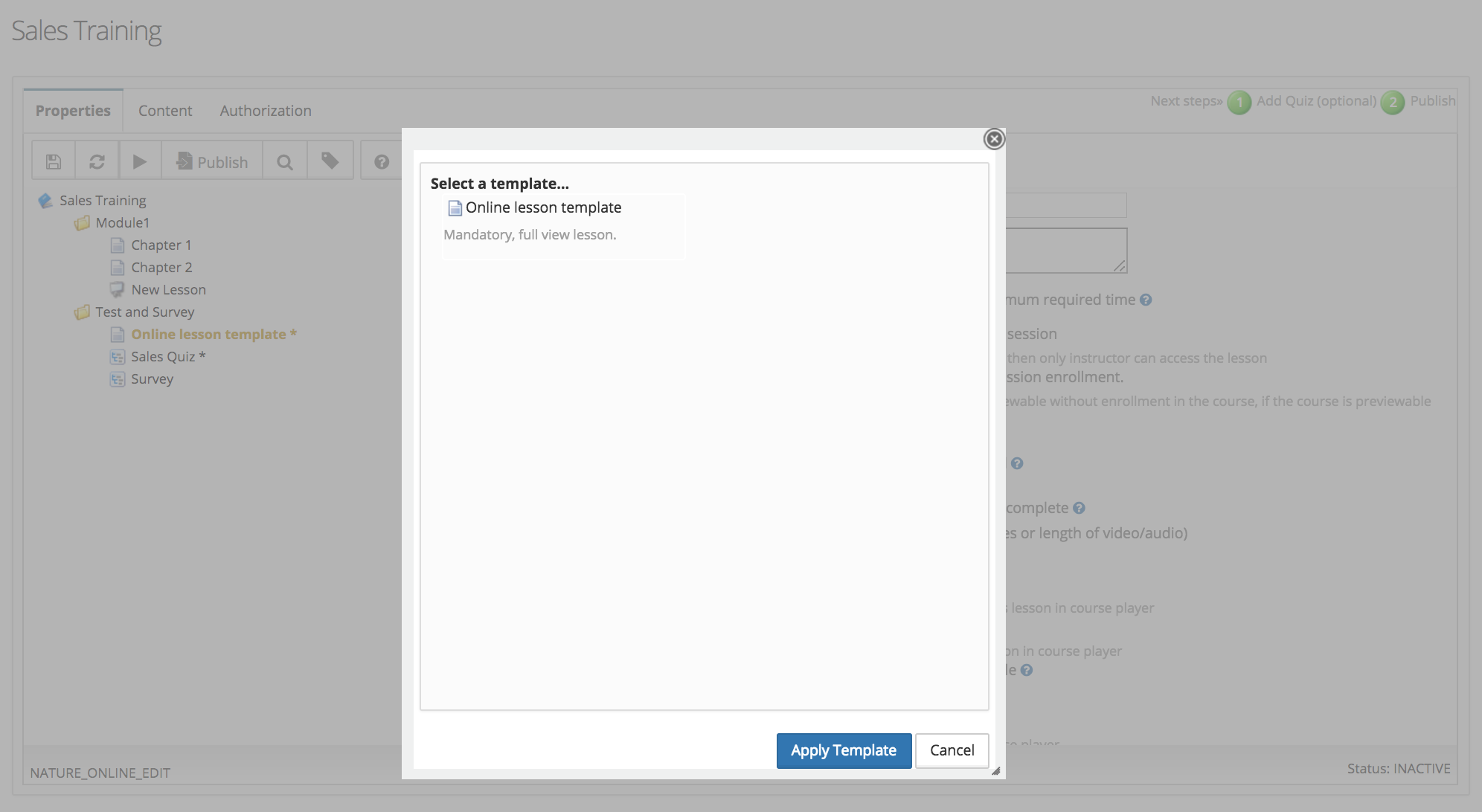
Creating new lesson using a template
In a microsite if lesson templates are setup, those templates are provided at new lesson creation type. A template can be used using 'START' option for creating a new lesson. A lesson will be created using lesson type and properties of the selected template.
A 'show more' option is present to show default lesson types to create a new lesson without using template.
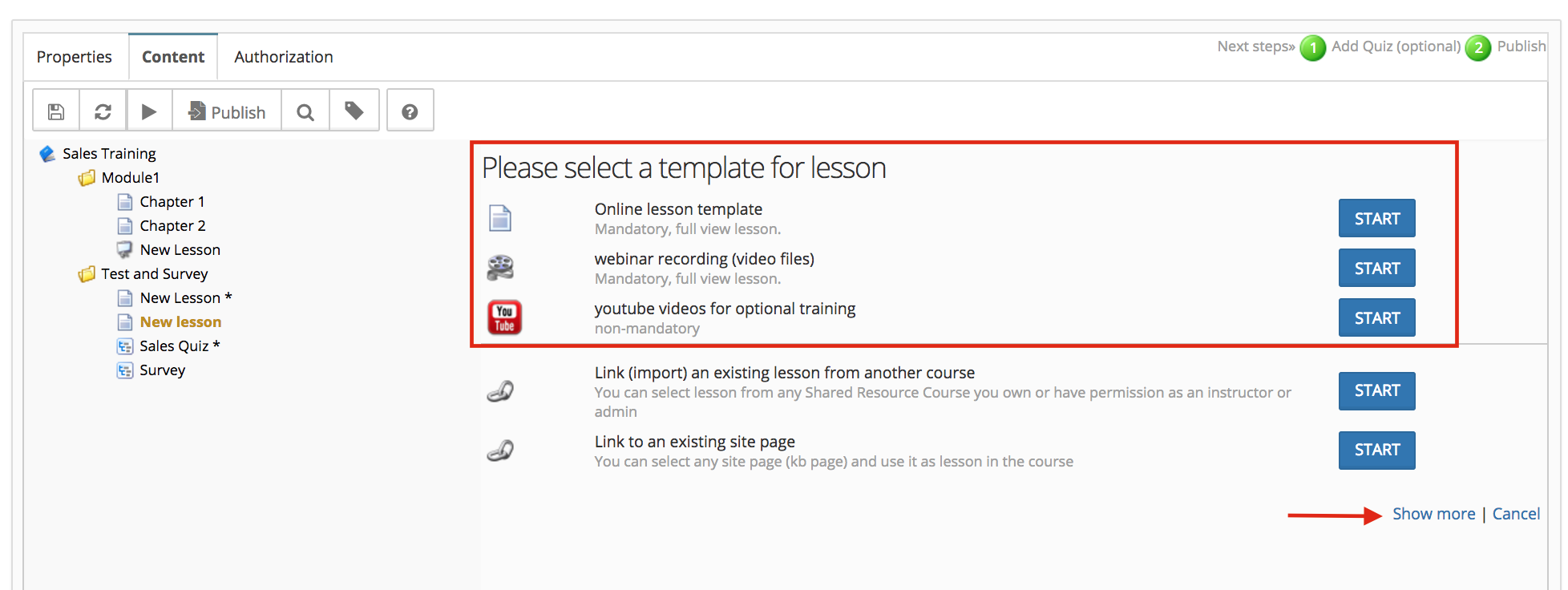
Different type of lesson template
Templates can be created having following lesson types
- Online Editor lesson
- Video lesson
- Uploaded presentation/doc
- YouTube videos
- Vimeo videos
Template for SCORM Module
Templates can be created for SCORM modules also, Those can be used for new SCORM module creation or updating existing SCORM module's properties.
Creating Template for SCORM Module
Right click on an existing SCORM module provides option to save SCORM setting as a template.
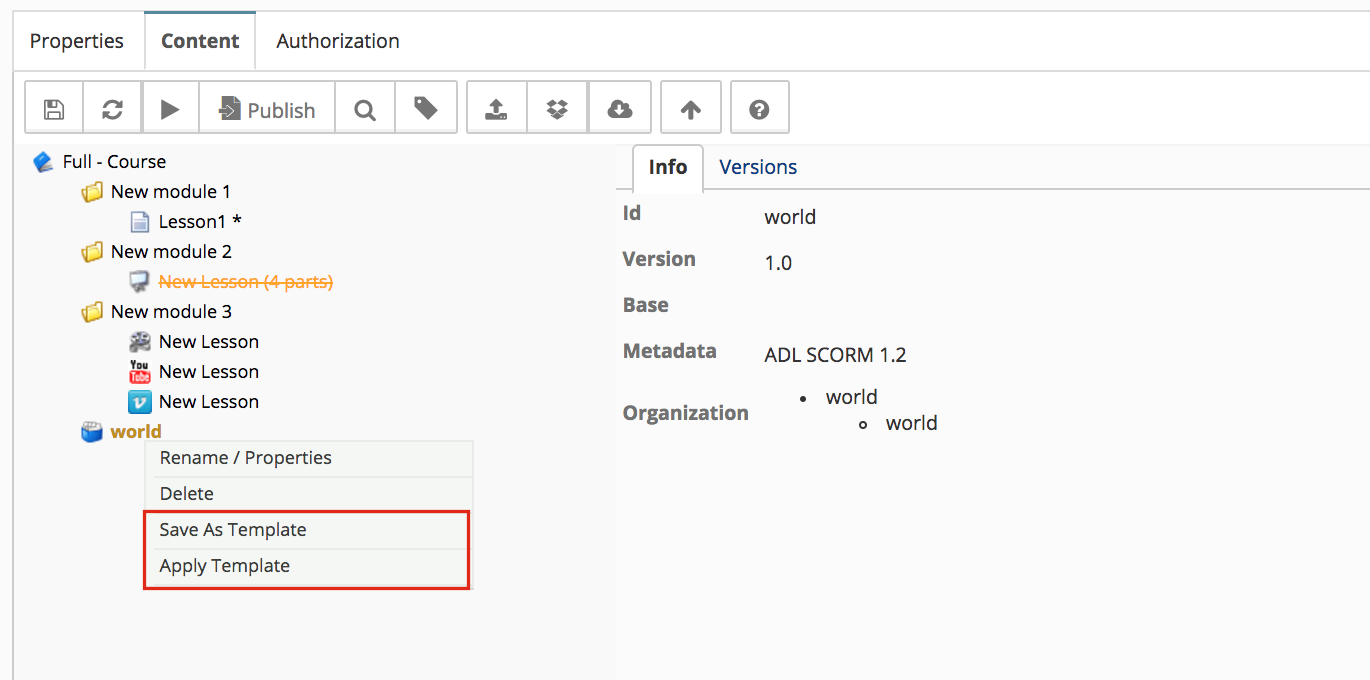
Creating new SCORM module using template
In a microsite if templates are setup for SCORM modules, when creating new SCORM modules those templates can be used to apply same settings/properties to the current SCORM module.
Clicking Add SCORM 1.2/2004 provides existing SCORM template lists to select a template. There is also an option to continue without a template.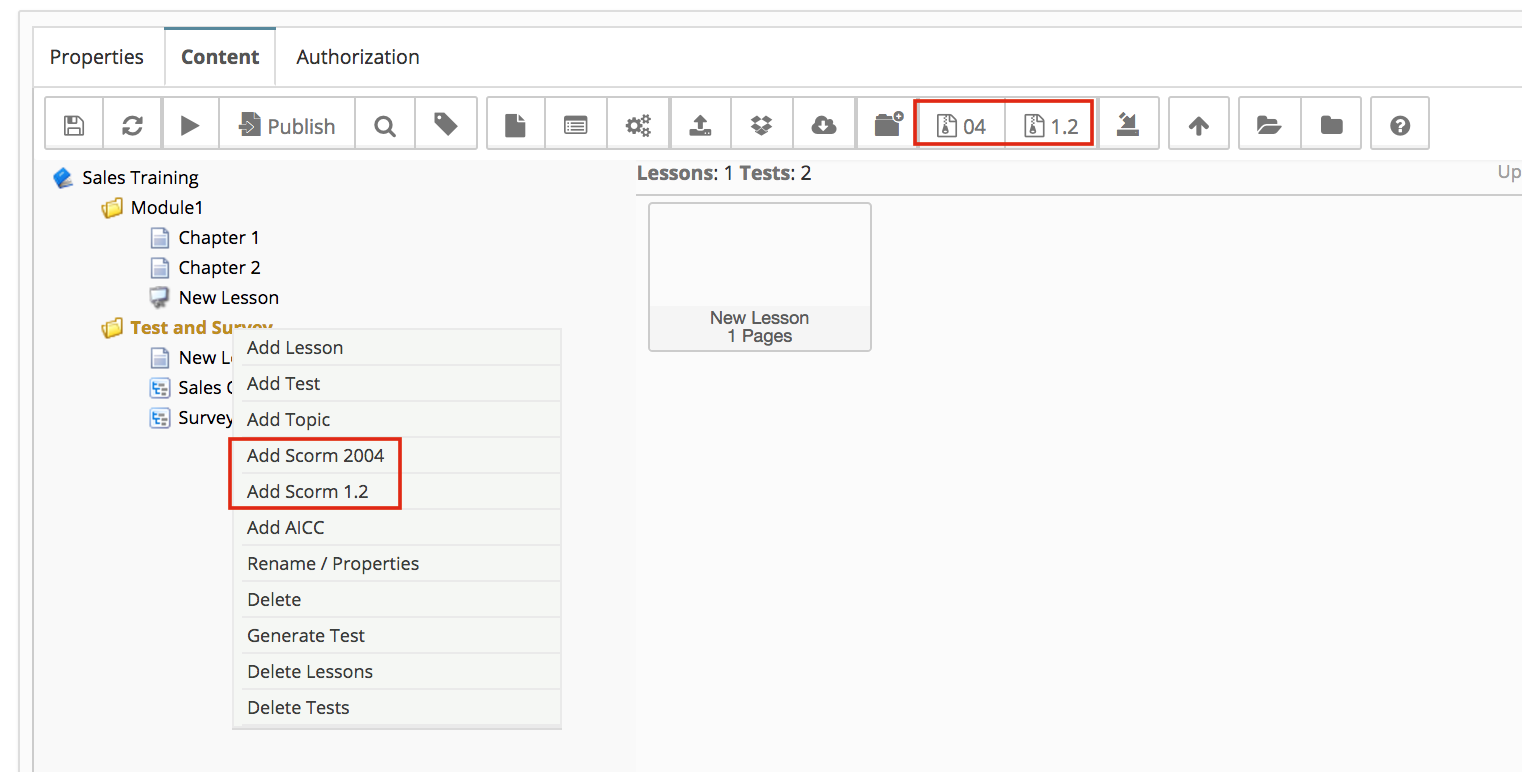
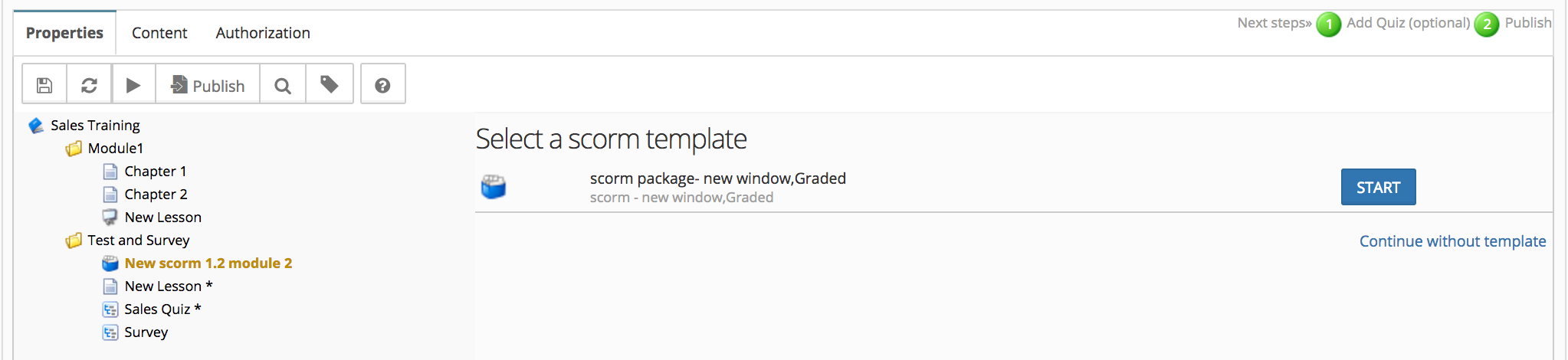
Apply SCORM template in an existing module
Template settings can be applied in an existing module using 'Apply template' option.
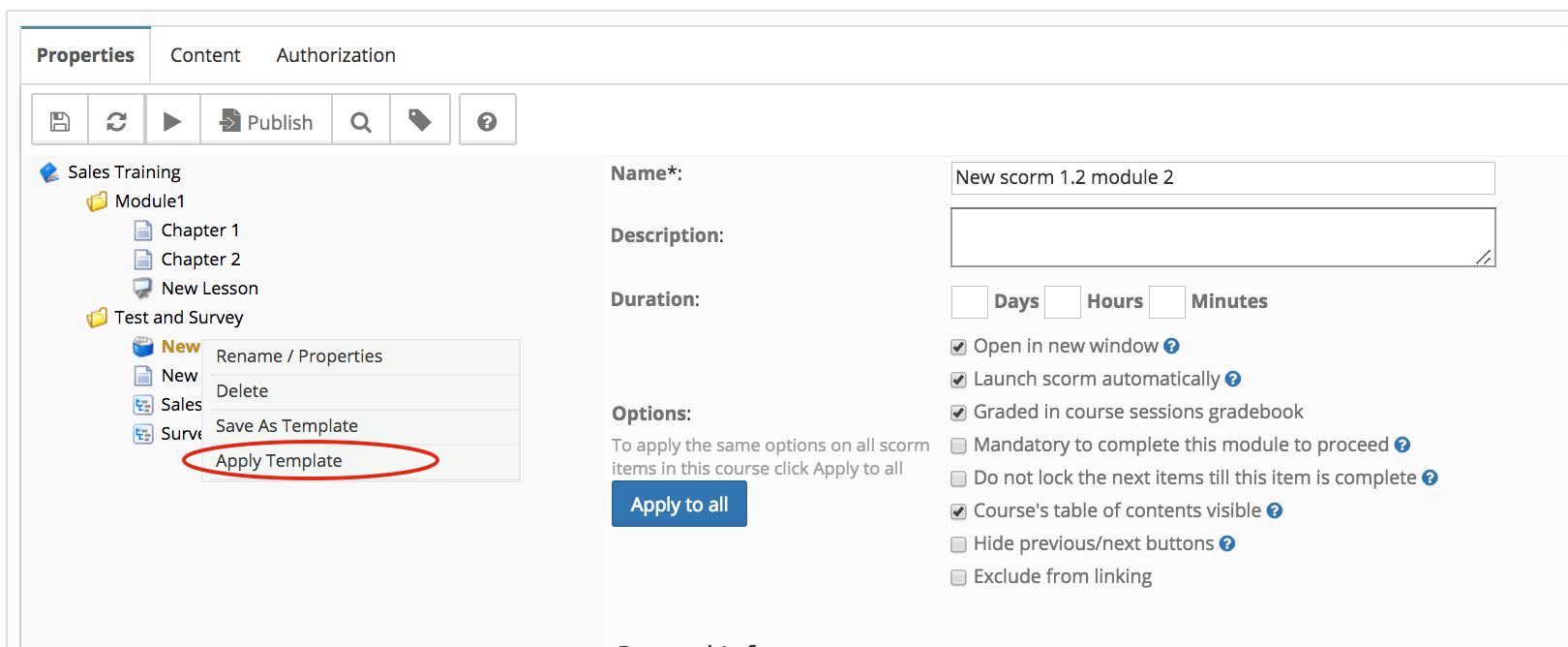
Template for Test in course
Tests properties within a course can be saved as a template, those settings can be applied in other courses tests using saved template.
Create Test template
In a course, a test can be added and all it's properties can be set as required, Once all settings are saved, right click on test name in course outline and click on 'Save as Template'.

Using Test template
Once templates are added in a site, when user clicks to add a test in a course, existing templates are presented. User can select a template or continue without template.
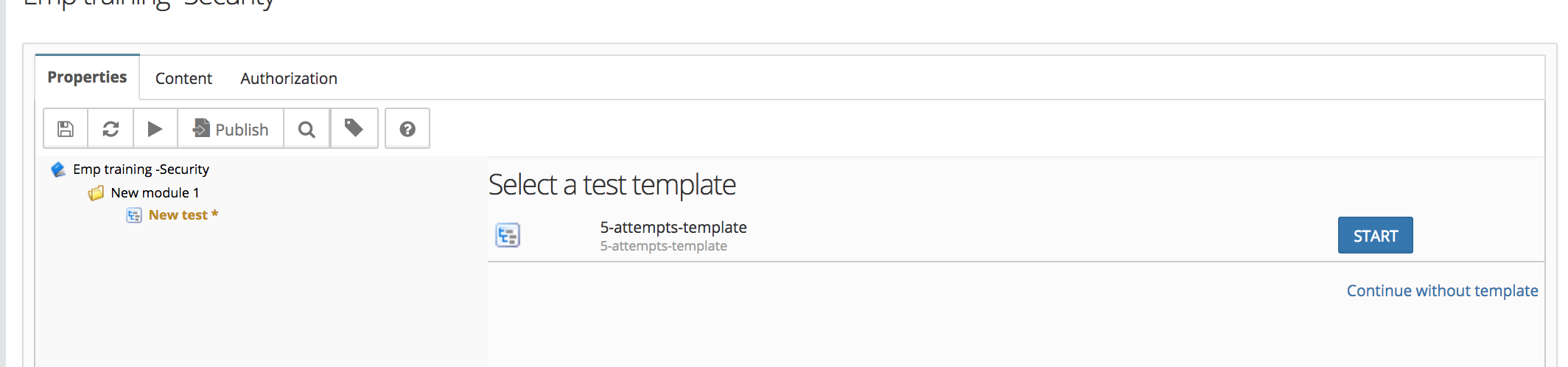
If user selects a template, all settings stored in the particular template gets populated.
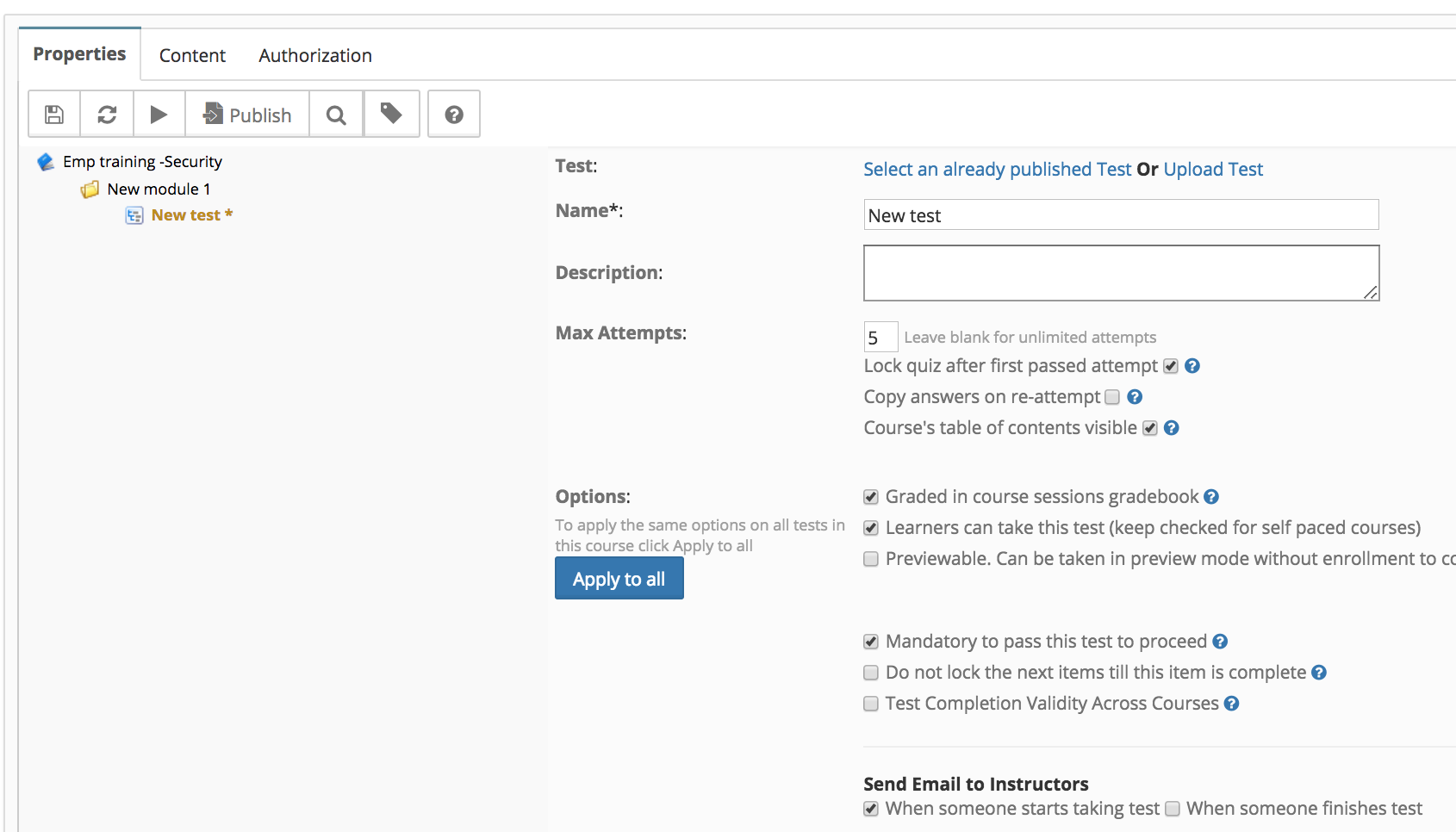
Course Management
- User Interface
- Editing/Adding Lesson Content
- Lessons using voiced/animated powerpoint
- Emedded content (video, iframe)
- Adding Tests / Surveys (Evaluations)
- Generating Test
- Rearranging course items
- Presenter Notes
- Timing lesson / slides (syncing video)
- Course & Module Properties
- Lesson Properties
- Editing Lesson TOC
- Editing Quiz Properties
- Authorization
- Scheduling the course and adding members
- Course Details
- Importing lessons from other courses (linking lessons)
- Bulk upload of entire course, or several modules
- Share course on LinkedIn and Facebook
- Course Sharing in Multiple Sites
- Additional Downloadable Resources
- Import content from Confluence in Courses
- Import content from Dropbox
- Course Archiving
Videos

