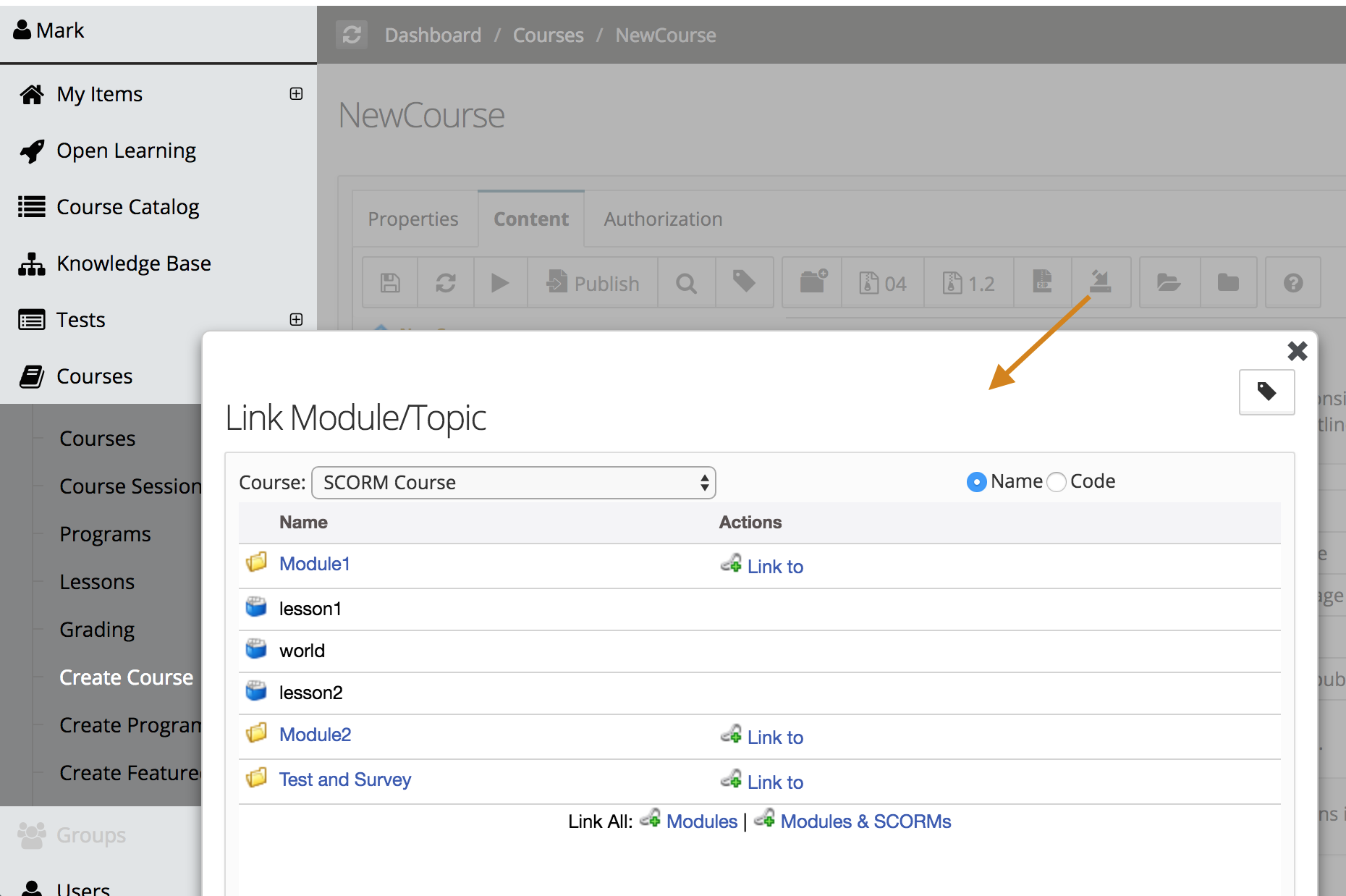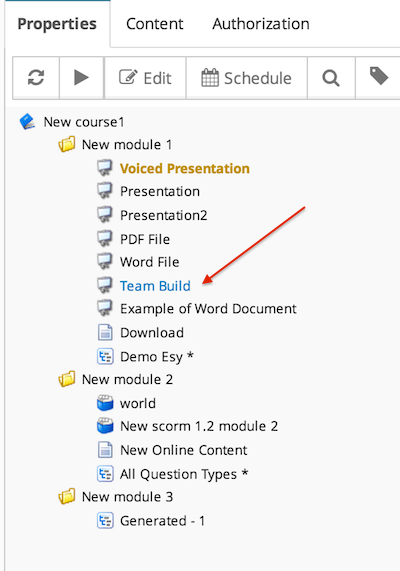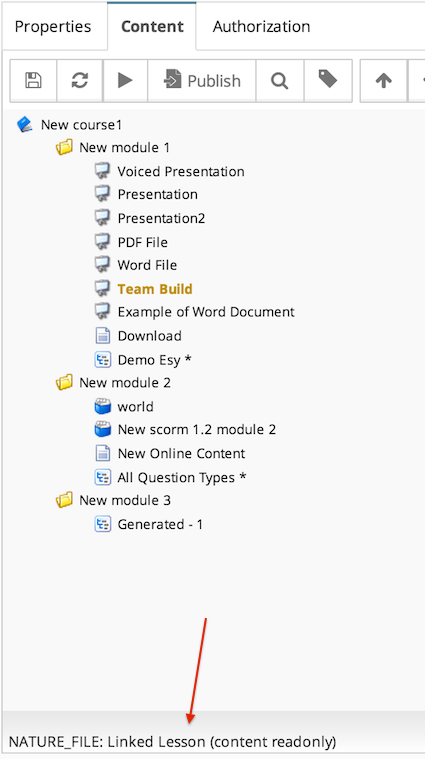To reuse lesson content, you can create original courses where lesson is uploaded, as shared resource, and then use lessons you created in them in other courses. This gives you a great flexibility of picking and choosing specific lessons from multiple courses, and assemble a new one. Each linked lesson in a course gets tracked separately.
- In the course editor, update the course properties to make a course shared resource. Once a course is created as shared resource, its lessons can be linked into other courses. While creating a new lesson, you will now get a new option to link the lesson from other courses.
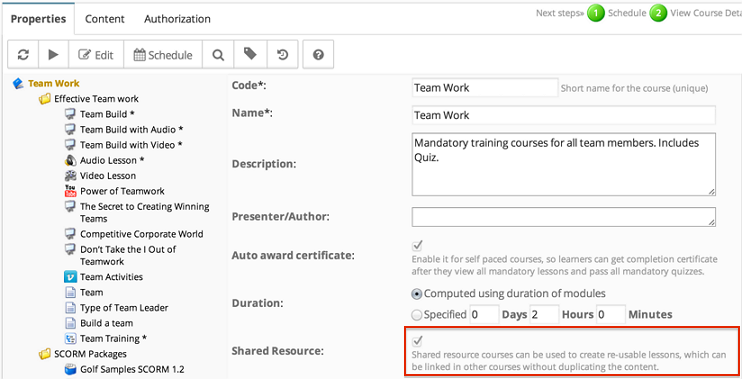
Lesson Linking
- While creating a new lesson, select the last option
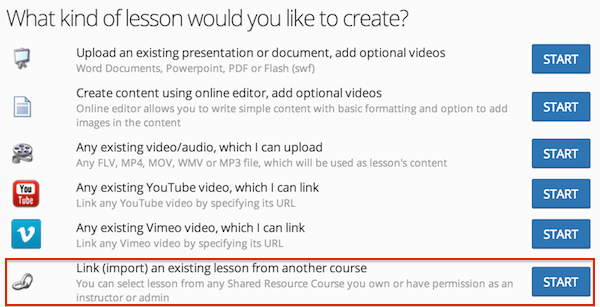
- You can then select a course from drop down and drill down into its modules/topics and select the specifc lesson you want to link to. Only courses visible to you will be available in the drop down.
- Courses list can be filtered using course level metadata filters.
- Courses list can be filtered using lesson metadata filters, Filtered list contains courses having lessons tagged with the searched metadata values.
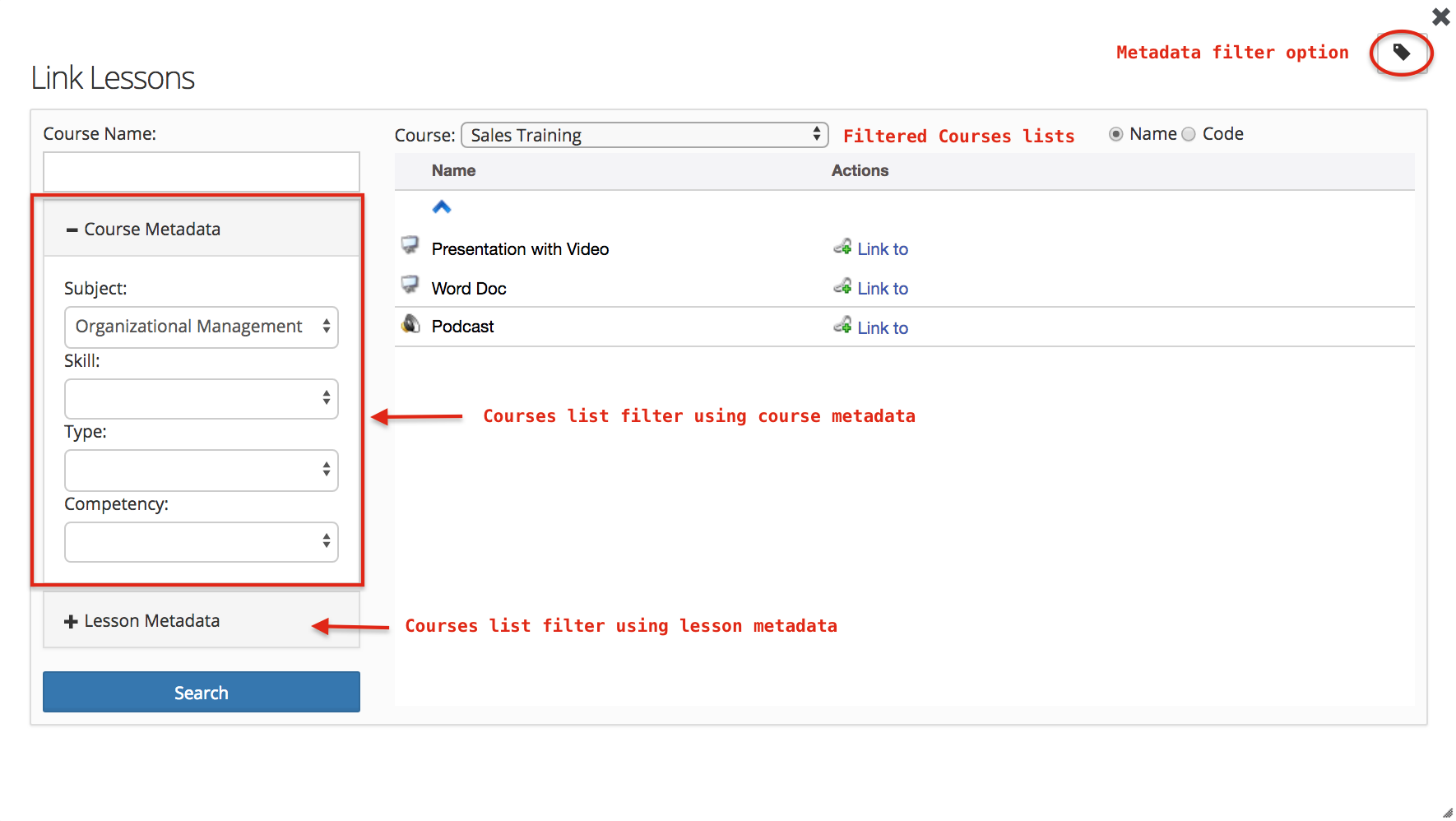
Bulk Linking - Import Module/Topic
Import option at course level provides option to select an existing course and import any existing module. Following options are available to import a selective module or bulk import.
- Selecting modules can be imported one by one.
- All modules can be imported using 'Link all modules'
- All modules and scorms can be imported using 'Link all modules & scorms'
Import option at module level, provides option to select a module/topic from an existing course and import all lessons from that module.
How to identify a linked Lesson in editor
Linked lesson would get shown in blue color in the course outline in editor. In the course player, you would not see any different beteen linked or non-linked lessons. Another point to note is status bar in the editor would mention that the lesson is linked, if you select that type of lesson.
|
Blue Color on Lesson:
|
When you select the lesson:
|
How to find the source lesson of the linked lesson?
It may sometime become difficult to remember what was the source course / lesson for a lesson which is linked. You can click on the lesson and open the properties, you would see the source lesson's information there.
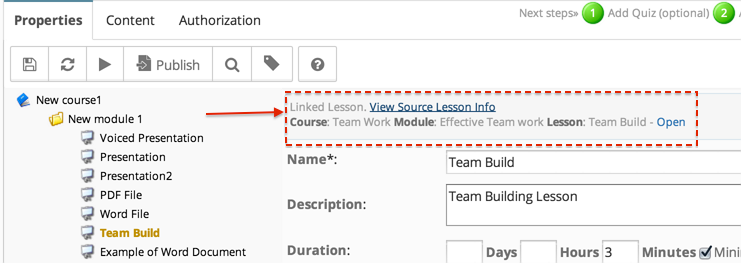
How to find if a lesson is linked in other courses?
If a lesson is linked in other courses, In lesson properties those details are presented, number of courses this lesson is linked and those courses/modules name and link to open course. These details provides a convenient way to assess the impact of lesson update and changes will be reflected in other courses as well where lesson is linked.
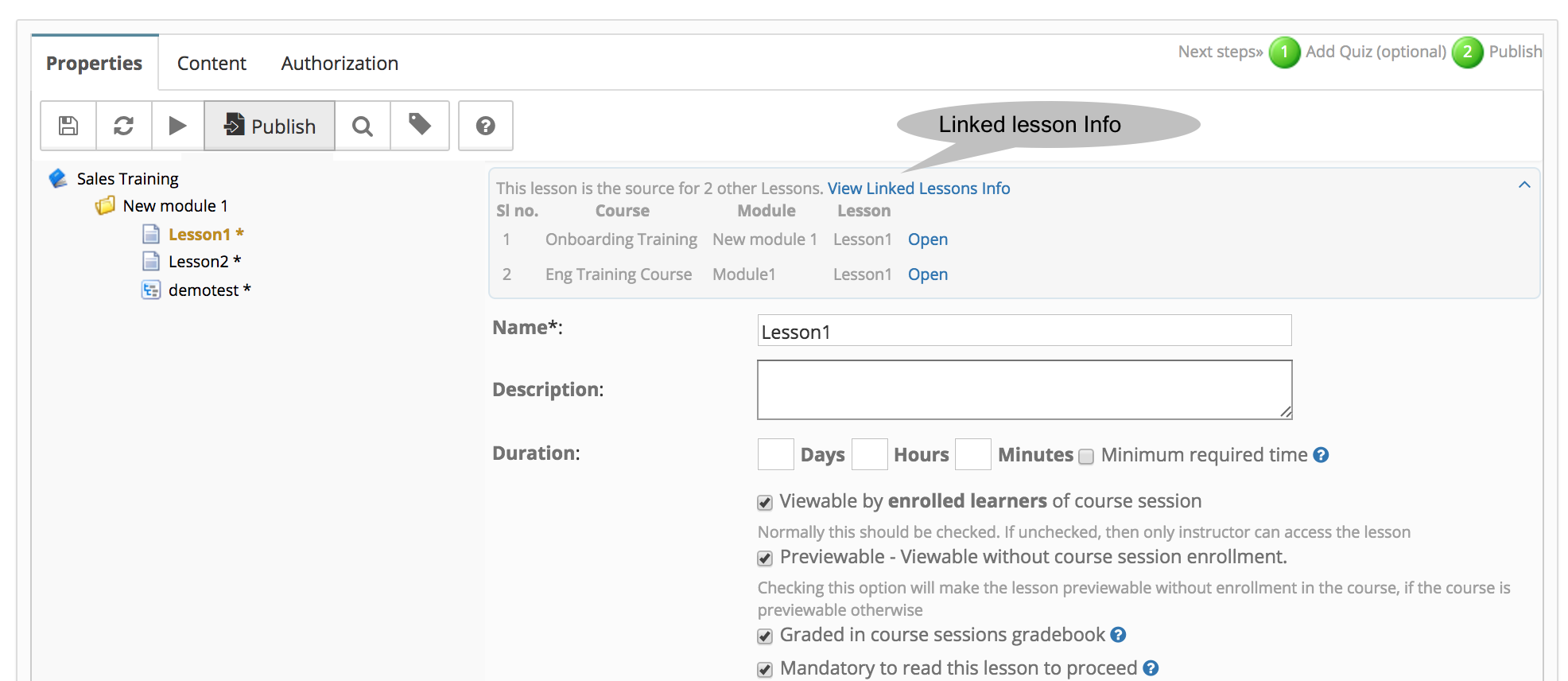
Shared content access
Shared content (lesson/module) access for linking is available only for course owned group's members.
Course Management
- User Interface
- Editing/Adding Lesson Content
- Lessons using voiced/animated powerpoint
- Emedded content (video, iframe)
- Adding Tests / Surveys (Evaluations)
- Generating Test
- Rearranging course items
- Presenter Notes
- Timing lesson / slides (syncing video)
- Course & Module Properties
- Lesson Properties
- Editing Lesson TOC
- Editing Quiz Properties
- Authorization
- Scheduling the course and adding members
- Course Details
- Importing lessons from other courses (linking lessons)
- Bulk upload of entire course, or several modules
- Share course on LinkedIn and Facebook
- Course Sharing in Multiple Sites
- Additional Downloadable Resources
- Import content from Confluence in Courses
- Import content from Dropbox
- Course Archiving
Videos