Dropbox Integration
By this integration you can now pick your existing files from Dropbox while creating the lesson content. You can upload lessons (word, pdf, powerpoint, swf) audio/video (mp4, mp3 and flv) and scorm packages (.zip). Here is how to use
Uploading multiple (or single) lesson
In course editor, click on any module or topic (folder icons) from the outline. You would see a toolbar like below which will have a new drop box icon. Click on this icon, and select one or more files from the dialog. At present, we have allowed only max of 3 files to be downloaded from dropbox in a single request. Files would get downloaded and you would receive a notification email once its done. If you like to stay on the same screen and wait for lesson to complete you can do so, and upon completion, you would get an alert. You can upload lessons of any kind - word, pdf, presentation, swf, video or audio.


Uploading video/audio for an existing Audio/Video lesson
Select the lesson in the outline view and then click on dropbox icon, then select any audio/video (single) file.

Uploading SCORM
Create a scorm 1.2 or 2004 item, you would see a toolbar like below, click on dropbox icon to select an existing zip file from your account

Feature's Availability
This feature is enabled in personal edition and all business edition microsites (with *.edubrite.com urls). For the microsites with customized url, there is an additional step which has to be performed by the microsite admin before this feature can work in their site.
Here is how you can enable it in micsrosite with custom domain (non edubrite.com)
- Register a new app id by going to this Url - https://www.dropbox.com/developers/apps/create
Step1: Create app by giving any name, and specify the microsite url as allowed domain
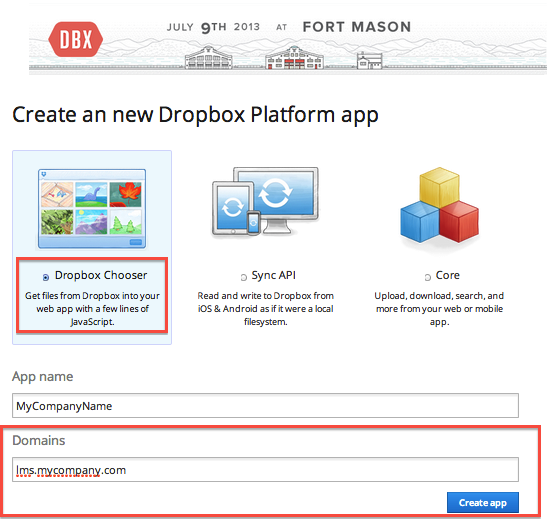
Step2: Once you save, on next screen you will get a application identifier (key), copy this key
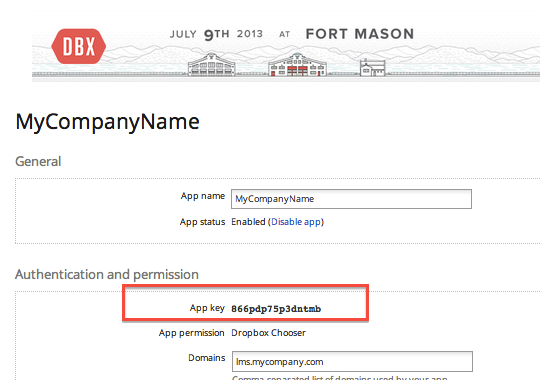
Step3: Go to microsite and open Site Admin->Site Details->Customization. Enter a new property with name DROPBOX_APP_ID and set its value to the key you copied from previous step

Course Management
- User Interface
- Editing/Adding Lesson Content
- Lessons using voiced/animated powerpoint
- Emedded content (video, iframe)
- Adding Tests / Surveys (Evaluations)
- Generating Test
- Rearranging course items
- Presenter Notes
- Timing lesson / slides (syncing video)
- Course & Module Properties
- Lesson Properties
- Editing Lesson TOC
- Editing Quiz Properties
- Authorization
- Scheduling the course and adding members
- Course Details
- Importing lessons from other courses (linking lessons)
- Bulk upload of entire course, or several modules
- Share course on LinkedIn and Facebook
- Course Sharing in Multiple Sites
- Additional Downloadable Resources
- Import content from Confluence in Courses
- Import content from Dropbox
- Course Archiving
Videos


Comment