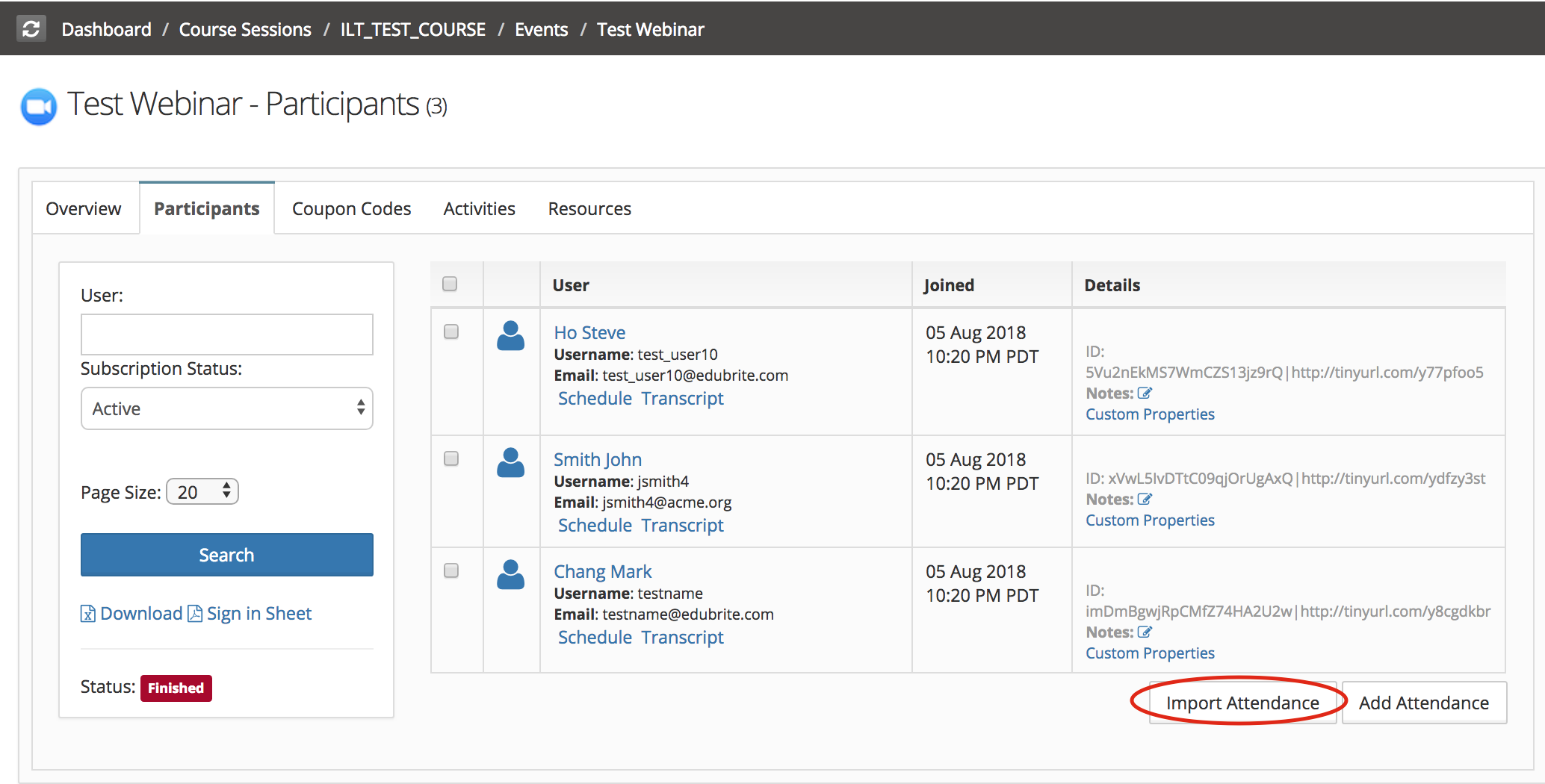EduBrite provides integration with zoom conferencing services like meeting and webinar. Using zoom integration you can create online class events from EduBrite. These events can be just like any other events you can create in a group or in a course session. Meeting creation happens automatically in zoom and meeting id is populated in the event's information. You can subscribe users to the event or let them self subscribe as usual. At the time the meeting is set to begins, participants would get the meeting Join button on the events page. All events also show up on the calendar.
Zoom Meeting Integration
To enable zoom integration do the following
Step 1 -
Go to Site Admin->Site Details and open Online Event Integrations tab
Enable Zoom Meetings and Enter API_KEY and API_SECRET associated with your zoom account. Please also specify zoom user login type (By default it's set as 'Work Email User')
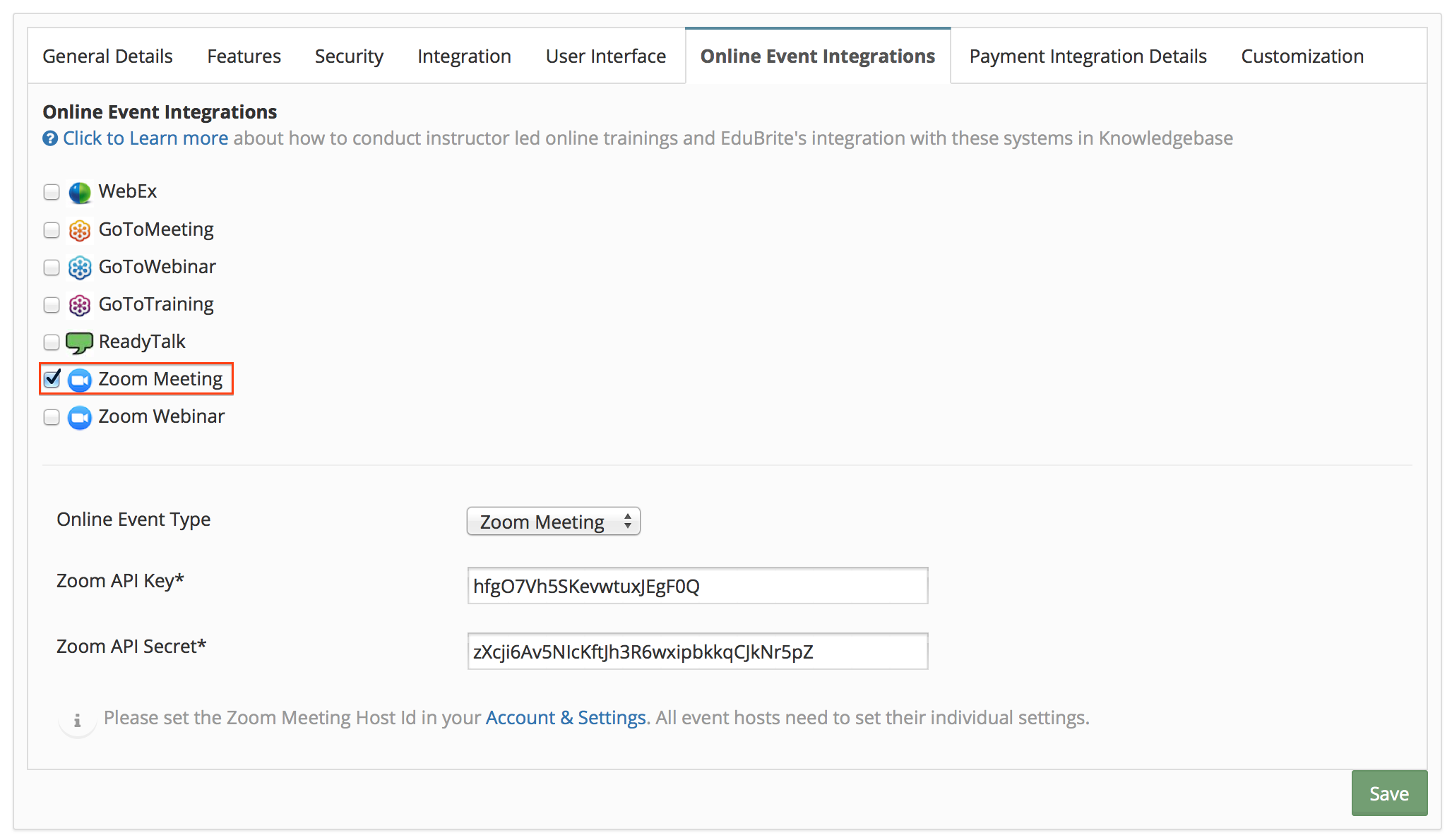
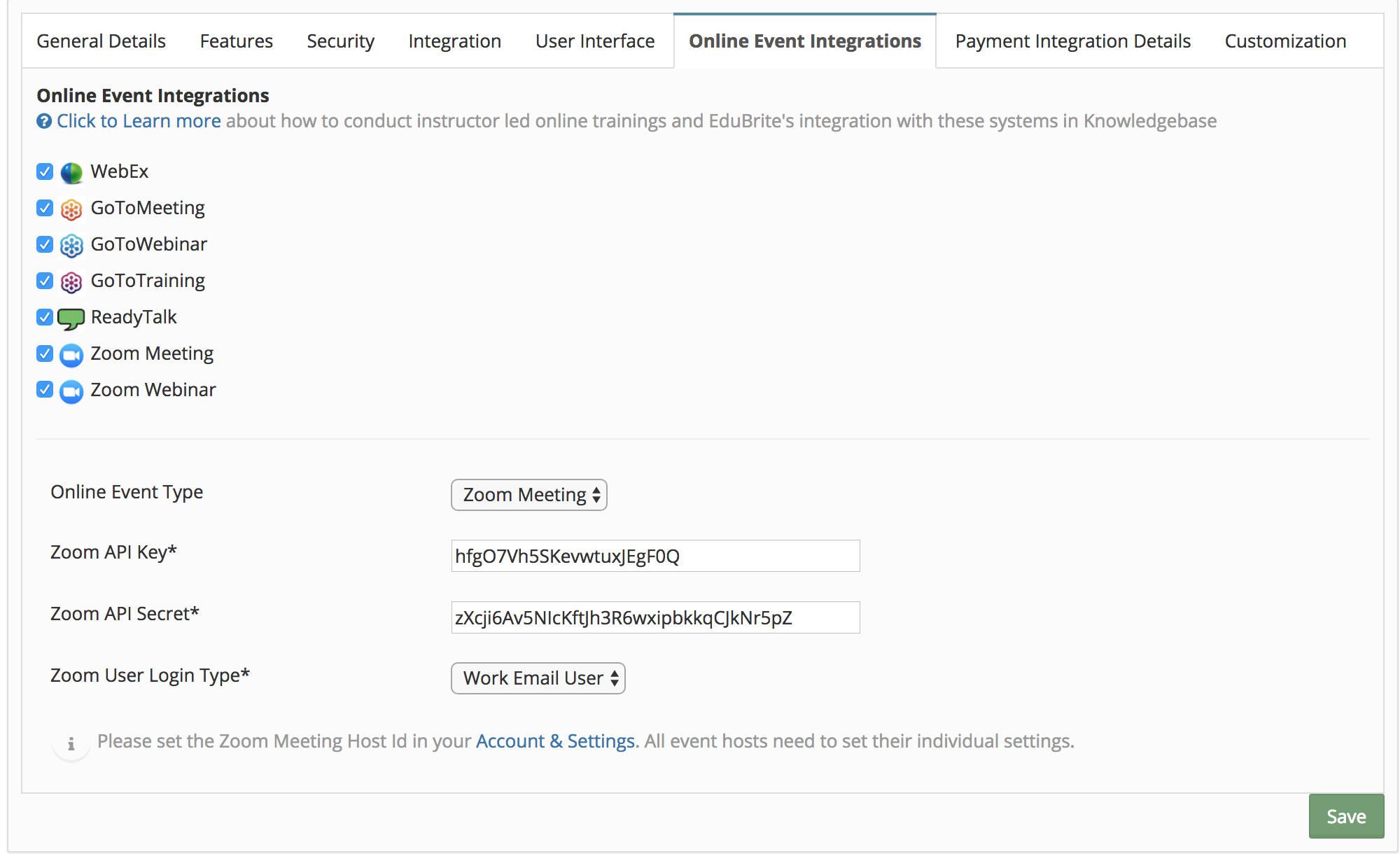
To get the API Key and API Secret, you will need to login to zoom account using admin userid.
Please click here to take you through creation of API Key & Secret
Step 2 - Update Accounts & Settings - Specify Zoom Meeting Host Id (Note - Generally it's the email that's used to login to your Zoom account)

Step 3 - Create Event
Step 3.1 - Open events tab in any course session, and click on Create Event menu.

Click Zoom meeting->Create from the dialog
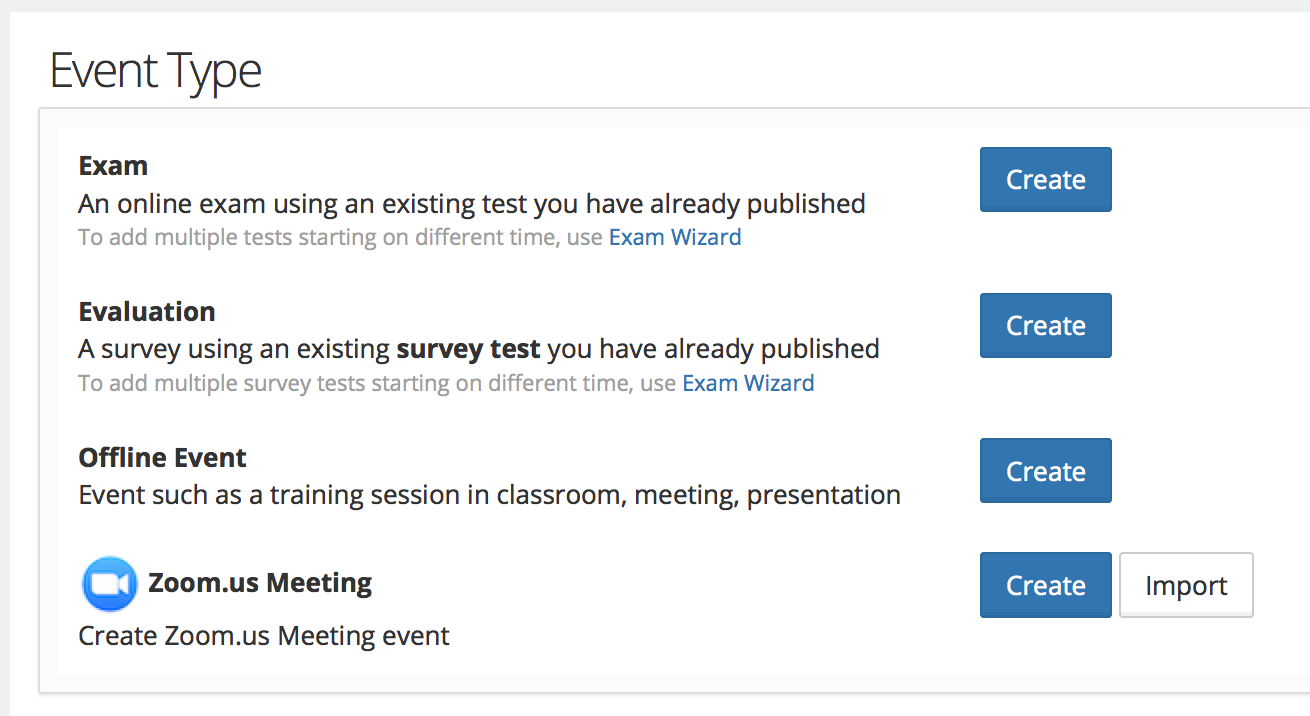
Step 3.2 - Create event
Enter event name, access type, DateTime,duration, password (optional) and select zoom meeting option. Once event is saved a meeting is created at zoom site and zoom meeting id is imported and assigned to event's meeting id.
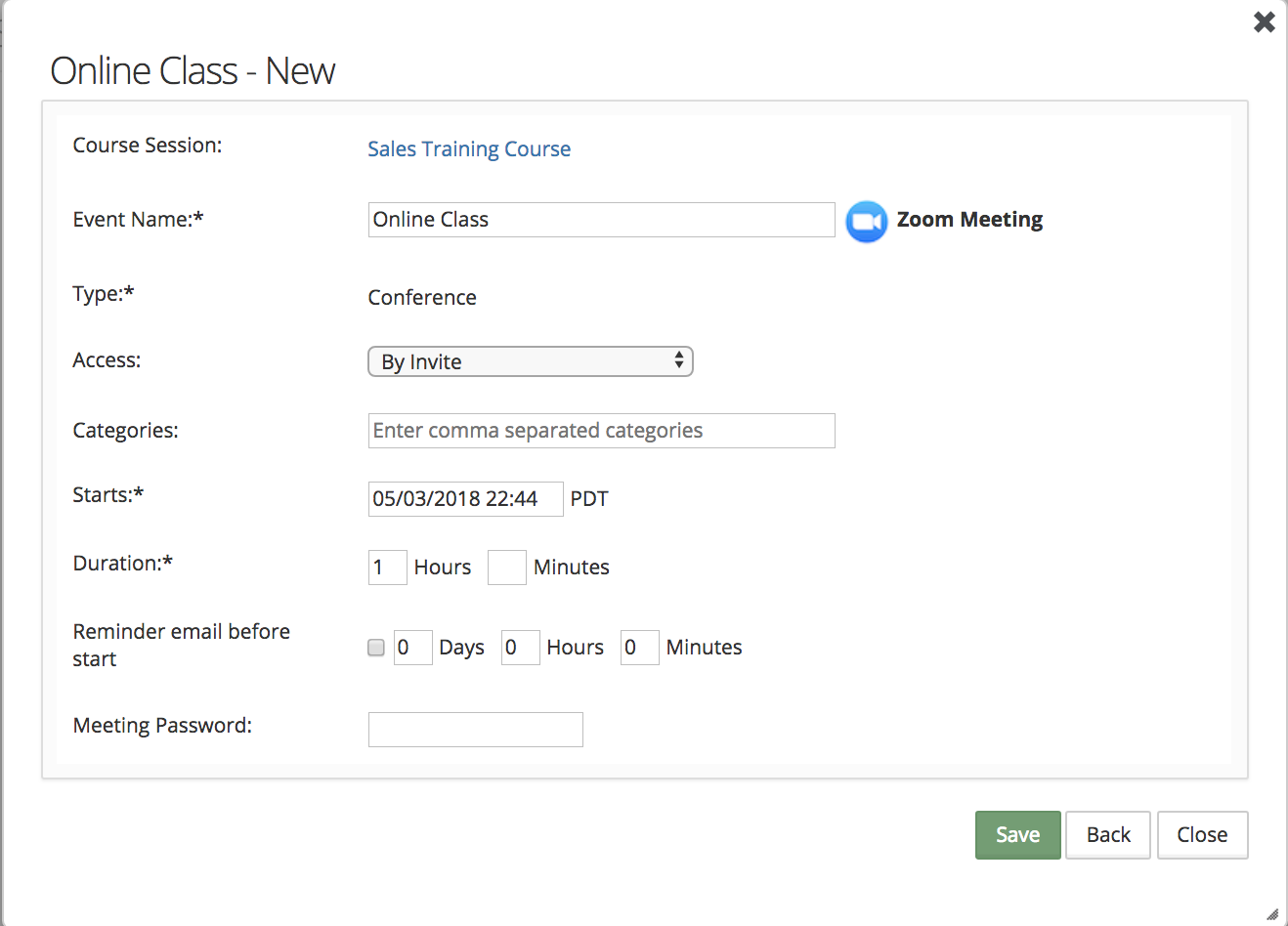
You can check event created by checking zoom account -
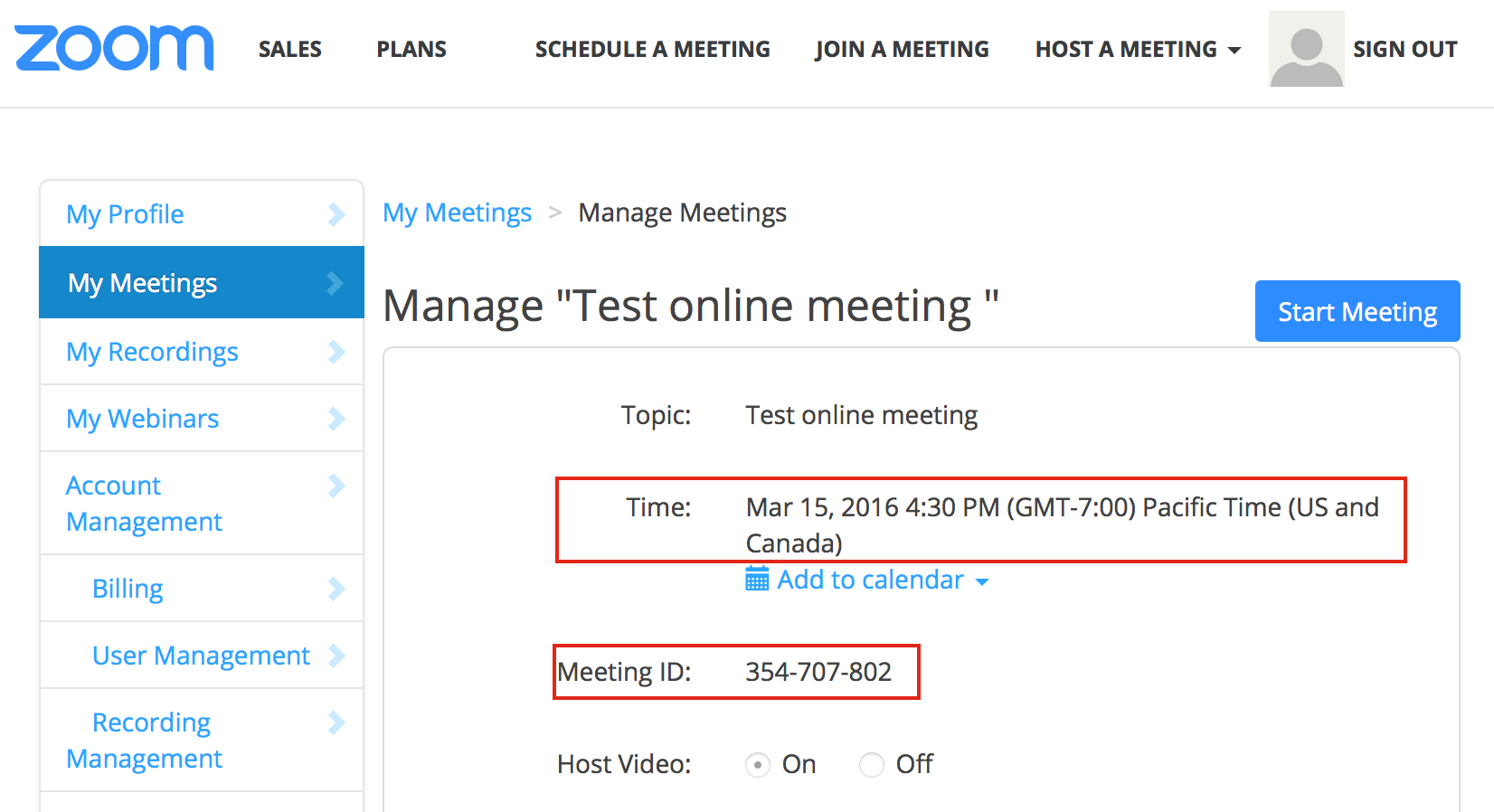
Event Created at LMS Site -
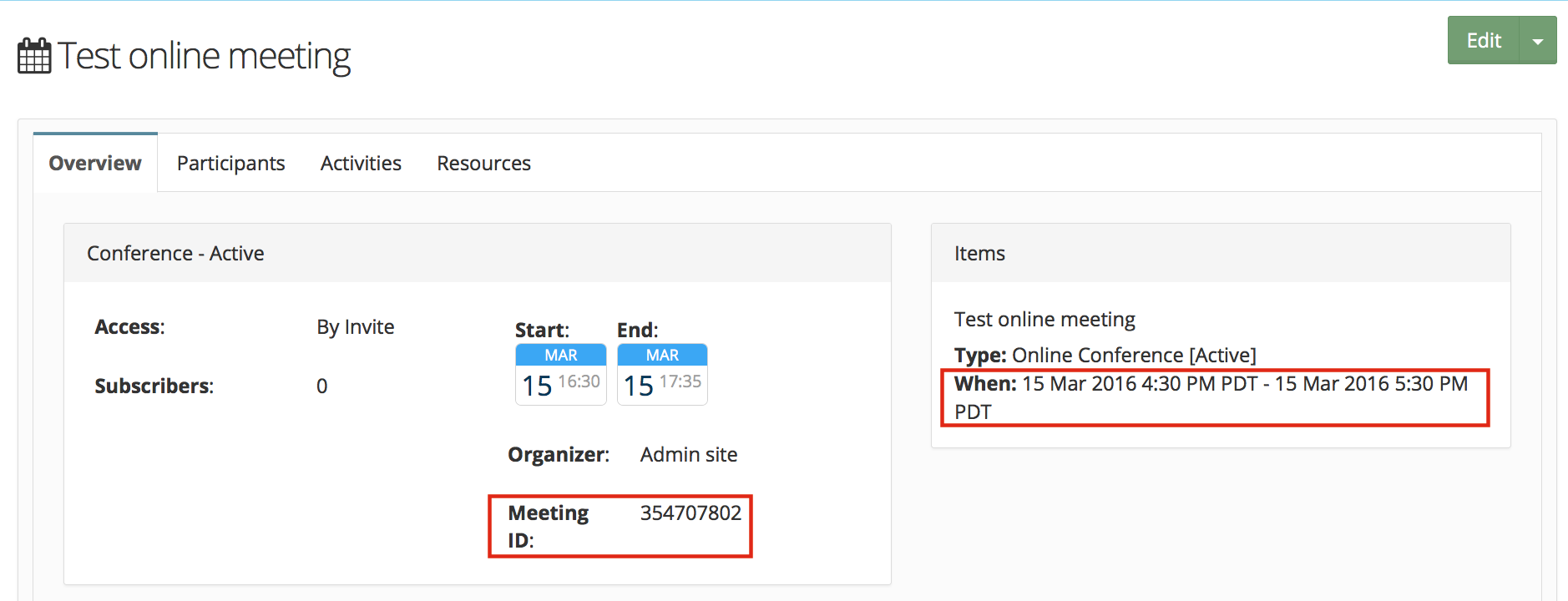
Step 4 - Add Participants
Participants can be added in the event and event subscription mail can be sent at the time of subscription.
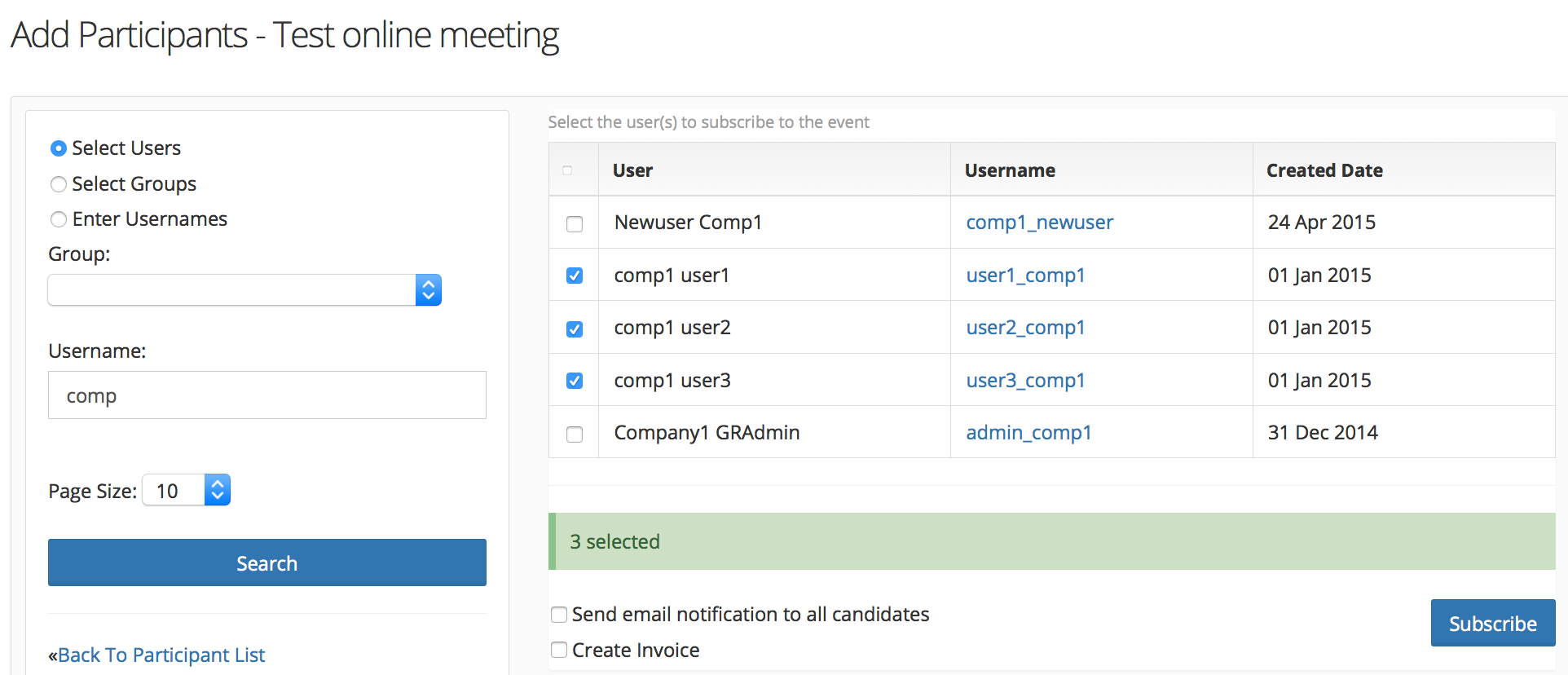
Step 5 - Host View
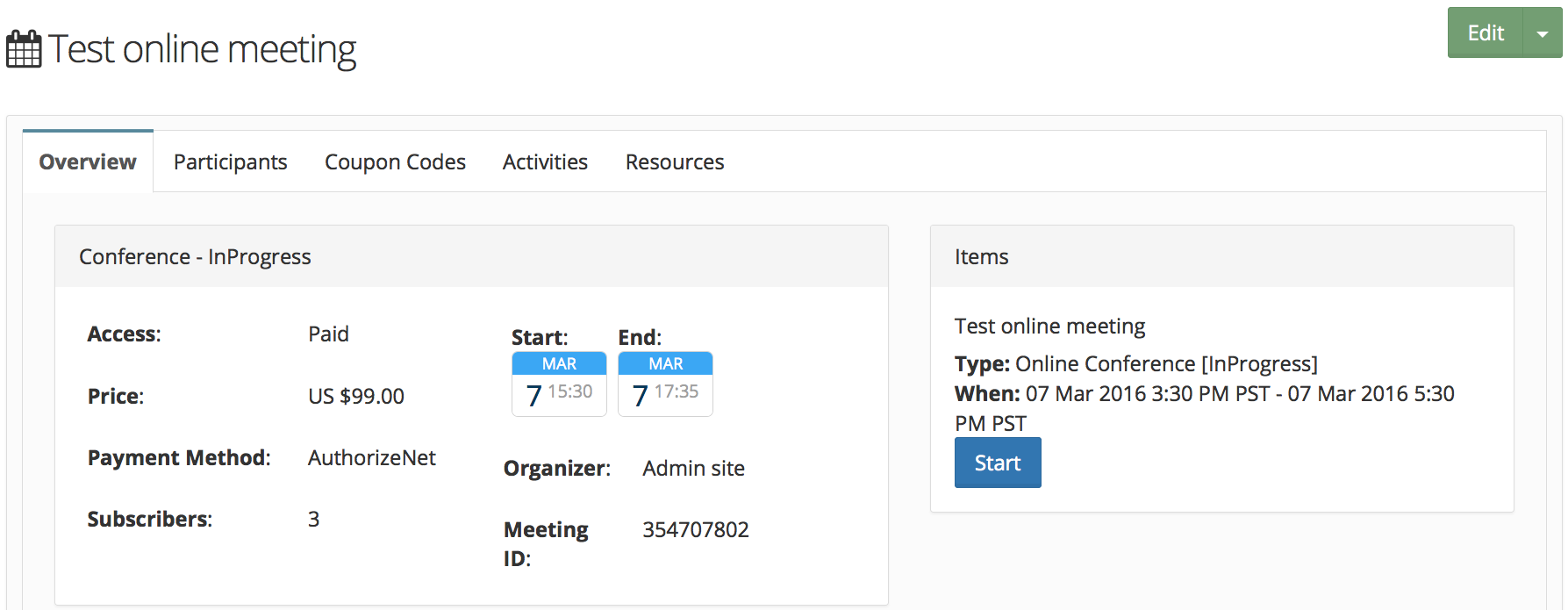
Step 6 - Learners View to join the event
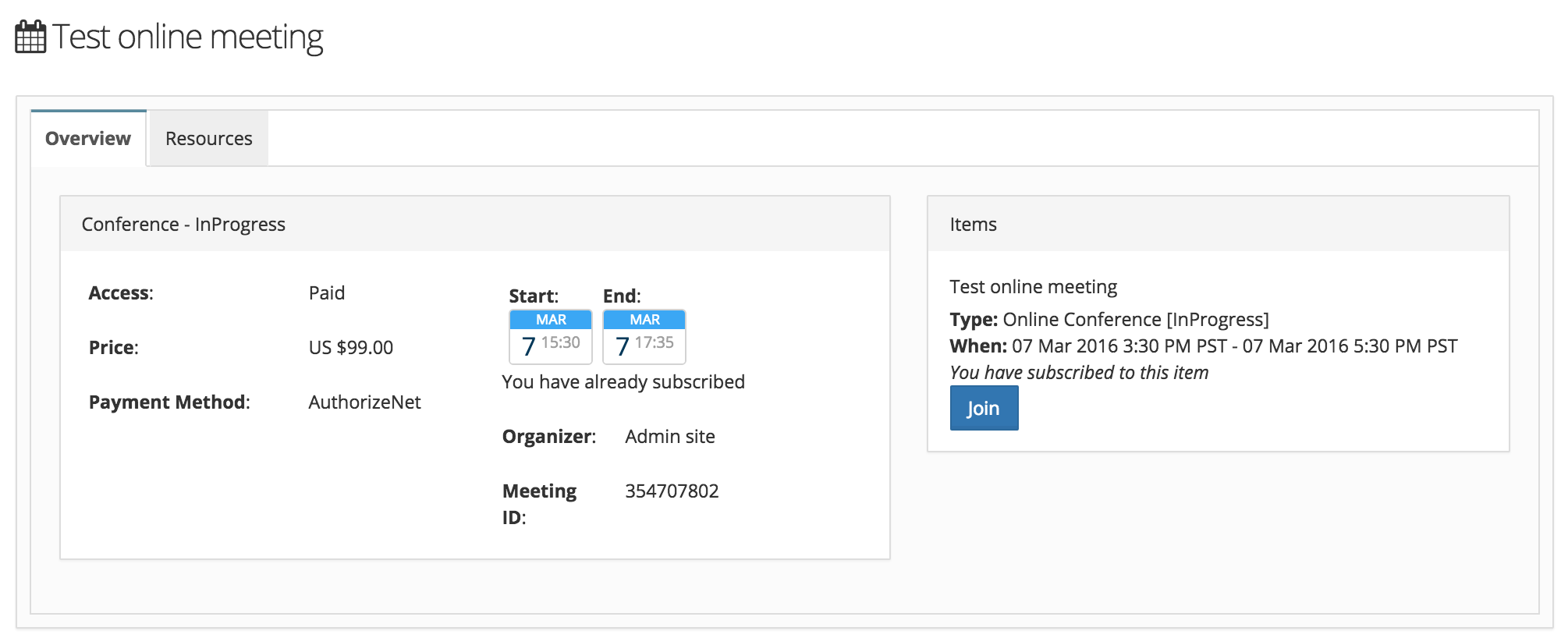
Zoom Webinar Integration
Step 1 -
Go to Site Admin->Site Details and open Online Event Integrations tab
Enter API_KEY and API_SECRET associated with your zoom account and zoom user login type (Default is set as work email user).
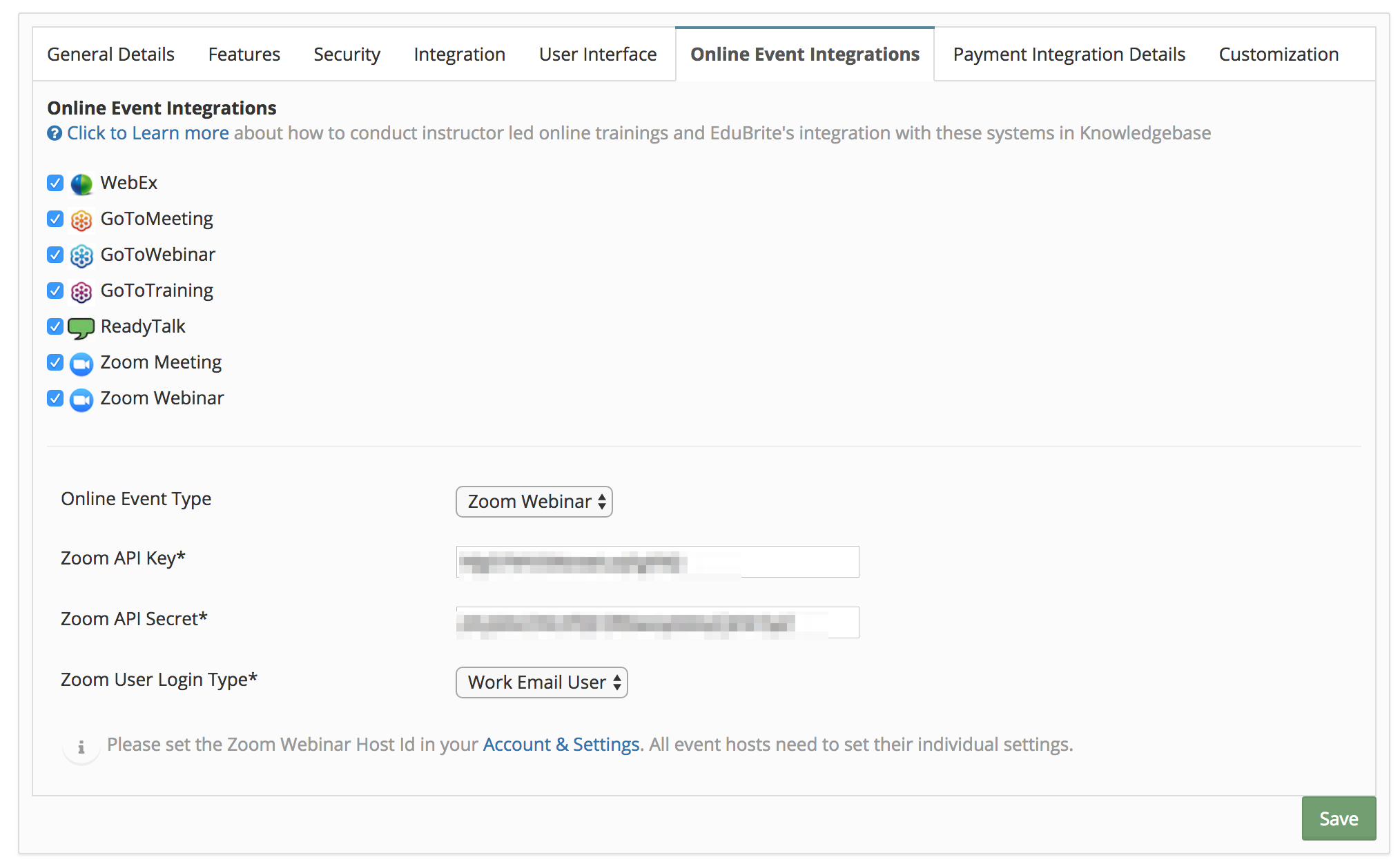
Step 2 - Accounts and Settings - Specify Webinar Host Id
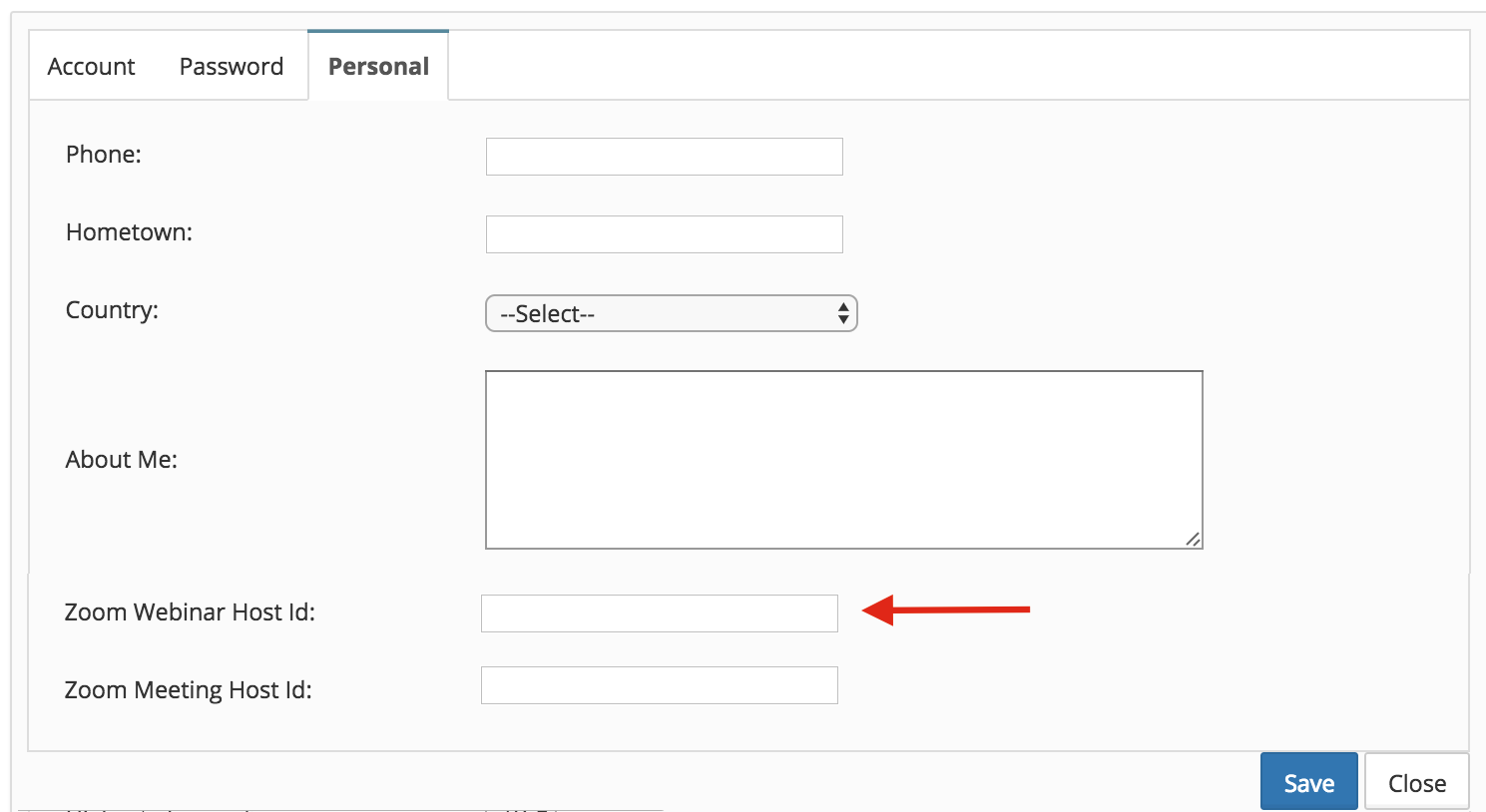 -
-
Step 3 - Create Event
Step 3.1 - Open the events tab inside a course session, and click on Create Event menu.

Click Zoom Webinar -> Create from the dialog

Step 3.2 - Create event
Enter event name, access type, DateTime, duration and password (optional). Once event is saved a webinar is created at zoom site and zoom webinar id is imported and assigned to EduBrite event's meeting id.
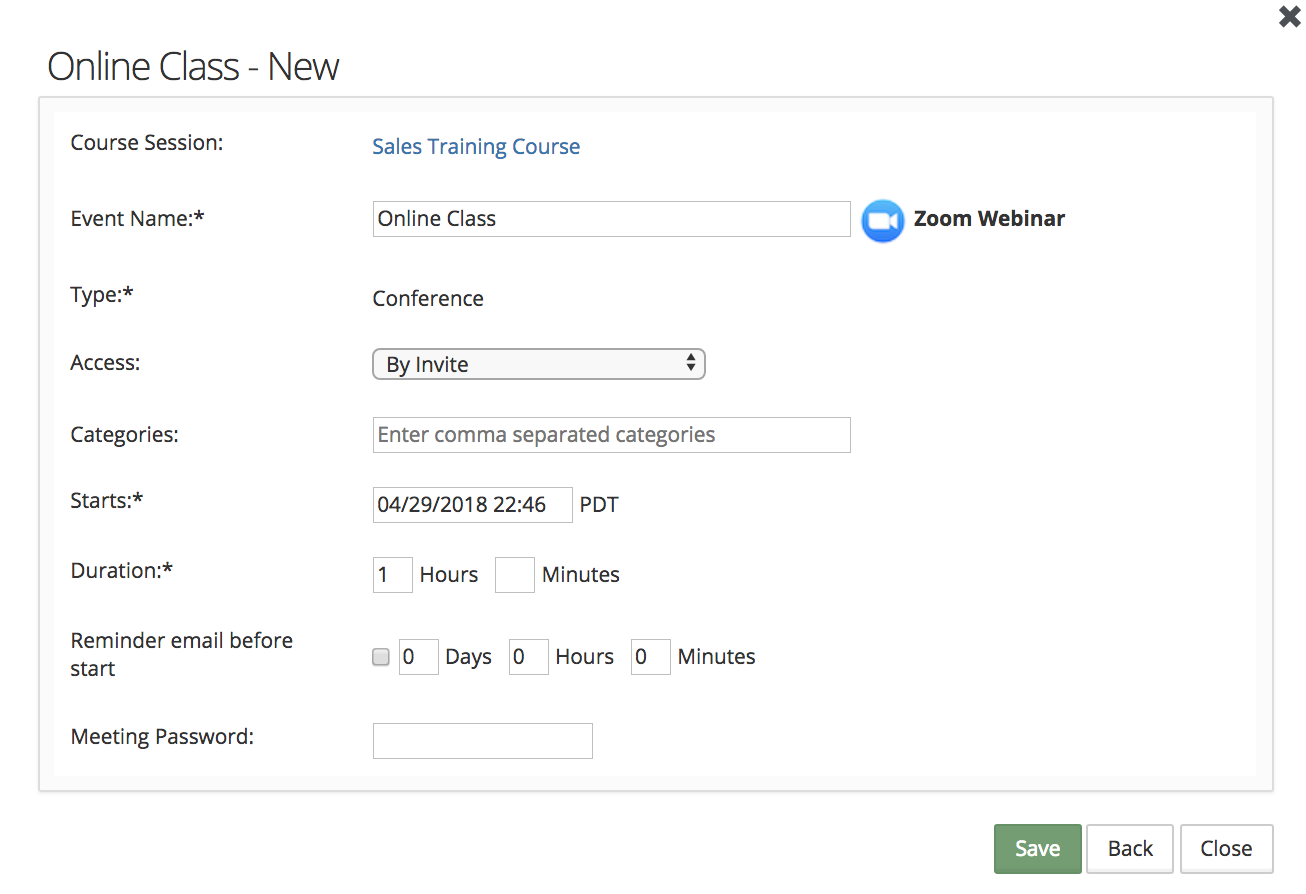
You can check event created by checking zoom account -
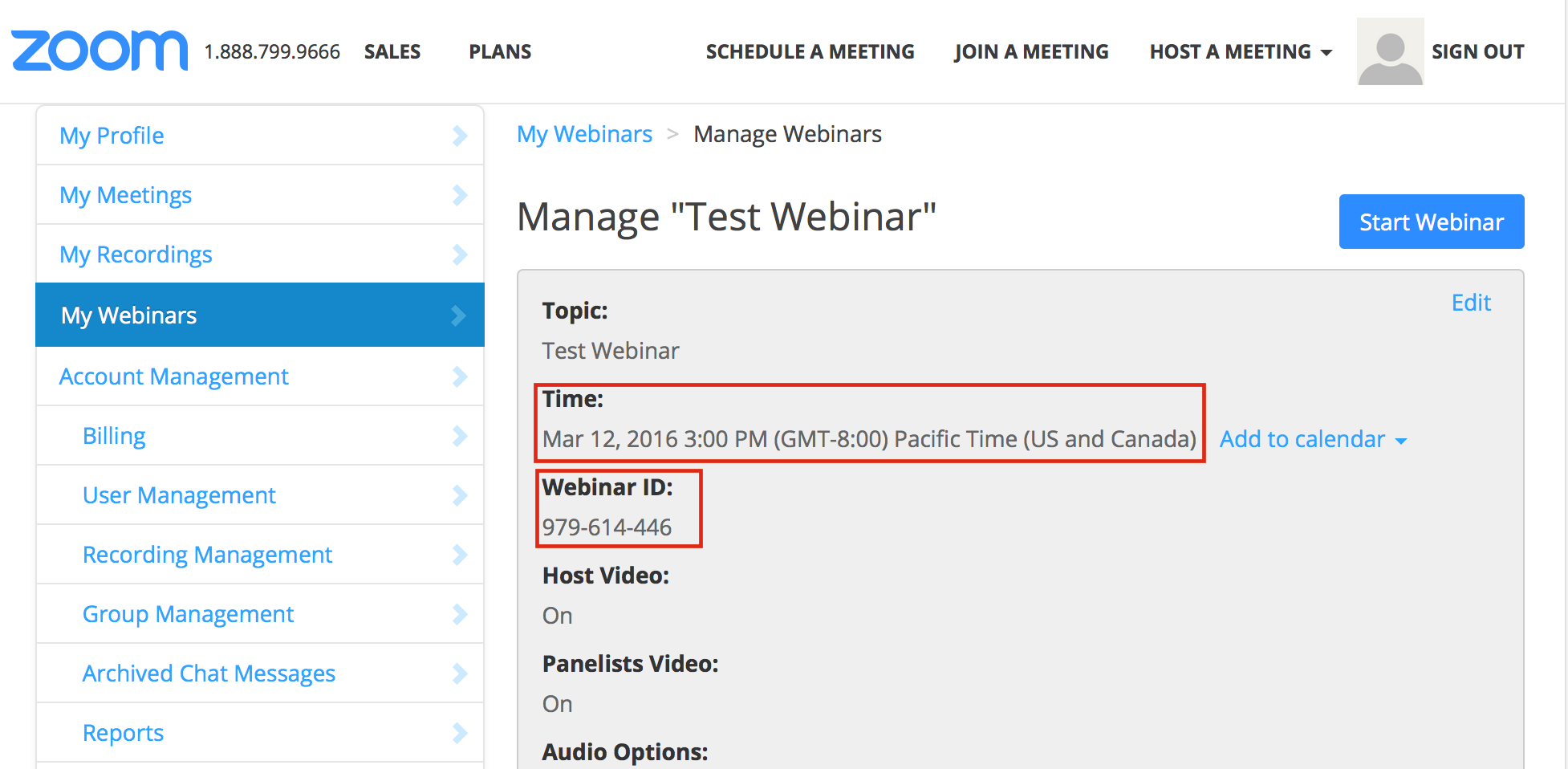
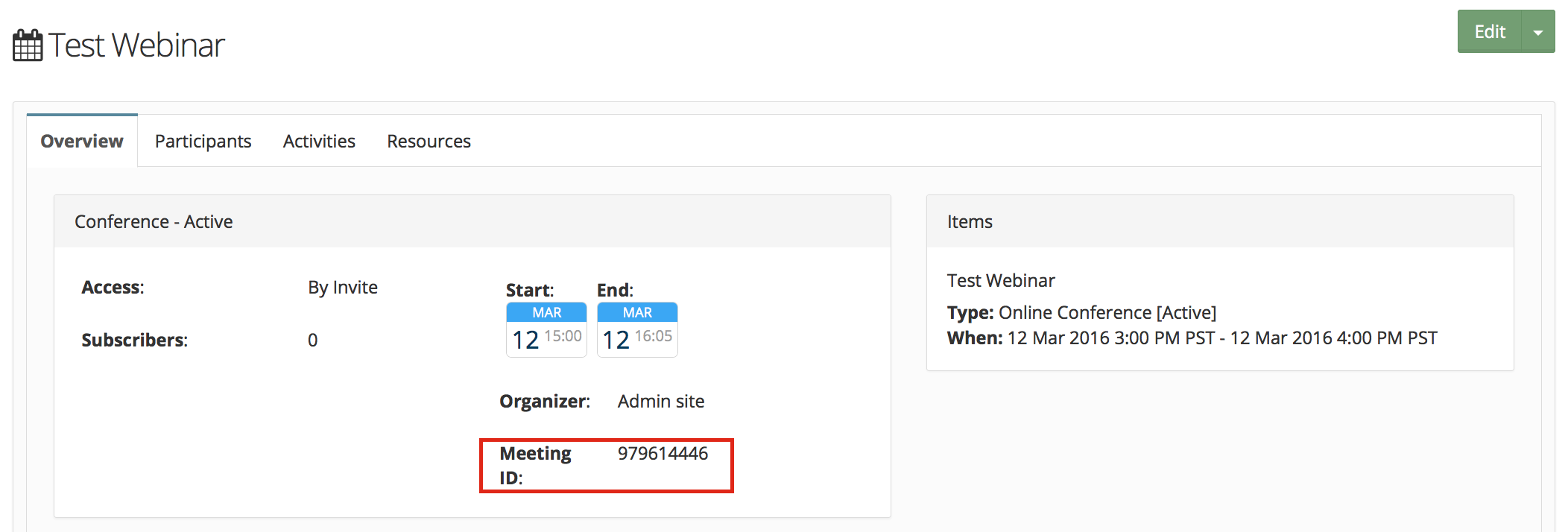
Learners enrollment and other processes will be same as described for zoom meeting setup.
Enhancement added in recent build (v_1.0.0_20180805_1757)
3.3 Participants registration in webinar
When a participants is added in zoom webinar event in LMS, participant is added at zoom site as well and user's zoom registration id is retrieved in LMS for providing JOIN option from LMS directly.
Participants can be registered in zoom side only if webinar's setting registration required is enabled. (By default registration required is enabled when a webinar event is created from LMS)
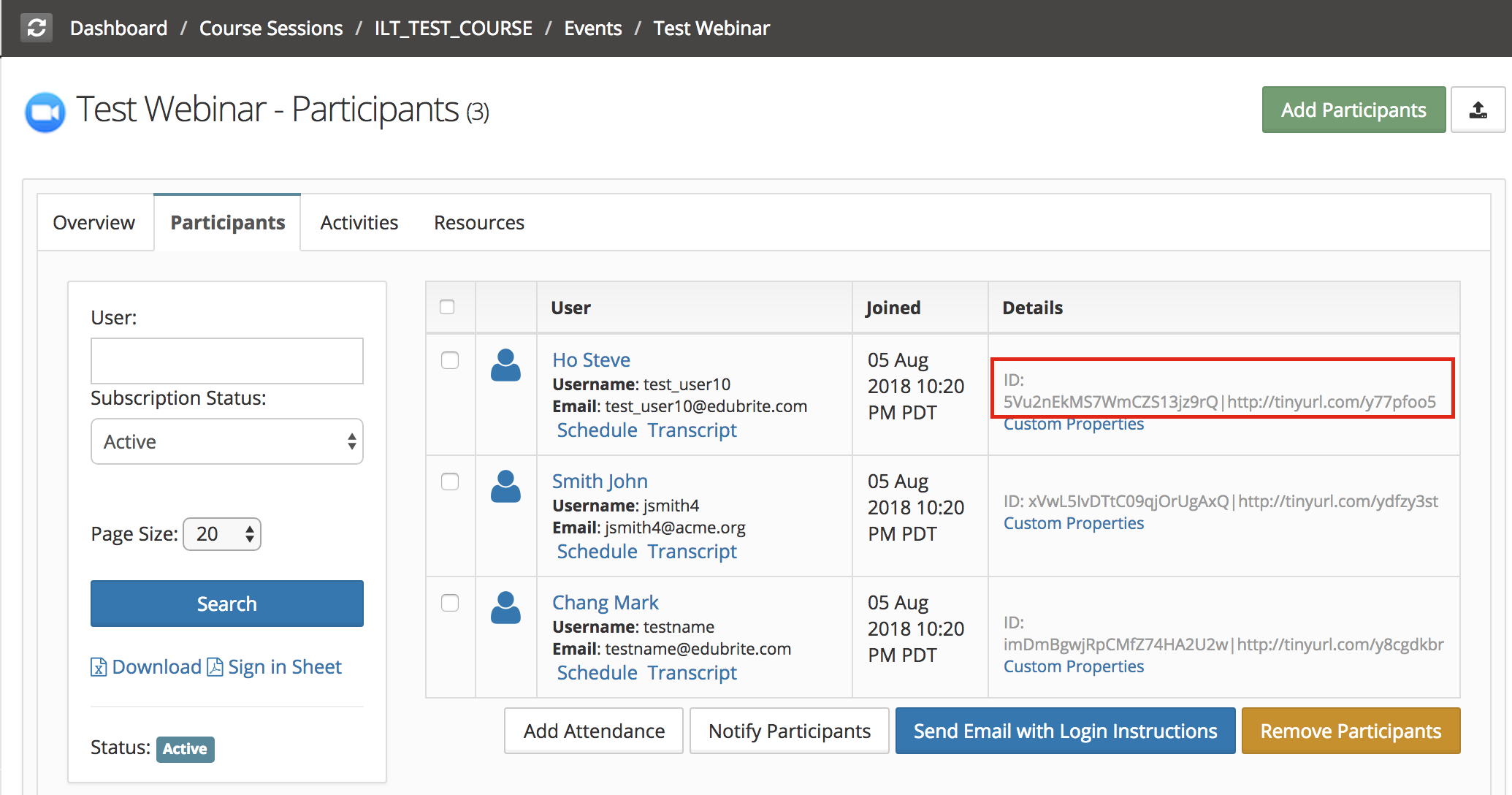
3.4 Import Participants Attendance
If participants join a webinar from LMS, their joining activity is tracked and attendance gets marked in LMS. But if participants join a webinar directly using zoom portal, their attendance will not be marked in LMS. In this case using 'Import attendance' feature user's attendance can be imported in LMS.