1 Shopping Cart Integration
1 shopping cart provides full fledged ecommerce solution. If you are using that product, you can still integrate with EduBrite. This article describes the integration steps.
What does the integration covers
This integration will allow you to have your customers place the orders directly by using 1 shopping cart. Upon order acceptance, a notification will be sent to LMS by 1 shopping cart. When this notification is received by LMS, it will do the following actions
- If the order doesn't involve any item with more than 1 quantity
- LMS will try to locate a user with matching email id of the customer (from order details in cart)
- If a user is not found, then a new user will get created using the Email as username, First name, Last name, Address, City, State, Zip and Phone number (these fields must be captured in 1 shopping cart)
- User will be enrolled in the course session corresponding to the ordered item. The mapping of 1 shopping cart item to a course session will be attempted by using product's SKU and finding a course session in LMS with matching External Id.
- If no course session is found, then LMS will try to locate a program session with External Id same as SKU
- If any of the above match is found, user will be enrolled in it
- The enrollment will be performed for all ordered items in the same manner as described above
- If the order quantity is > 1
- A user will be located with matching email, and if not found, new user will be created similar to previous case
- This order will be considered Group order, and LMS will perform the same steps as in previous case and will try to find a matching course session or program session
- If a match is found then it will generate a full value Coupon code for the mapped course session / program session, with usage count = Quantity of the item in cart
- Coupon will be sent in email to the user, who can share it with other users who need to enroll
Configuration
Step1: Login to your merchant account in 1 shopping cart, and note down your merchant id
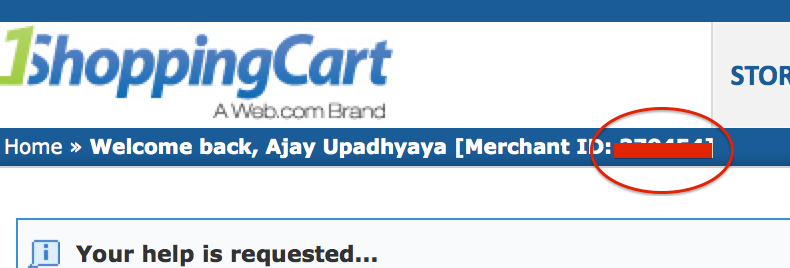
Step 2: Open the API settings page, and note down API Key. Also enter the notification URL on this page, the URL will be http://<site-url>/oltpublish/site/oneshc.do . Change the <site-url> with your microsite's url.

Step 3: Create products and note down the SKUs
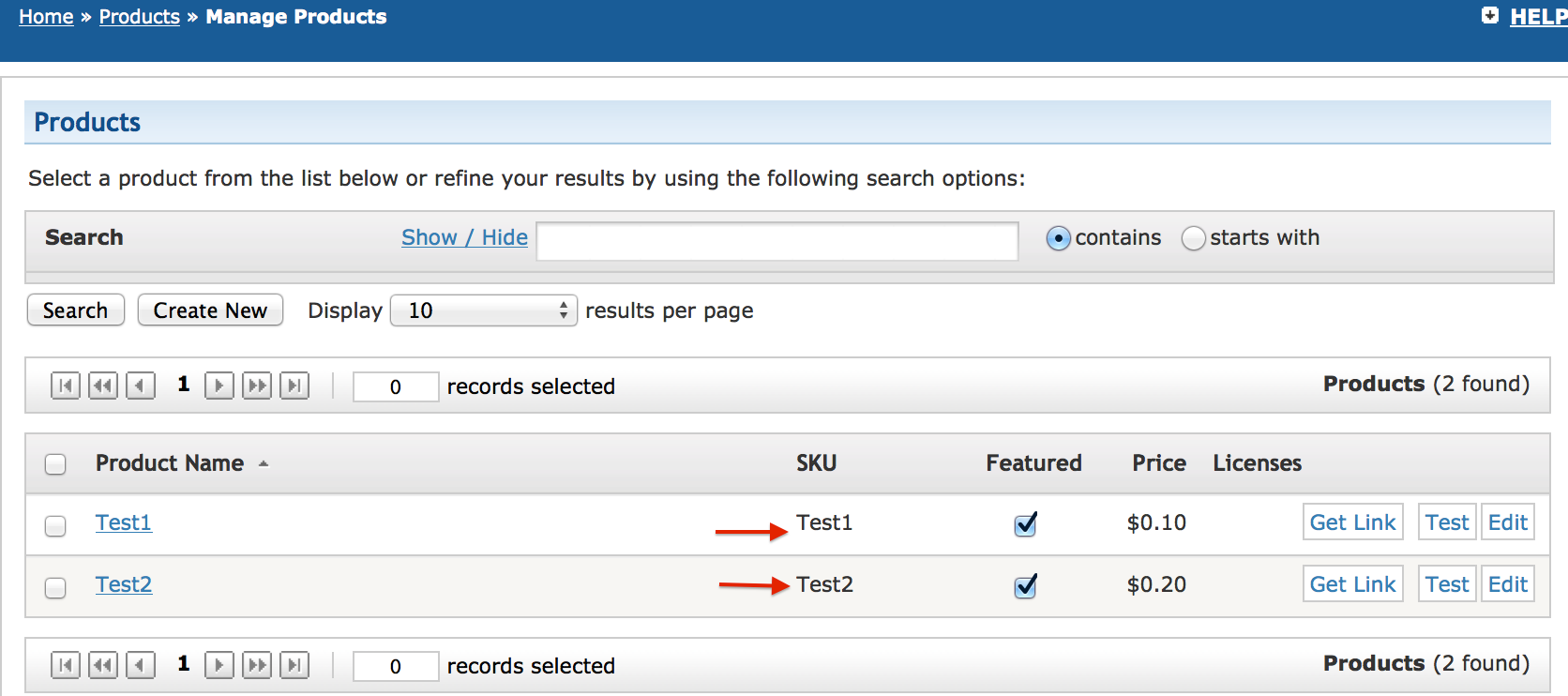
Step 4: In microsite (Site Details->Customization), add the merchant id and api key parameters. Also note the id of the Training group (or any group where you will create the externally available course session or program session)
ONE_SHOPPING_CART_MERCHANT_KEY=XXXXXXXXXA76B726474020B0F4EA ONE_SHOPPING_CART_MERCHANT_ID=999999 EXTERNAL_CAT_GROUP_ID=539447e2-9f38-11e3-a87d-00163e006318
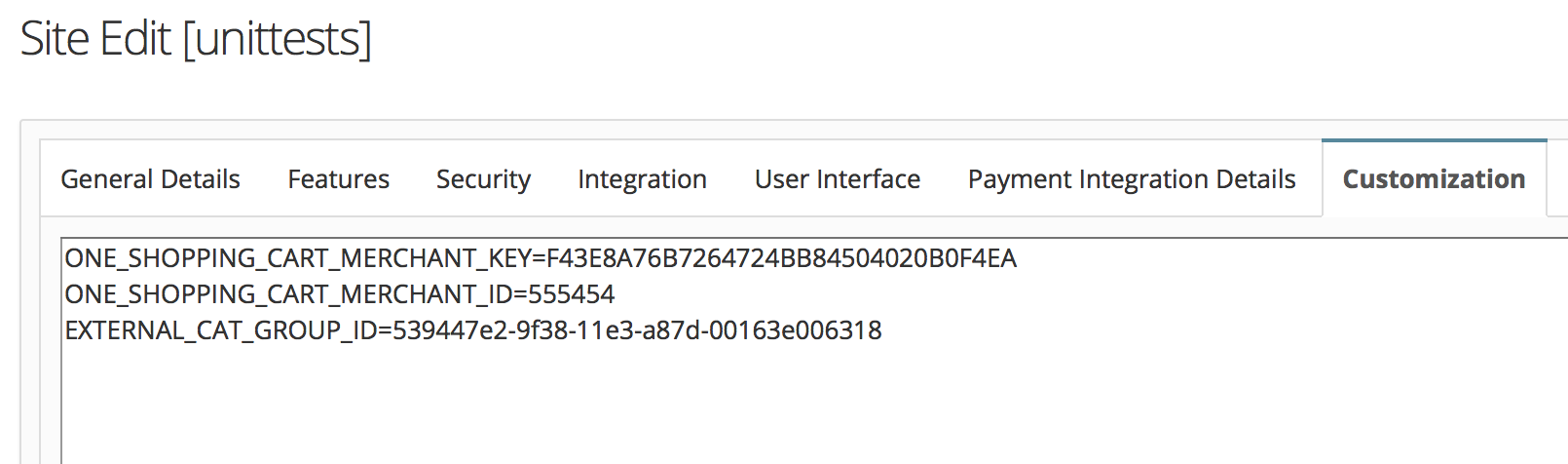
Step 5: Create course session, program session in the Training group, and enter the external id in them corresponding to the SKU from 1 shopping cart.
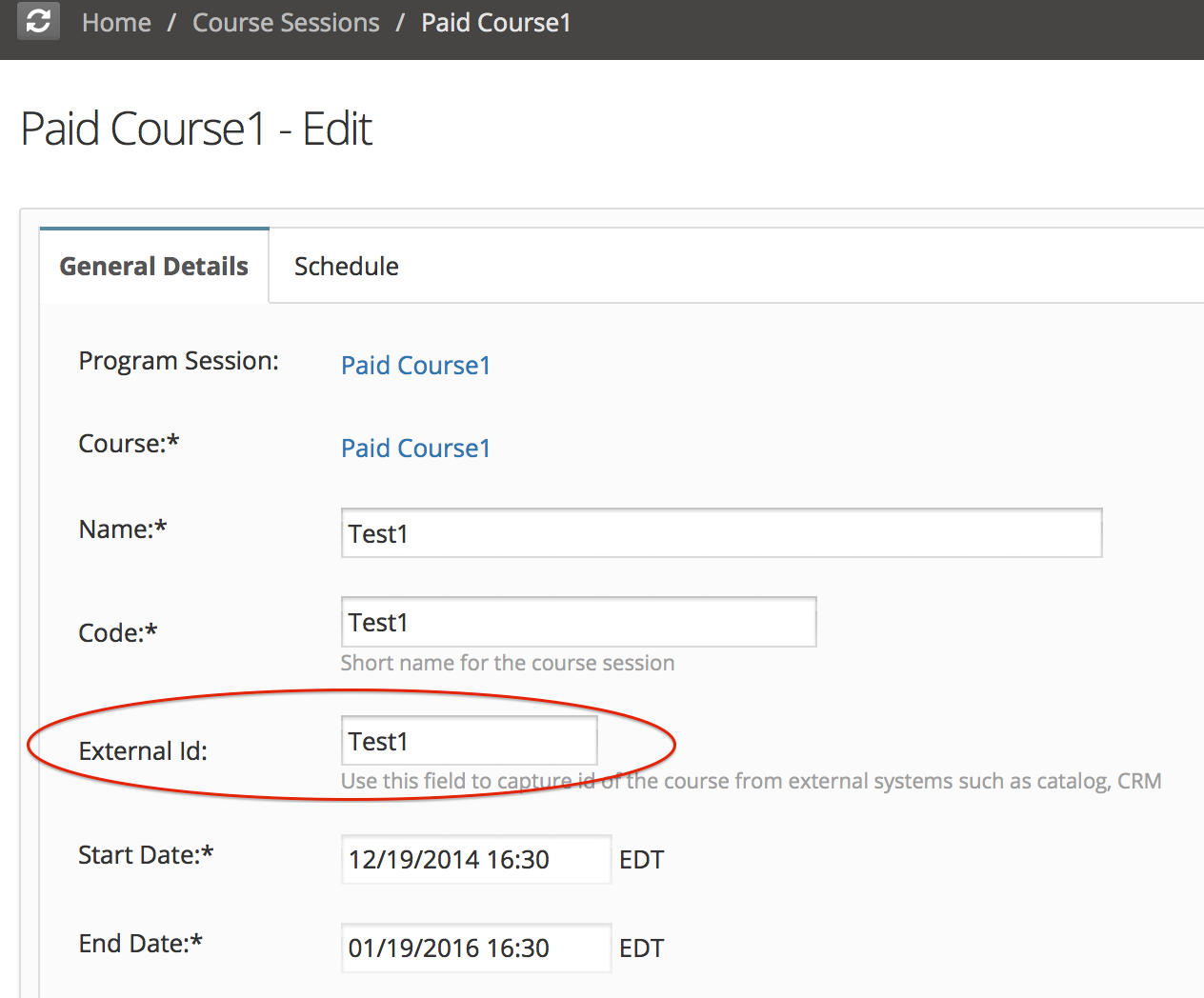
Thats it! Test the setup by creating a small priced product.

