Site icons (aka touch icons) are the favicons of mobile devices and tablets.
Prerequisites:
You need to have following sizes of the image file you want to use as icon:
1. 60x60
2. 76x76
3. 120x120
4. 152x152
5. 320x418
6. 1536x2008
7. 2048x1496
Default site icons can be configured using the following method:
1. Go to Site Admin > CMS
2. Create new "Site Page"
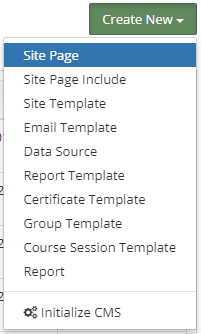
3. Provide a title <cms_
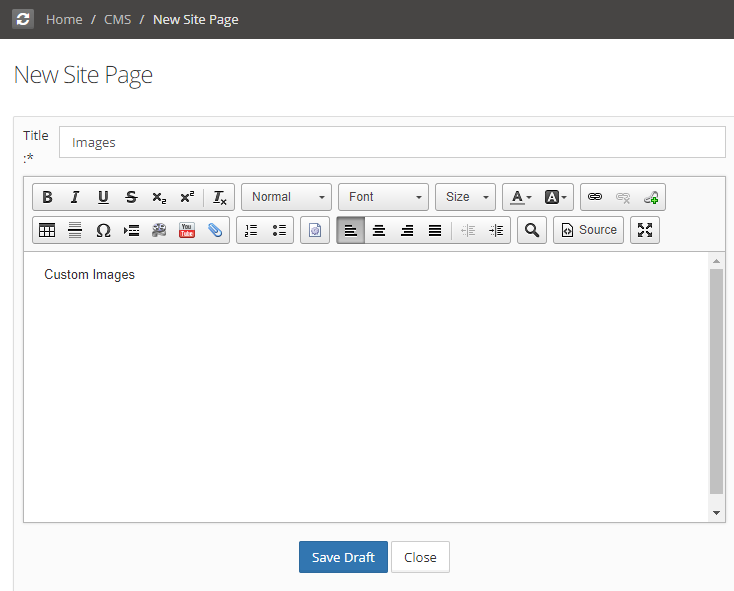
4. Click on attachment icon to upload your images

5. Choose your image files and upload them
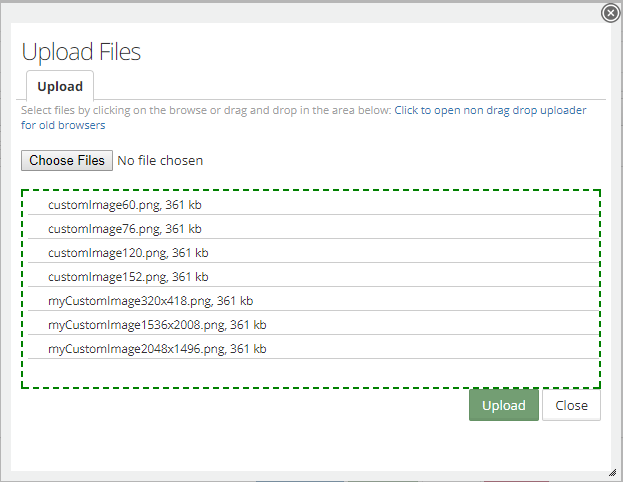
6. Save draft, Publish and close the site page edit screen
7. Go to Site Admin > Site Details and open Customization tab
8. Add following properties :
FAVICON_APP_60=<cms_file_title>/
FAVICON_APP_76=<cms_file_title>/
FAVICON_APP_120=<cms_file_title>/image_name_120x120
FAVICON_APP_152=<cms_file_title>/image_name_152x152
FAVICON_STARTUP_PORTRAIT_
FAVICON_STARTUP_PORTRAIT=<cms_file_title>/image_name_
FAVICON_STARTUP_LANDSCAPE=<cms_file_title>/image_name_
where <cms_file_title> is the title of the CMS page you provided in step 3 and
image_name_WxH is the name of the corresponding image of the WxH resolution
For example, as per screenshots, properties will be :
FAVICON_APP_60=Images/
FAVICON_APP_76=Images/
FAVICON_APP_120=Images/
FAVICON_APP_152=Images/
FAVICON_STARTUP_PORTRAIT_
FAVICON_STARTUP_PORTRAIT=
FAVICON_STARTUP_LANDSCAPE=
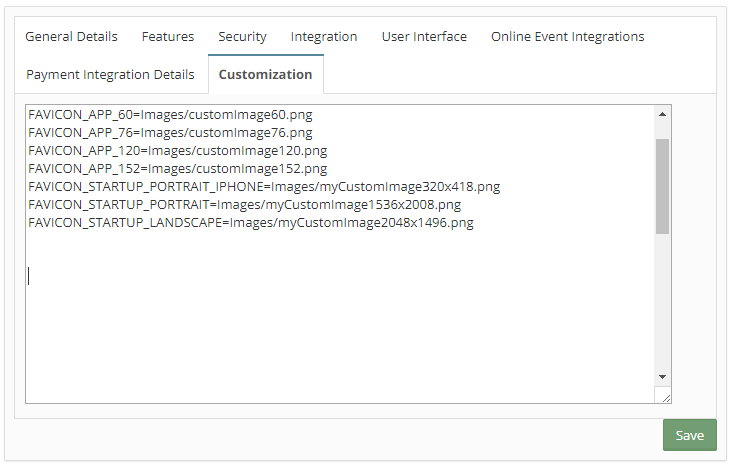
9. Save the changes by clicking on save button.

