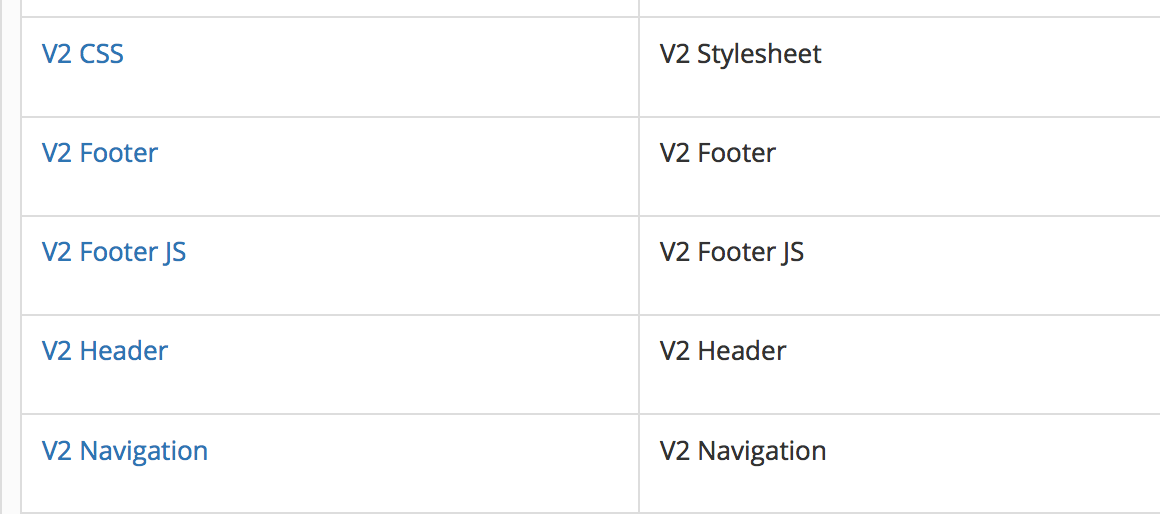V2 UI and comparison with older UI
Each EduBrite release/enhancements aims to introduce a new functionality or create a better experience for our users. V2 UI (released in Q4, 2014) revamps the LMS front end and provides a modern user experience. We have created a mini video tutorial to help you get accustomed to new UI and compared it with older UI to explain the changes.
Note - You can try how V2 UI would look on your microsite by appending ?ui2set=true in your current page URL and press enter
e.g. http://mycompany.edubrite.com/oltpublish/site/cms.do?ui2set=true
This changes only works in current browser session. You can navigate to any of the microsite pages to get familiar. You can reverse the effect (back to older UI) by adding ?ui2unset=true in your current pages URL and press enter. You might have to refresh the page to reverse the changes.
| If you are looking to make final switch to V2 UI then you can follow the steps below: Go to Site Admin → Site Details. In the Feature tab enable two features - Html5 Player and V2 UI. |
If you have customized your header, footer or CSS in older user interface then V2 UI has separate placements for making such changes. You will need to port those changes to new placements. You can go to Site Admin → Placements and scroll down at the bottom to find V2 placements.See below: