<<deprecated. ... refer to new version EduBrite App for google app>>
Linking an existing site and user account to a Google Apps Domain
If you have signed up for a microsite from a Google app domain, and later want to change the Google app domain linked to your site to another domain you can follow these steps to accomplish this :
In your old Google Apps domain
Note: If you created your edubrite user account in the process of adding EduBrite app to your Google Apps domain, it would have been created without any password, which means you can login to EduBrite only from the application menu in Google Apps (google email). You cannot signin directly to your account (on accounts.edubrite.com) or to your microsite in EduBrite.
1. The first thing you would need to do is to set a password for your EduBrite account by going to your Accounts & Settings page. So open the EduBrite application from the Google Apps using the EduBrite LMS menu in Email application. Once you signin to the microsite, open the Accounts and Settings page, and assign a password
2. Signout from the microsite, and signin using the new password (direct signin to your microsite, without Google apps), make sure your password was reset correctly in the first step
3. Once you have setup the password, you would need to unlink your user account from Open Id. Just go to the Accounts and Settings page, and click on Unlink from Open Id
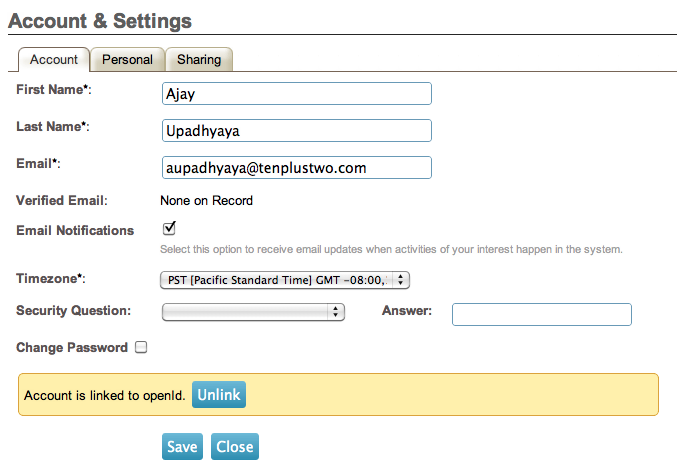
4. Open the site details page for your microsite, by going to Site Admin->Site Details menu, and open the Overview tab. Here you will see the linked google app domain. Click on the Unlink domain
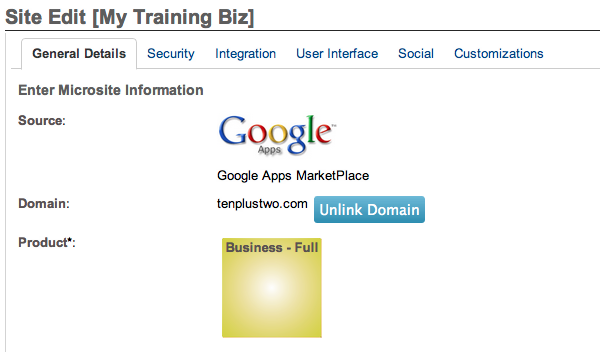
5. Go to your Google Apps domain control panel, and delete the EduBrite application
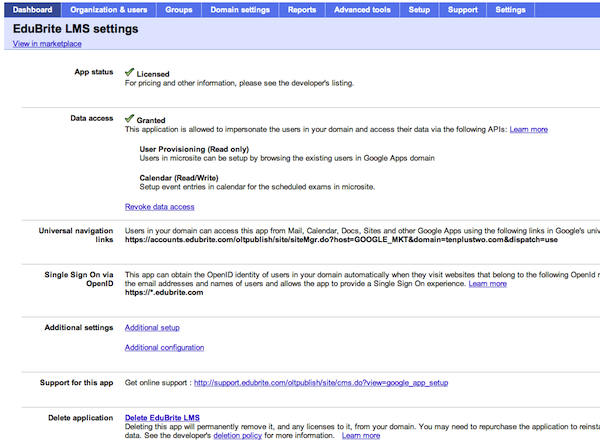
6. Signout from Google Apps domain
In your new Google Apps domain
You can also follow the steps to link an existing microsite which you created directly from accounte.edubrite.com (without Google app), with your new Google Apps domain,
1. Signin to the new Google Apps domain
2. Go to EduBrite app page in Google Apps marketplace
3. Follow the instructions to add the application
4. when prompted to signin to an existing account, or create a new one, choose signin option and enter the username and password for your EduBrite account
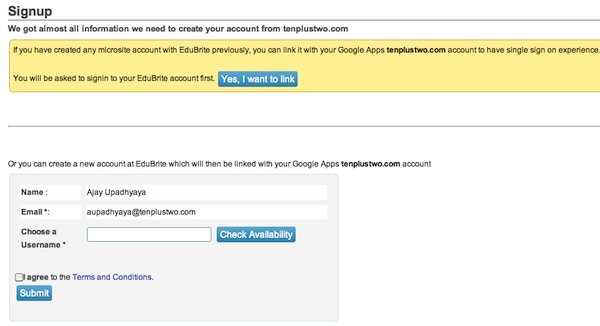
5. Next you will have an option to create a new microsite or link to an existing one, Since you already owned a microsite, you will see it in the drop down. Just select it and click on Go button to link the site to google apps domain
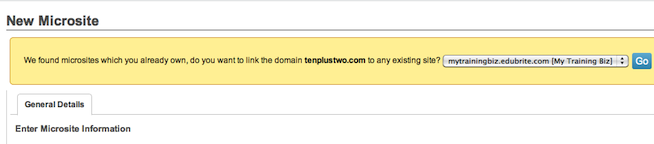
6. You will be taken back to the Google apps domain after successfully completing these steps, and then you can start accessing the microsite from the EduBrite LMS menu in Google apps menubar (in Email app)
Related Pages
- Create fully branded training portal
- Course completion certificate
- email_enhancements
- Ownership of Courses and Tests
- best_practices
- Linking an existing site - Google Apps Domain
- Linking an existing site and user account - Google Apps
- Promotion_6727507
- Promotion_5694220
- Using the video/audio conferencing within Live Class
- Promotion_49523
- gilly_20_ui_changes
- rel_march_12_2012
- Pricing
- SampleCourse
- test
- googleapp_youtube
- google_app_resources
Google Apps Integration
Quicklinks
- Create fully branded training portal
- Course completion certificate
- email_enhancements
- Ownership of Courses and Tests
- best_practices
- Linking an existing site - Google Apps Domain
- Linking an existing site and user account - Google Apps
- Promotion_6727507
- Promotion_5694220
- Using the video/audio conferencing within Live Class
- Promotion_49523
- gilly_20_ui_changes
- rel_march_12_2012
- Pricing
- SampleCourse
- test
- googleapp_youtube
- google_app_resources

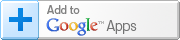

Comment