Default Appearance
By default, the signup page on the microsite (to allow self signup by learners) looks like following.
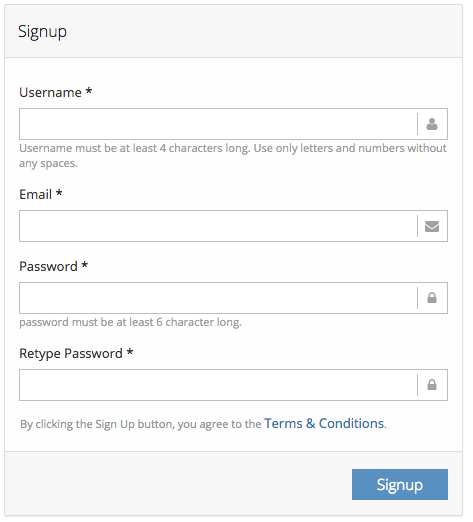
Enabling Email as Username
Sometimes its easier (or convenient) to make email as the username. That also ensures that email are not duplicated in the microsite. You can enable this setting from Site Admin->Site Details->Security->Use email as username
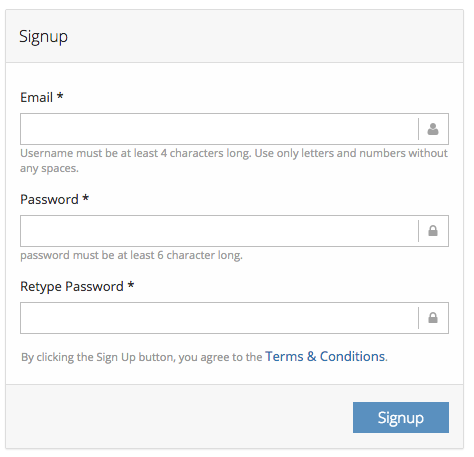
Capturing first / last name, phone
You can capture additional fields like first / last name by enabling setting 'Capture first/last name in Signup page' present on site details - user interface tab.
phone and referrer by adding following property in Site Admin->Site Details->Customization
SIGNUP_FIELDS=REFERRER_EMAIL,PHONE
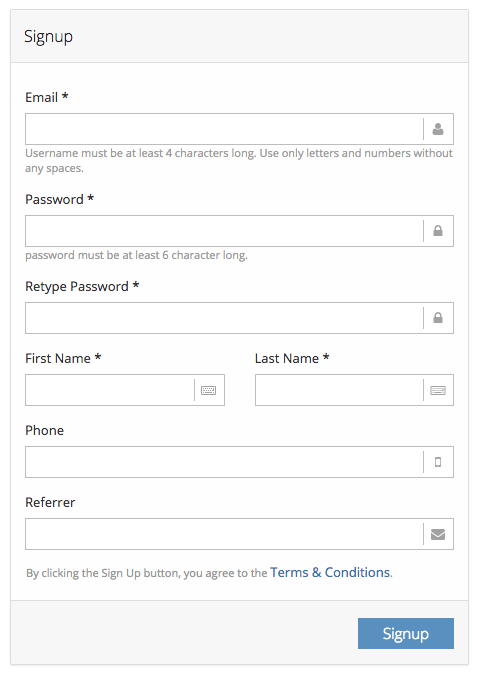
Capturing the Group
You can allow learners to join any group via signup page itself, by enabling setting 'Show groups in Signup page' in Site Admin->Site Details->User Interface tab.
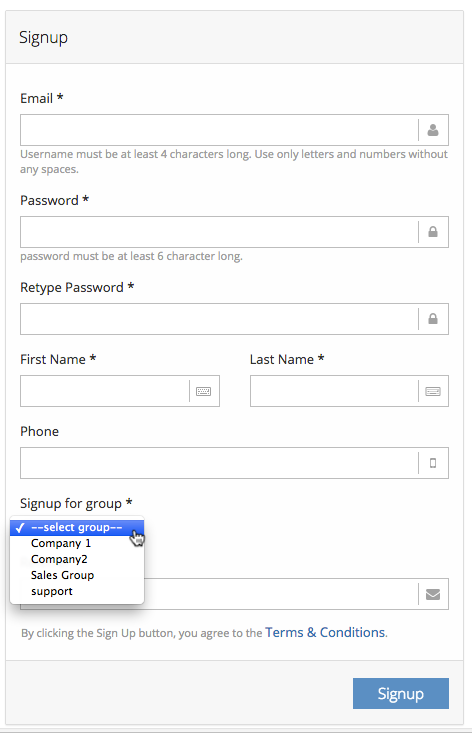
Enable Captcha
To prevent SPAM / Automated signup submissions, you can enable Captcha as well. This can be done by enabling Enable Captcha on Self Signup Page setting from Site Admin->Site Details->Security
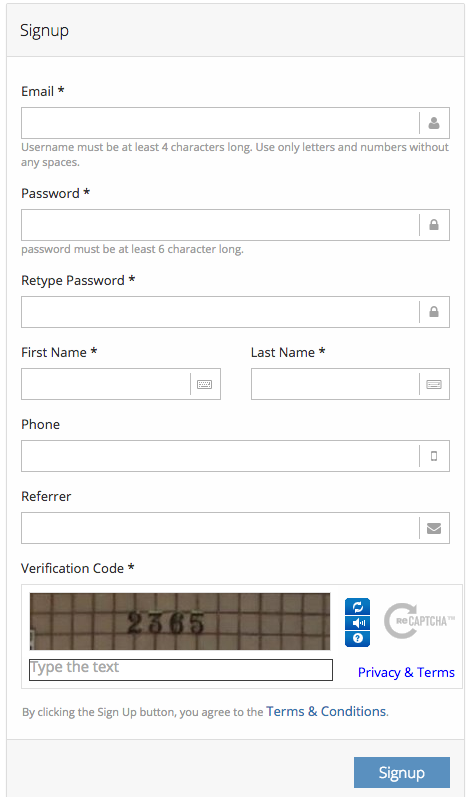
Custom messaging
You can use Site Admin->Placements->Signup top panel placements to add additional content on the signup page. The content can include full formatting, images, videos etc.
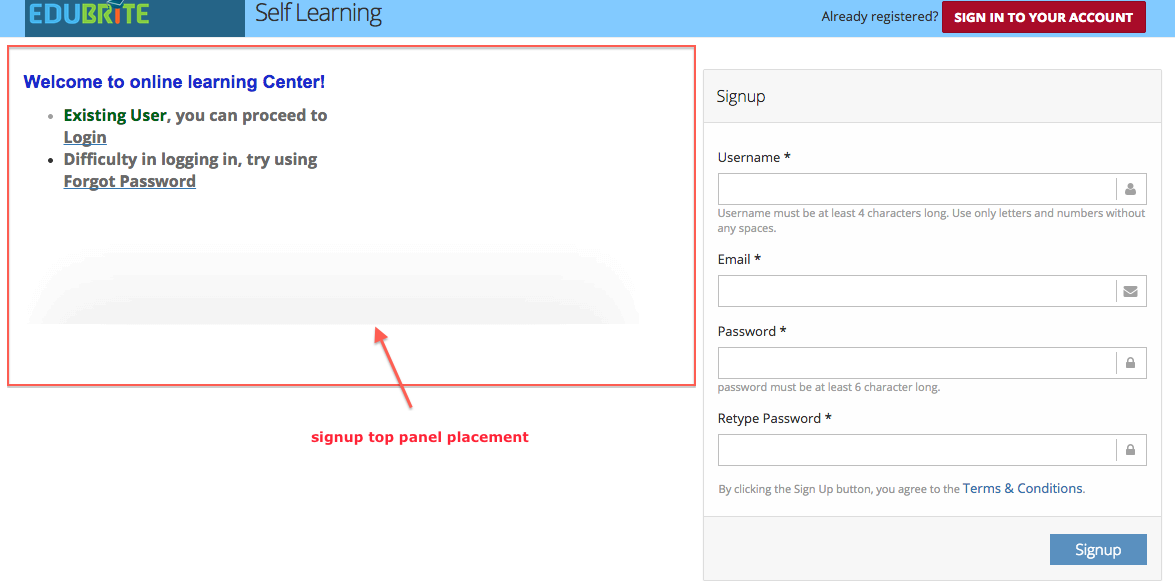
Custom Fields
You can also capture cutom designed fields for users. Read more about how to add custom fields here. An example is shown below with various kinds of input fields (Date, Dropdown, Checkbox, Text)
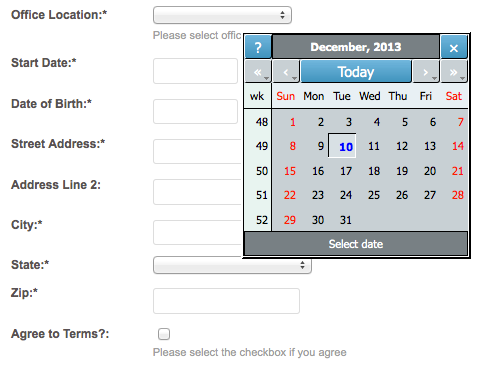
Adding/Updating Field Description on signup page :
In user custom properties - description can be added that appears below entry field on signup page.
A predefined description label is present for predefined fields like username, email, password, retype password, firstname, lastname, group dropdown. Description can be updated using placement custom labels. For details refer to Customizing labels
User Interface
- UI Customization
- Customization using Site Placements
- CSS Customizations
- Customizing Date Format
- Customize Sorting
- Customizing Labels (Captions)
- Signup Page Customization
- CMS Overview
- Getting Started with CMS
- Example of using CMS
- Catalog Customization
- Templates
Custom Properties
- Custom User Attributes
- Site level Custom Properties
- Custom property entity specific
- Multiple Languages / Default Language
- Custom File Types (Downloadable files)
Email Customization
- Email Templates Customization
- Email Override
- Email Variables
- Email Scripting - 6 Examples
- Add recommended Courses in completion email

