Once you have created a program, you can schedule its delivery by creating a program session. Program session runs for a specific period, and when you create it, it auto creates course sessions for all the courses in the program. So in other words, a program session contains one or more course sessions in it.
To create the program session, open the Program details page, and click on +Program Session button.

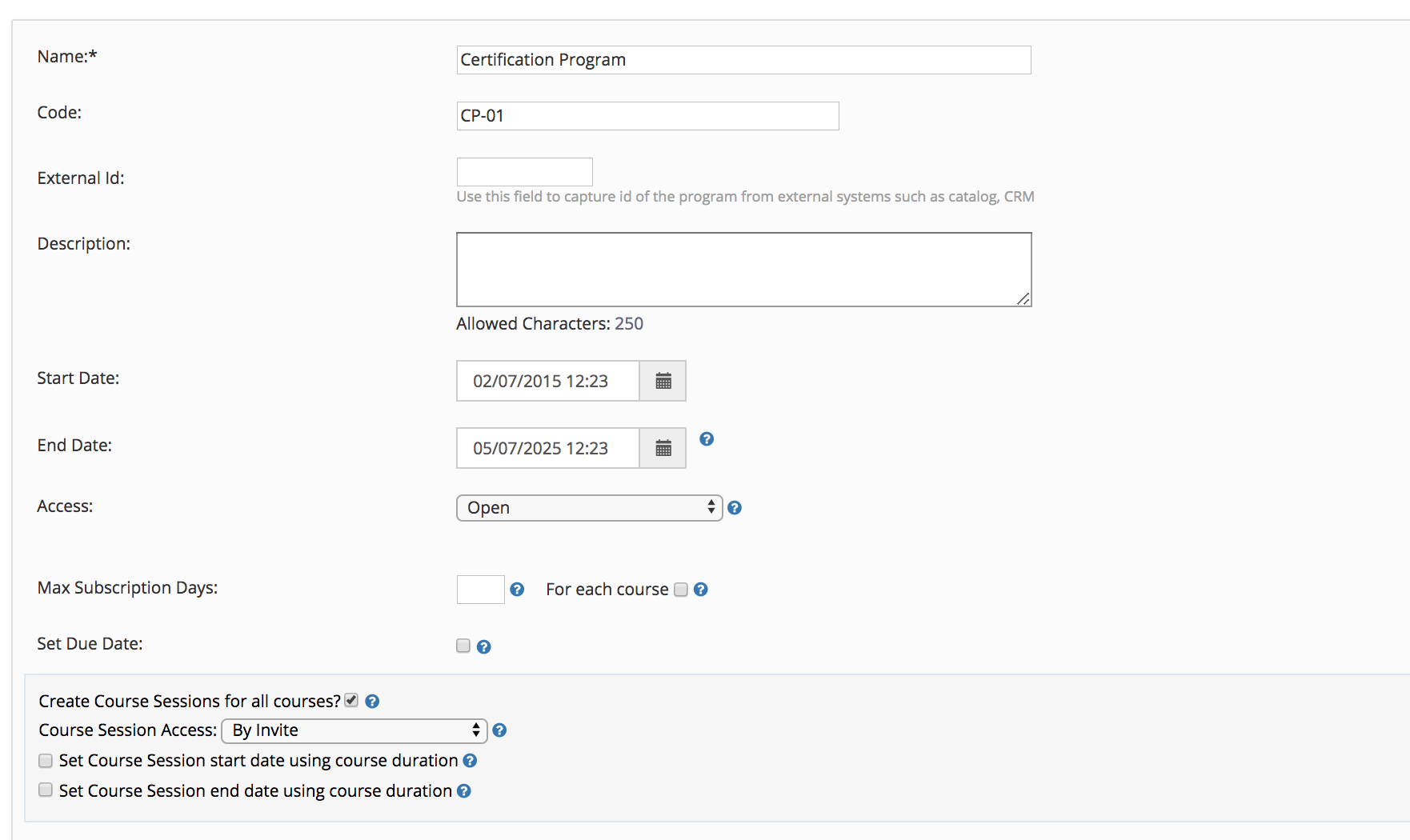
- Enter the name, code, description, dates, access type of the session.
- Access Type
- Open - allow self enrollment without payment by the group members. Admin / Instructor can also enroll learners
- By Invite - Only Admin / Instructor can enroll learners. Or a coupon can be created to send to learners and they can use it to self enroll in by-invite session
- Open-Group Admin's approval - Learner can self enroll but enrollment will need approval by group admin.
- Paid - program session will appear in Catalog, learners can self enroll after making payment if item price is non zero.
- For perpetual program sessions which never ends, set the end date that is far in future so that program is open for enrollment and access.
- Max subscription days is used to set end date of each program member. This end date date determines till when the learner will have access to any course session in that program. Normally learner's start date in each course session is set to the date when he/she gets enrolled in program session.
- For each course - But in some special cases when you want to give Max Subscription Days to learner in each course session sequentially (not allowing all courses access same time), you can additionally specify "For each course" setting. This will cause start dates of each course session access to be Max Subscription Days apart. But if the learner completes a course before the Max Subscription Days, his/her access to next course session will begin immediately after, rather than forcing them to wait.
- Set Due Date - If set due date is enabled, user's due date gets set using the duration specified in Max subscription days.
- Save the details and Close.
Additional Options
- Create course sessions - normally you would keep this option checked, so a course session for each course gets created in this program session. Only rarely, you would have to create an empty program session.
- Access of each course session - normally you can keep it to By Invite, so individual course session isn't available for enrollment, and users must enroll in the whole program session. In rare cases when you like learners to be able to enroll in individual course sessions as well, then you can choose Open or Paid, but by doing that you will make learners to get enrolled in whole program via a single course session. So if you are using this option, then make sure you have not set all courses in the program with Automatic Enrollment otherwise learners will get enrolled in all course session, by just enrolling in one. Enrollment criteria can be set for each course in the program by editing the program.
- Set course session start using duration - If each course in the program have their duration specified, then start date of course sessions can be offset by the duration of the previous course. But normally all course sessions begin on start date of program session, so this option can be left unchecked. This option is only useful when you have a kind of rolling program where course session access is granted sequentially based on date/time
- Set course session end using duration - If each course in the program have their duration specified, then end date of course sessions can be offset by the duration of the course from its start date. But normally all course sessions end on end date of program session, so this option can be left unchecked. This option is only useful when you have a kind of rolling program where course session access is granted sequentially based on date/time
Once program session is created, you will get a success message and a new 'Version' tab appears.
Version provides program session version history (who and when program session was updated).
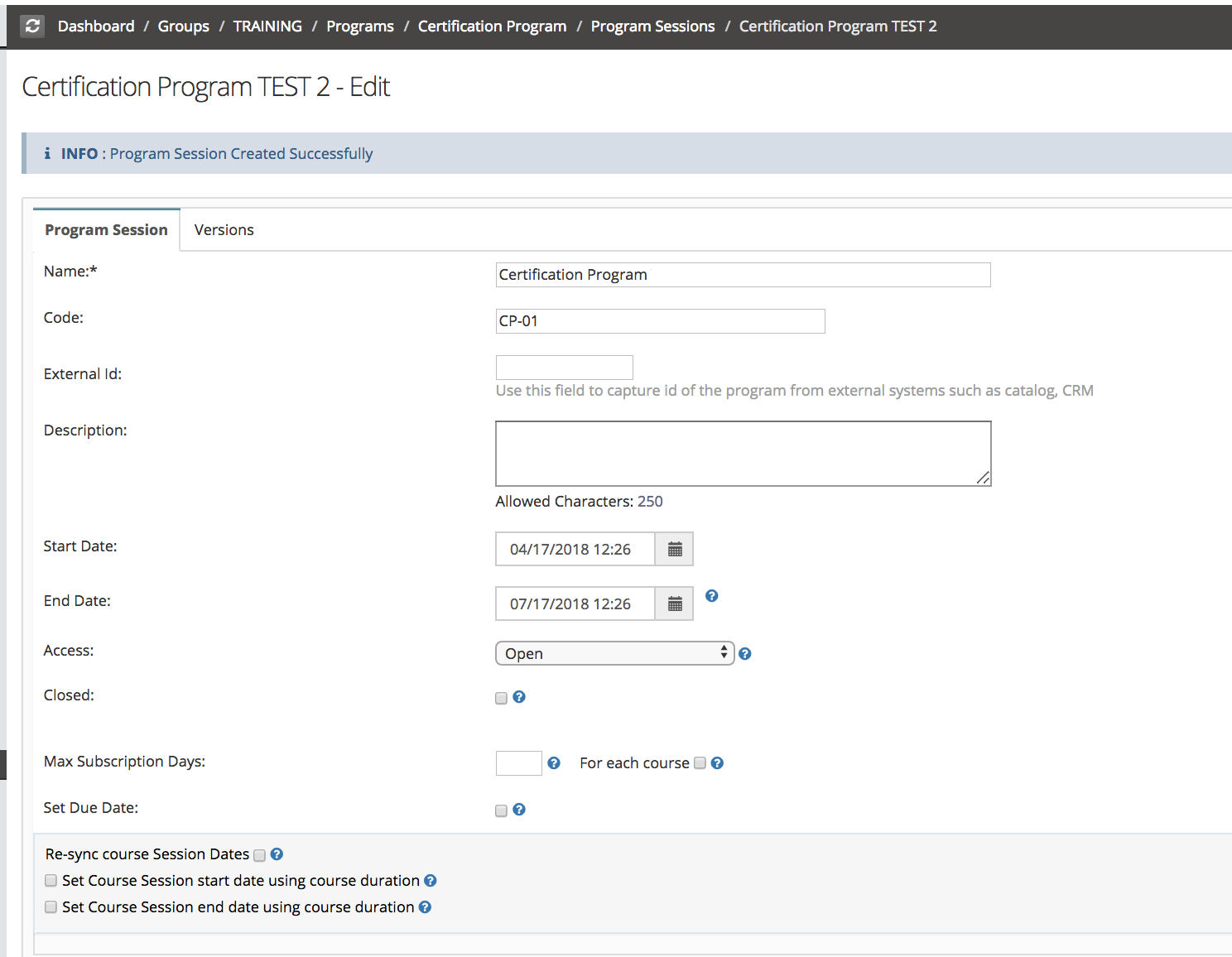
You can add more than one program session in the same manner. The Program Details page now starts showing the Program Sessions drop down, and all course sessions for the selected program session. To drill down into program session, select it in the drop down and click on View Details button next to it. You can also click on particular course session to open its details and add members in the course session.
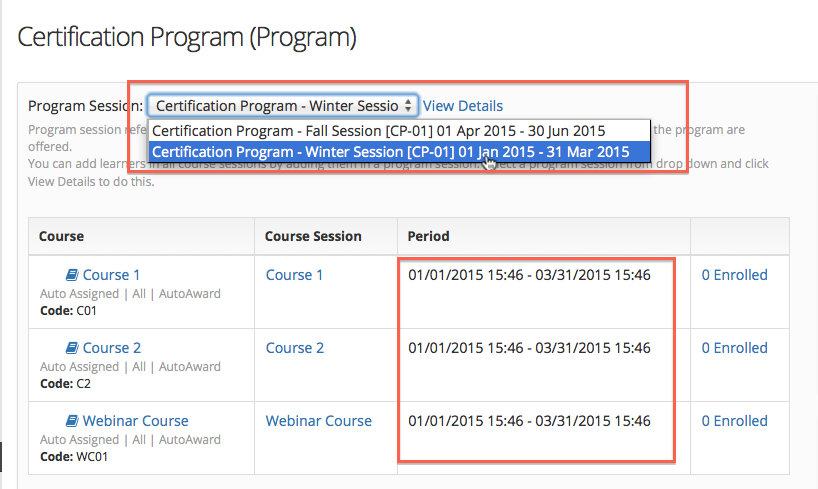
Program Management
- Program Creation
- Program Session Creation
- Program Session - Adding Learners
- Program Session - Self Enrollment
- Managing Learners in Program
- Learner's View/Progress in Program
- Program - Adding New Course & Course Session
- Program Completion / Award
- Program Completion Certificate
- Program Session (Self contained CS/Empty program session)
- Program having N days rolling access in each course
- Rolling Courses Schedule using course duration
- Program Use Case - providing free access for a group of courses
- Program Bundle Creation


Comment