Content Integration using AICC in EduBrite
EduBrite provides bi-directional support for AICC.
1. You can add AICC packages in the courses you create in EduBrite. Adding AICC package in your courses is similar to how you add SCORM.
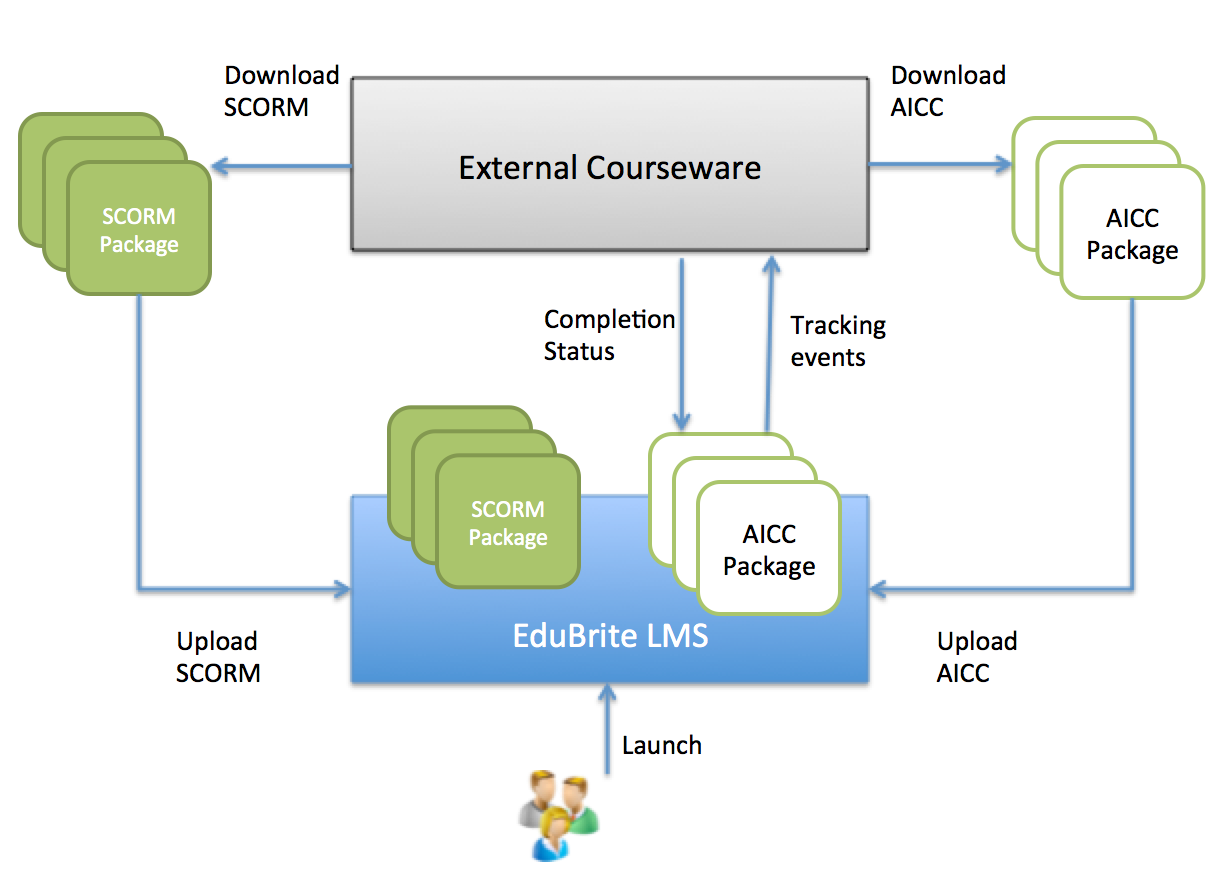
2. You can export AICC wrapper of any course you create in EduBrite and install that wrapper in 3rd party LMS.
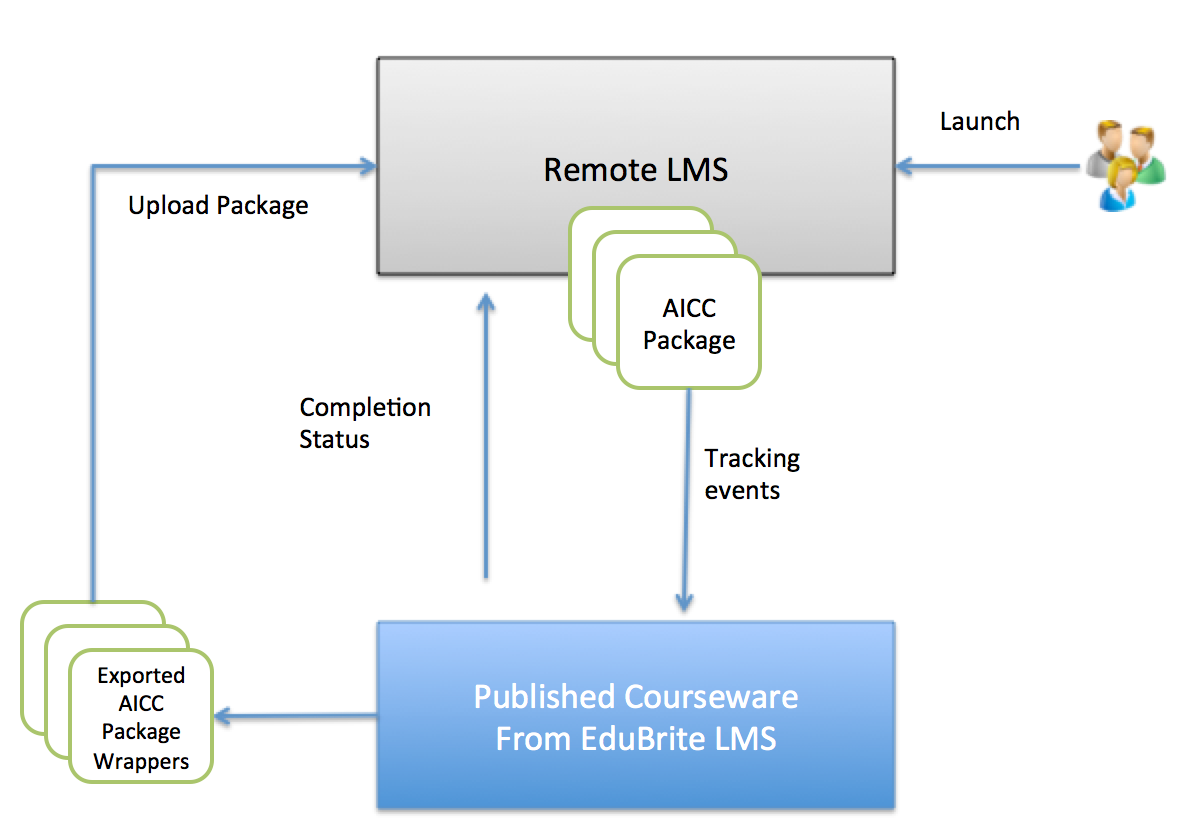
Exporting AICC package
Ability to download AICC packages is available only in the enterprise plans.
- To enable the export option, you must set AICC_PUBLISHER=true in the Site Details->Customizations.
- To enable users to auto use the coupon to access the content, set AUTO_USE_COUPON_CODE=true in the Site Details->Customizations.
- To enable auto-create of users enable " under Site Details -> Integration
To export AICC package of a course you created in EduBrite, follow these steps
1. Create a group for each partner those will be using exported AICC packages.
2. Create a data source in CMS with name contentPartners.json
3. Edit the data source and add a JSON array in it, with a row corresponding to each authorized recipient group for the AICC packages
[
{id:"18294f79-2f9f-11e4-af7c-00163e006318", key:"test111" , password: "", name: "Partner1"},
{id:"18294f79-2f9f-11e4-af7c-00163e006318", key:"test112" , password: "", name: "Partner2"}
]
Change the id to group id, name to group name, key to any partner specific key (this would be used in generating a token), leave the password to blank for now. Save and publish the data source.
4. Make a paid course session of the course.
5. Create full value coupon for partner group, coupon can be created site level or individual item (course session/program session).
6. Open course session details, and click the Gear icon, from the menu click on Download AICC link.
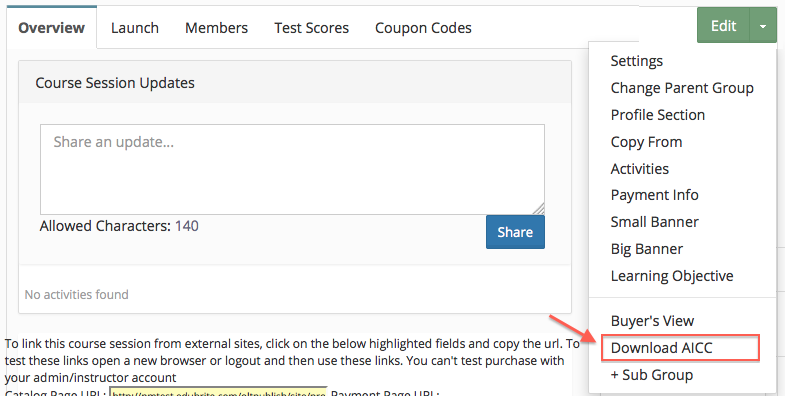
7. Select the partner group for which you want to download this package, and click download. You would get a Zip file which can be loaded in external LMS
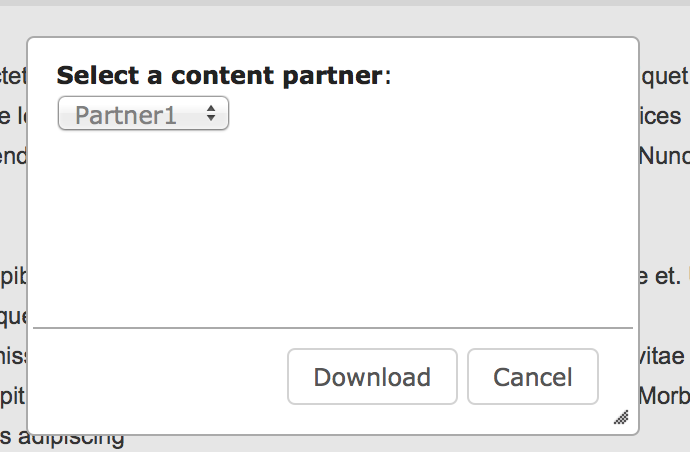
It’s an enterprise level feature so contact our sales team to discuss detail on how you can add/use this feature.
Managing Content Partners
Since each content partner is represented as a group in your microsite, you can easily expire any partner anytime, by deleting the entry from the content partners listing.
The other significance of this mechanism is that, anytime a user from a given partner launches the course, a new user account (if not already present) would get created automatically in the site, and the user would get enrolled in the course session as well as get added to the group corresponding to this partner.
This would allow you to easily keep just one course session, and still get reporting on each partner individually by using group wise reporting.
Security
At no time, the exported AICC package contains any content of the course. It only contains the pointer to course session. When the course is launched, it gets opened in an iframe and if your site is eligible for https, the iframe url is constructed using the https url.
Content Types
There is absolutely no restriction on the content types supported in the course. All courses can be played using the AICC mechanism.
Troubleshooting
To test the course launch as learner, always make sure that you use a fresh browser window, or you don't have any past sessions opened as a different user in the same browser. Otherwise the single sign on experience would not work properly.
Reporting / AICC Technical Details
- When the course is launched from the 3rd party LMS (running AICC package exported from your EduBrite microsite), EduBrite send GetParam request to the remote LMS.
- Remote LMS responds by sending the Student Id and Student name in the response
- If no existing account is found having same student id in microsite, then a new user gets created in microsite, otherwise existing user is used.
- EduBrite then sends a PutParam request to let the remote LMS know that student has started taking the course.
- No other messages are sent by EduBrite to remote LMS until the course is successfully completed
- Once the course is completed, EduBrite sends PutParam request with student's score and completion status
- Full detailed report of all activities by student would be available from the microsite
Course Session Management
- Course Session Creation
- Course Session Configuration (Settings)
- Course Session Module level Scheduling
- Managing Learners/ Instructors
- Self Enrollment with Approval
- Online Paid Courses (Monetization)
- Course Catalog Customization
- Restricting catalog item's visibility for group members
- Coupon Code Management
- Automatic Free Access Codes
- Monitoring Trainee's progress
- Max attempts for a quiz, allowing more attempts
- Grading
- Custom Grading Scheme
- Course Completion
- Notifications
- Embed in other sites
- Attendance Tracking
- iCal Integration (Outlook, Google Calendar)
- Sub Groups
- Controlling content access based on user's group membership
ILT Integrations
- Instructor led trainings
- WebEx Integration (ILT)
- ReadyTalk Integration (ILT)
- GotoMeeting / GotoWebinar Integration (ILT)

