This feature allows you to create or update multiple lessons and their metadata using a CSV file.
This feature can be enabled by setting the site property: LESSON_LIST=true in the customization tab under Side Admin > Site Details.
Adding the above site property enables the below:
-
Lesson List Page: this can be found under courses menu in the side navigation, which provides filtering option by metadata and list download as CSV.
-
Course Editor:
-
Lesson list download, this will give the list of lessons belonging to the particular course.
-
Lesson bulk upload, this can be used to create or modify the existing lessons and their metadata in bulk.
-
1. Lessons List Page:
This page gives the list of all the lessons belonging to all the courses in the site. It provides several filtering options based on course name, lesson external ID, lesson metadata etc. By default, lesson list page shows all lessons except the SCORM lessons.
In order to get the SCORM lessons list select the "Scorm Lessons" checkbox, SCORM lessons can also be filtered by metadata.
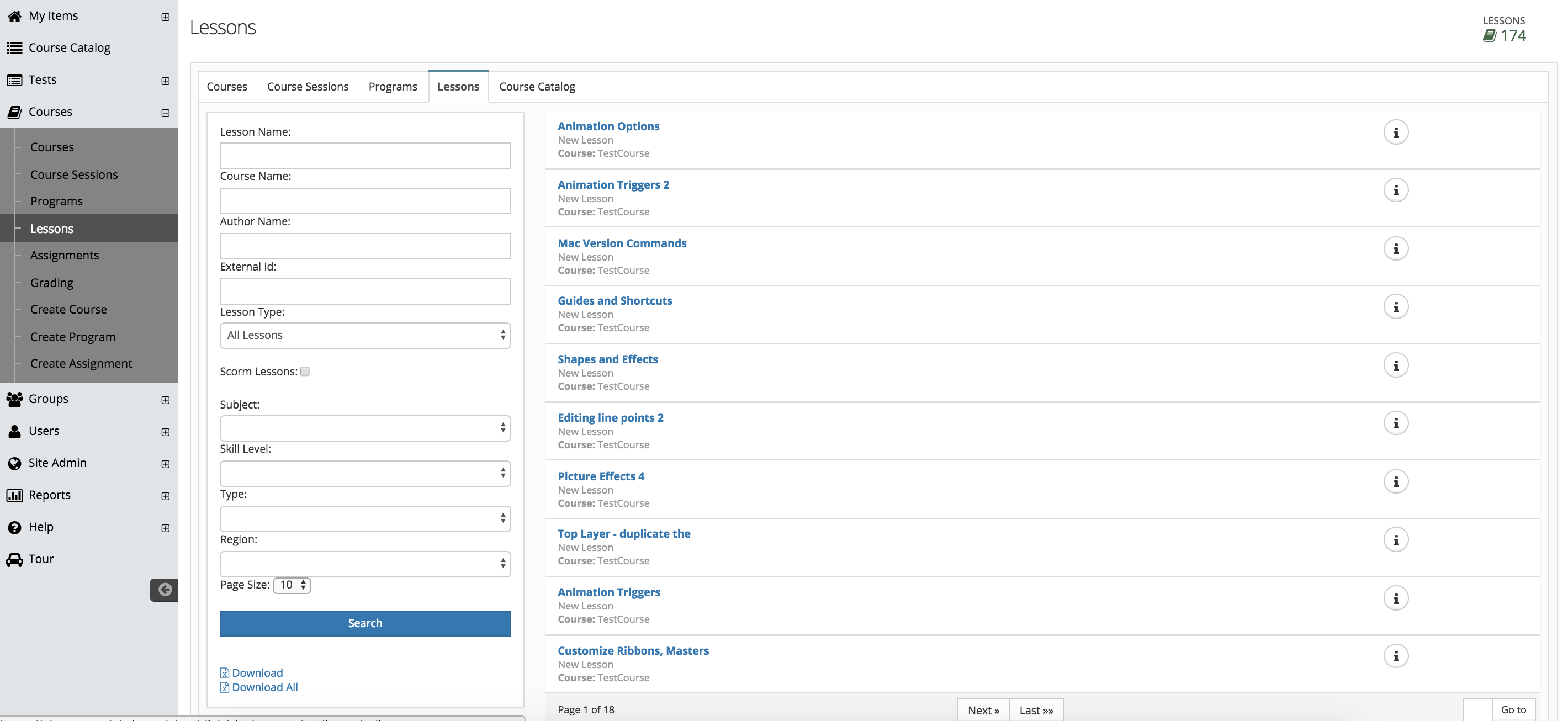
2. Course Editor:
Course editor now provides an option to download and upload lessons list.
Using the combination of these two options, existing lessons information can be updated and new lessons (youtube video lessons, Vimeo lessons) can be added in the course.
Steps to update existing lessons and add new lessons
- Access Course and Download lessons list.
- It creates a CSV file containing course's all lessons and lesson information that includes (Id (lessonId), Name, Desc, Nature(LessonType), Content URL, metadata tag values etc.
- Update existing lessons - In downloaded file you can update existing lessons information like metadata tagging using metadata tag name or id. (Please follow the same format as presented in the downloaded file).
- Add new lessons - In downloaded file, you can add new rows for adding new youtube/Vimeo lessons, for new lessons only two values are mandatory - Nature (lessontype) and content URL ( youtube/Vimeo link). If lesson Name is not specified in the name column, It will automatically be pulled as present in youtube and Vimeo video.
- A lesson can be created inside a specific level 1 module by specifying the module name. For example: If the lesson needs to be added inside Module 3, then just specify Module 3 in the column "Module Path".
- Lessons can be created under a multilevel module by providing the path to that module. For example: If the lesson needs to be created inside Module 5.1 which is under Module 5, then the module path can be specified as Module 5/Module 5.1. Similarly, the path can be specified to any level inside a module, for example, Module 5/Module 5.1/Module 5.1.1
- If the module path is empty then the lesson is created under the module specified in the previous rows. If module path is not specified in any of the previous rows, then the lessons are by default created under the last module of the course.
- If the specified module/sub module does not exist in the course, then the new module/sub module is created with the given name.
Course Editor - New Links
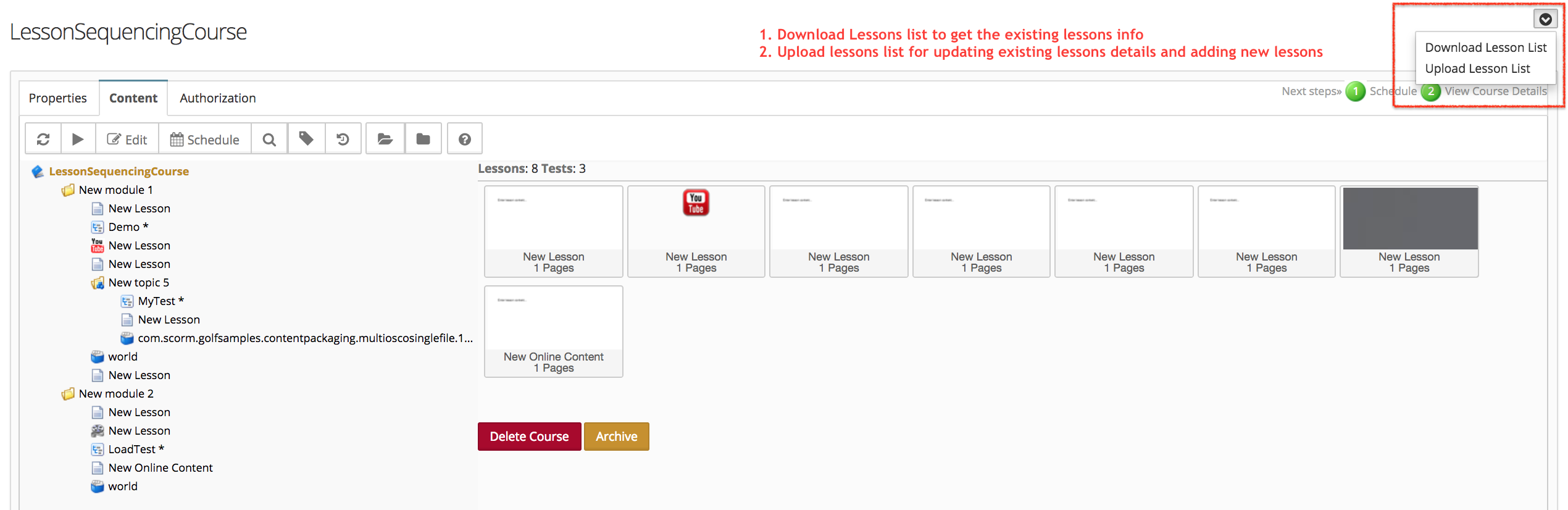
Downloaded CSV file
Updated CSV file for uploading new lessons
Lesson Upload Successful
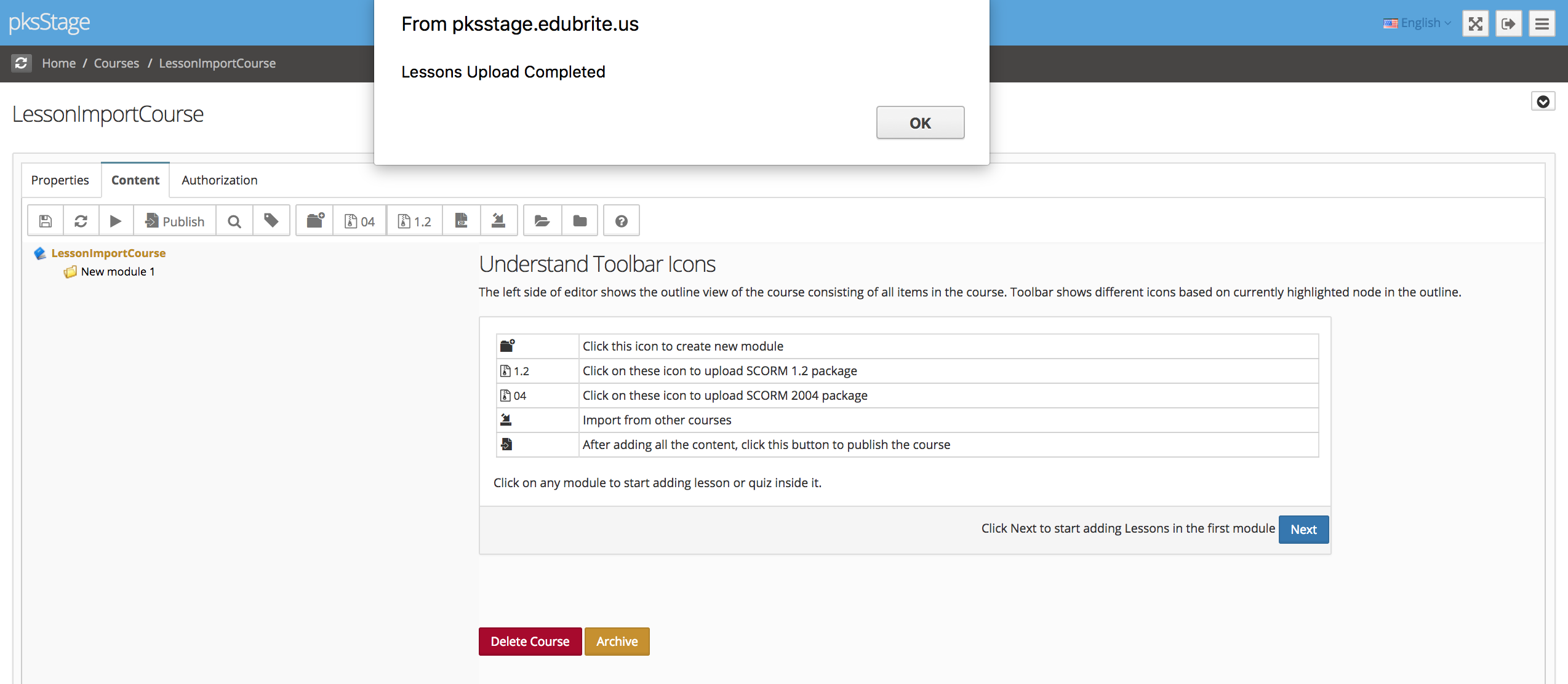
New Lessons Added
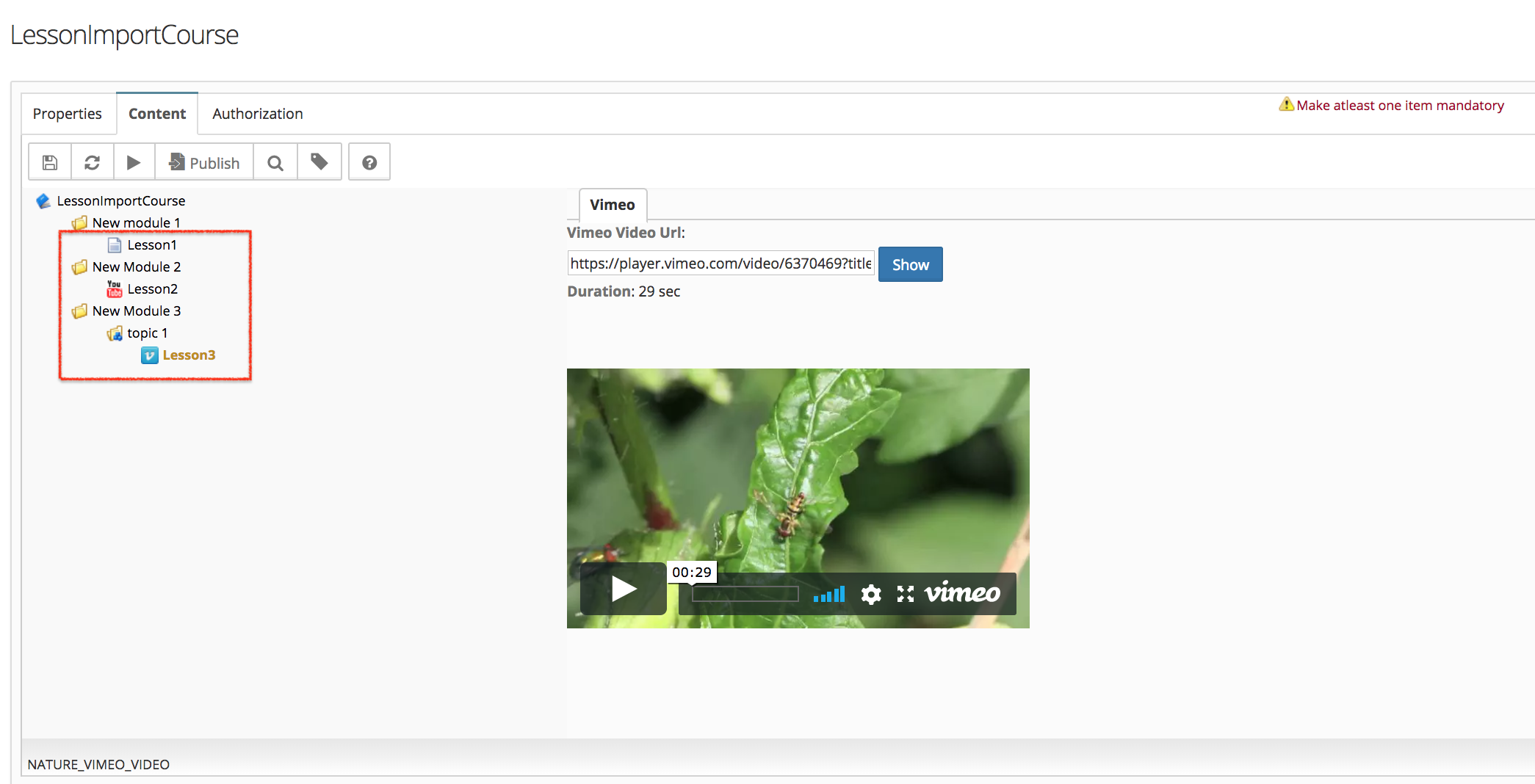
Please Note following points
- When uploading CSV, any row that doesn't contain Id (value in the first column) is considered a new lessons.
- The course should be in edit mode for uploading lessons file.
- Nature column values for lesson types are as below:
- Youtube lesson - NATURE_UTUBE_VIDEO
- Vimeo lessons - NATURE_VIMEO_VIDEO
- Online Editor type Lesson - NATURE_ONLINE_EDIT (iframe can be embedded by providing complete iframe tag under the Content URL column)
- Video Lesson - NATURE_UPLOADED_VIDEO (Content cannot be added here, only lesson skeleton will get created)
- File type lesson - NATURE_FILE (Content cannot be added here, only lesson skeleton will get created)
Course Management
- User Interface
- Editing/Adding Lesson Content
- Lessons using voiced/animated powerpoint
- Emedded content (video, iframe)
- Adding Tests / Surveys (Evaluations)
- Generating Test
- Rearranging course items
- Presenter Notes
- Timing lesson / slides (syncing video)
- Course & Module Properties
- Lesson Properties
- Editing Lesson TOC
- Editing Quiz Properties
- Authorization
- Scheduling the course and adding members
- Course Details
- Importing lessons from other courses (linking lessons)
- Bulk upload of entire course, or several modules
- Share course on LinkedIn and Facebook
- Course Sharing in Multiple Sites
- Additional Downloadable Resources
- Import content from Confluence in Courses
- Import content from Dropbox
- Course Archiving
Videos

