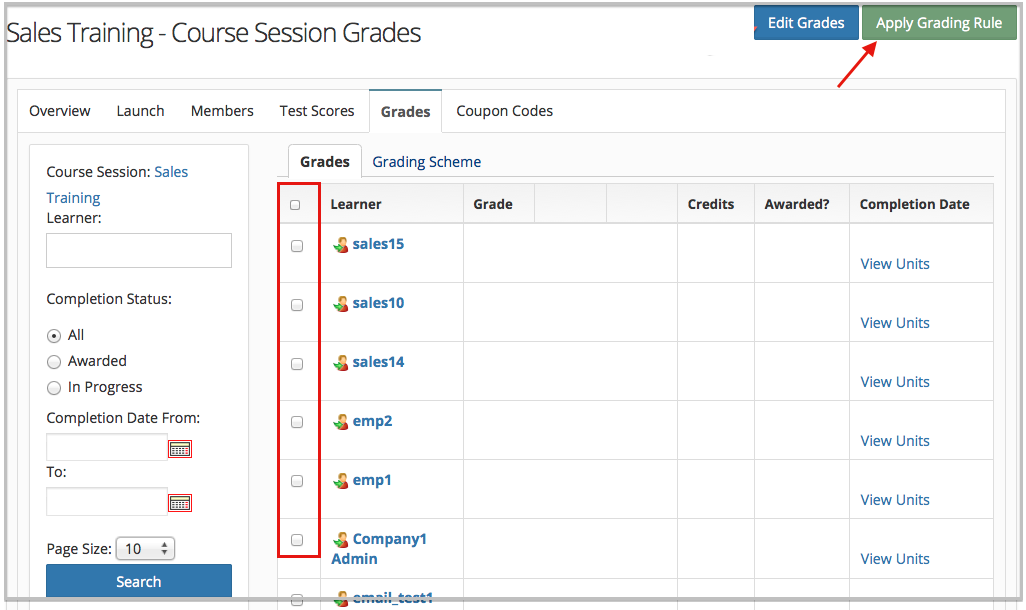Scenarios: If there is a change in course/lesson/quiz properties related to grading specific like 'Auto Award', Item Gradable/Non Gradable lessons , Quiz weight change etc. If you want to apply those changes in existing users grade those have completed all items you should reapply grading.
A. Reset Award ( If course already awarded )
Steps to Reset Certificate -
1. Access user's record from user's list and Edit User.
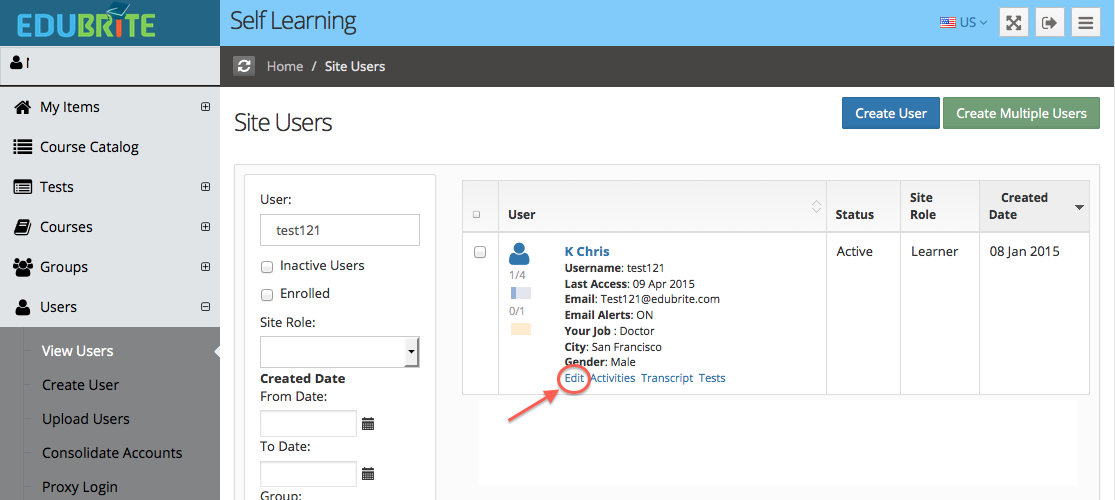
2. Edit User -
Course Session enrollment tab - Click Edit Deatils link corresponding to the course session you want to reset award.
Edit Details popup - select 'Reset Award Status' check box and Update.
Once award is reset - Red ribbon awarded icon and prinit award link gets removed. Statistics column still shows user's lesson and Test progress.
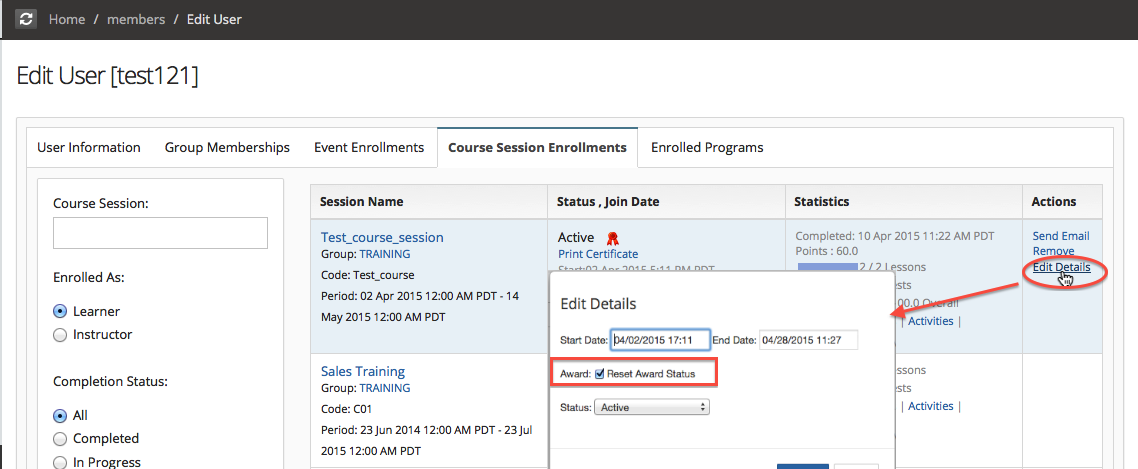
2. Apply Grading Rule for single user-
Steps 2 - Search for the user from user list. Click Transcript link to access user's transcript page.
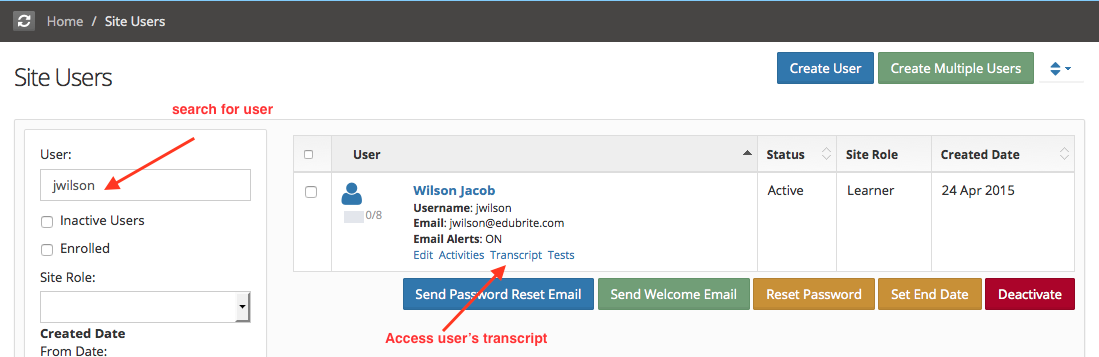
Step 2 - Transcript Page - Select the course session from Enrolled course session drop down then click 'View Grades'
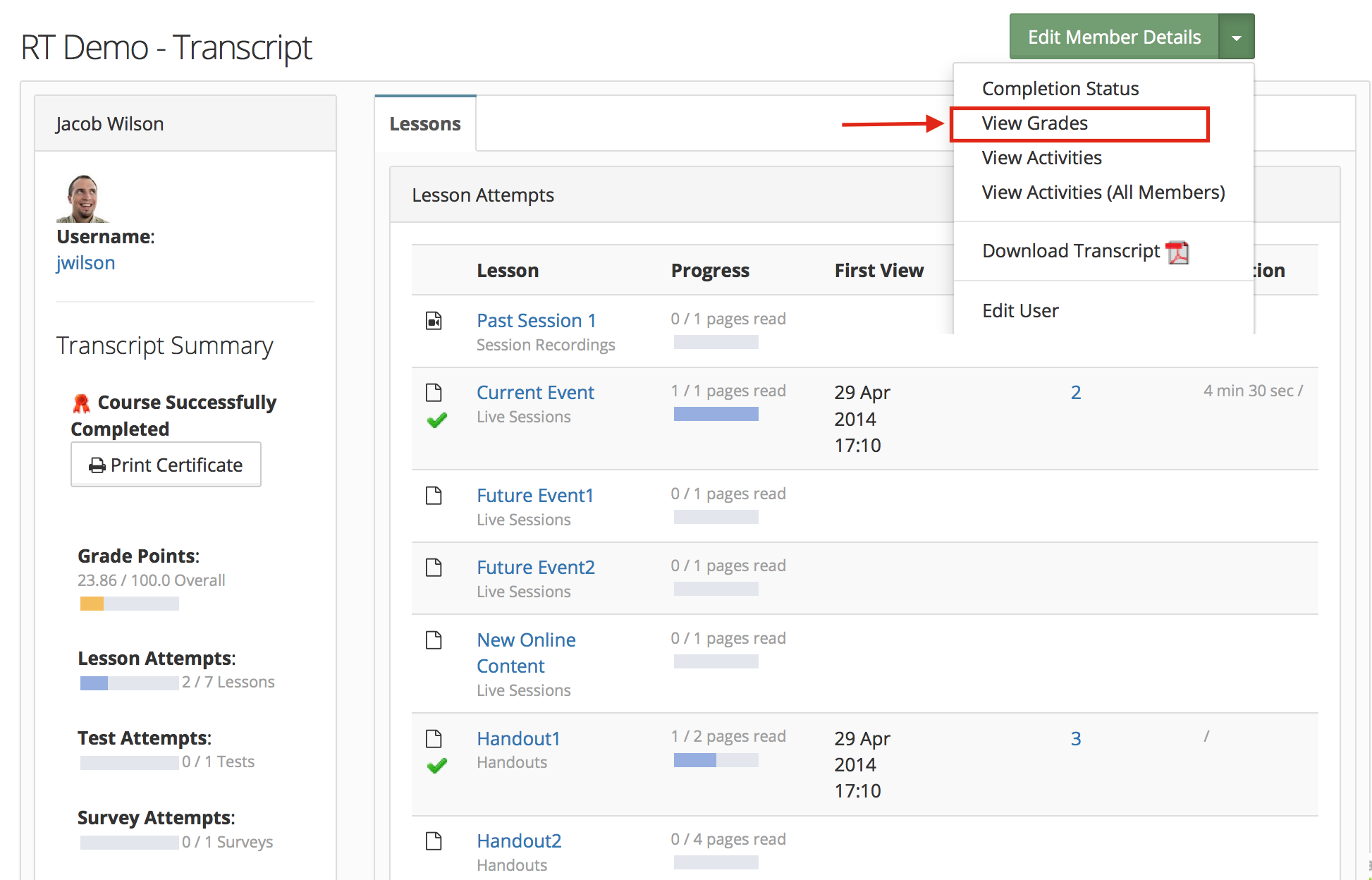
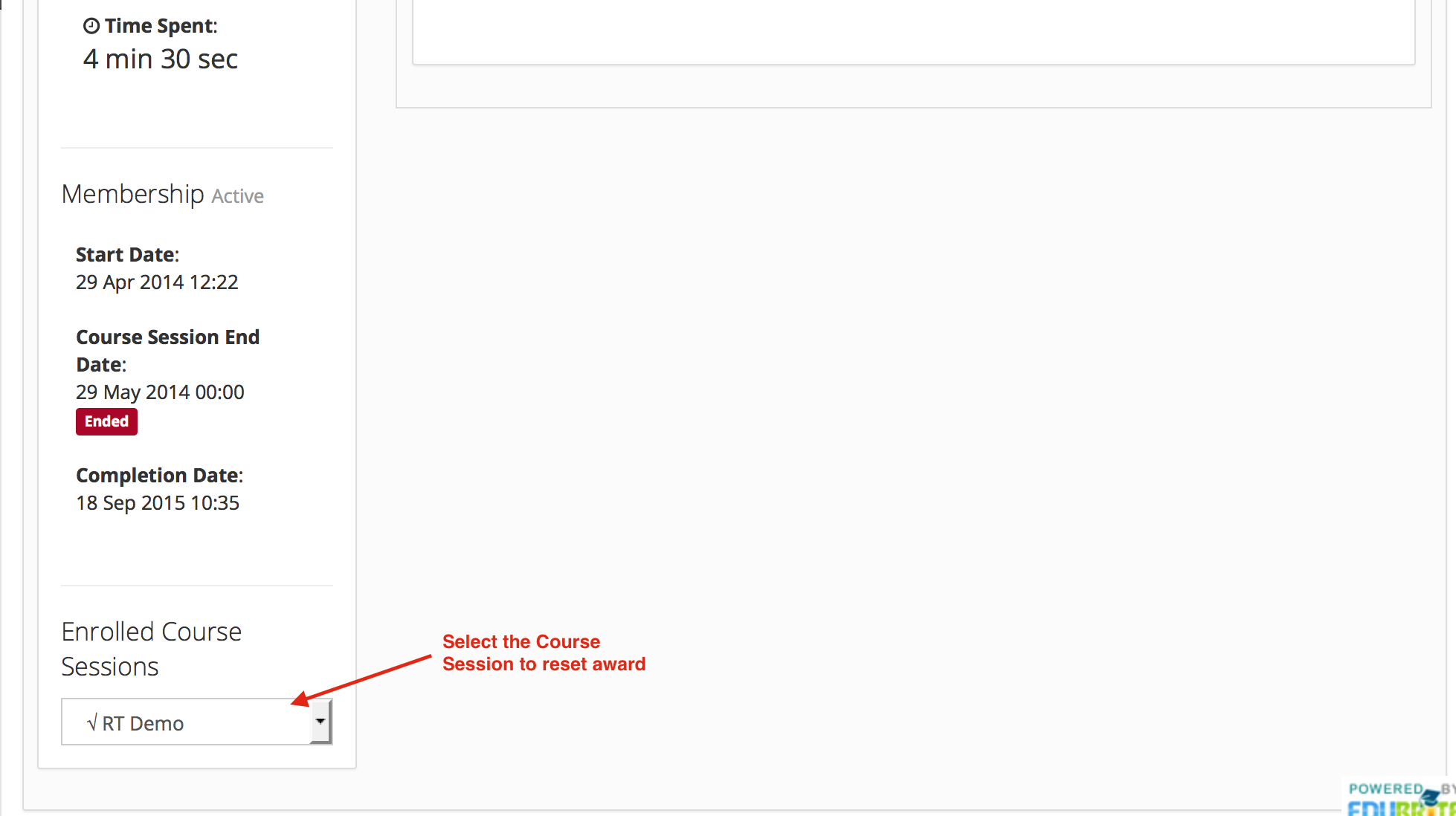
Step 3 - Grades Page - Click Apply Grading to adjust user's point affected by course grading change.
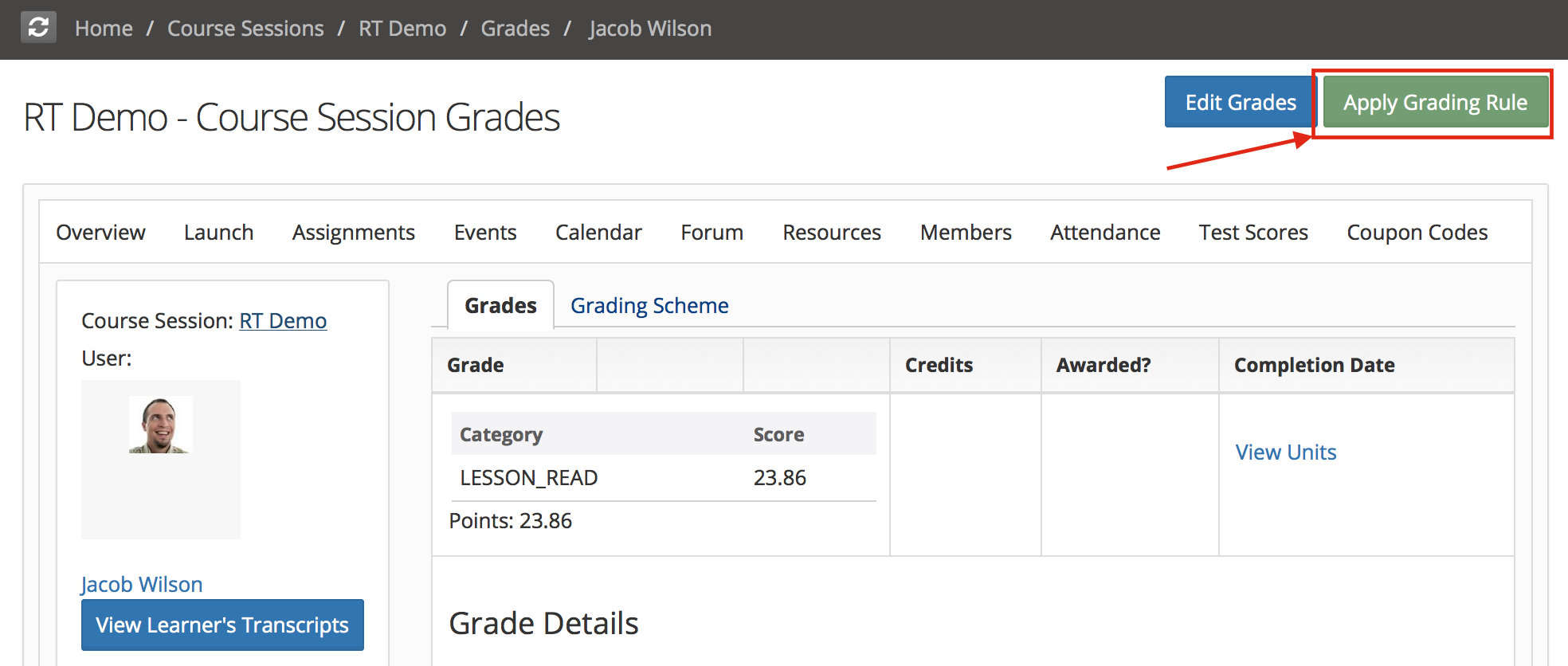
B. Reapply Grading for multiple users in a course session
Using course session's grading tab. Grading rule can be applied for multiple users by selecting users using checkboxes. Using header checkbox all users present in that page can be selected.