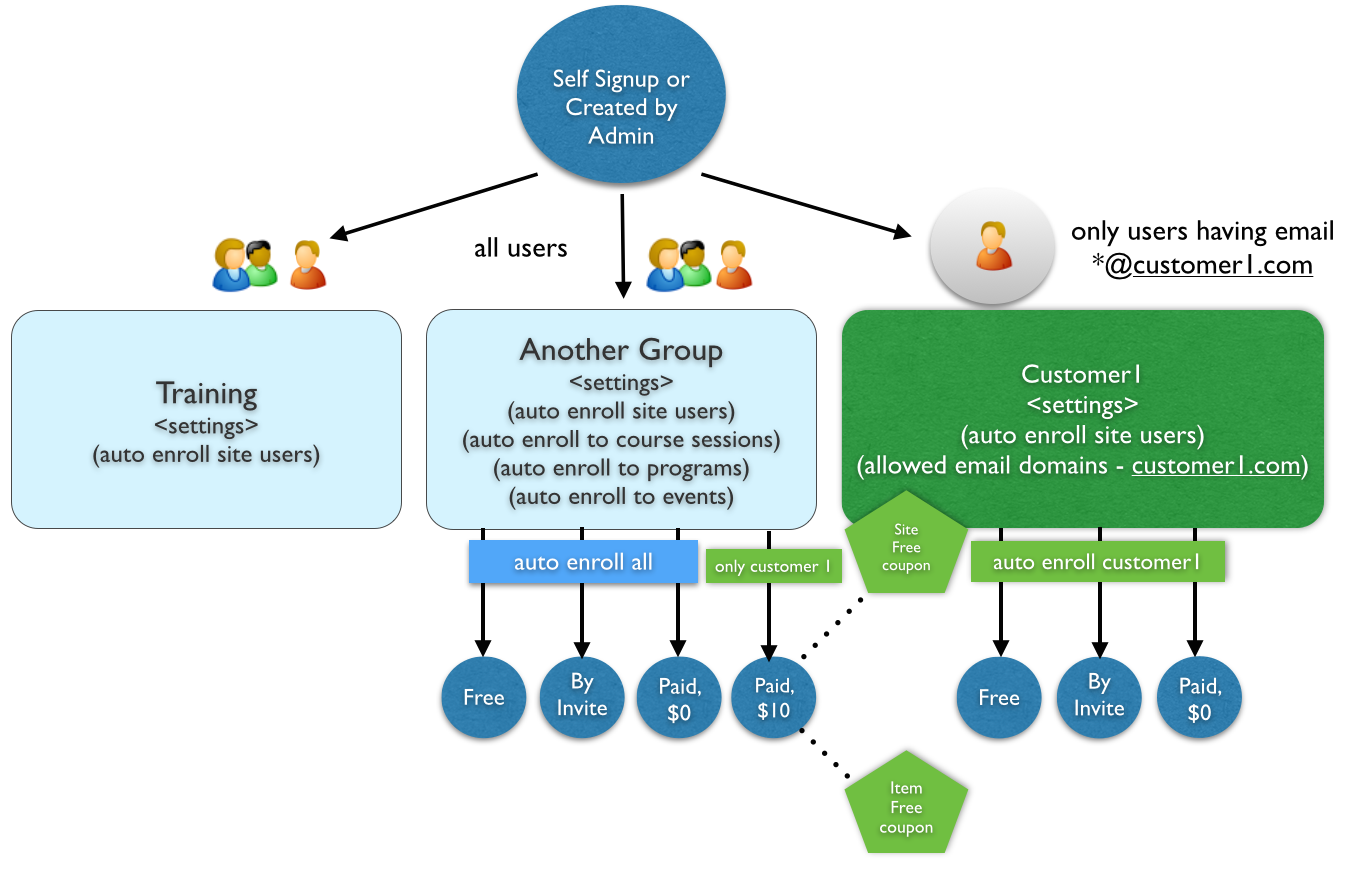Auto enrollment settings provide a faster and easier way to add site users to specific Groups and enroll users to Group's programs, course sessions and events.
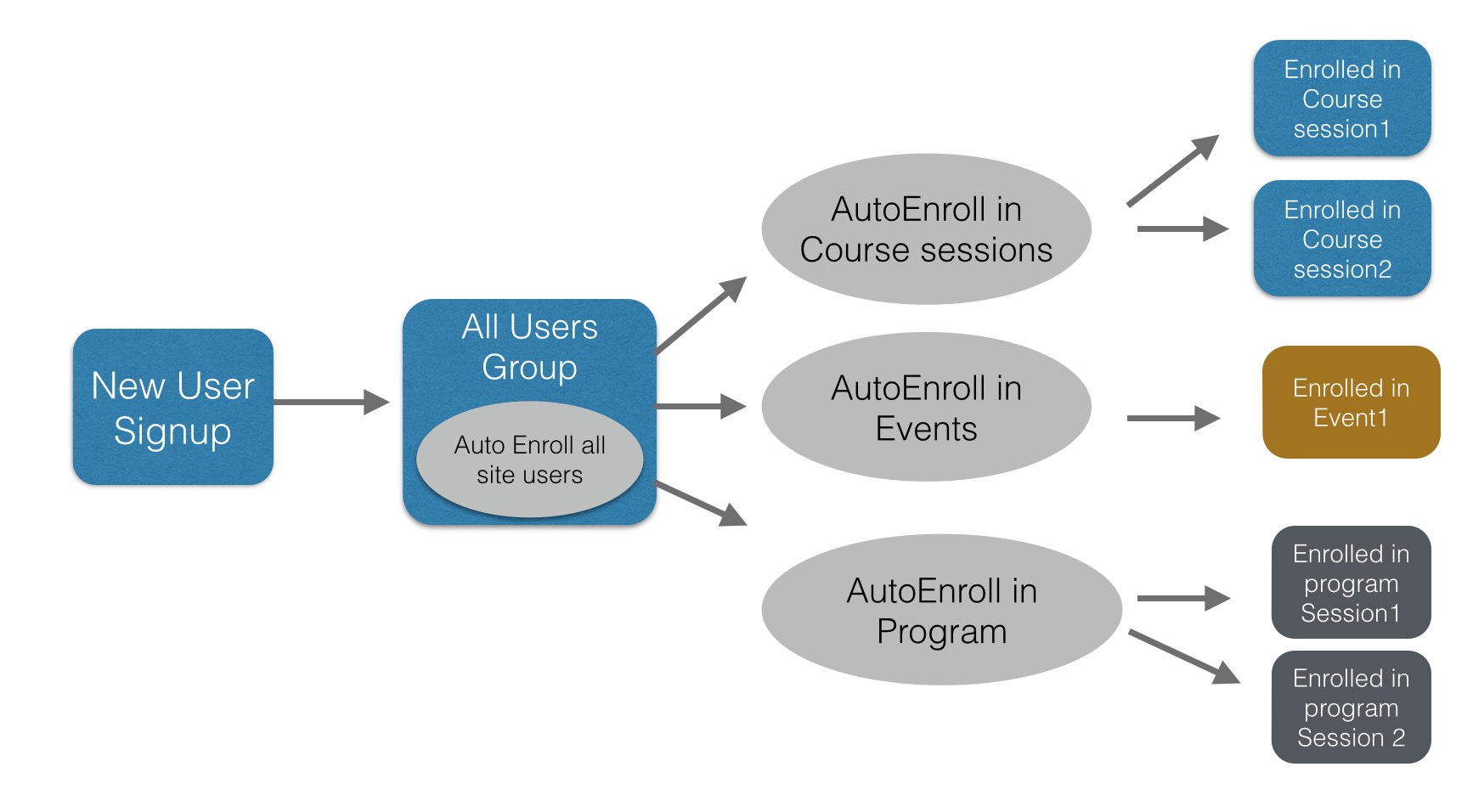
Auto Enroll Users in a Group
To enable auto enroll to a Group Enable option "Auto Enroll Site Users to Group" in Options tab under Automated Action section. When a new user self signs up or an admin creates the new user in site, system will check all groups in the site that have auto enroll property enabled and put the user into those groups.
You can have email based filtering options along with auto enrollment to make an interesting case of automatically putting users from different companies into their respective groups. E.g. consider you have 3 groups for customers - customer1, customer2 and customer3. Specify the email domain of the respective customers in their group's allowed email domain. E.g c1customer1.com, c2.com and c3.com and enable auto enroll site users to all these groups. Also, create a parallel branch under All Users group for your employees. And define the email restrictions there as well.
When a new user is added in the system (self signup or admin created), system will try to add the user in all the auto enrollment enabled groups. If the email id of the user doesn't match with allowed email domain, then the user will not get added to that group. This way you can keep all the memberships self organized.
Auto enrollment also works on those self signup cases where you have email confirmation on self signup enabled. In those cases, when the user signup on site, they get created as inactive user first, and system sends an email with confirmation link. When user clicks on that email, it opens a new window and system activates their account, and at the same time performs the auto enrollment to any groups (if exists).
Auto Enroll Group Members to All Course Sessions
This setting provides an automatic way to enroll a new group member to all active course sessions of a Group. To enable auto enrollment in all active course sessions, enable option "Auto Enroll Group Members to All Course Sessions"
By default this option works only for course sessions that are created in this group only (not in any parent group). See sub group option below for exception.
By default, auto enrollment works for course sessions that have accessType = Open, ByInvite or Paid with 0 price. See Free Access Codes scenario below for exception
Note - this setting works only when a new user joins the group. If you have created a new session where you want to auto-enroll users and there are existing group members (who are not yet enrolled in the said course session), this rule will not apply.
Auto Enroll Group Members to All Programs
This setting provides an automatic way to enroll a new group member to all active program sessions /programs (without program sessions) of a Group.
To enable auto enrollment in all active course sessions, enable option "Auto Enroll Group Members to All Programs"
By default this option works only for programs that are created in this group only (not in any parent group). See sub group option below for exception.
By default, auto enrollment works for program sessions that have accessType = Open, ByInvite or Paid with 0 price. See Free Access Codes scenario below for exception
Note - this setting works only when a new user joins the group. If you have created a new program where you want to auto-enroll users and there are existing group members (who are not yet enrolled in the said program), this rule will not apply.
Auto Subscribe Members to Events
This setting provides an automatic way for all new members to subscribe an existing active event when a new member joins this group.
By default, auto enrollment works for events that have accessType = Open, ByInvite or Paid with 0 price. See Free Access Codes scenario below for exception
Note - this setting works only when a new user joins the group. Existing group members will not get enrolled in a new event (even if this setting enabled in the group)
Auto Subscribe to Course/Programs in Subgroups
This property is used In case of hierarchical groups where course session or programs exists at parent group level where auto enroll to Course/Program is not enabled, but in one of the sub groups auto enroll to course or program is enabled. By having this property enabled in parent group (that owns the course session or program) auto enrollment can be allowed for members of sub-groups.
Auto Enrollment in Paid Items (non zero price)
To auto enroll members of a specific group in paid items (course sessions, program sessions or events), you need to create a Free Access Code for that group. Free Access Code is simply a coupon code that is for a specific group and has discount type = Full Value.
Typical usecase: This scenario is used when you have a parent group that has course session or program session, and you have sub groups for different customers under it. To allow auto enrollment by members of specific customer, just create a free access code for that group. In the picture below, we have shown an example where common Course Sessions and Programs exist at All Users group, and free access code is created for Corporate and Customer1 subgroups.
Excluding Programs/Course session from auto-enrollment
In a group if auto enrollment to program/course session is enabled there is a setting at program level for disabling auto enrollment in that program.
Note - this setting appears in programs those are created in a group where 'auto enrollment in programs' option is enabled.
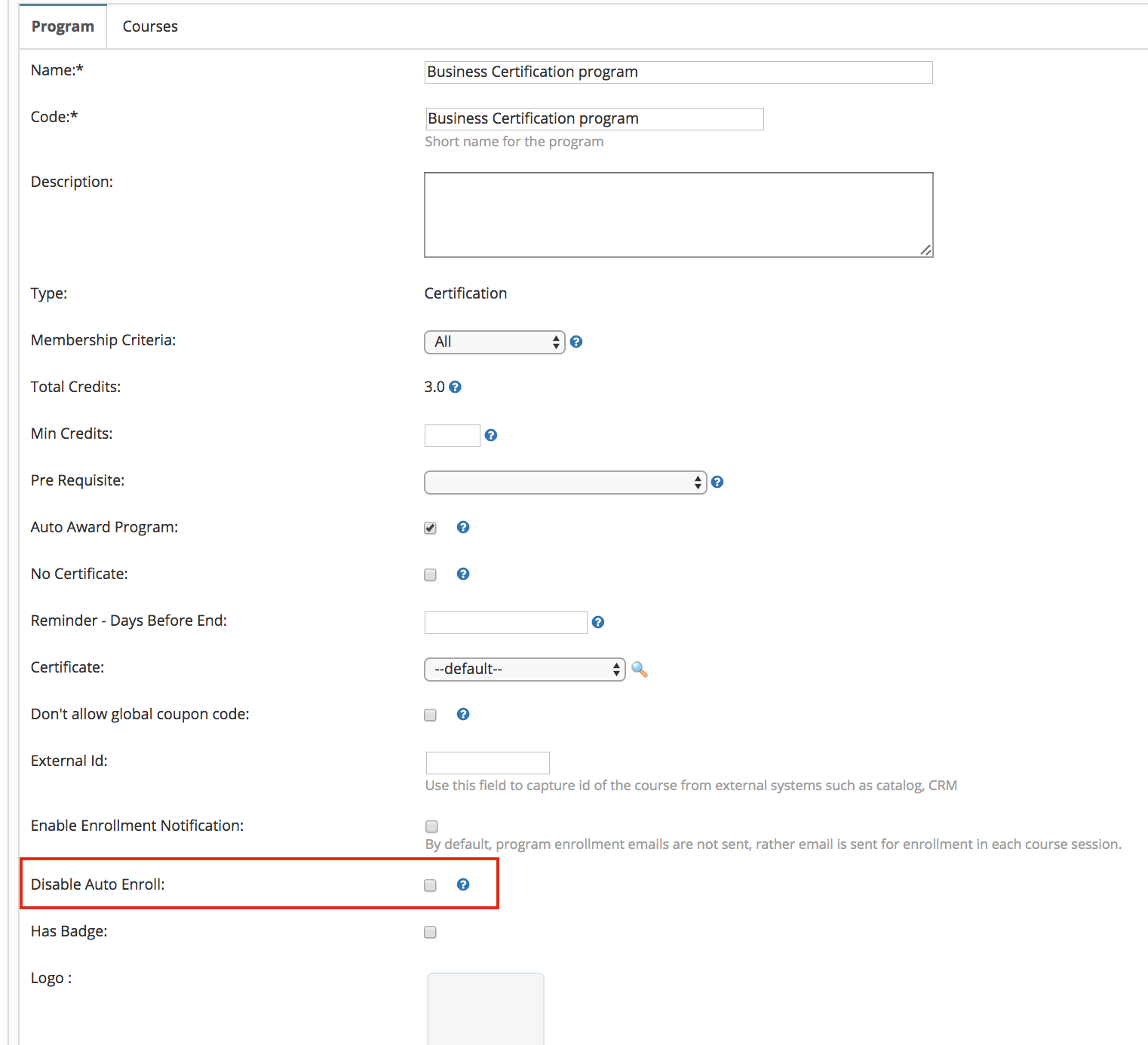
Independent course sessions can also be excluded from auto enrollment by enabling 'disable auto enroll' setting in their system generated default program.
[Please note when an independent course session is created, system internally creates a program/program session. These system generated program are not listed in programs list but can be accessed from course session]
1. Course session properties section provides a link to access the program session.
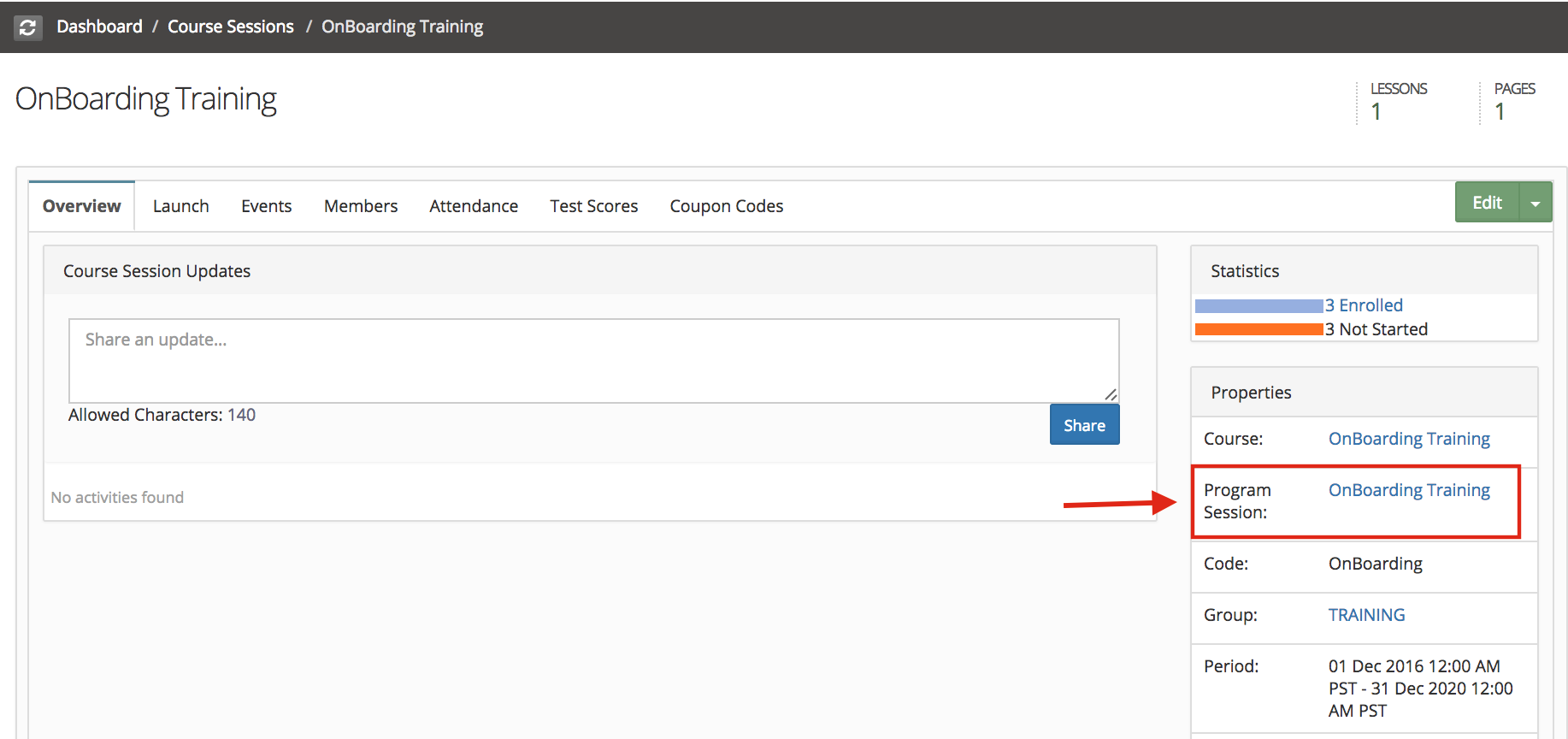
2. Program session's properties section provides link to access it's program
Default program can be accessed and setting 'disable auto enroll' can be updated.
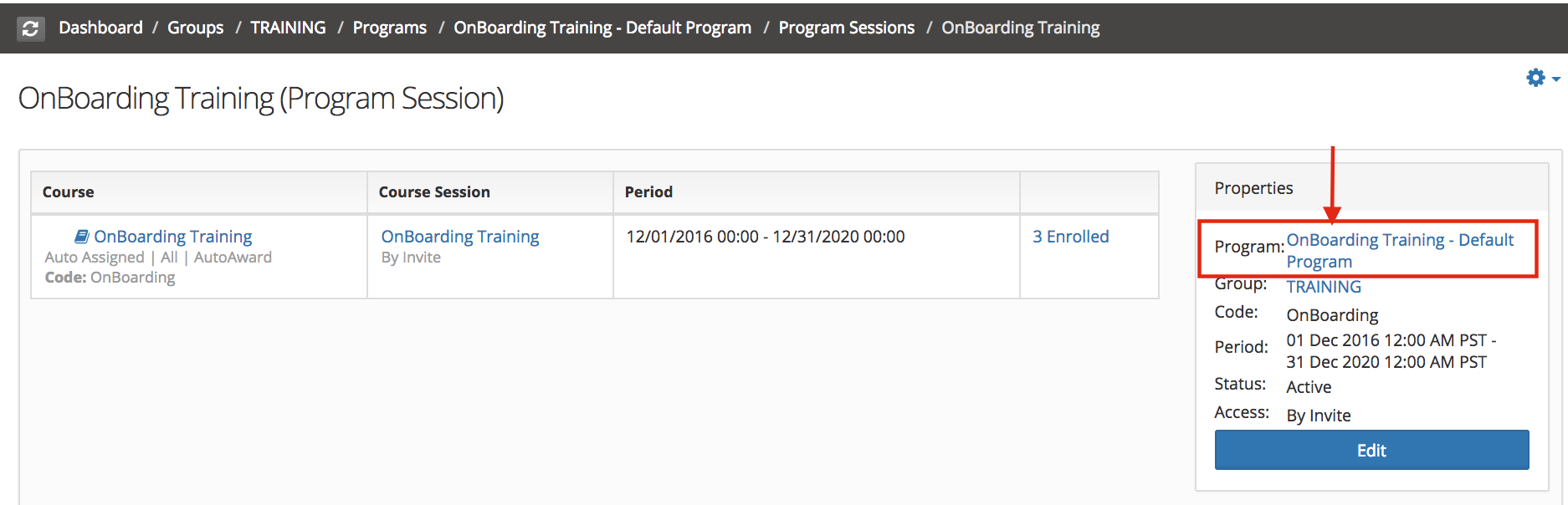
Auto Enrollment Use Case :
You can combine these auto enrollment options to implement automatic assignment of courses/programs to users upon signup or when their account is created by admin (or by an API).
Use Case 1:
A new employee joins a company, employee should be enrolled in a New Hire Training ( common for all company employees) and departmental new member training.
This scenario can be setup in following manner -
Group - All Employees - Enable 'Auto Enroll all site users' and 'Auto enroll all course sessions'
Create a course - New Hire Training, Create course session in 'All Employees' group with access as 'by Invite' .
Create departmental sub groups under 'All Employees' group -
- Group - Engineering - Enable Auto enroll all course sessions'
Create a course - Engineering New Member Training, Create course session in 'engineering' group with access as 'by Invite' .
- Group - Sales - Enable Auto enroll all course sessions'
Create a course - Sales New Member Training, Create course session in 'Sales' group with access as 'by Invite' .
- Group - HR - Enable Auto enroll all course sessions'
Create a course - HR New Member Training, Create course session in 'HR' group with access as 'by Invite' .
Flow - when a new member joins the company ( A new user created in the site) -
User gets enrolled in All employees group and 'New Hire Training'.
User will be placed in a departmental group ( Manual step) -
When user added in a departmental group, gets enrolled in department specific new member training.
Use Case 2: In an organization customers are coming through various companies and you want to enroll these customers to specific courses based on customer's parent company.
Group Structure : Create group for companies, restrict group membership using "allowed email domains" settings. Enable enable Auto enrollment to Group, Course Sessions, program and Events.
e.g. at mysite.edubrite.com site customers are coming through Company1 (c1.com), Company2 (c2.com)
Create groups :
- Company1 with Allowed Email domain "c1.com" ,
- Company2 with Allowed Email domain "c2.com",
- All Users with no restriction.
In all groups enable settings - 'Auto Enroll all site users', Auto enroll to course sessions , Auto enroll to programs and Auto enroll to events.
Common Courses those you want to offer to all members should be authorized to 'All Users' group and create course sessions or program. Courses those should be offered to Company1 members only should be authorized to company1 and create course session in company1 group. same way setup company specific courses for other companies.
Flow : When a new member signup, user will be enrolled in 'All users' group and in company specific group based on allowed domain restriction. Member will be auto enrolled to company specific courses/programs and events and common courses.
Summary picture of all Use Cases