What is an Observational Assessment?
In some industries, learners are required to perform field tasks and show it to their supervisor (instructor). This is very common situation in manufacturing industry. Instructors will need to go in the field and look at (observe) the work produced by the learner and then grade it (assess) and enter their scores and other details in the LMS. Learners themselves do little or no activity in the LMS. To implement this flow, you can use assignment functionality of EduBrite, and enabling an optional "Observational Assessment" feature.
Normally, assignments follow a workflow like this -
- instructor assigns the assignment to the learners
- learners complete it and submit via LMS
- instructor assesses the submitted work, and either rejects and send for rework, or grades and accepts the work. LMS ensures that instructors can't grade the work, until learner has submitted it.
- in case of rejection, the cycle repeats to allow learners to resubmit the work
But in case of observational assessments, there is no submission step because learners would normally not be performing or submitting their work in LMS. Therefore to support this use case, instructors should be allowed to grade the learner's work without requiring learners to submit it in LMS. This is the main difference between normal assignment and observational assessment.
To enable this behavior (observational assessment) in any site, you will need to add OBSERVATIONAL_ASSESSMENT=true via Site Admin -> Site Details -> Customization tab. Once done, you can create course, course session and assignments like you would normally do. Check the assignment creation article for reference.
Once the assignment is created and activated, assign it to the learners in the course-session. Right after that, instructor(s) of the course-session (or site admin) can perform the evaluation for each learner.
To evaluate learner's assignment, access assignment instance list for an assignment and click learner's name link to evaluate a learner's work.
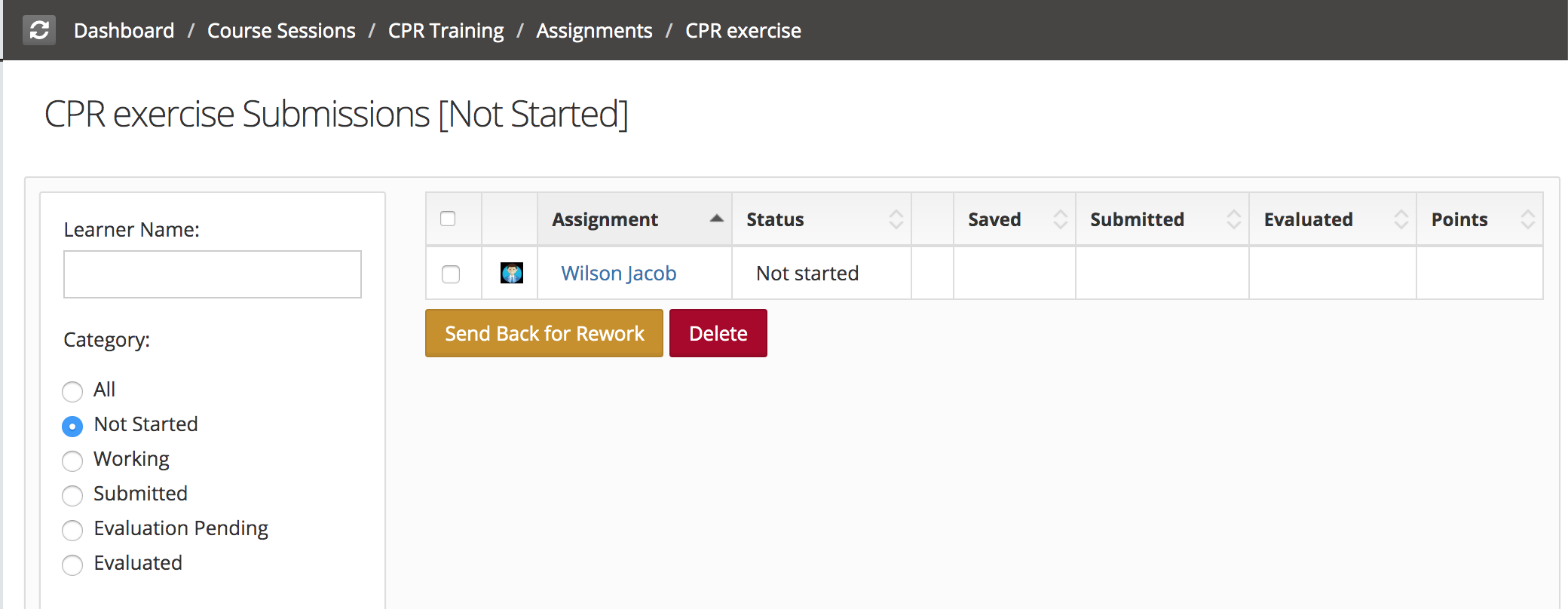
On assignment instance details, access Evaluation tab. Normally the observational assessment situation requires evaluator to capture the notes, or add files (such as video or picture showing the learner's work on the field). These can be done on the assignment instance page, by going to the evaluation tab. New files can be uploaded from here, and evaluation notes and score can be added.
Instructor can Submit the evaluation once all details are added.
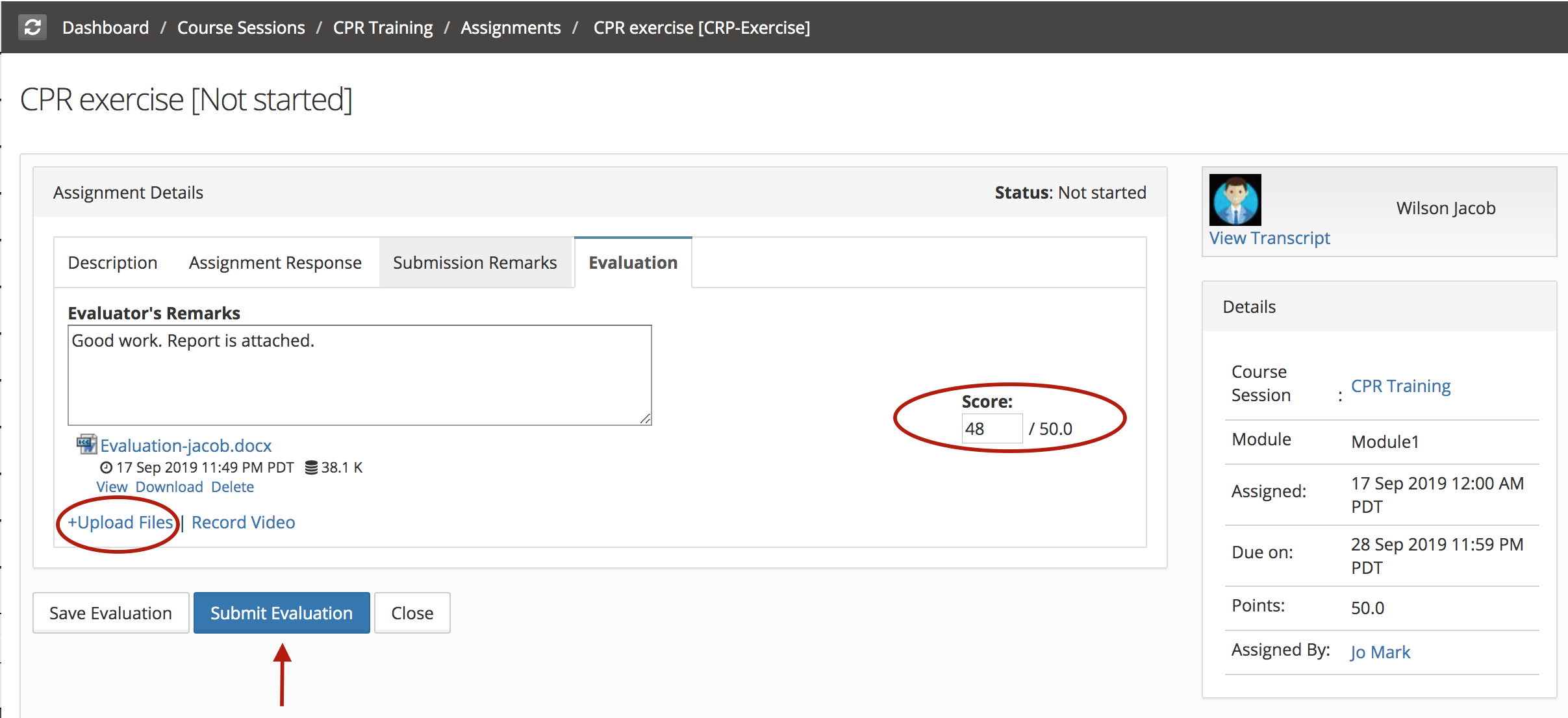
Once instructor has completed the evaluation, assignment instance status will be updated as Evaluated and the learner can view the score of evaluated assignment (if learner has access to the LMS).
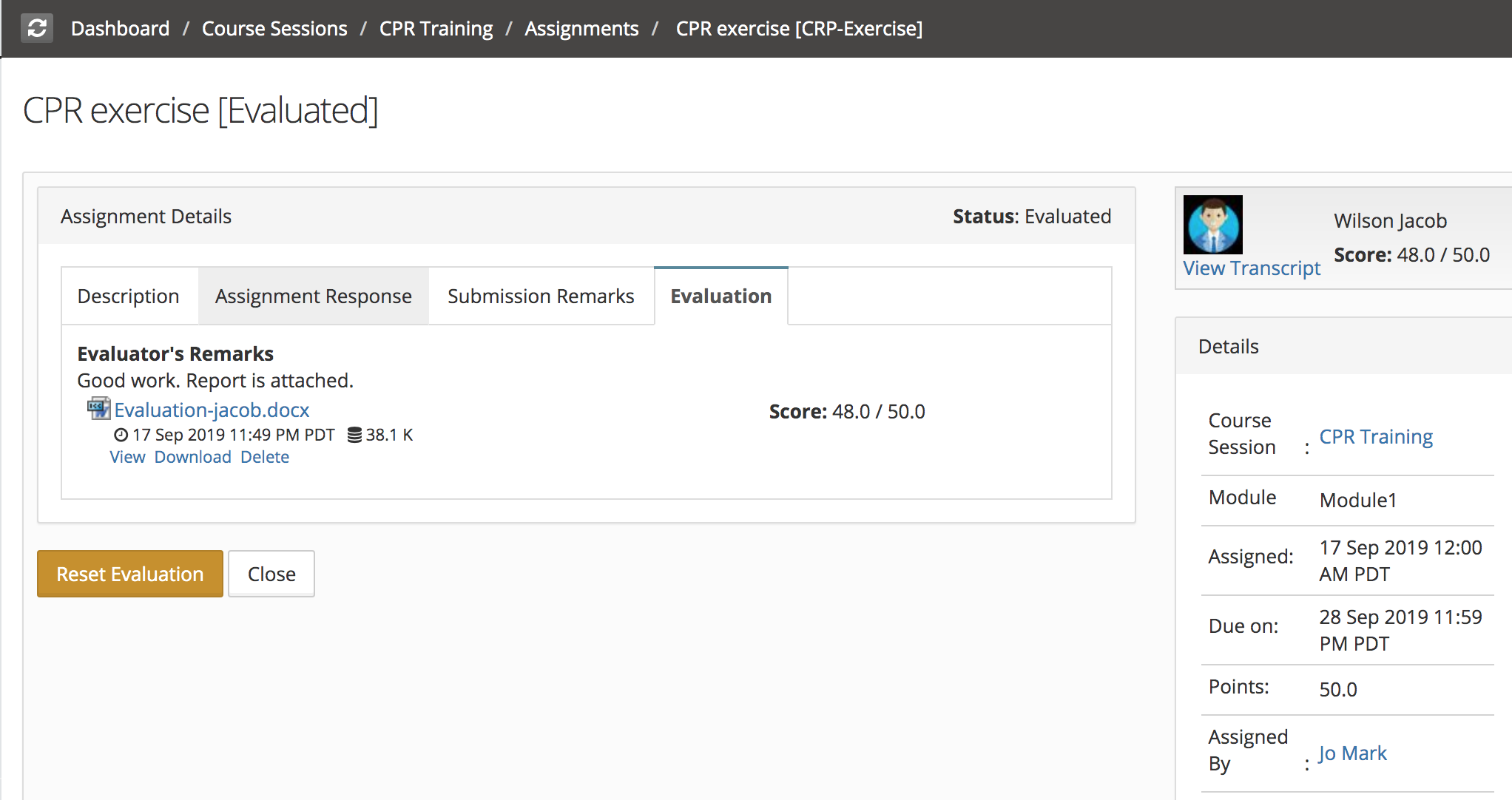
Course Session Management
- Course Session Creation
- Course Session Configuration (Settings)
- Course Session Module level Scheduling
- Managing Learners/ Instructors
- Self Enrollment with Approval
- Online Paid Courses (Monetization)
- Course Catalog Customization
- Restricting catalog item's visibility for group members
- Coupon Code Management
- Automatic Free Access Codes
- Monitoring Trainee's progress
- Max attempts for a quiz, allowing more attempts
- Grading
- Custom Grading Scheme
- Course Completion
- Notifications
- Embed in other sites
- Attendance Tracking
- iCal Integration (Outlook, Google Calendar)
- Sub Groups
- Controlling content access based on user's group membership
ILT Integrations
- Instructor led trainings
- WebEx Integration (ILT)
- ReadyTalk Integration (ILT)
- GotoMeeting / GotoWebinar Integration (ILT)

