Import Confluence content in Courses
Atlassian Confluence provides a great tool for creating your online documentation, and collaboratively edited spaces. If you already have a lot of material created this way, it may be a good idea to re-use that content as your training material, because then you can track the usage and views and add additional content or quizzes. Embedding content from Confluence allows to continuously manage dynamic changes in Confluence and thoses changes are reflected when a user views the course. Here is a quick set of steps to accomplish this.
Step1: Identify Confluence page, which needs to be embedded
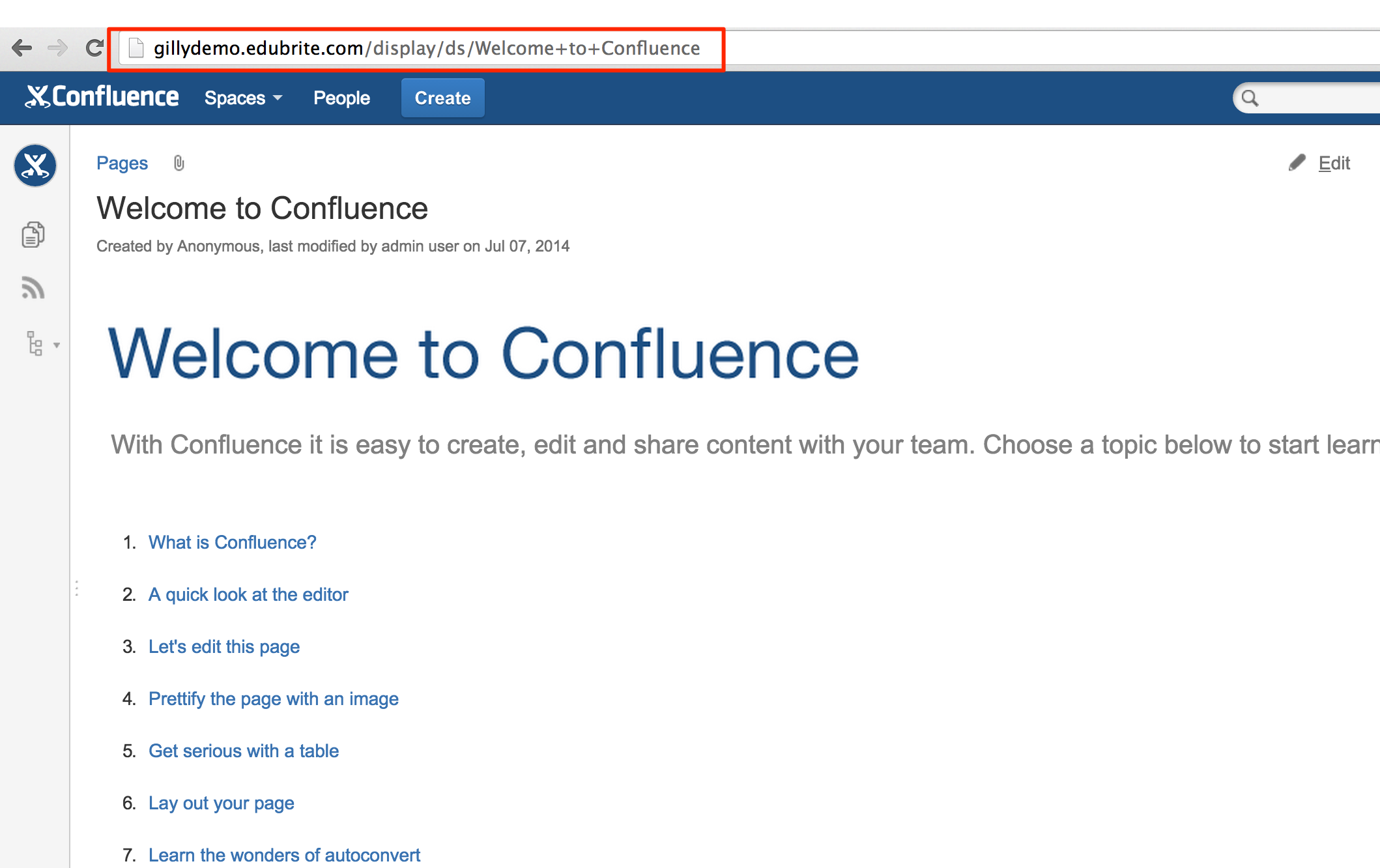
Step2: Create a course in EduBrite and add a lesson (using online editor)
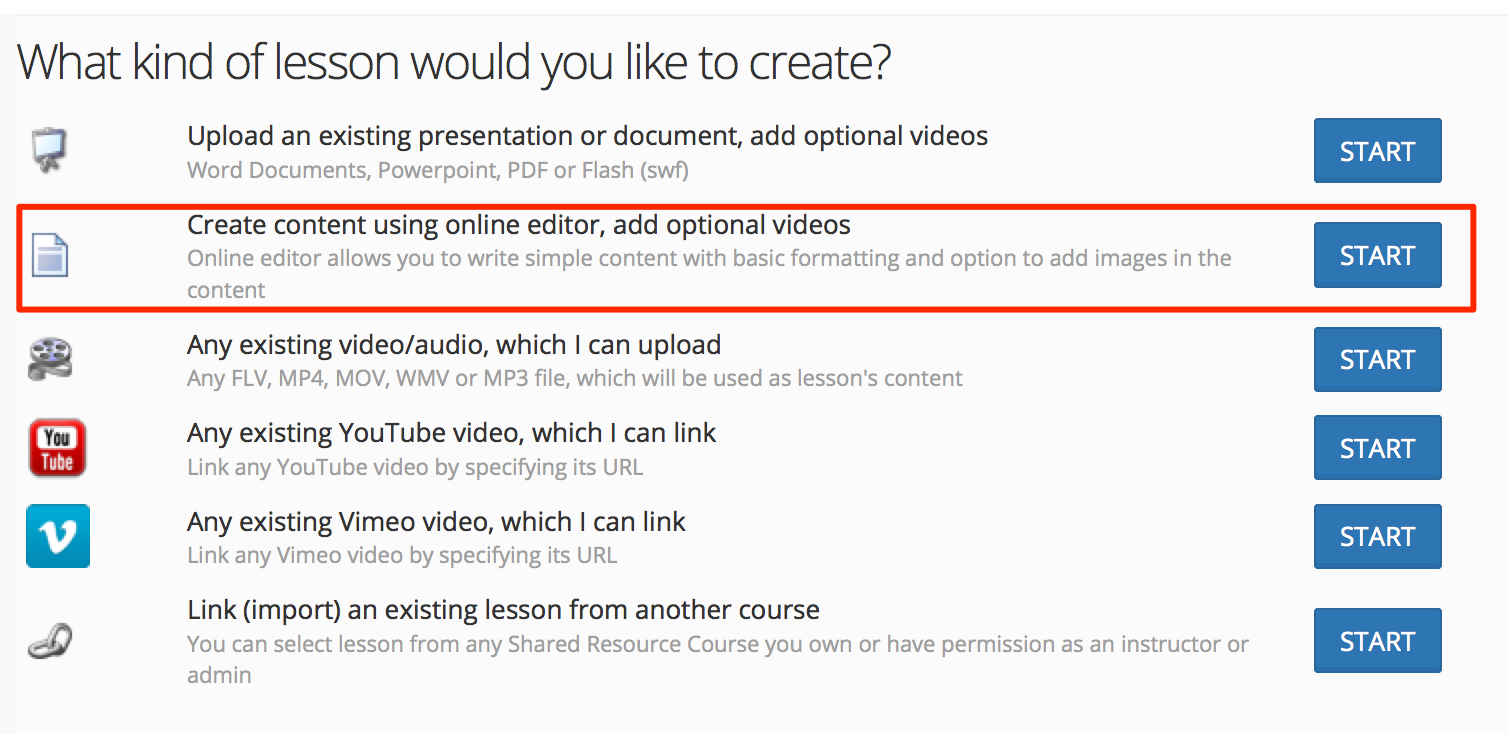
Step3: Embed Confluence page as iFrame using sample code
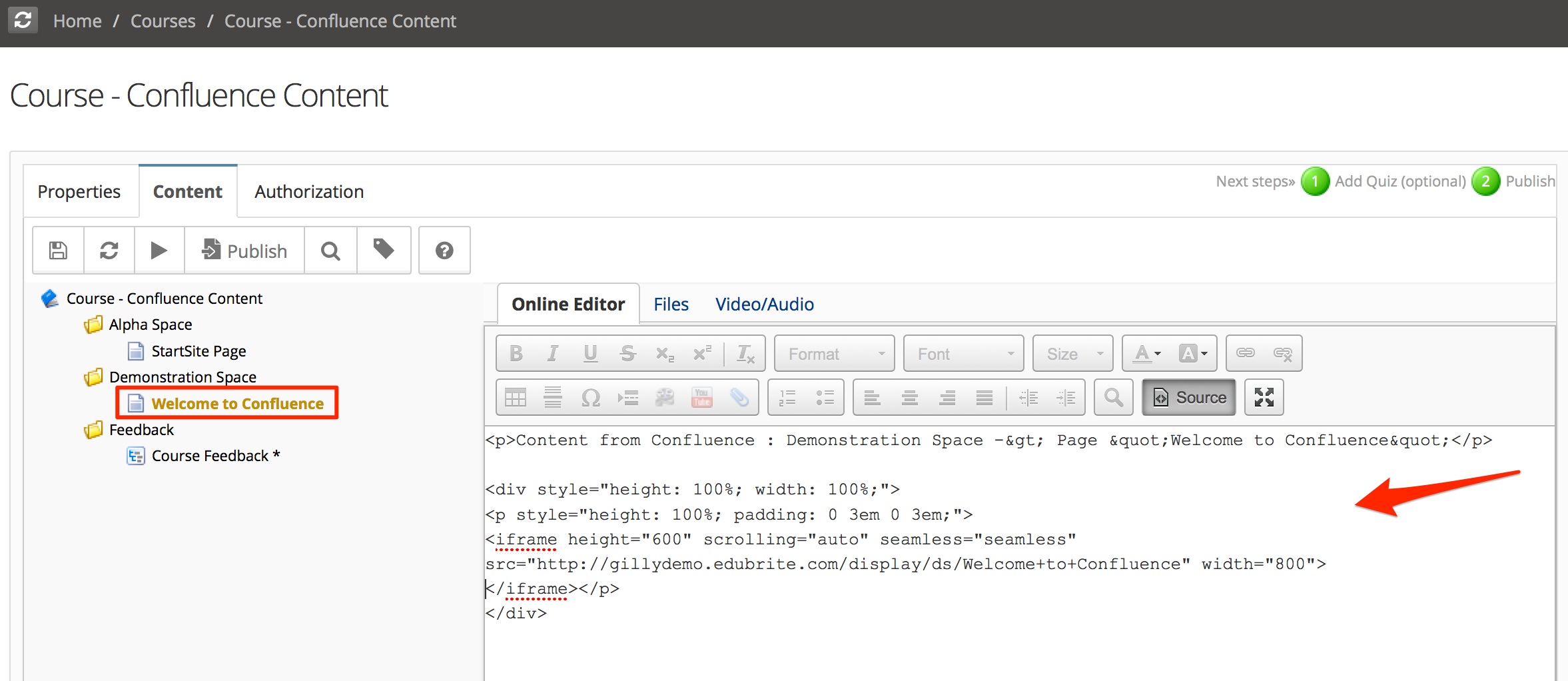
Sample Code:
<div style="height: 100%; width: 100%;">
<p style="height: 100%; padding: 0 3em 0 3em;"><iframe height="600" scrolling="auto" seamless="seamless" src="http://gillydemo.edubrite.com/display/ds/Welcome+to+Confluence" width="800"></iframe></p>
</div>
Step 4: Done, view as user by creating course session and view it from Confluence Training Dashboard
Note - if the Confluence page is available for public view then you can preview the lesson from Course Editor otherwise, it can only be viewed from Course Player when running from inside the Confluence environment.
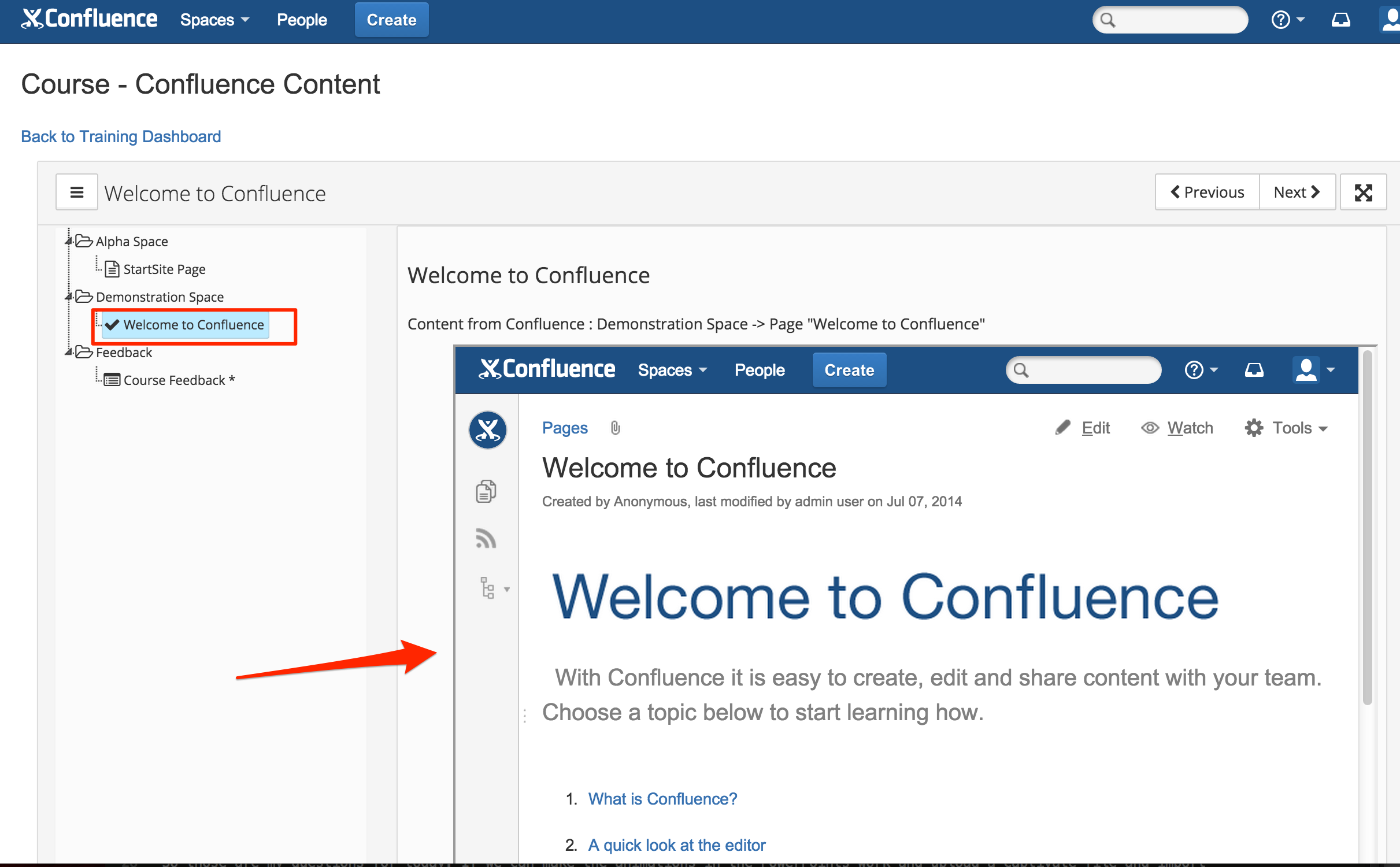
Related Pages
Jira
Gilly for Confluence Cloud
Other
- User Profile Extension - Confluence
- Auto Sync Confluence Users/Groups with LMS Microsite
- Managing Default Training Dashboard
- Embed Confluence Pages in a Course
- User Management in EduBrite Microsite when using Gilly
- Gilly - EduBrite Assessment Plugin for Confluence
- Gilly FAQ
- Gilly Tour
- Tuning the Gilly Cache
- Surveys in Gilly
- Gilly - Exams
Reports
Releases
Setup
Technical
EduBrite Macros (Confluence Server)
- Gilly Open Learning (Confluence server)
- Import confluence page in a course Macro
- Gilly User Info Macro
- Catalog List and Macro
- EduBrite Dashboard Macro for Confluence
- EduBrite Macros for Confluence Server
- Training Dashboard
- Gilly Program Details Macro
- Gilly - Leaderboard Macro for Confluence
- EduBrite Course Player Macro for Confluence
- Launch LMS Macro
- Gilly - Report Macro for Confluence
- Add Quiz/Survey in Confluence Page using EduBrite Quiz Macro
Quick Links
- Home
- Knowledgebase
- Video Tutorials
- Google Apps Integration
- Gilly (Plugin for Atlassian Confluence)
- EduBrite Mobile App for iPad
Gilly - EduBrite plugin for Confluence
Demo Url: http://gillydemo..edubrite.com
User: demo1, demo2
Password: password
EduBrite Mobile app for iPad
Download the app from app store
Demo Microsite: ipaddemo.edubrite.com
Signup from the app by selecting any username, and entering above demo url as training site url
EduBrite Business Edition
Demo Url: http://learnzone.edubrite.com
Signup as a user (trainee) and see the whole experience of enrolling and running the courses and tests
Jira
Gilly for Confluence Cloud
Other
- User Profile Extension - Confluence
- Auto Sync Confluence Users/Groups with LMS Microsite
- Managing Default Training Dashboard
- Embed Confluence Pages in a Course
- User Management in EduBrite Microsite when using Gilly
- Gilly - EduBrite Assessment Plugin for Confluence
- Gilly FAQ
- Gilly Tour
- Tuning the Gilly Cache
- Surveys in Gilly
- Gilly - Exams
Reports
Releases
Setup
Technical
EduBrite Macros (Confluence Server)
- Gilly Open Learning (Confluence server)
- Import confluence page in a course Macro
- Gilly User Info Macro
- Catalog List and Macro
- EduBrite Dashboard Macro for Confluence
- EduBrite Macros for Confluence Server
- Training Dashboard
- Gilly Program Details Macro
- Gilly - Leaderboard Macro for Confluence
- EduBrite Course Player Macro for Confluence
- Launch LMS Macro
- Gilly - Report Macro for Confluence
- Add Quiz/Survey in Confluence Page using EduBrite Quiz Macro
Quick Links
- Home
- Knowledgebase
- Video Tutorials
- Google Apps Integration
- Gilly (Plugin for Atlassian Confluence)
- EduBrite Mobile App for iPad
Gilly - EduBrite plugin for Confluence
Demo Url: http://gillydemo..edubrite.com
User: demo1, demo2
Password: password
EduBrite Mobile app for iPad
Download the app from app store
Demo Microsite: ipaddemo.edubrite.com
Signup from the app by selecting any username, and entering above demo url as training site url
EduBrite Business Edition
Demo Url: http://learnzone.edubrite.com
Signup as a user (trainee) and see the whole experience of enrolling and running the courses and tests

