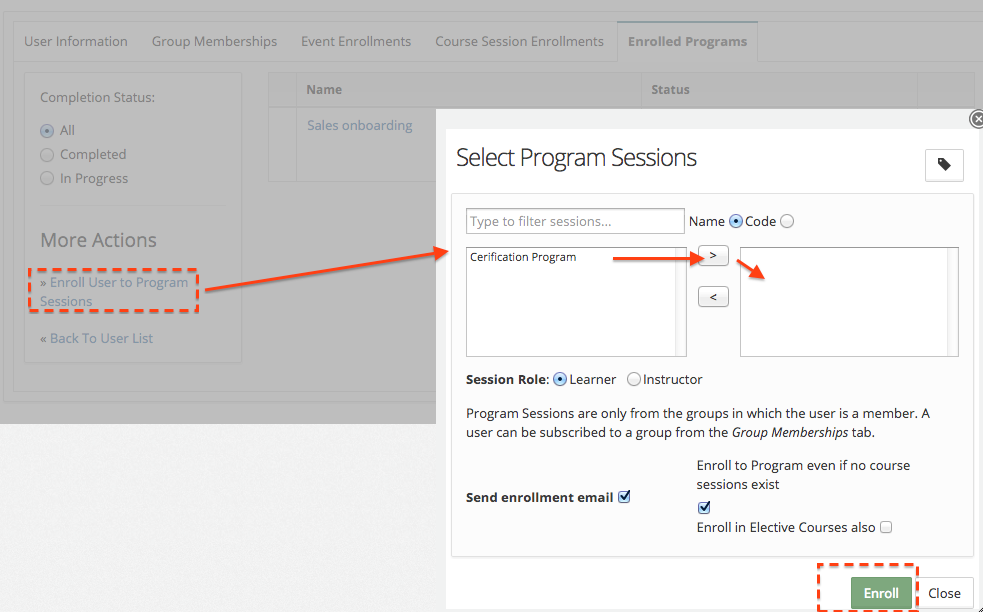There is more than one way in which a site user can be subscribed/enrolled to one or more groups, exams, or course sessions. User subscription/enrollment can happen in the form of:
- Self subscription (enrollment)
- Subscribed by the administrator (site/group/exam/session administrator)
Self subscription is possible only if the administrator allows for self subscription of a group, exam, or course session. It is up to the administrator to configure them as either self discoverable (and self enrollable) or as private which allows the admin to selectively subscribe (or invite) users.
For the first case of self discovery and self subscription, the user would need to select the group/exam/session of interest and then use the enroll/subscribe button to subscribe himself/herself into that entity. This action makes them an enrolled member. For more details refer to Group Self Join, Self Enrollment in Exam, Self Enrollment in Sessions. For the second case (subscription by the administrator), the administrator has the flexibility to either:
- Select a group/exam/session and then select one or more users to subscribe (This allows for multiple users to be subscribed to one entity at one time). For more details refer to Managing Group Members, Adding Candidates in Exam, Managing Learners in Course Session.
- Select one user and then subscribe him/her to one or more groups, exams. and sessions (This allows for subscribing one user to multiple entities at one time).
To learn more about how to create site users, refer to the User Management article.
Enrolling User in Groups
Select the menu item Users -> View Users to go the site users list page. Select a user by clicking on the Edit link corresponding to that user. Then click the Group Memberships tab to view the list of groups that this user is a member of.
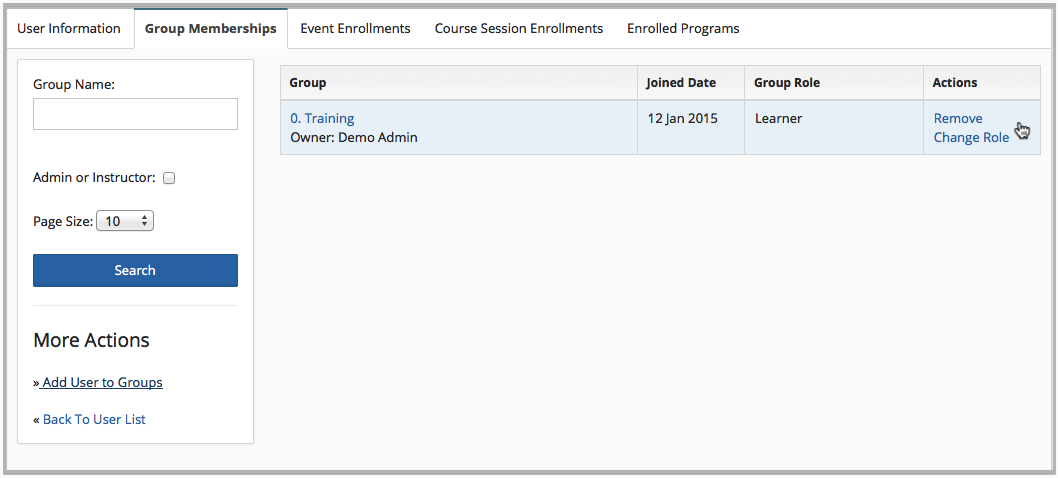
The list shows the group, the join date, and the role of the user in the group. The administrator has the ability to change the role of the user in the group or completely unsubscribe the user from the group. To subscribe the user to other groups, click on the Subscribe User to Groups link under the More Actions category.
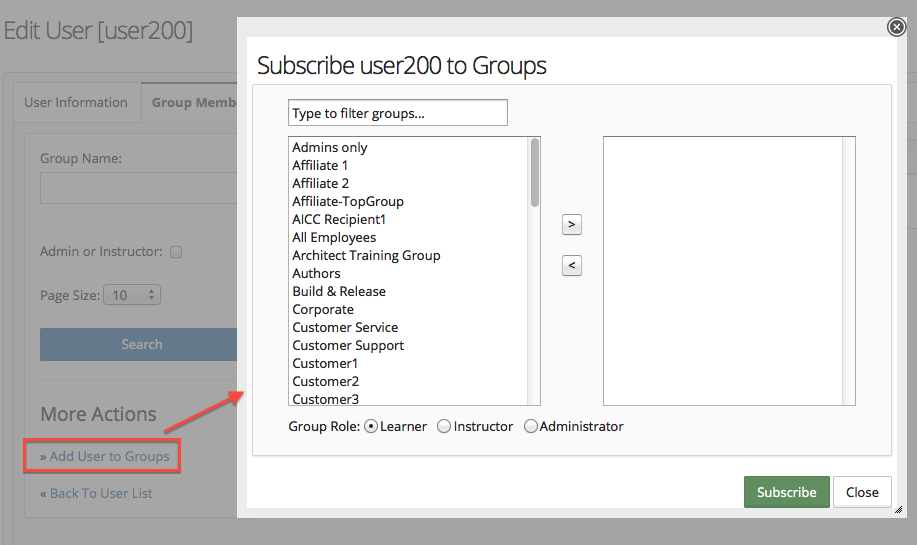
Select a set of groups from the left panel and use the right arrow button to move the selected groups to the right panel; then select the appropriate Group role and click the Subscribe button. The user would immediately be subscribed to the selected groups and this would be reflected in the above list page.
Enrolling User in Events/Exams
Click the Event Enrollments tab next to the Group Memberships tab. The list shows the exams in which this user is currently enrolled in.
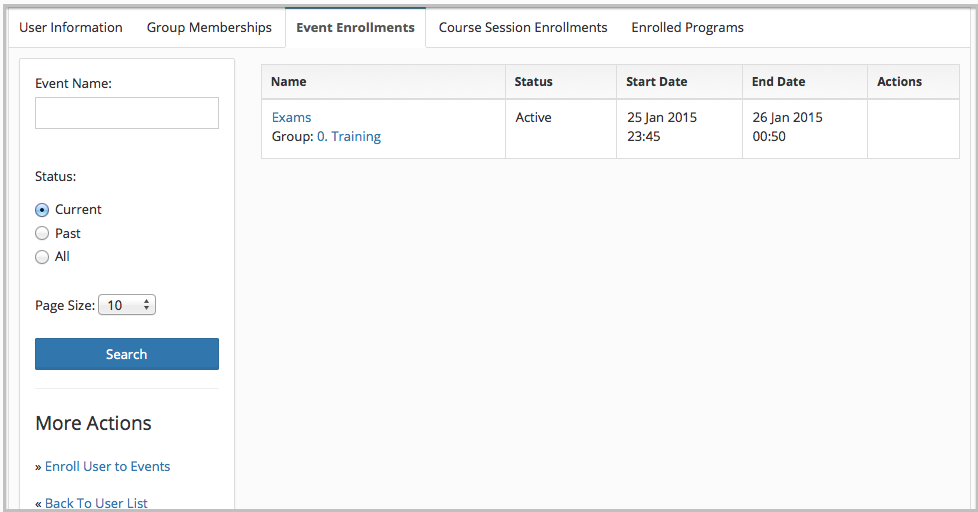
For every enrolled event, it shows the event status along with the start and end dates. The administrator is allowed to un-enroll the user from the event using the Un-Enroll link. Click the Enroll User to Events link under the More Actions category for the purpose of enrolling this user to more events.
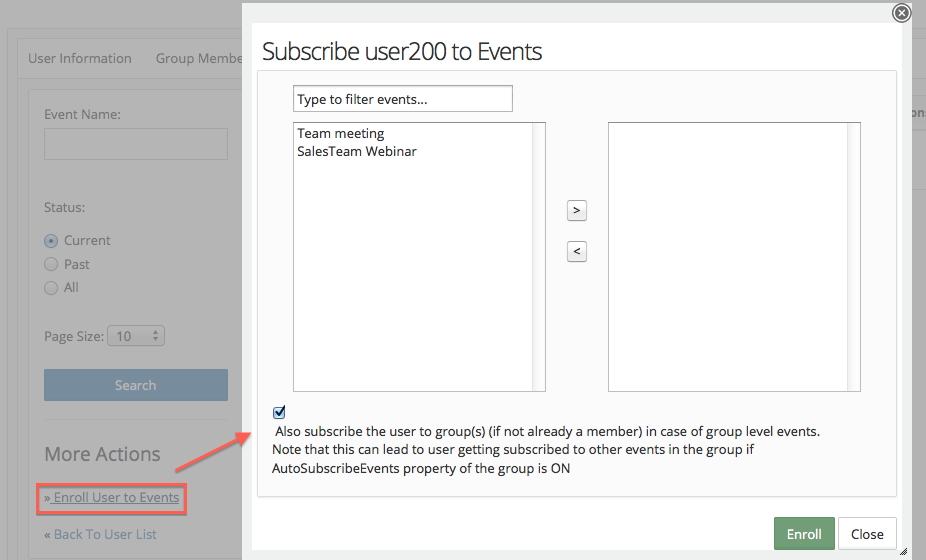
Select one or more events, move them to the right panel and use the Enroll button to enroll the user to the selected events.
Enrolling User in Course Sessions
Click the Session Enrollments tab next to the Event Enrollments tab. The list shows the course sessions in which this user is currently enrolled in.
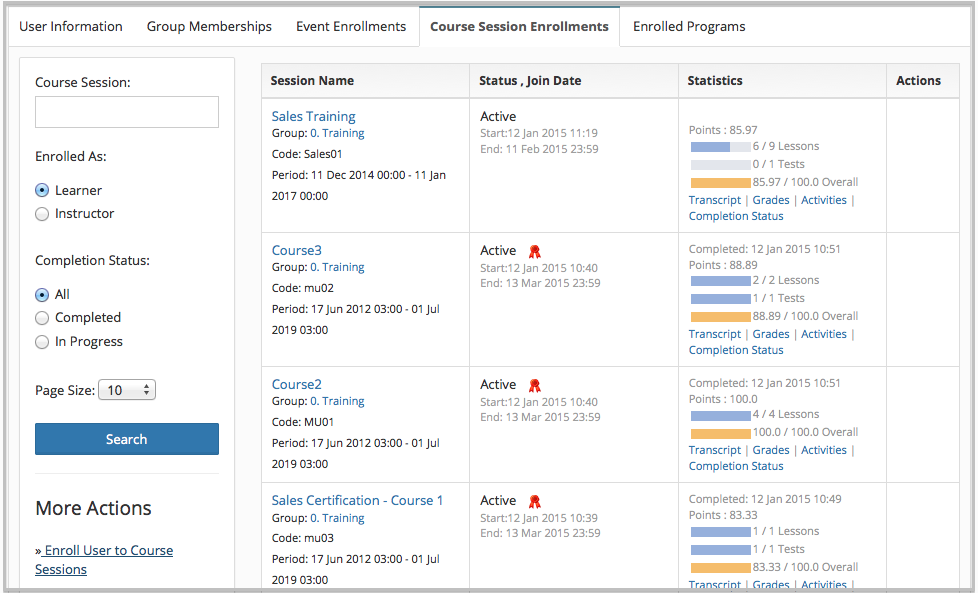
For every enrolled course session, it shows the session name, the group in which they session belongs, the join date of the user into this session, current membership status, and current statistics regarding the progress of the user in this session. Further drill down is available for the administrator to view the Transcript, Grades, and Activities of the user for the selected course session. The administrator is also allowed to un-enroll the user from the course session using the Un-Enroll link. Click the Enroll User to Sessions link under the More Actions category to enroll this user into other course sessions.
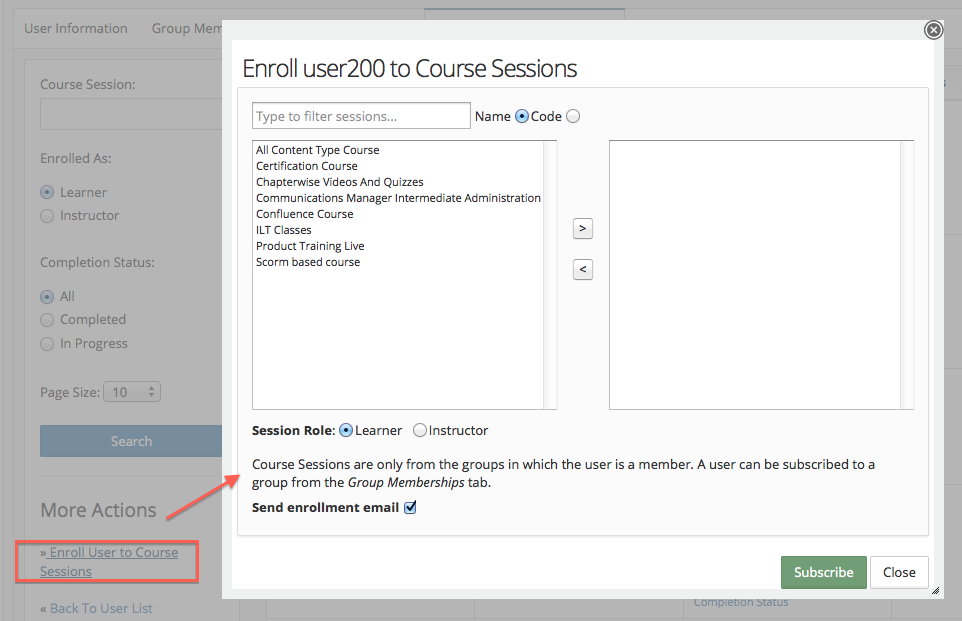
Select one or more sessions, move them to the right panel and use the Enroll button to enroll the user to the selected course sessions.
Enrolling User in Program Sessions
Click the Enrolled Programs tab. The list shows the programs in which this user is currently enrolled. Click on Enroll User to Program Sessions from the left, and you will see a list of program sessions on the left side. This list consists of program sessions that are active and are in one of the groups where user is a member. Select the desired program sessions, and move them to the right list. Then click Enroll. The user will be added to the program as well as all course sessions within the program session. Note that the user will be enrolled in only Auto Assigned courses under that program. If there are any elective courses, normally, the user will choose them him/herself after program enrollment. Or as a group admin you can choose the option to enroll in all courses (regardless of elective) from this screen.