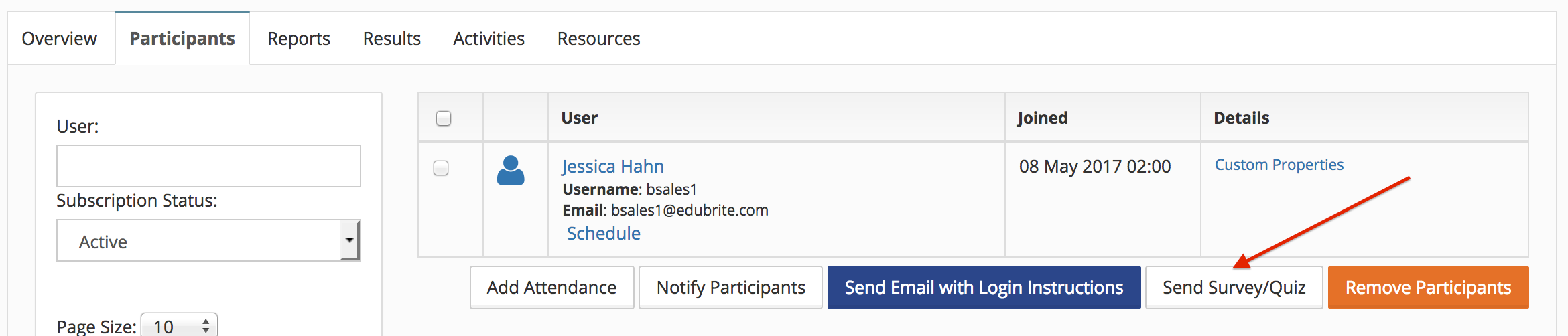In an instructor led class (event) additional items test or survey can be added. Each item have it's own start date/end date, that controls that item's access for learner.
Step 1. Create the event normally
Step 2. From event's overview tab, click on Edit drop down menu, and select Add Survey or Add Test
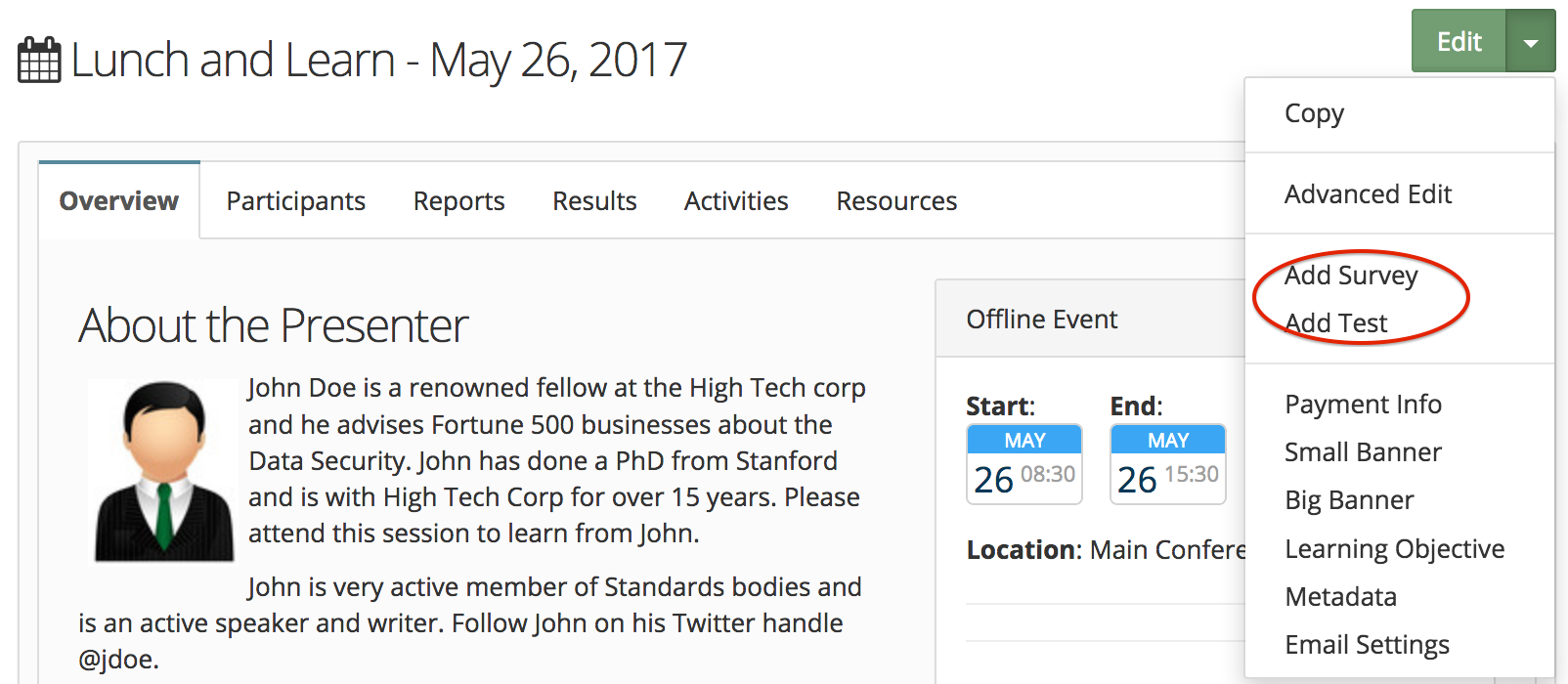
Step 3. Select an existing survey or test, set the start/end date during which this survey or test can be taken. Normally, you can keep the start date of survey or test to be after end of the class.
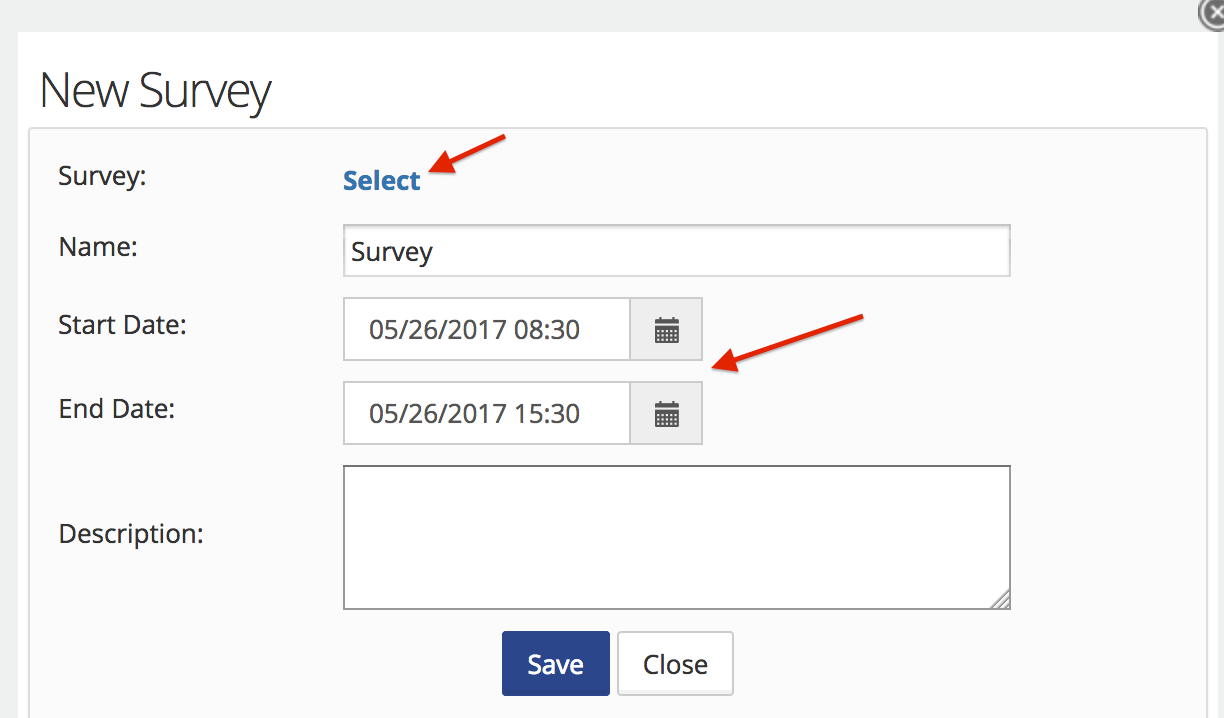
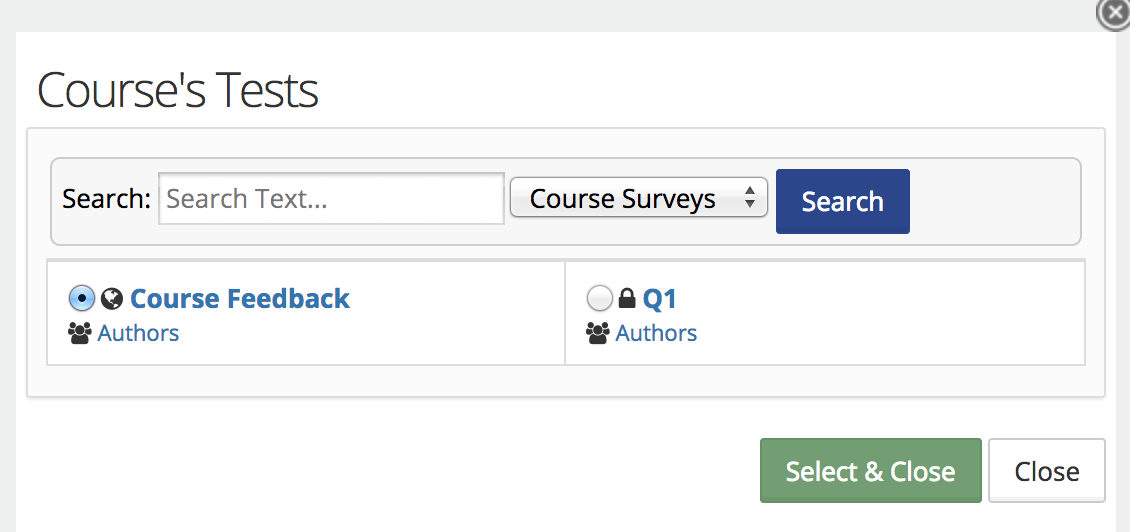
Survey or Test is added in event as an item. (An event can have multiple items and each can have its own start/end date)
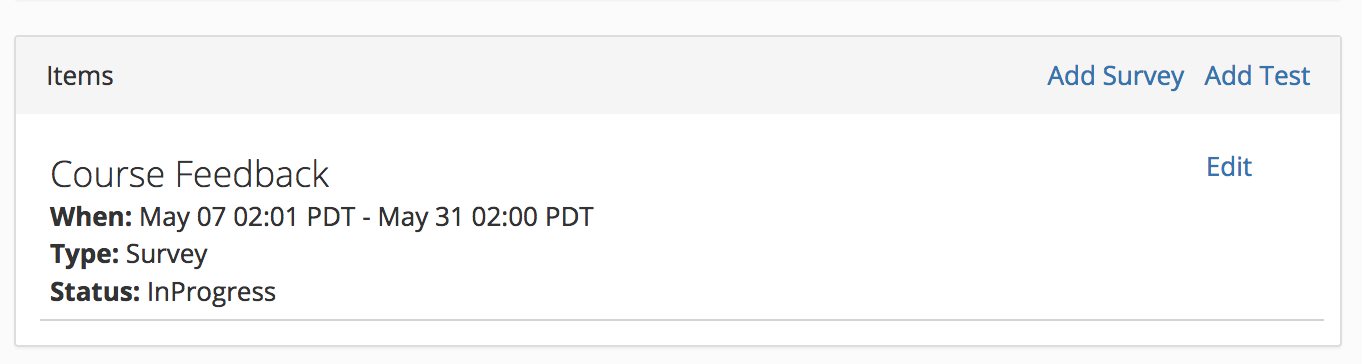
On event enrollment, EVENT_SUBSCRIBED email is triggered that includes event items details.

Once the start date of survey/test is reached, the item's status will change to in-progress and event's participants will be able to take the survey/test. These items are listed on user's dashboard My item's Exam and Survey tab.
You can send the link to take the survey / test by going to Participant tab, and using the button at the bottom of the list.
Send Survey/Quiz action triggers SURVEY_SUBSCRIBED email for survey and EXAM_NOTIFY email for test.