Overview
In case you are migrating from other LMSs, you will find this article very useful for creating large number of events (ILT sessions) in EduBrite LMS by uploading a CSV file.
Steps
1. Open the bulk import page by opening this url - http://<your-site-url> /oltpublish/site/event.do?dispatch=bulkUploadWrapper
2. Create a CSV file in the following format
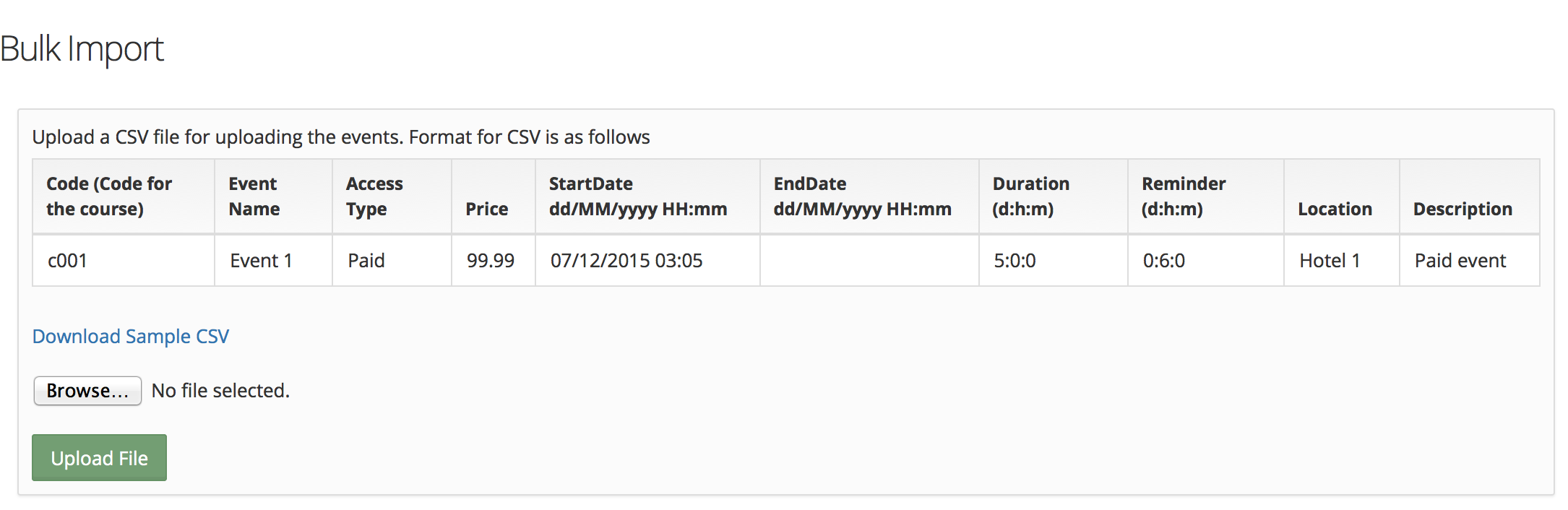
3. Upload. Events created using this method will be offline events. If an event is found for the course session that has start date within 1 hour of the start date specified in CSV, then same event will be updated. Otherwise new event will be created.
CSV Format Details
Code - unique code for the course. Course and course session must exist already.
Event Name - name of the event
Access Type - access type of the event. Can be FREE, BY_INVITE or PAID
Price (optional) - price of the paid event. Must be number, without any currency symbol
Start Date - Event's start date. The date time format will be based on current timezone specified for the site (or user who is uploading). It will be shown on upload page. Enter the date/time according to your timezone preference. (whatever is specified in your timezone setting in Accounts & Settings)
End Date - (Optional) Event's end date. End date can be left blank if event ends on the same date as start date. In this case end date will be set to end of day.
Duration - (Optional) specified as days:hours:minutes formatted value. No parts should be blank. Use 0 if nothing present. If duration is specified, then end date should be left blank.
Reminder - (Optional) specify reminder email date-time (relative to event's start date). Reminder will be sent at specified interval before the event starts.
Location - (Optional) specify any location information
Description - short description to be shown in list views.
Course Session Management
- Course Session Creation
- Course Session Configuration (Settings)
- Course Session Module level Scheduling
- Managing Learners/ Instructors
- Self Enrollment with Approval
- Online Paid Courses (Monetization)
- Course Catalog Customization
- Restricting catalog item's visibility for group members
- Coupon Code Management
- Automatic Free Access Codes
- Monitoring Trainee's progress
- Max attempts for a quiz, allowing more attempts
- Grading
- Custom Grading Scheme
- Course Completion
- Notifications
- Embed in other sites
- Attendance Tracking
- iCal Integration (Outlook, Google Calendar)
- Sub Groups
- Controlling content access based on user's group membership
ILT Integrations
- Instructor led trainings
- WebEx Integration (ILT)
- ReadyTalk Integration (ILT)
- GotoMeeting / GotoWebinar Integration (ILT)

