Survey
Survey can be created similar to how a Quiz is created. Then you can schedule an event for it .
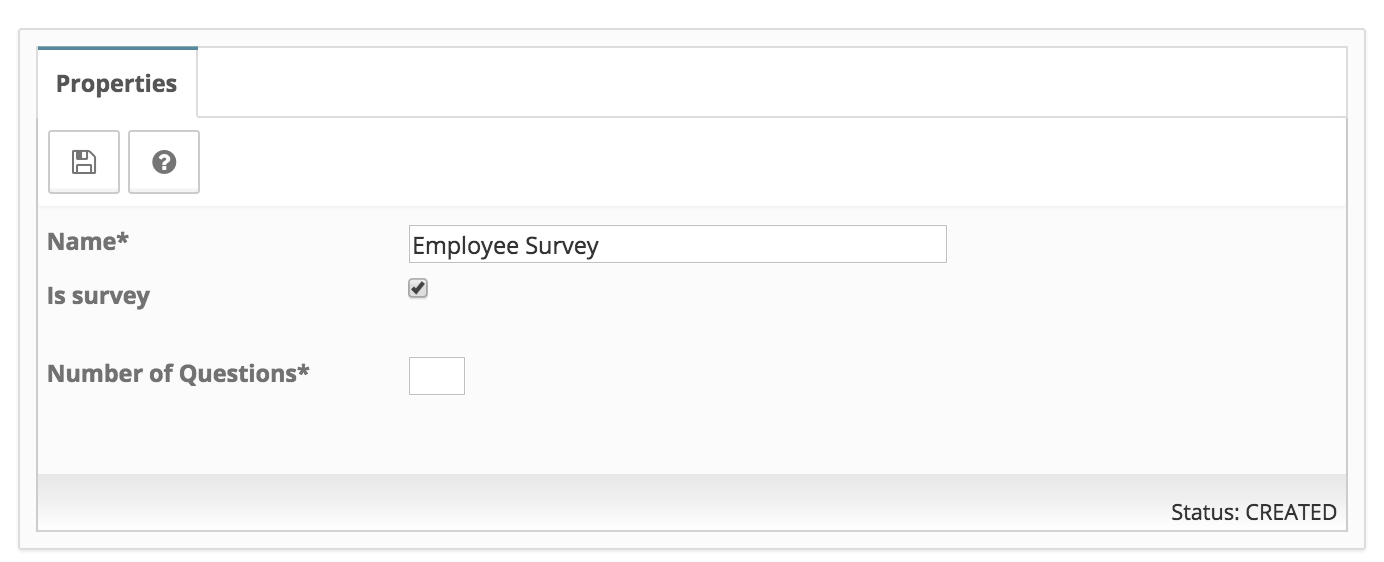
Scheduling a survey
Option 1 - Scheduling from the test listing
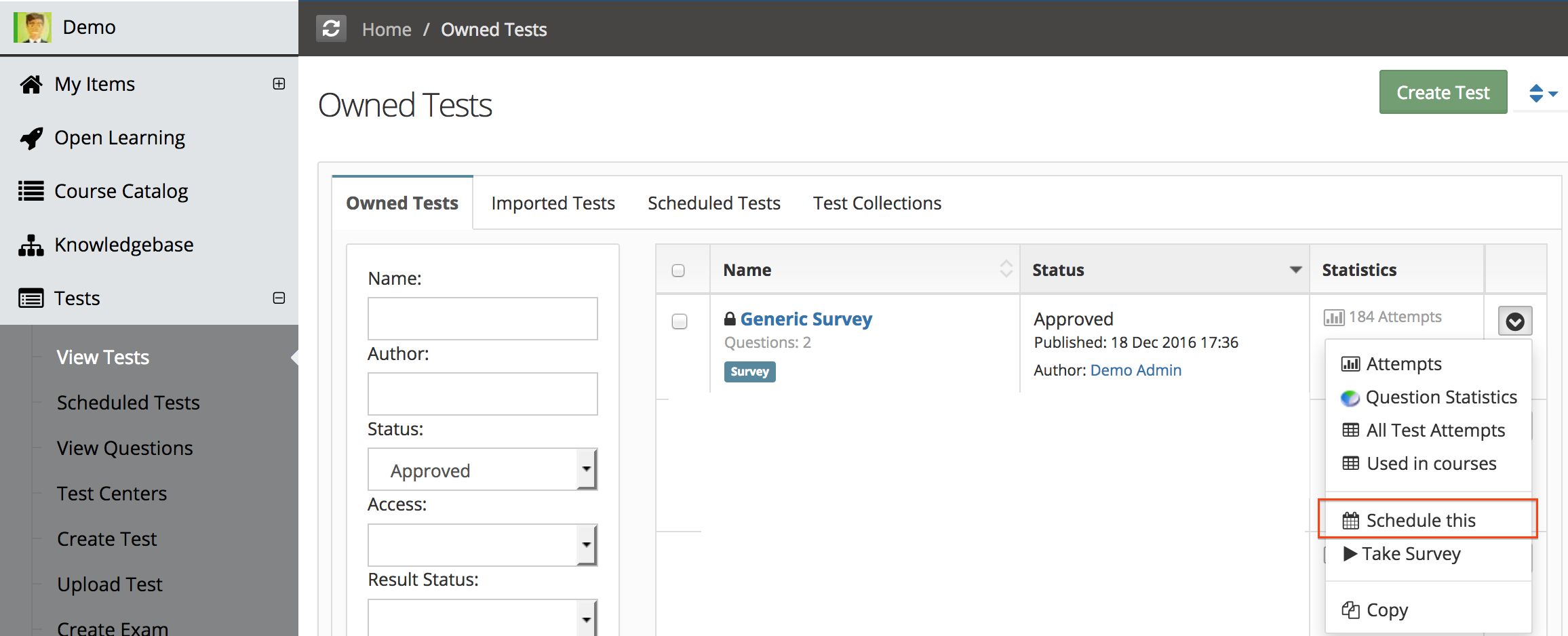
Option 2 - Scheduling from test editor
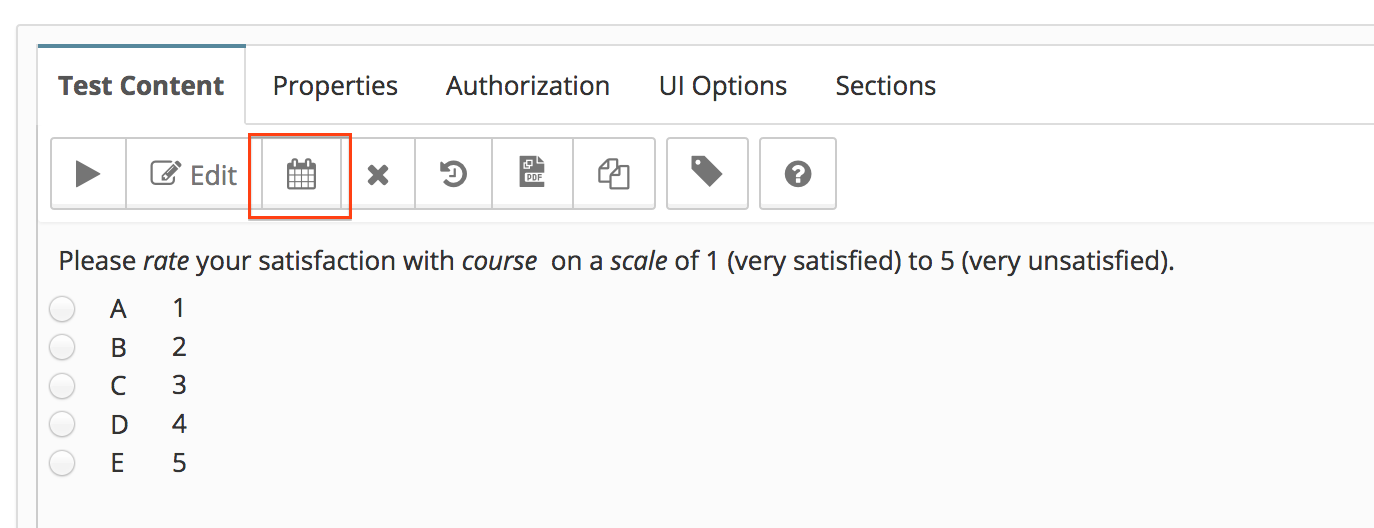
Option 3 - From the create event menu within course session (You must enable Events feature from the Course Session's settings, to have Events tab visible)

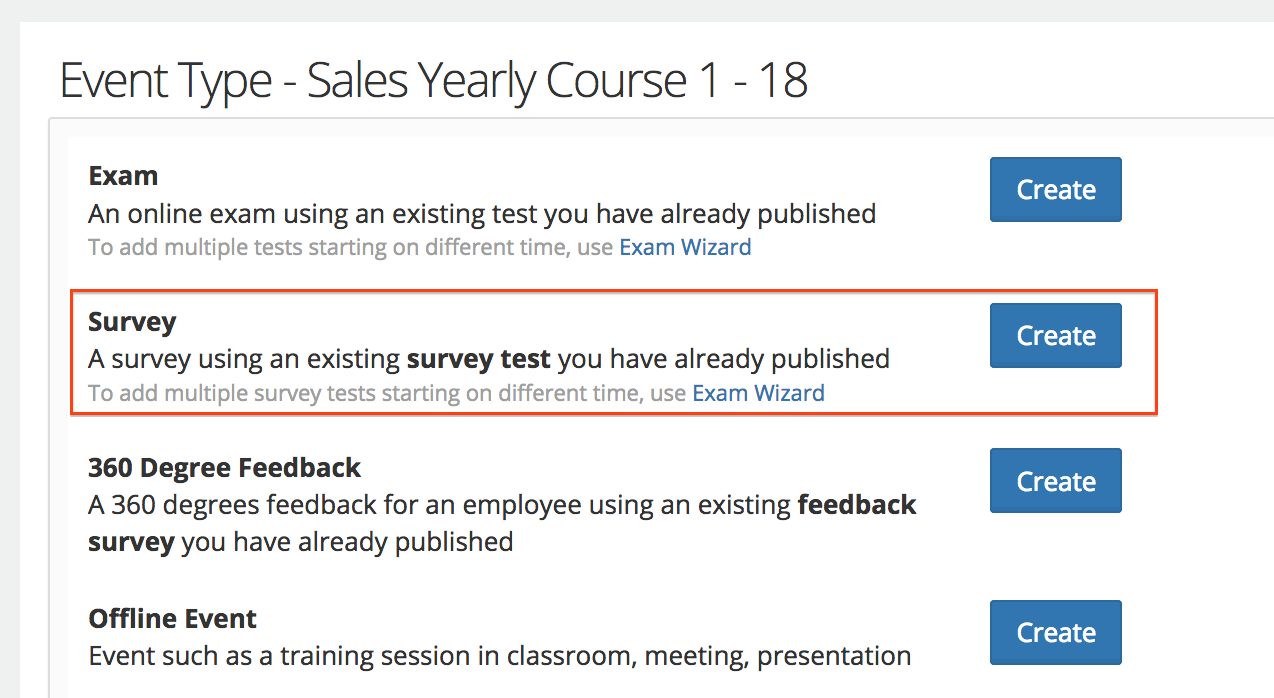
Option 4 - From create survey menu in group (You must enable Events feature from the Group's options, to have Events tab visible)
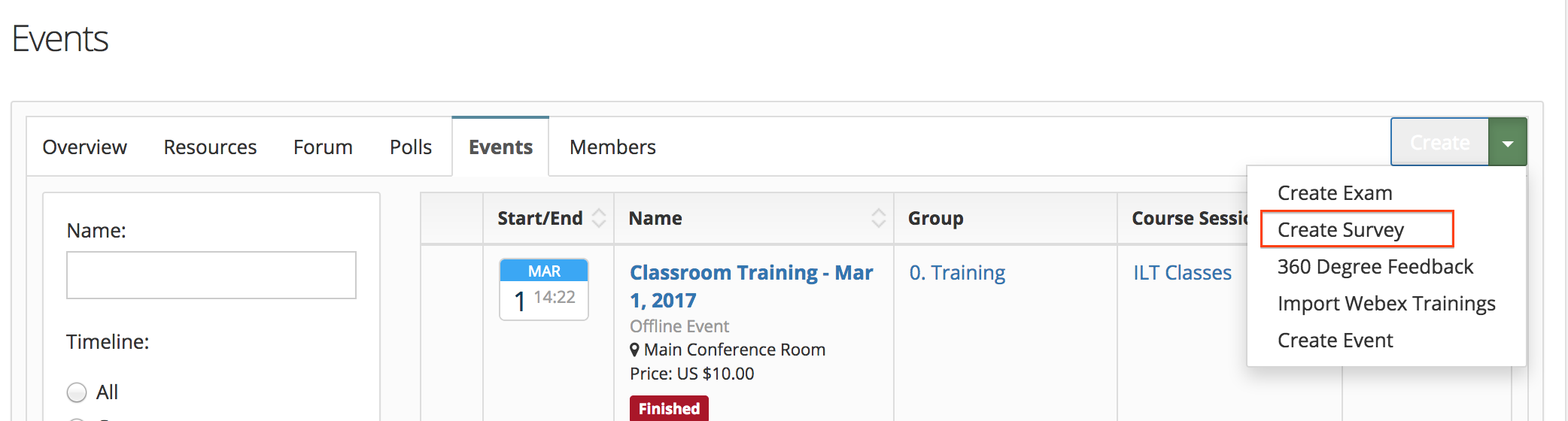
Depending on how you opened the dialog to schedule the survey, you can select a Survey, Select a Group, Select a course session. You can set the Access Type, start and end date (or number of days it will be available). You can also enable notification that will be sent when some user starts taking or finishes the survey.
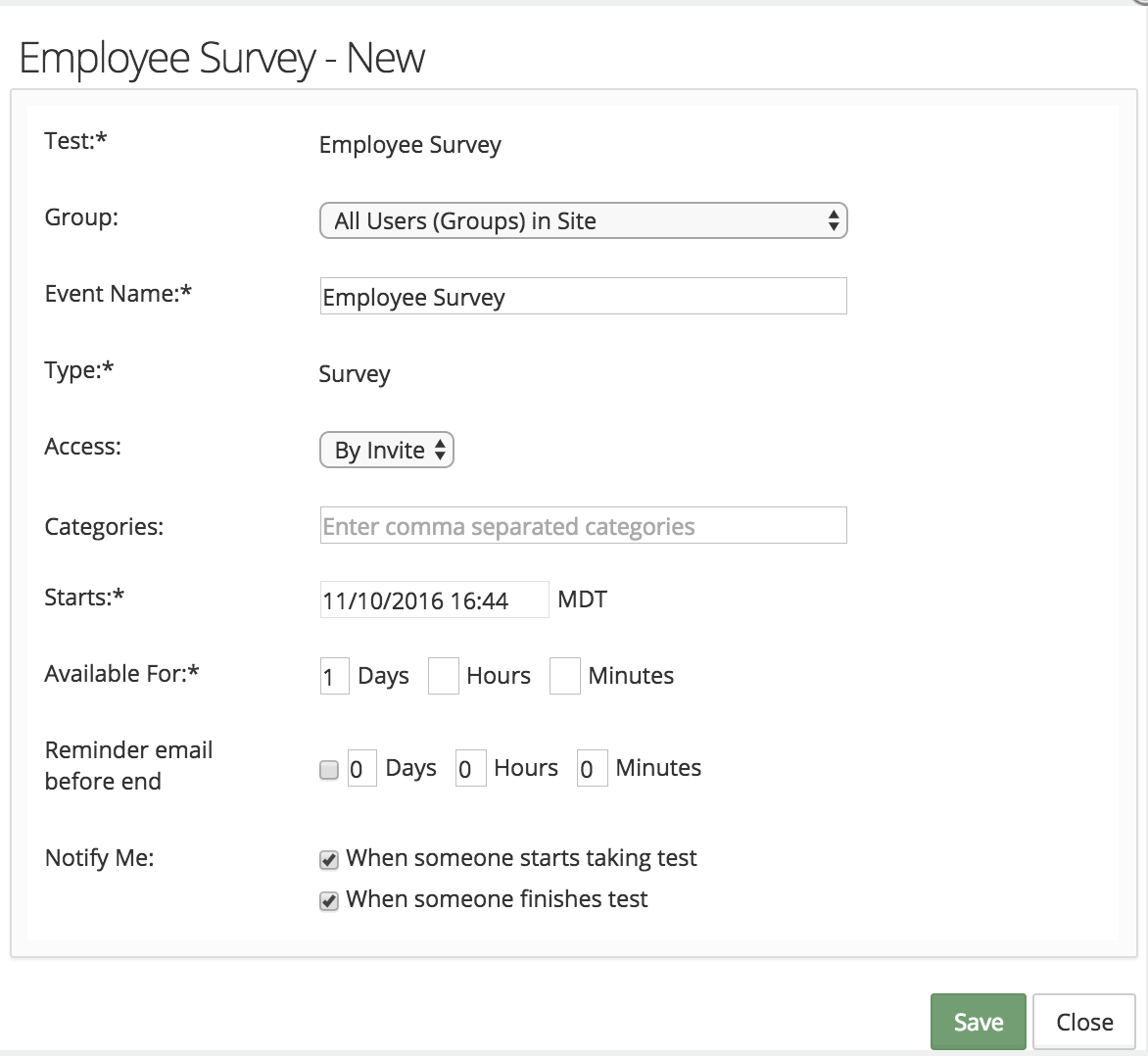
Adding users in survey
Users can be added in the survey events just like you can do it in other type of events like Exam. Read more about it here
User Responses
All users will answer survey questions, and at the end of the event, reports would be available for the whole survey. There are multiple reports available, Please refer to survey reports. Reports can be downloaded in pdf or csv format.

