Shared collections are special kind of "Groups", which allow you to provide learning resources (tests and courses) to other microsites. To explain this, we'll use the term "publisher" site and "consumer" sites. Publisher site is the microsite where learning resources are created, and consumer site is the other site where you want to consume them. Here are the details for using this feature.
Publisher Site
Step 1: Enable the shared library feature in the microsite by going to Site Admin->Site Details->Features. Refresh the browser once after saving the changes.
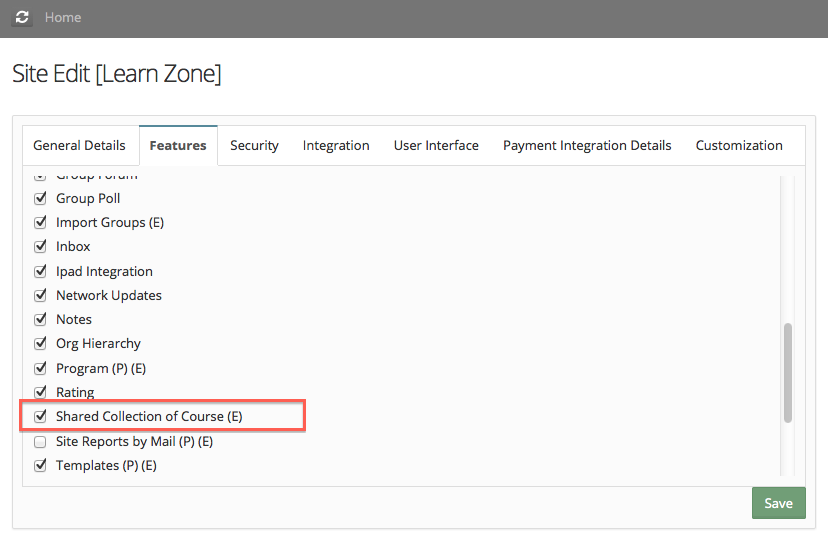
Step 2: Open the Site Admin->Shared Collection page. From there click on Create button
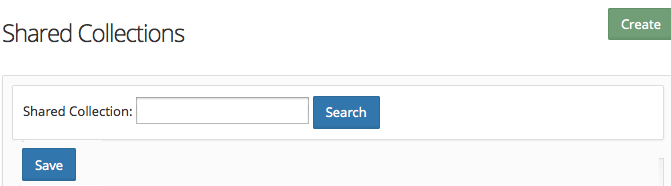
Step 3: You would be taken to create a new Group page, but this group's type is special (Shared Collection). You can create it just like you would do with other groups. If you like to not make your Shared Collections visible to other customers of EduBrite, turn off the Publicly visible checkbox and make the accessType By Invite.
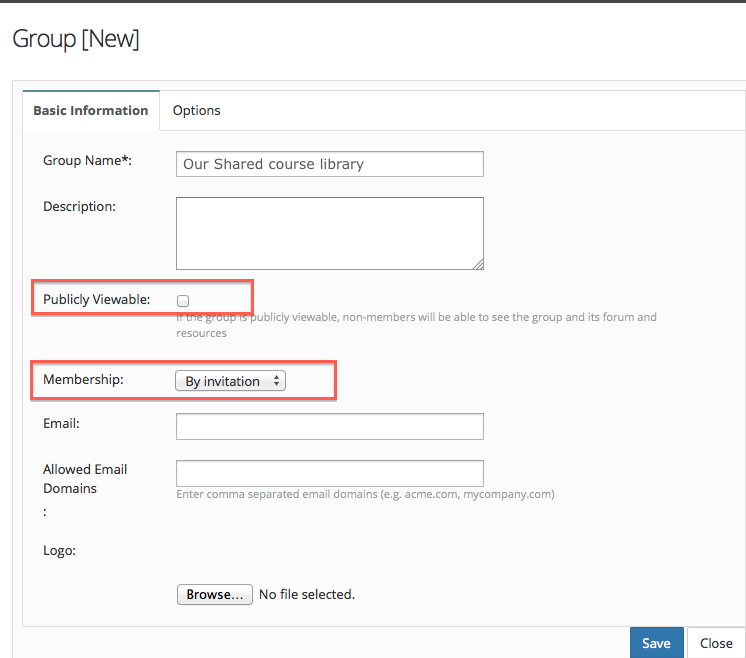
Just like normal groups, you can add additional admins/instructors in this group.
Step 4: Any course which you want make available via this collection, should be authorized to the above group. Edit the specific course(s) and add this shared collection to the authorized groups for the course. This is how you can create specific collections by adding desired courses in it. Publish the course.
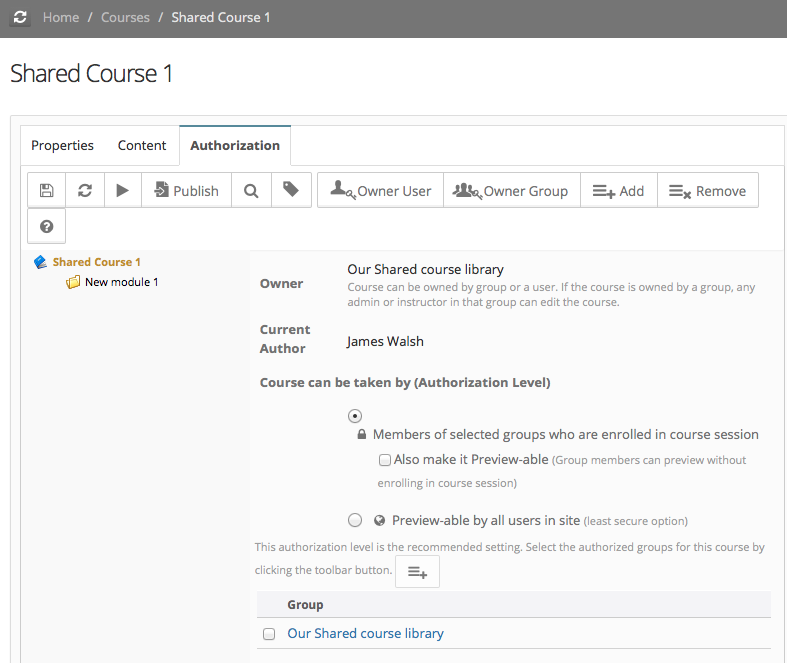
Consumer Sites
Step 1: Just like previous secion, enable the Shared Library feature
Step 2: Open the Site Admin->Shared Collection page, you would see collections which you own and any publicly visible collection (created by any other site owner). Select the collections you want to add by checking the checkboxes, and click Save. You would not see the checkbox for those collections, which are already added in the site or where you are not already a member. To use those collections, click on the name of the collection and depending on accessType of the collection, click Join (for Open collections) or Request Membership (for collections with By Request access). Once you are a member of the collection, you would be able to see the Add checkbox on the Shared collections listing page.
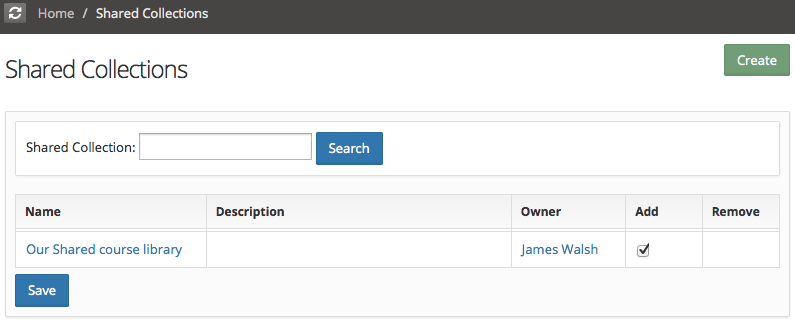
Step 3: Every course which is authorized to any collection added in the microsite, would be visible on the Published courses listing.
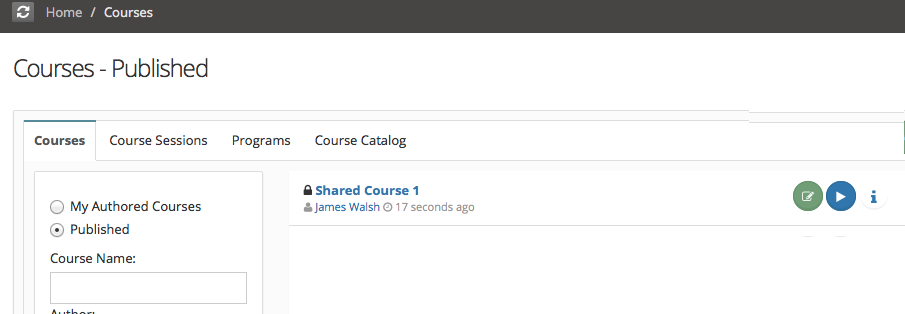
Step 4: Site Admin on the consumer site can open the course details page, and schedule it just like any other course locally created in the site.
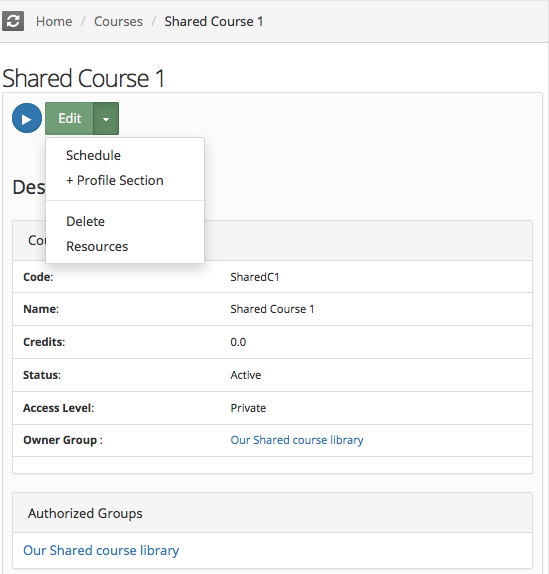
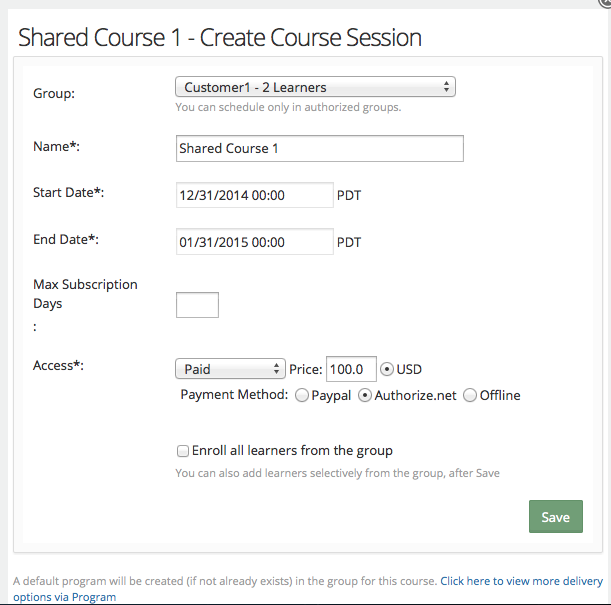
Step 5. If the course session's access type was set as Paid, then learners can buy the course from the catalog just like they would do for other locally created courses.
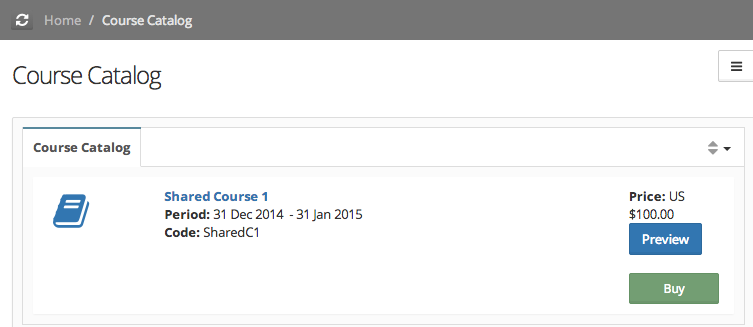
Course Session Management
- Course Session Creation
- Course Session Configuration (Settings)
- Course Session Module level Scheduling
- Managing Learners/ Instructors
- Self Enrollment with Approval
- Online Paid Courses (Monetization)
- Course Catalog Customization
- Restricting catalog item's visibility for group members
- Coupon Code Management
- Automatic Free Access Codes
- Monitoring Trainee's progress
- Max attempts for a quiz, allowing more attempts
- Grading
- Custom Grading Scheme
- Course Completion
- Notifications
- Embed in other sites
- Attendance Tracking
- iCal Integration (Outlook, Google Calendar)
- Sub Groups
- Controlling content access based on user's group membership
ILT Integrations
- Instructor led trainings
- WebEx Integration (ILT)
- ReadyTalk Integration (ILT)
- GotoMeeting / GotoWebinar Integration (ILT)


Comment