SCORM Tracking and Reporting in EduBrite
Read more about using SCORM content, before this article
Let's see once you have included SCORM packages (authored in any scorm authoring tool) in your courses, how to get access to the tracking and reporting data for it.
Getting used to some terms
Whenever a new attempt is started on the SCORM package, it is referred as a Package Attempt. A package attempt can be performed in multiple Learning Sessions (browser sessions or exit/re-entry). And each SCO in the package is tracked thru Activity Attempt. E.g. if there are five SCO in your scorm package, then for a single package attempt, there will be total five Activity Attempts, which can be performed in multiple Learning Sessions. Everytime you launch the scorm package, a new learning session is started, but if there is already a package attempt in progress, then the same is resumed. Package attempt (or the partcular SCORM module) is completed when SCORM sends the completion status back to LMS. Completion status is recorded in the Course Session Grades for the learner. If the scorm is launched again, after it has been completed successfully, then LMS will begin a new package attempt.
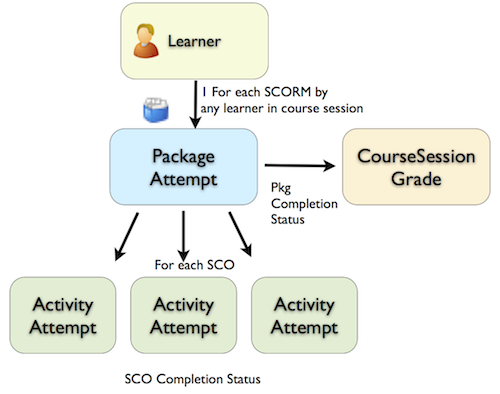
As an instructor or site administrator, you can get all the information about Package attempts, Activity attempts and Learning sessions from any course session details page, or from Reports menu.
Scorm Pkg Attempts:
Scorm Package attempt report can be seen for specific date range and/or course/scorm module. The report provides completion status information as well as any suspended activity (SCO) information in each attempt. The scorm package corresponds to a module or topic in a course. And in one course you can have more than one packages. The report can be filtered for specific package in the course also. If the course is attempted in context of a course session, then one package can be attempted only once by a learner in that session.
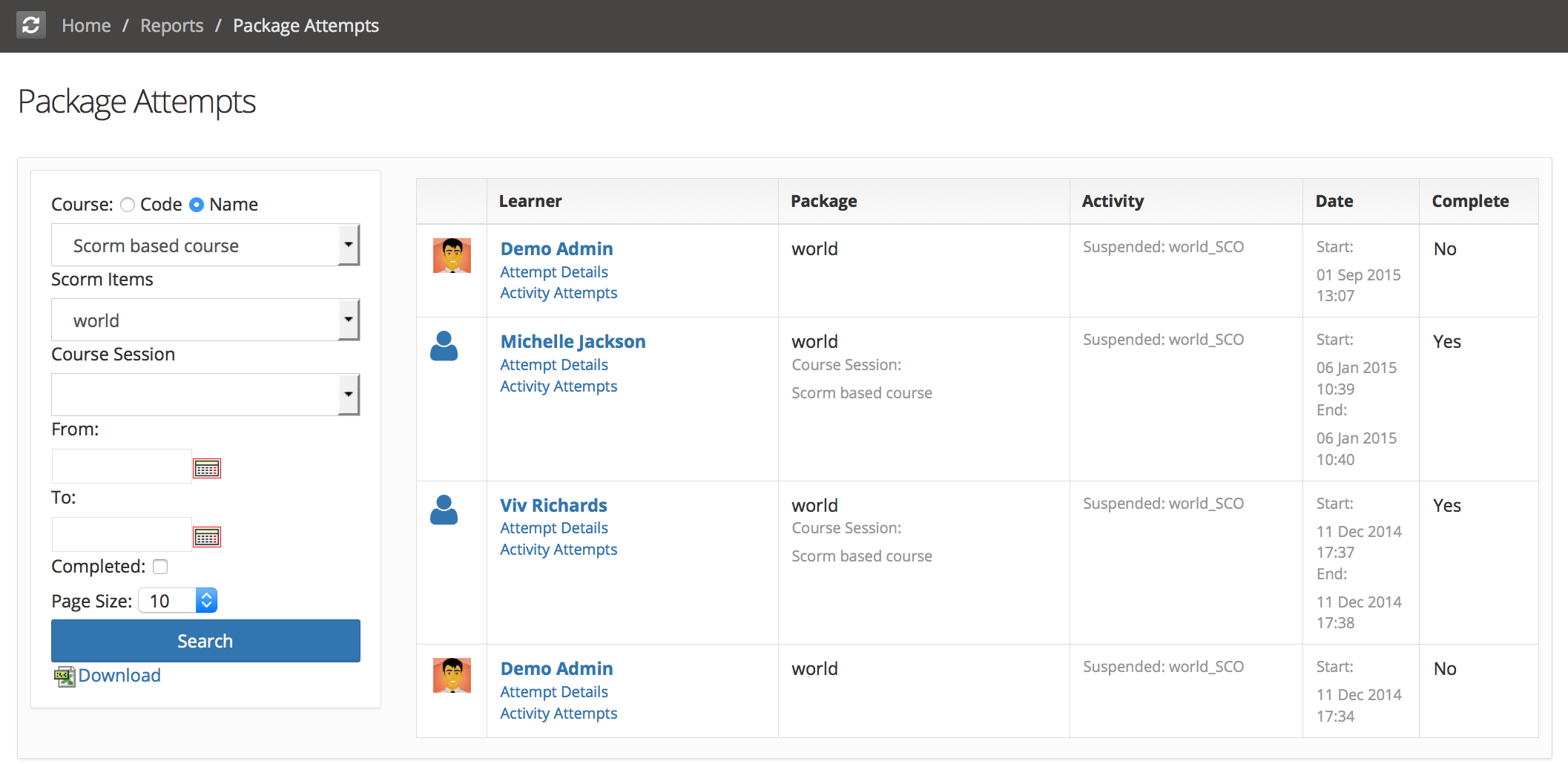
Scorm Activity Attempts:
A single scorm package can have more than one activities inside it, Although most commercial scorm authoring tools produce a package with a single activity. The Activity Attempts report shows details of when the activity was attempted and its outcome. It can be filtered for a course, course session and scorm package. If the activity represents a quiz, then further drill down into Interaction data can be done, to view responses for each question in the quiz, which is reported as an interaction in Scorm terminology.
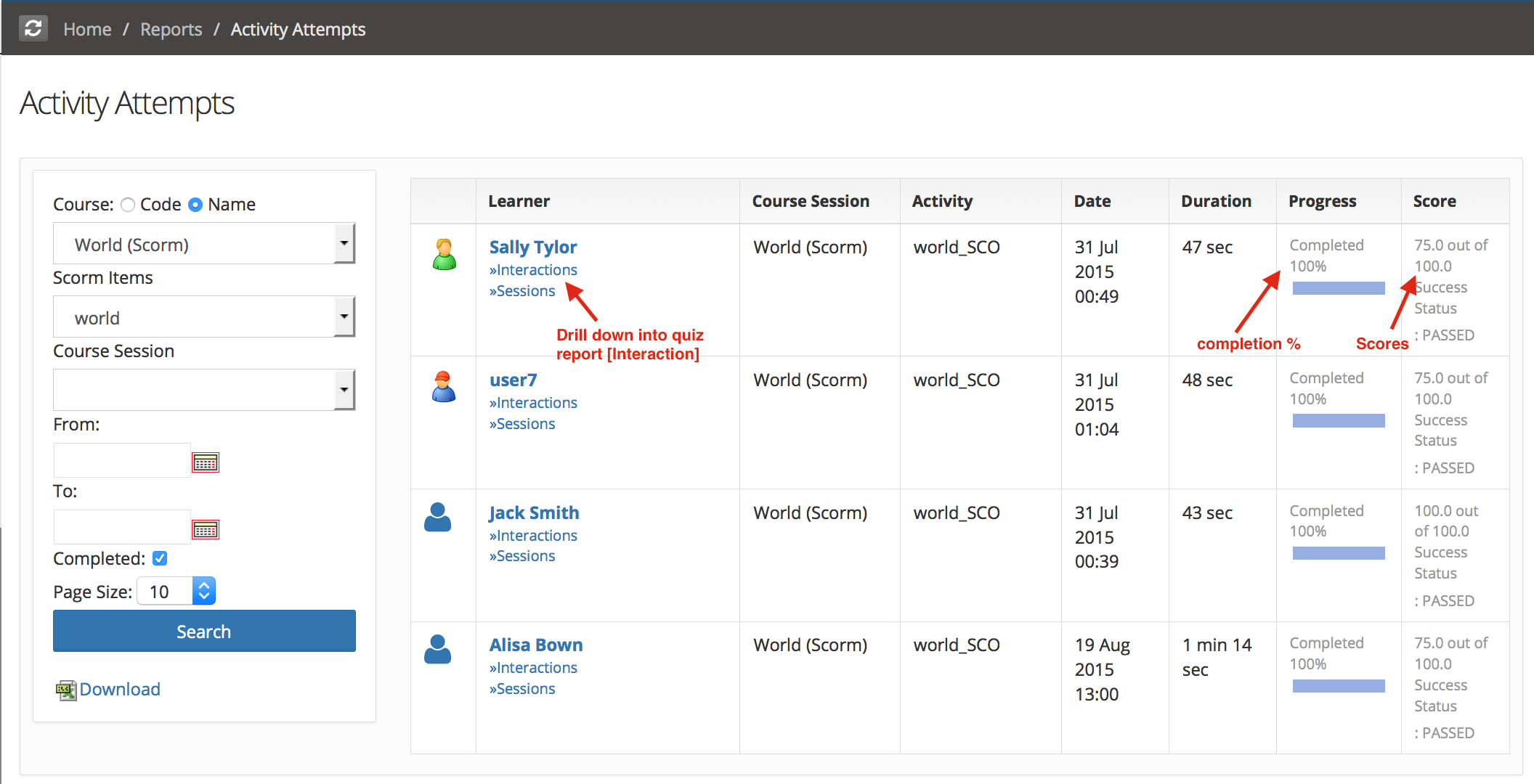
Scorm with multiple objectives :
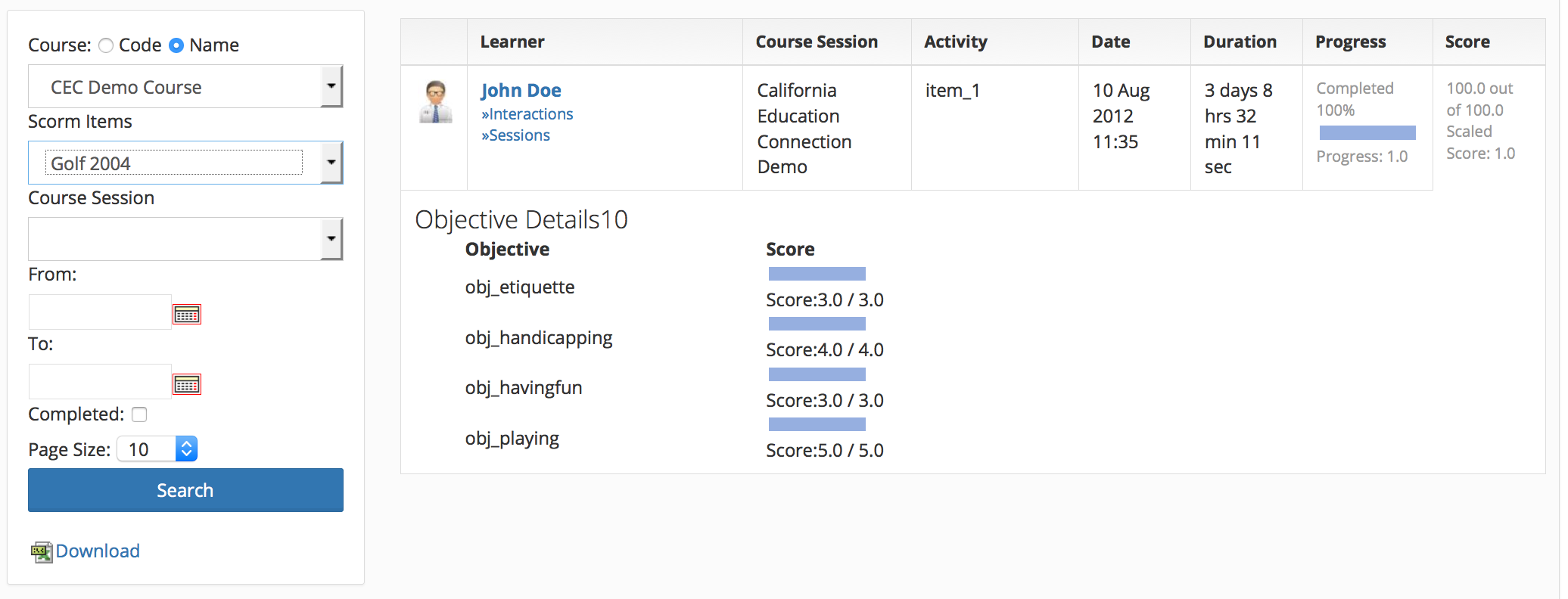
Scorm Interaction Report:
this report shows individual questions, responses and outcomes in a scorm quiz, provided the scorm package sends all the information to the LMS.
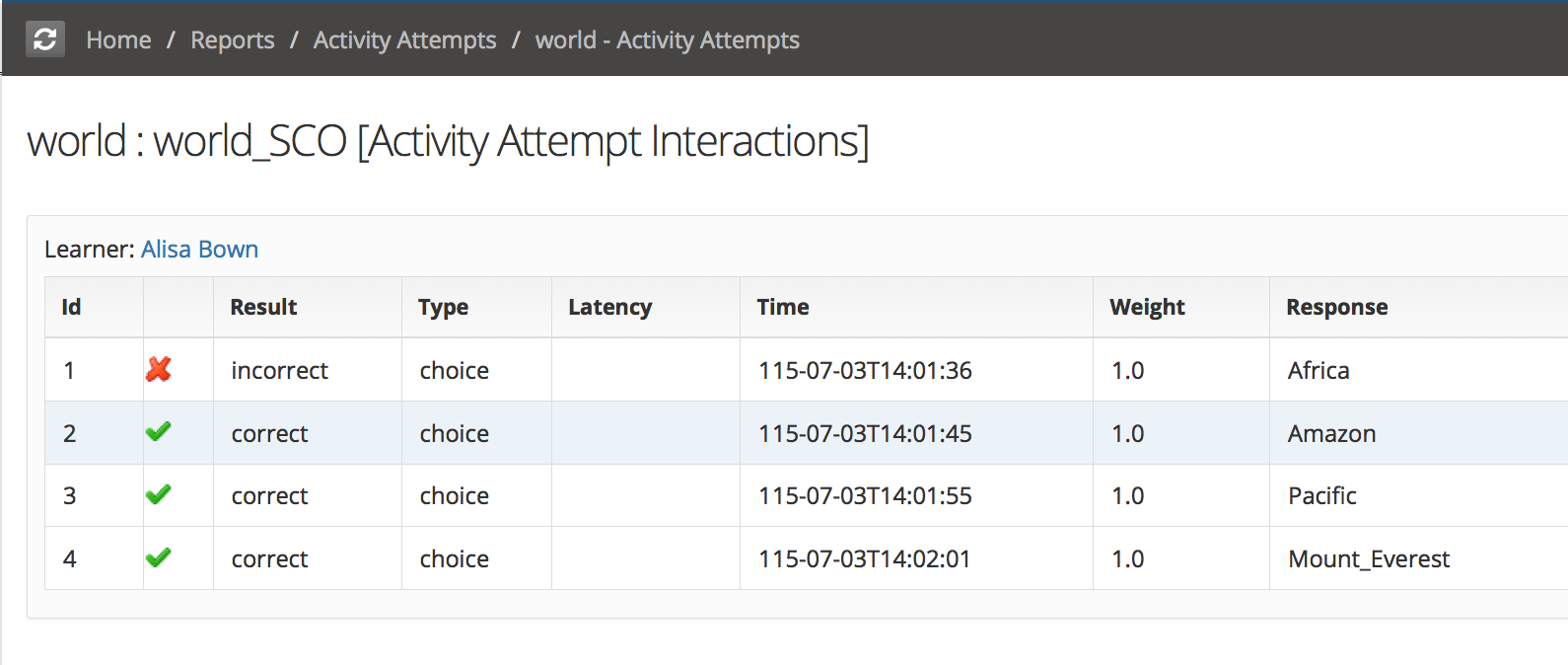
Learning Session List
For any SCO, you can get a list of all learning sessions which the user has started in order to complete the attempt on that SCO. You can see date and time of the session start/end, duration, and completion status. The Terminated column will be set to Yes if scorm package was able to successfully exit by making appropriate SCORM api call.
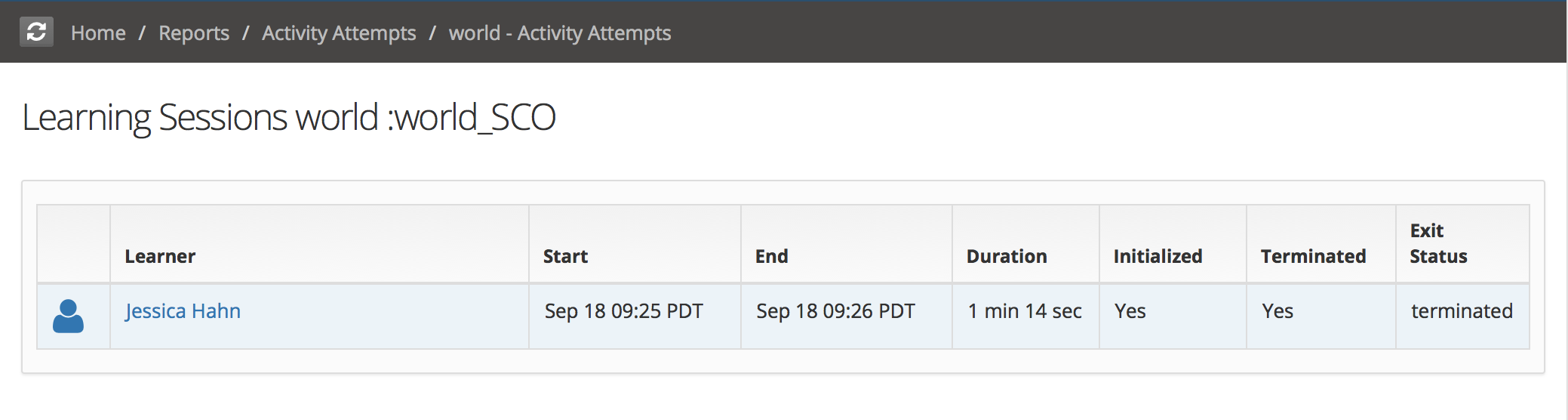
SCORM Quiz Additional (experimental) Reporting
EduBrite has implemented an additional experimental reporting for SCORM based quizzes. If your scorm sends the interaction data with consistent question ids, you will see effective reporting. EduBrite internally generates an internal native Test (similar to Test created within EduBrite LMS) by using the interaction data sent by the SCORM. In this generated test, all question and choices are generated based on attempts on scorm by all the learners. This allows you to see full test attempt detail, question statistics reports etc just like natively built test in EduBrite LMS.
However please read this article to see limitation of this reporting. If you do not want to have this reporting, it can be turned off by adding the custom property HIDE_SCORM_TESTS=true in Site Admin->Site Details->Customization.

