Open learning content is created as lessons in courses.
Following configurations are needed to list a lesson in Open Learning.
- Course Authorization - course should be authorized as 'preview-able by all users in site' or 'preview-able for authorized group members'.
- Lessons should also be set as 'preview-able'.
- Course owner - course should be owned by a group not individual user.
Course Authorization
A course needs to be set as Preview-able. There are two possible options to do this
(a) Make it available for all site users : Select Preview-able by all site users
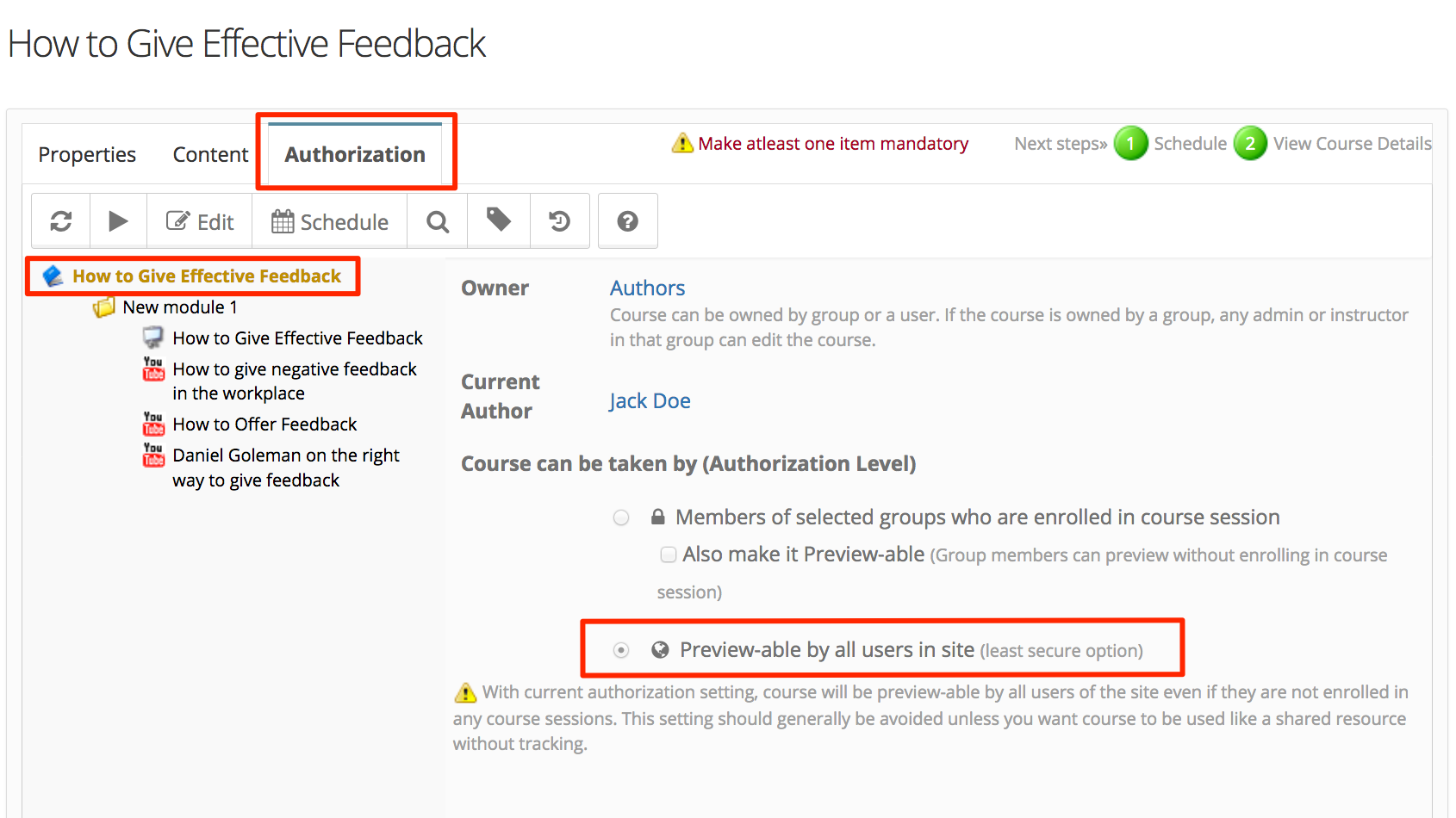
(b) Make it available for selected group of users : Select "Members of selected groups who are enrolled in course session" and "Also make it Preview-able"
e.g. Training group is selected in the following image. You can add additional groups by clicking the "Add" button from the course toolbar and selecting the group.
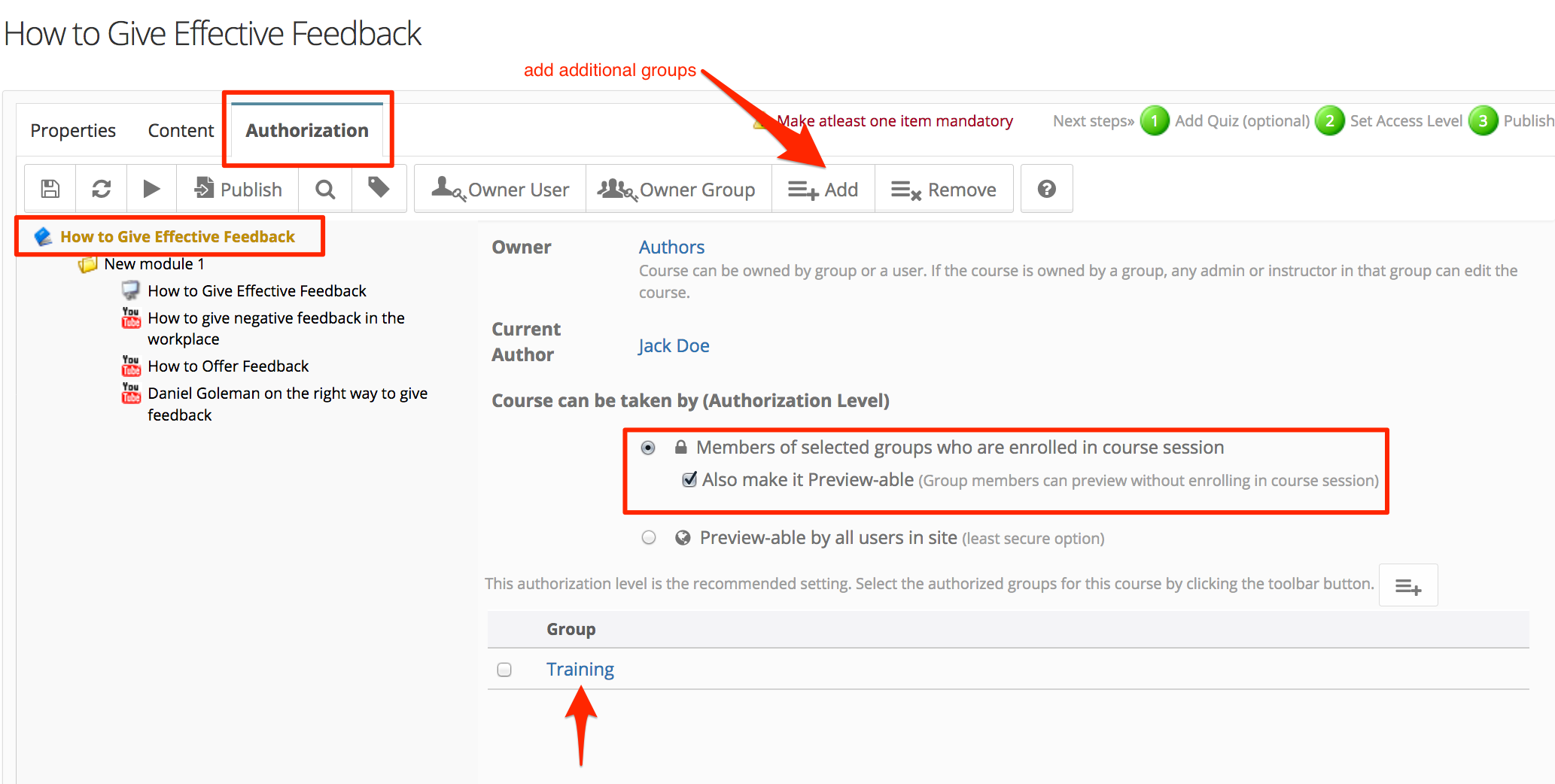
Lesson level property
Lessons needs to be created as Preview-able in order to be available in the Open Learning.
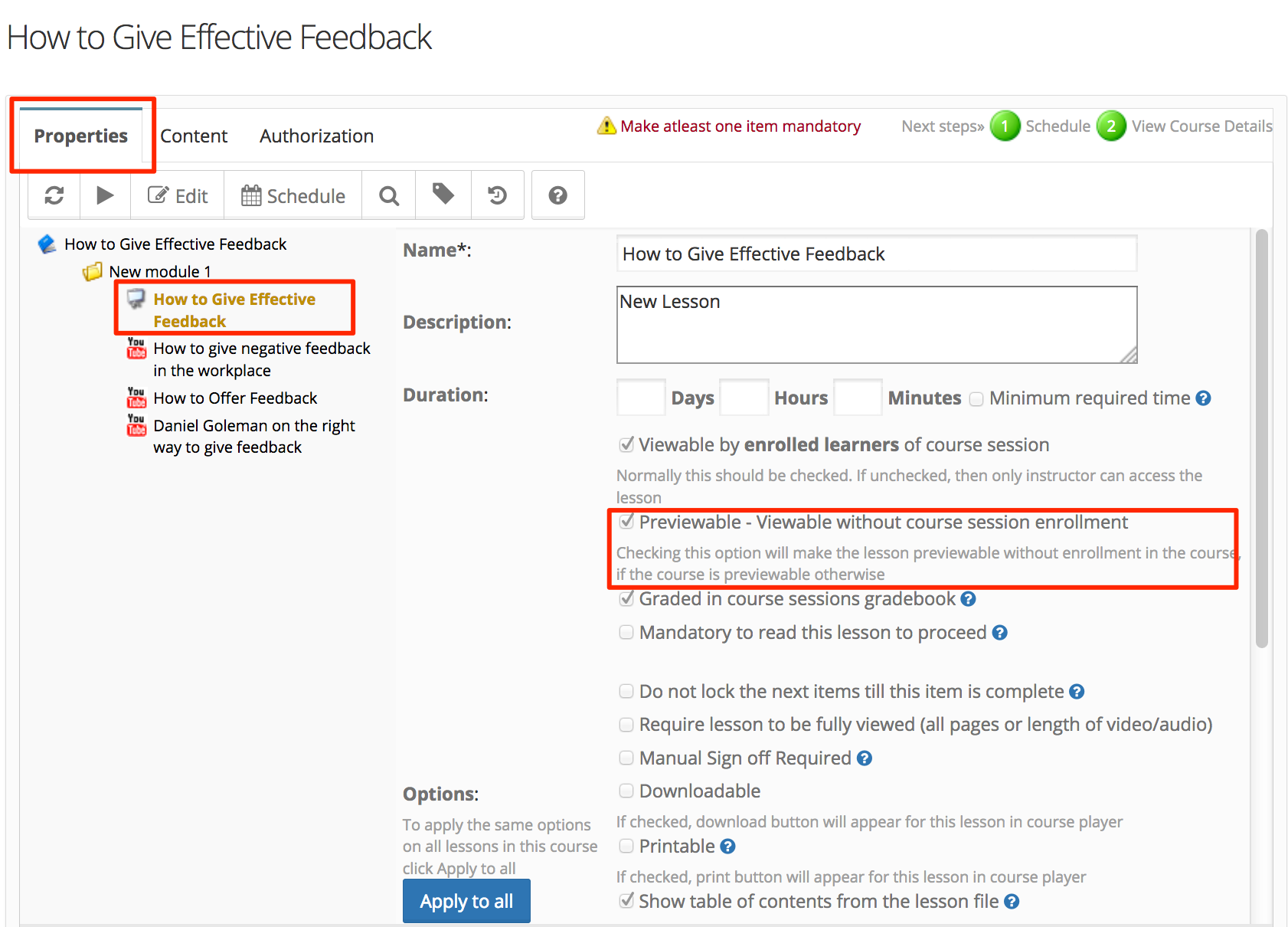
Assign course ownership to a group.
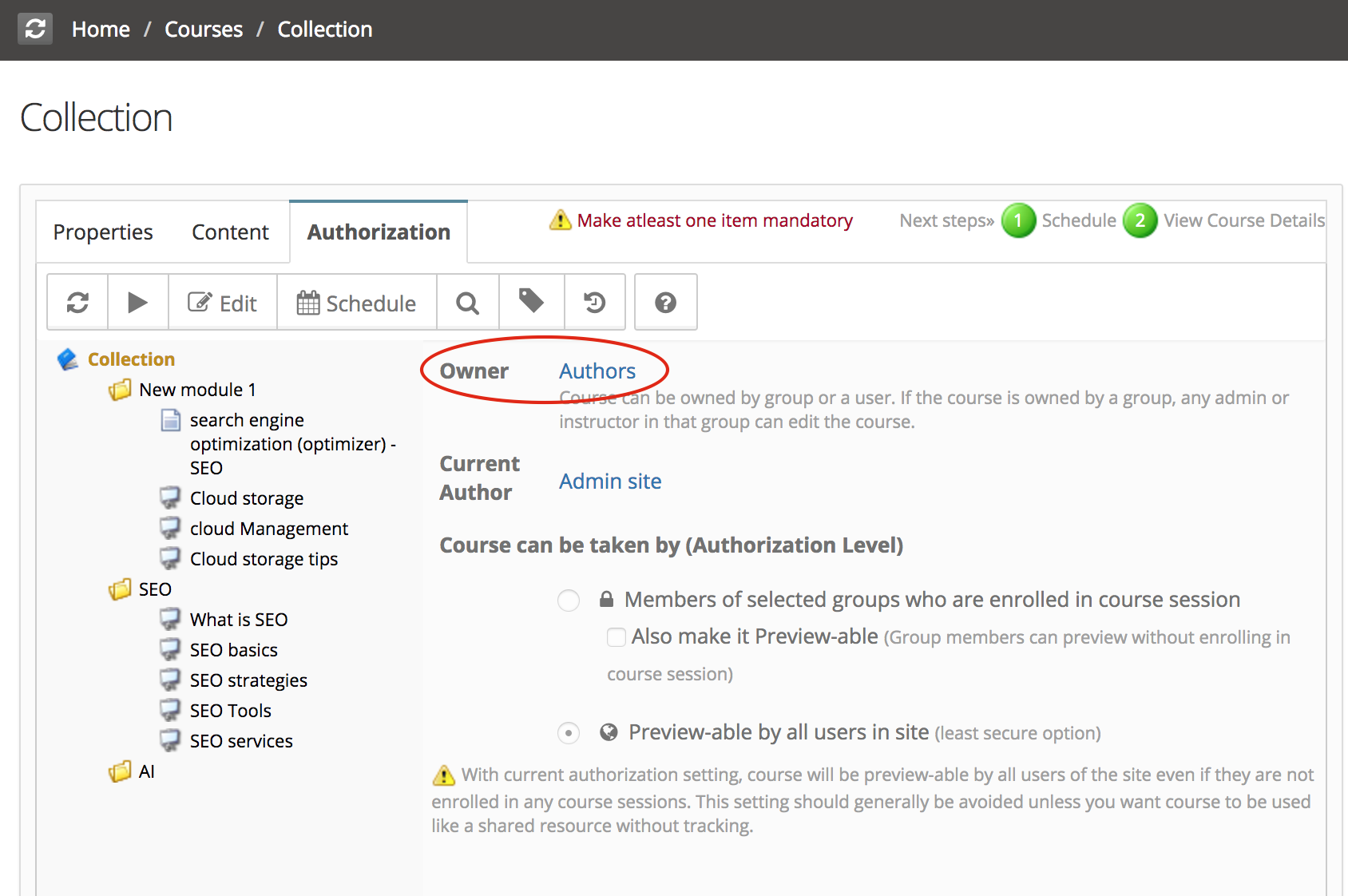
Once course is created and published, you can access open learning page and lessons should be available in the list.
Open Learning Content
All type of lessons except SCORM package can be created as pre-viewable and can be presented as open learning content.
Lessons images (Logo)
By default, first page's or frame's thumbnail is extracted and is set as the logo image for the lesson. Logo image can also be uploaded manually for each lesson. Open learning list page shows these logo images in both tile and list views. It is recommended that you use square images for the logo, because a square space is allocated in tile view for image.
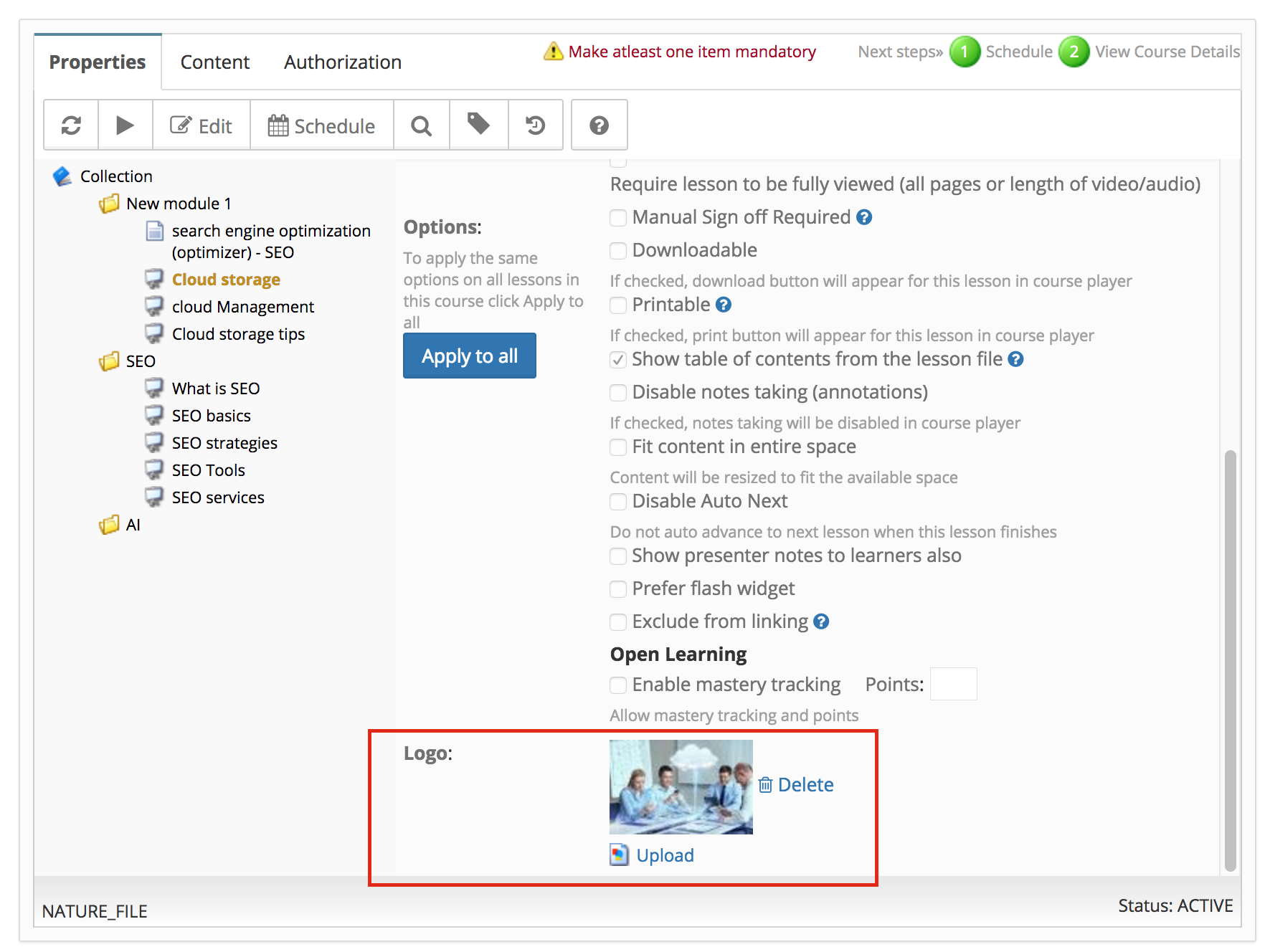
Tagging Lessons with Metadata
Each lesson can be tagged with metadata values, these tags are used for searching on open learning page. Metadata tags are also used to show related items when user is viewing a specific lesson.
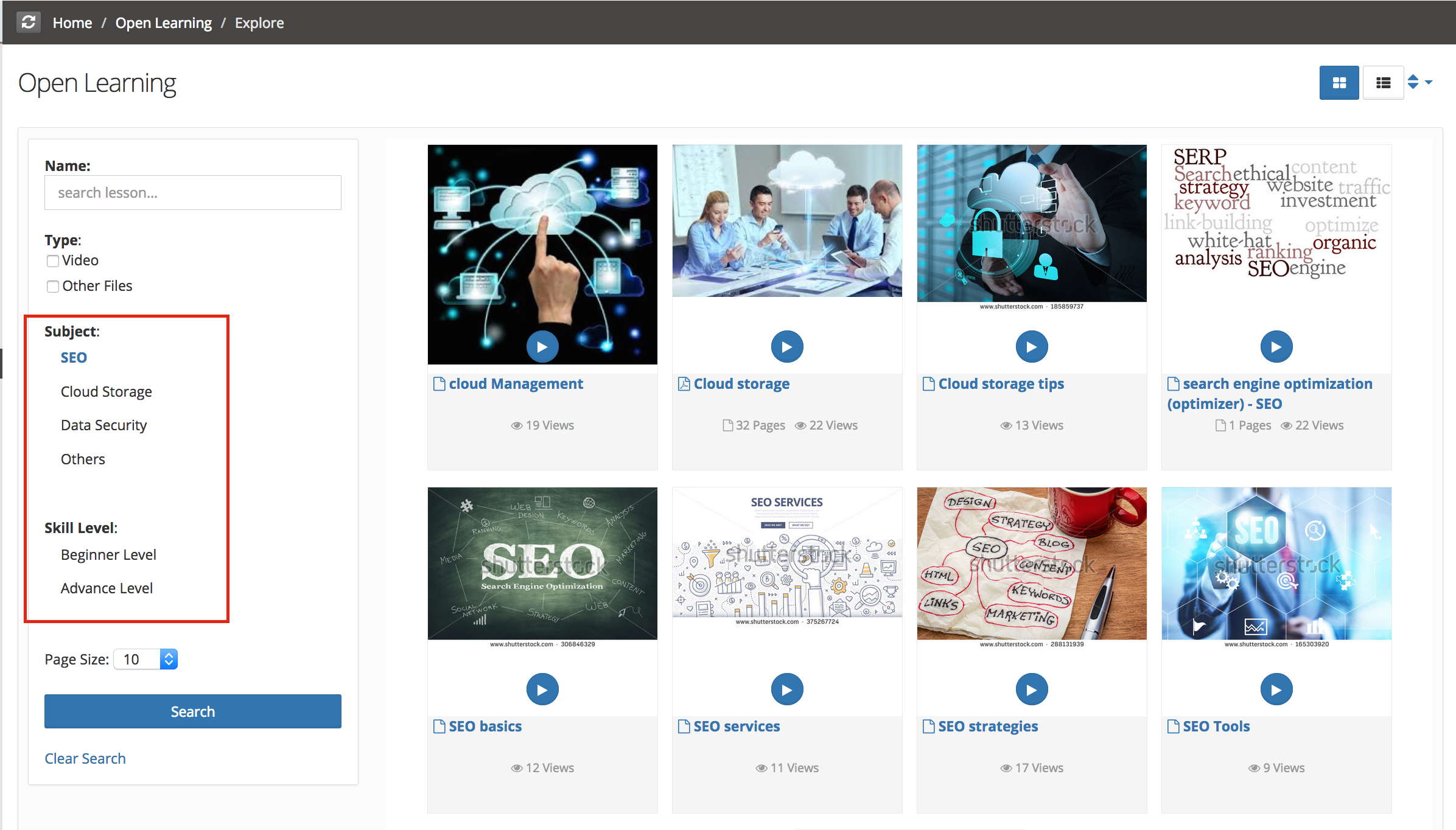
Related Lessons list using metadata tag
When accessing a OL lesson, Related lessons list shows the list of all OL lessons tagged with the same metadata as the current lesson you are viewing.
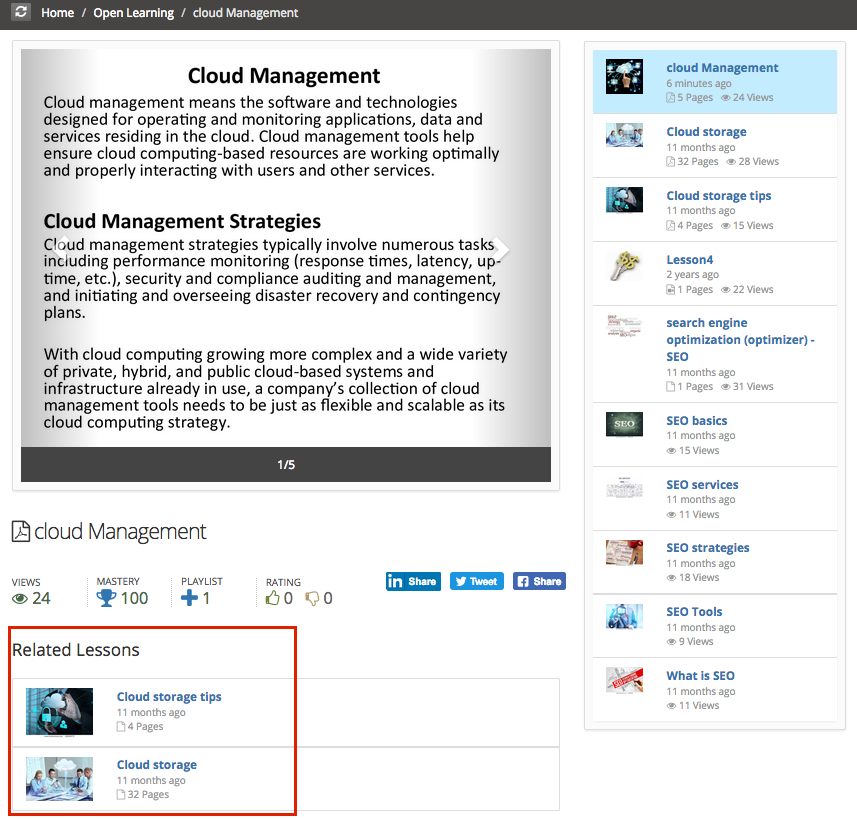
Related Lessons list using lesson's category
Optionally, related lessons list can also be derived by using lesson's category. To enable this behavior, add site level property "SEARCH_BY_LESSON_CATEGORY=begin" in Site Details->Customization. You can enter lesson's category in the course editor from the lesson's properties view (multiple comma separated categories allowed). This property allows to match only first category for finding related lessons.
When viewing a lesson and if lesson category is specified and same course has other lessons having same category, those lessons (having same category) will be listed in related lessons section. If no category is specified for a lesson, then related lessons will be presented using default behavior i.e. metadata based matching.
Enable Mastery Point
At lesson level mastery points can be enabled and points can be specified, User can self reward mastery points.
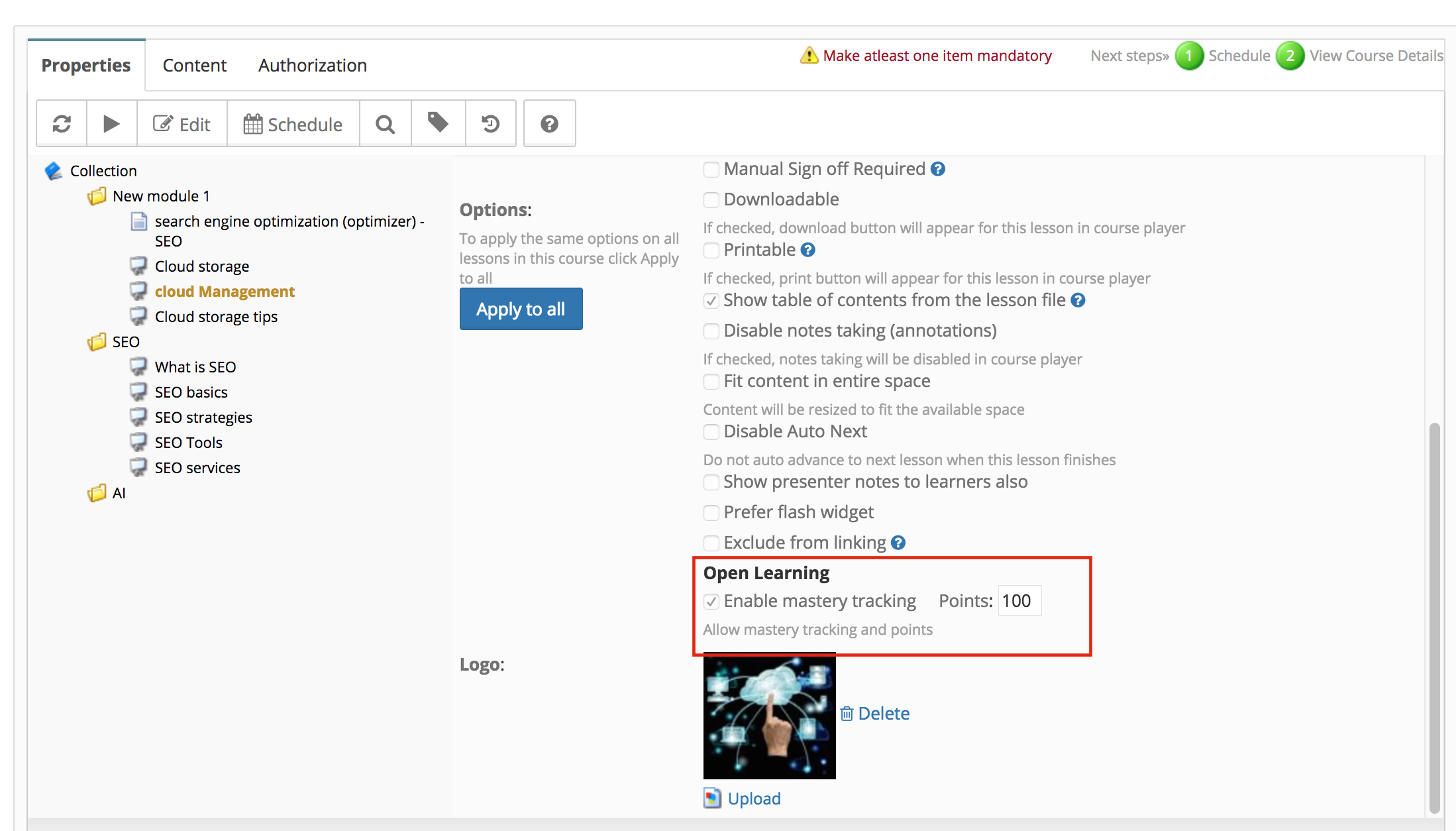
Other Settings :
- Ratings - Can be enabled/disabled using site feature 'Ratings'.
- Ratings style - Default style is thumbs up/down, style can be changed using site UI setting - 'Enable star rating for open learning'.
- Follow - Follow option can be enabled/disabled using site feature 'Follow'.
- Share - Site Security setting - ‘Enable sharing on social networks (Knowledge Base pages & Open Learning lessons)’ controls sharing option.
- Comment - Site feature Comments should be enabled to allow comment on OL player page.
Additional resources:
What is Open Learning - http://www.edubrite.com/oltpublish/site/cms.do?view=openlearning
Open Learning Webinar - http://bit.ly/2eTqRKD

