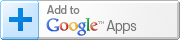<<deprecated. ... refer to new version EduBrite App for google app>>
User management in microsites linked with Google Apps Domain
Scenario 1 : Users present in Google Apps. They need to have corresponding accounts in microsite
This can be achieved in one of the following two ways.
Method1
administrator (who is also Google Apps admin) can pull all users in bulk from Google Apps to microsite. No password is stored in the microsite. Instead the microsite stores the openid for each user. This step is always recommended just after the initial install of the microsite.
-
Go to your site as a site administrator and use the menu Users -> Upload users
-
Click on Add Users from Google Apps domain link
-
Select the users from the list shown and click Add To Microsite
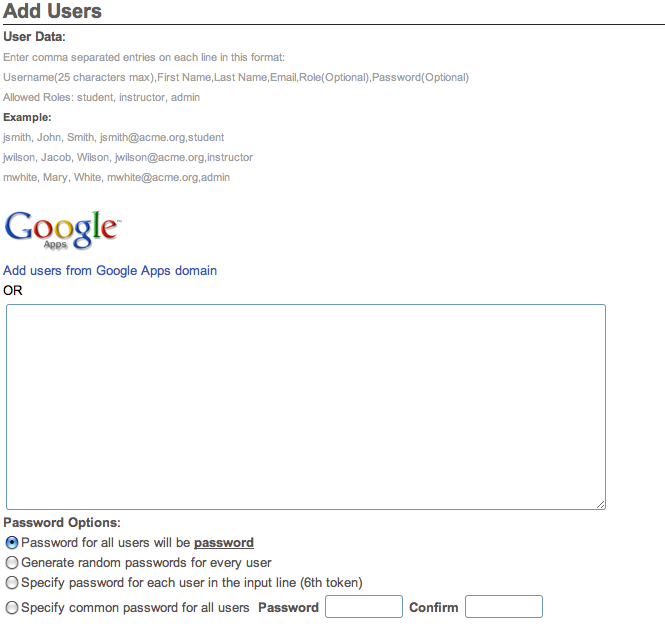
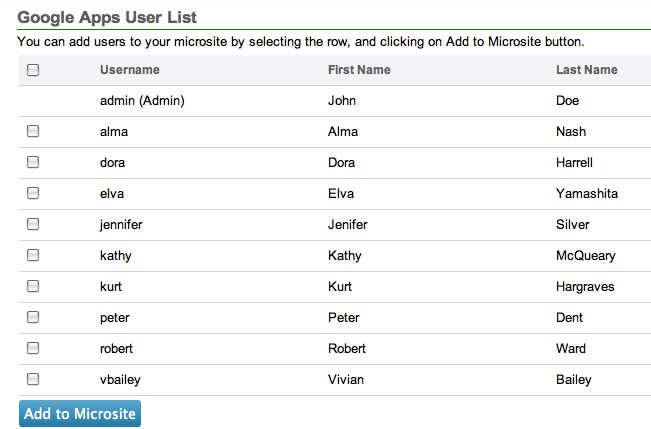
Method2
Each individual Google App user can create his/her own account in the microsite on their own. This happens during the first successful login attempt by a Google apps user. However this requires that the site administrator has explicitly allowed signups to happen from outside. This is controlled by the Security Category switch Allow signup. Refer to the Security Category section in Controlling the Behavior through Options for more detail.
- Users of your apps domain can start using the Assessment app immediately by clicking on the top navigation bar and selecting EduBrite LMS link from the menu. Note that Google might take some time to make available that link. In that case your user can directly access the microsite to sign up.
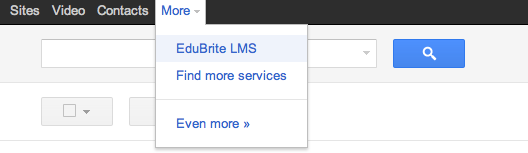
- Users will be taken to user signup page to create a username to access the EduBrite microsite which will be linked to the OpenId
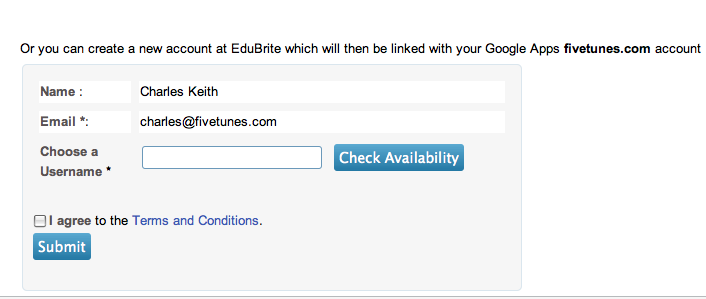
- After completing the user account creation, their EduBrite user account will get linked to the Google Apps account (OpenId)
- From now on, users will be able to seamlessly access Assessment application without requiring to sign-in separately, if they are already signed in to Google Apps
Scenario 2 : Users were created directly in microsite. Linking is required with the corresponding users in Google Apps
If an account already exists in EduBrite microsite, it can be linked to an Open Id using following steps (provided Signup is enabled on the microsite, and microsite is linked to the Google Apps domain)
- Open the Login page of the microsite
- Click on Signin using Google
- Select Signin using Google Apps, and enter the Google Apps domain url and submit the page
- You will be promped by Google (in some cases) to allow sending the information to EduBrite, click on Allow
- You will be taken to a page which will present option to either create new user or link to existing account
- Click on Link to existing account option
- Now EduBrite microsite signin page will be shown, and it will have an additional checkbox checked (Link to OpenId)
- Enter your EduBrite account username and password
- You will be signed in now and can verify the OpenId linking by opening your accounts and settings page