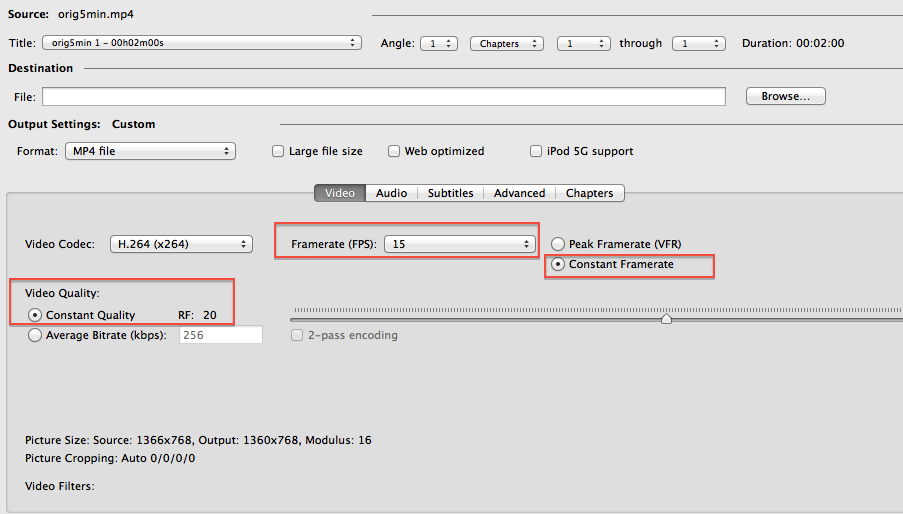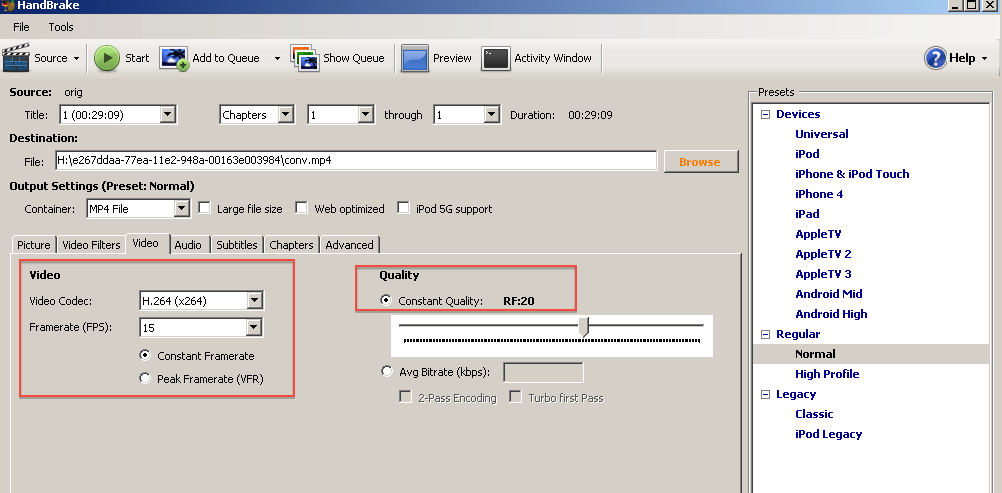Video Guidelines
EduBrite supports videos in FLV and MP4 (h264 encoded) formats, which you can use as Video Lesson or as attached videos to lessons. You can also upload WMV and MOV videos and EduBrite converts them to MP4 so they can be streamed to course player.
Delivery Method
EduBrite uses following methods to deliver the video
- For browsers on MAC and PC - Videos are delivered using RTMP protocol. This requires outbound access to port 1935 from the user's machine so the course player can connect to the video streaming servers used by EduBrite. In situations where outbound access to port 1935 is blocked by any corporate firewall, RTMPT (which is RTMP tunneled over HTTP) is used as an alternative. By default the course player attempts to make RTMP connection, and in case of timeout after 15 seconds, it falls back to RTMPT.
- For iPad app - Videos are delivered using Apple's recommended Http Live Streaming (HLS) method
File Size Limit
Single file size limit is set to approx 250 MB
Recommended Video settings
Frame rate - keep it to <=15 frames per second
Window size - keep it <= 640x480
total bit rate - keep it to < 500kb/sec
E.g. a sample information for a HD video
>ffmpeg -i test1.mp4
Input #0, mov,mp4,m4a,3gp,3g2,mj2, from 'test1.mp4':
Metadata:
major_brand : mp42
minor_version : 1
compatible_brands: mp42mp41
Duration: 00:04:33.32, start: 0.000000, bitrate: 344 kb/s
Stream #0.0(eng): Audio: aac, 44100 Hz, stereo, s16, 81 kb/s
Stream #0.1(eng): Video: h264, yuv420p, 640x480, 257 kb/s, 30 fps, 30 tbr, 30k tbn, 60k tbc
Another Exmaple
Input #0, mov,mp4,m4a,3gp,3g2,mj2, from 'test2.mp4':
Metadata:
major_brand : mp42
minor_version : 1
compatible_brands: mp42avc1
Duration: 00:12:45.46, start: 0.000000, bitrate: 393 kb/s
Stream #0.0(eng): Audio: aac, 44100 Hz, stereo, s16, 101 kb/s
Stream #0.1(eng): Video: h264, yuv420p, 1280x720, 235 kb/s, 15 fps, 15 tbr, 600 tbn, 1200 tbc
Stream #0.2(eng): Data: rtp / 0x20707472, 42 kb/s
Stream #0.3(eng): Data: rtp / 0x20707472, 8 kb/s
Re-encoding Videos
Ffmpeg
To re-encode, you can download ffmpeg (a free tool http://ffmpeg.org/download.
> ffmpeg -i old.flv new.flv
On windows
1. Download any latest build from http://ffmpeg.zeranoe.
Handbrake
Another nice free tool to do video conversion/re-encoding. Check out the website here. While reencoding it is recommended that you use constant frame rate setting (otherwise seek will not work properly).
Mac GUI