You can reuse SCORM package(s) already uploaded in one course, by linking them to other courses. This capability allows you to combine various combinations of scorm packages and other non-scorm lessons and quizzes to assemble a course specific to the need of the user. To use this feature,
1. Set the shared resource property of the course from which you want to link the scorm packages
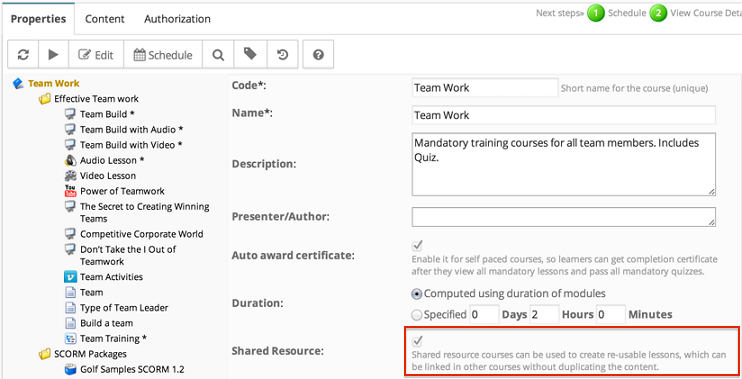
2. Now while creating the new scorm module in another course (in course editor)
a. Create a scorm module -
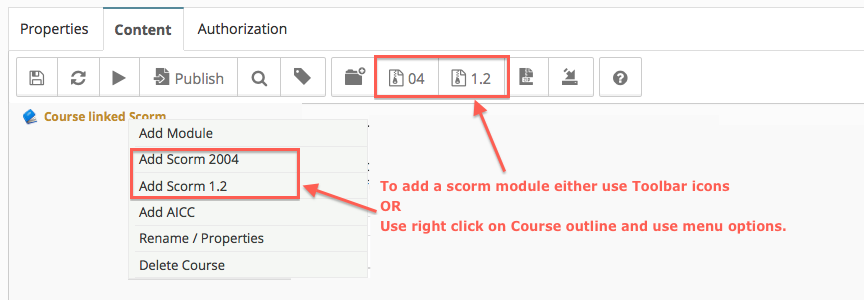
b. link to existing module using 'Link To' option
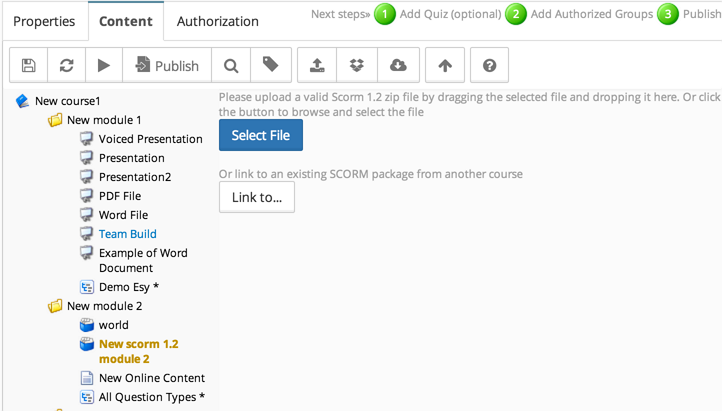
3. Select appropriate course from the drop down and link to scorm you want
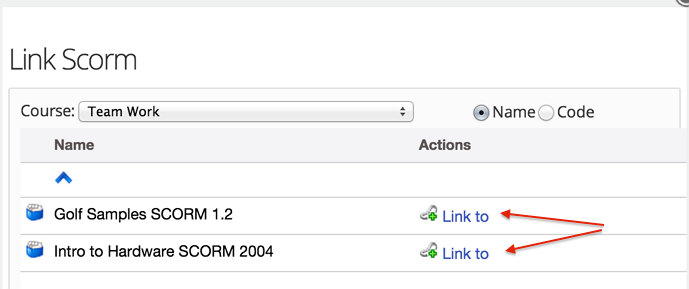
Related Feature: Lesson Linking
Bulk Linking
To perform bulk linking of entire module or topic from another course (recursively), just select a module or topic in the current course in editor, then click on the import module button in the toolbar, and select the module or topic from the source course from which you want to import the content. Note that the source module (or topic) you select from the dialog doesn't get created in the target, rather the content inside the selected module (or topic) gets linked in the currently selected module (or topic) recursively resulting in creation of any non-existing topic(s) at any level. Bulk linking would not only link lessons, but it would also link tests, surveys and scorm items.
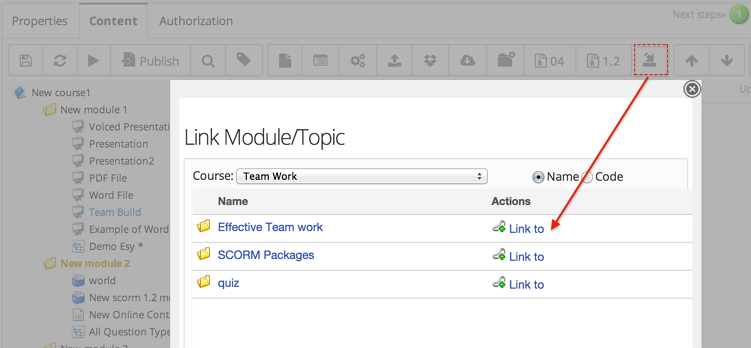
How to identify a linked Lesson in editor
Status bar in the editor would show that the scorm is linked, if you are in content tab in the editor.

How to find the source lesson of the linked scorm?
It may sometime become difficult to remember what was the source course / lesson for a scorm which is linked. You can click on the scorm and open the properties, you would see the source scorm's information there.
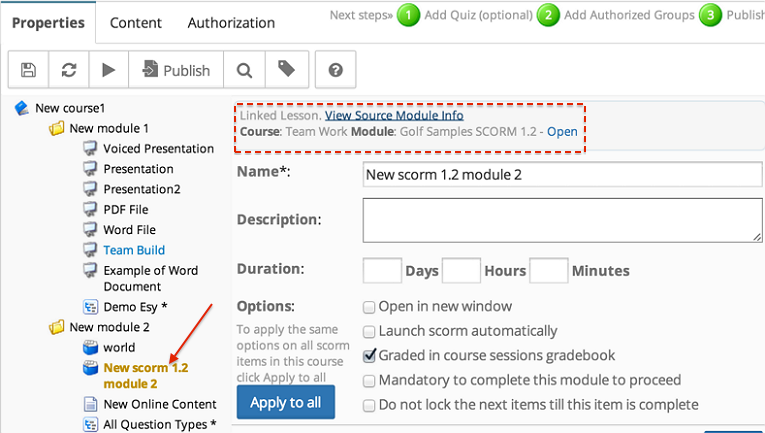
Related Pages
all
Content Linking
Integration
Properties
Course Editor
- Video lessons with Captions and Subtitles
- Course Editor Overview
- Adding Images
- Course Ownership and Authorization
- Generating Test in Course
- Course Editor - Editing Content
- Adding Tests and Surveys (Evaluations) in Course
- Course Using Narrated and Animated PowerPoint
- Creating Lesson using Prezi
- Updating Voiced Presentation Lessons
- External Content in Lesson
- Rearranging Course Items
- Import Self Contained Html in course
Template
Other
Bulk Features
Course Management
- User Interface
- Editing/Adding Lesson Content
- Lessons using voiced/animated powerpoint
- Emedded content (video, iframe)
- Adding Tests / Surveys (Evaluations)
- Generating Test
- Rearranging course items
- Presenter Notes
- Timing lesson / slides (syncing video)
- Course & Module Properties
- Lesson Properties
- Editing Lesson TOC
- Editing Quiz Properties
- Authorization
- Scheduling the course and adding members
- Course Details
- Importing lessons from other courses (linking lessons)
- Bulk upload of entire course, or several modules
- Share course on LinkedIn and Facebook
- Course Sharing in Multiple Sites
- Additional Downloadable Resources
- Import content from Confluence in Courses
- Import content from Dropbox
- Course Archiving
Videos
all
Content Linking
Integration
Properties
Course Editor
- Video lessons with Captions and Subtitles
- Course Editor Overview
- Adding Images
- Course Ownership and Authorization
- Generating Test in Course
- Course Editor - Editing Content
- Adding Tests and Surveys (Evaluations) in Course
- Course Using Narrated and Animated PowerPoint
- Creating Lesson using Prezi
- Updating Voiced Presentation Lessons
- External Content in Lesson
- Rearranging Course Items
- Import Self Contained Html in course
Template
Other
Bulk Features
Course Management
- User Interface
- Editing/Adding Lesson Content
- Lessons using voiced/animated powerpoint
- Emedded content (video, iframe)
- Adding Tests / Surveys (Evaluations)
- Generating Test
- Rearranging course items
- Presenter Notes
- Timing lesson / slides (syncing video)
- Course & Module Properties
- Lesson Properties
- Editing Lesson TOC
- Editing Quiz Properties
- Authorization
- Scheduling the course and adding members
- Course Details
- Importing lessons from other courses (linking lessons)
- Bulk upload of entire course, or several modules
- Share course on LinkedIn and Facebook
- Course Sharing in Multiple Sites
- Additional Downloadable Resources
- Import content from Confluence in Courses
- Import content from Dropbox
- Course Archiving
Videos

