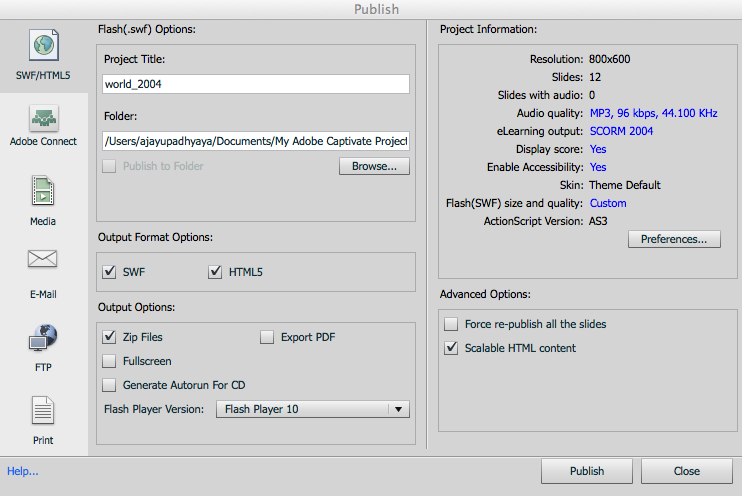This is a quick introduction to how to create SCORM compliant courses using Adobe Captivate. Read more about general SCORM usage in EduBrite here.
Video
Enable SCORM tracking
To enable tracking, open the File->Publish Settings, and go to Quiz section. Enable the reporting checkbox and select SCORM 1.2 or 2004. Select other options on this page as per your need.Important ones to look at is Success/Completion criteria, which allows you to specify either slide view based or quiz score based (or both) conditions.
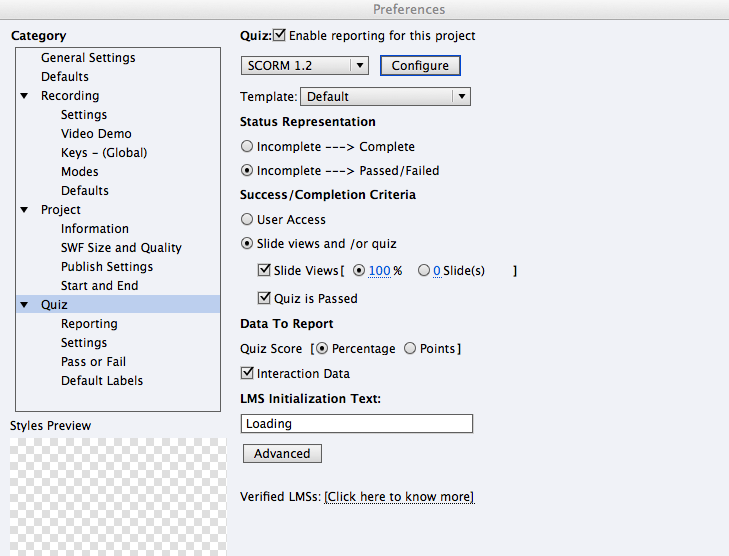
Quiz Settings
If you are creating Quiz slides, then look at the quiz settings and select appropriate features like Shuffle answers
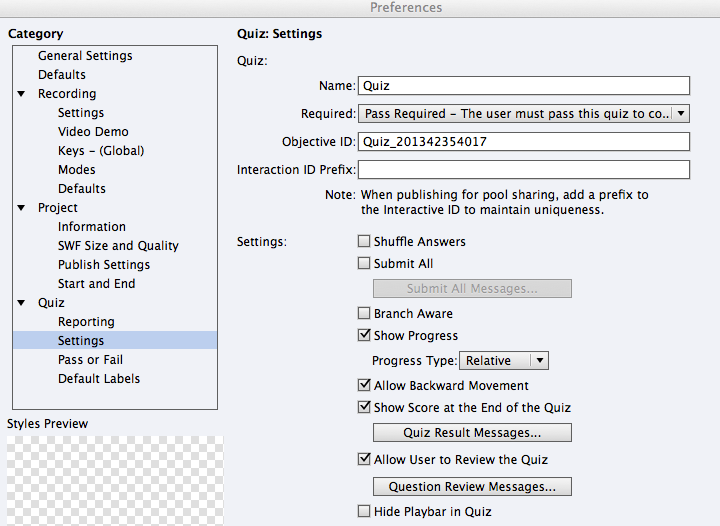
Set the pass fail setting for the quiz
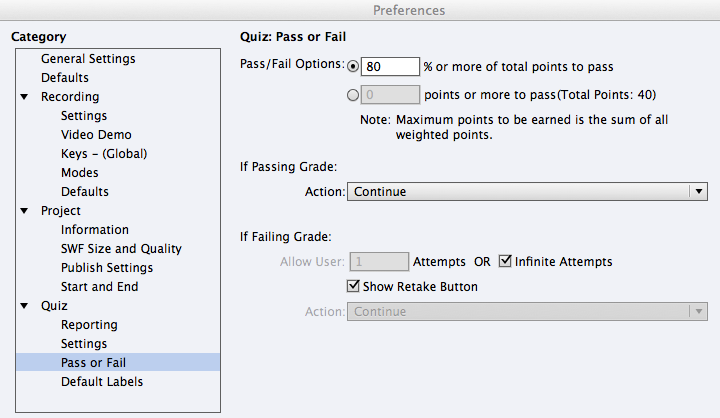
Video options
If you have embedded any video in the slides, then select the Progressive Download option
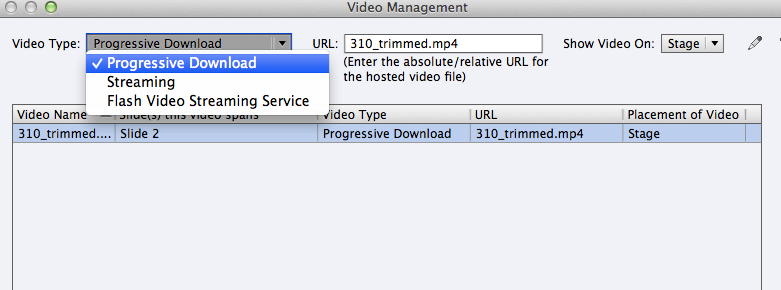
Publishing
Its best to select HTML5 and SWF output option, if there are any MP4 videos, because not all browser currently support HTML5 based playback of MP4 videos (including some older versions of Firefox). If you don't have any video then you can have just HTML5 option. HTML5 allows your package to load on iPad. SWF allows your package to work on PC and MAC where flash plugin is available. If you don't select SWF option, your embedded mp4 video will not work on Firefox on PC and MAC. Althought they would work on Chrome and Safari. With both HTML5 and SWF option enabled, the size of output zip file (which you need to upload to LMS) would get doubled of course. The other setting you want to enable is Scalable HTML content, which will allow SCORM module to fit in any available space in browser.