If you create an exam within a course session, all learners of the course session get enrolled automatically. In case of exam created for a group or site, you can manually add candidates. To do this, open the full details of the exam after creation, and click on Candidates tab.
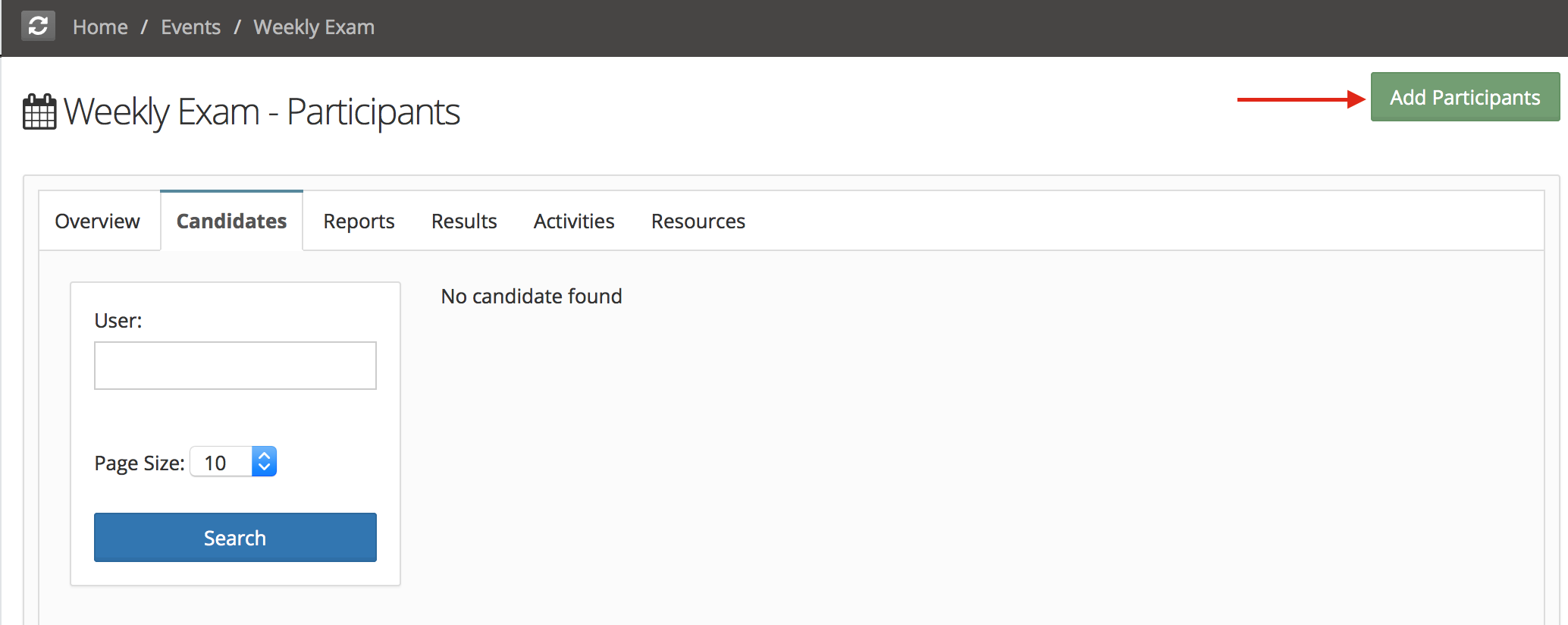
Click on Add Candidates, you will get following screen, which will allow three ways to select users for adding to exam.
- Select users from site (filter by names, groups etc)
- Select specific group (all users from the group will get subscribed, you can repeat this step for multiple groups)
- Enter usernames (login ids) of users, in comma separated format
You can click on Subscribe button in any of the above methods. In case of multiple pages of records in a list, you will have to select users from displayed page and subscribe them before moving to next page (selections don't carry when you move to next page).
Select Users

Select Groups
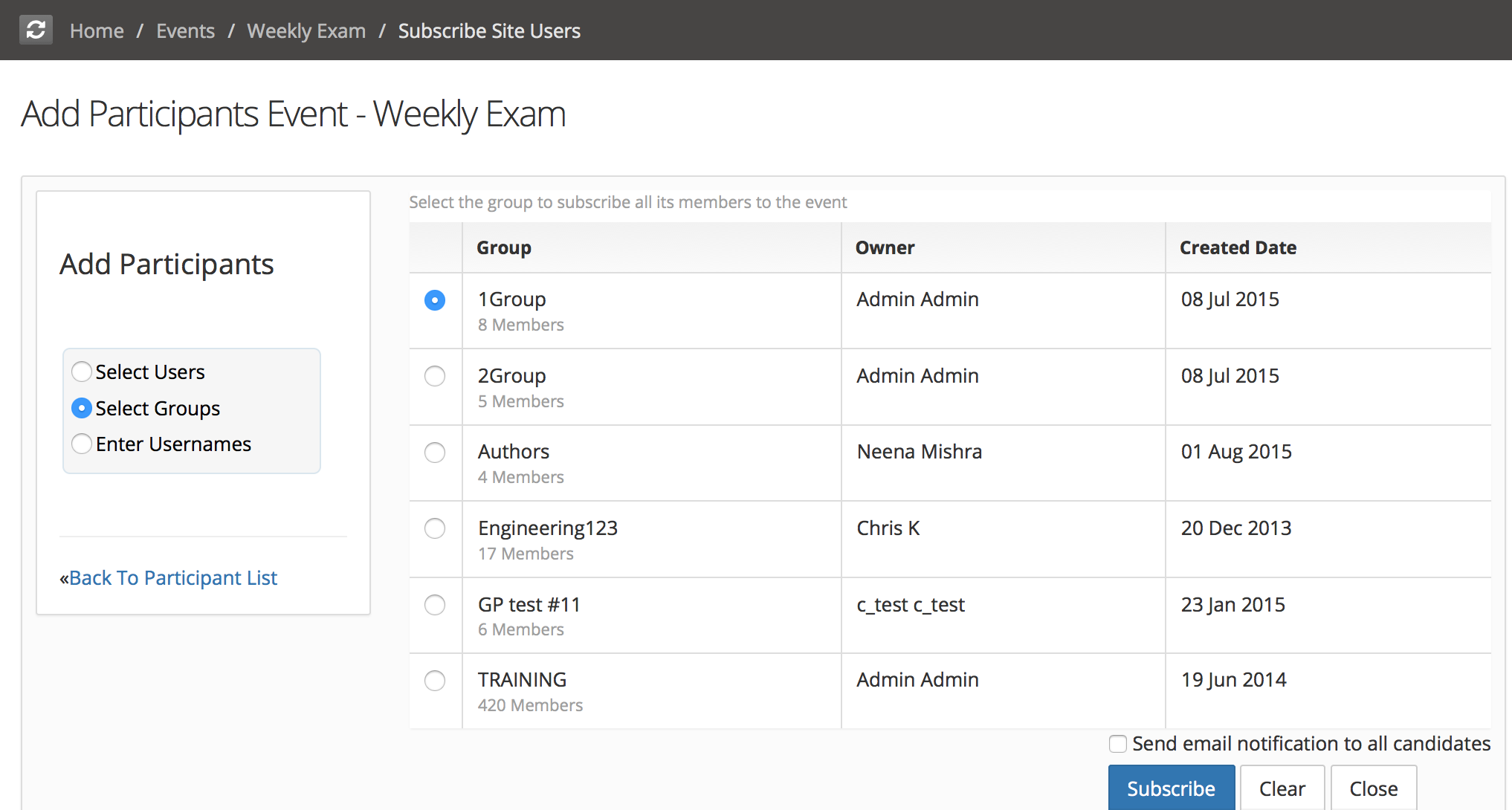
Enter Usernames
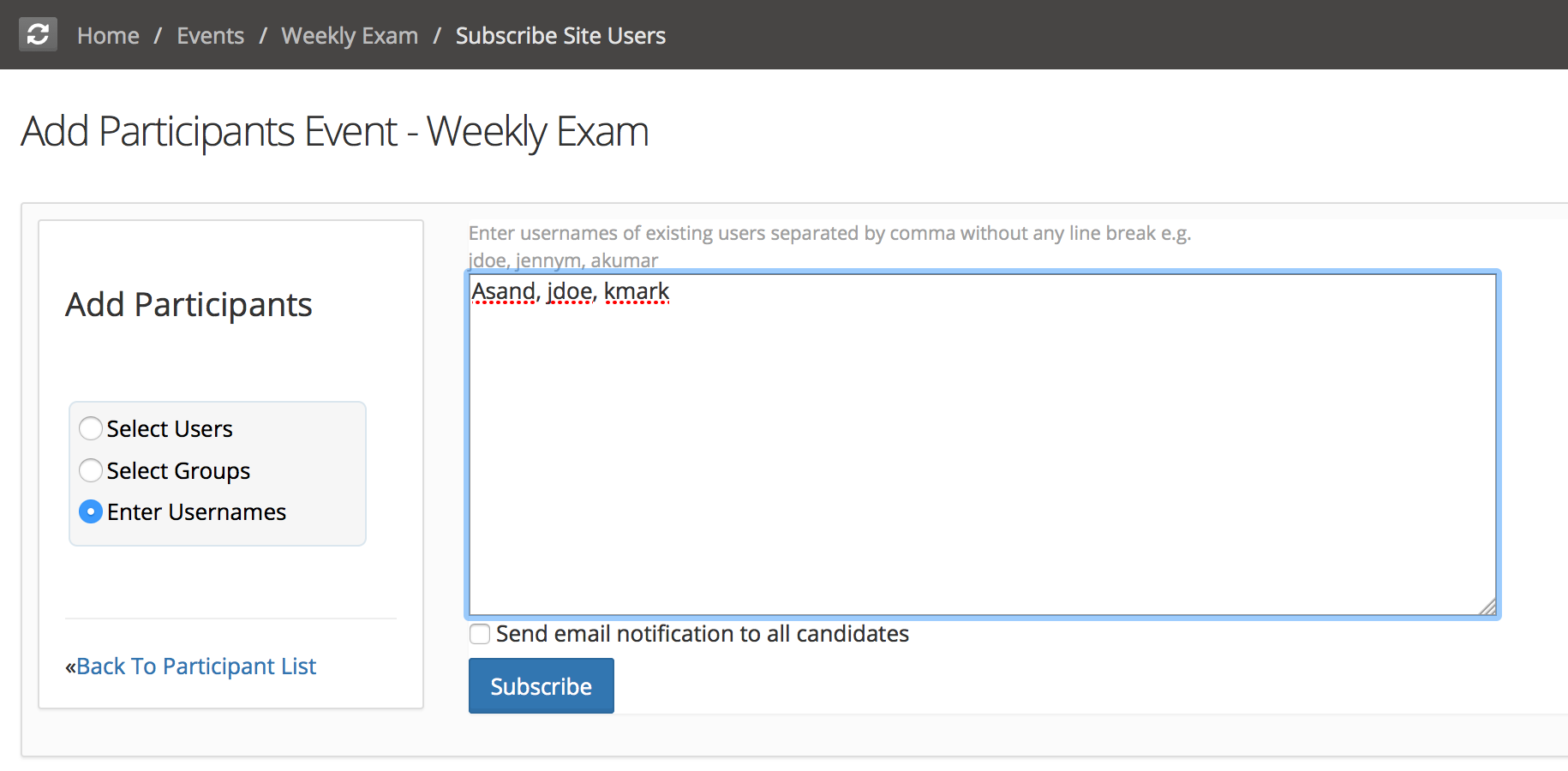


Comment