Quiz macro allows you to embed a test or survey from EduBrite LMS microsite (that you created) into your confluence pages. The embedded test or survey can be embedded directly in the page using macro, even without adding them to a course or scheduling them as exam.
First Step
Create a test or survey in microsite, and authorize it to all site users (from the Authorization tab). Publish it. (If you like to restrict the test or survey to certain groups then authorize the test to those groups instead of making it for all users)
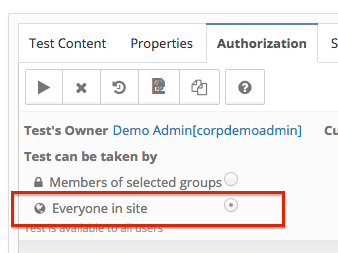
Step 2
Open a test or survey in editor (in microsite) and expand the embed tag at the bottom of the page. Copy the embed url
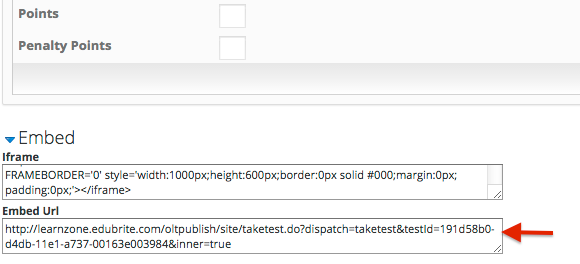
Step 3
Edit a page in confluence, and add Other Macro
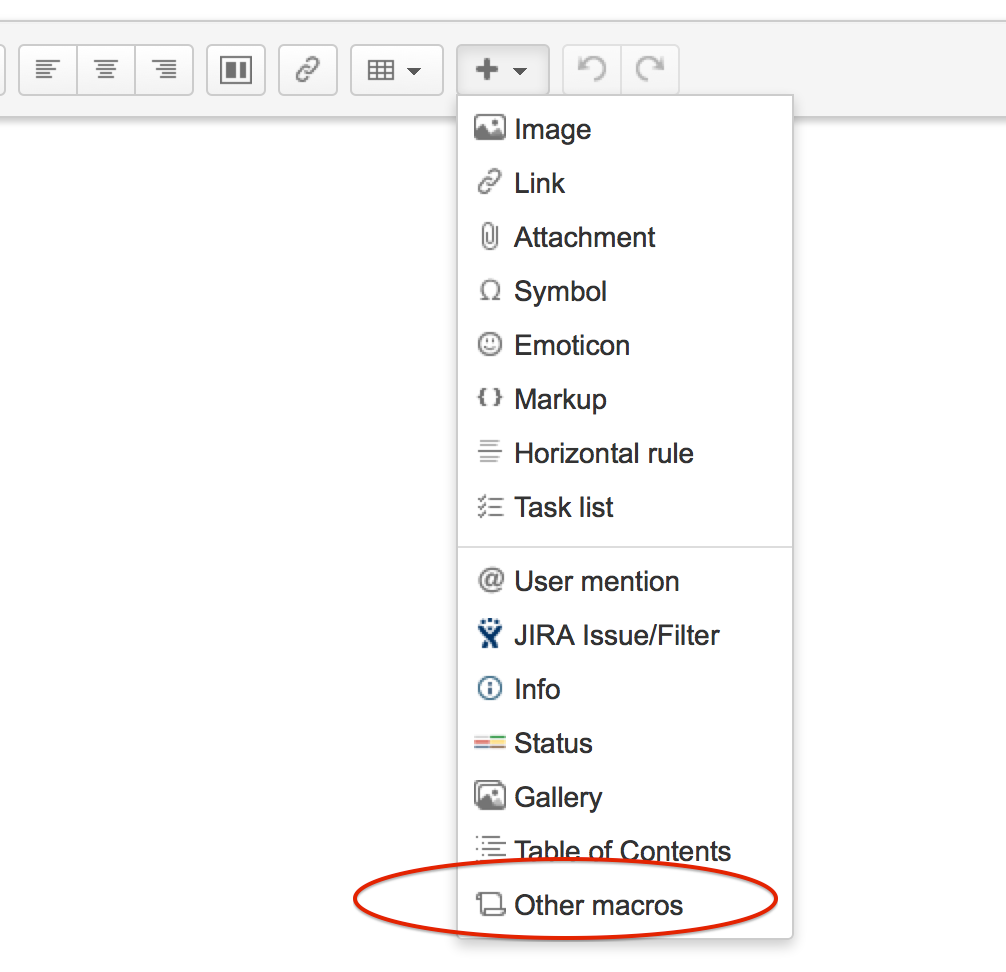
Select EduBrite Quiz Player macro from the External Content category
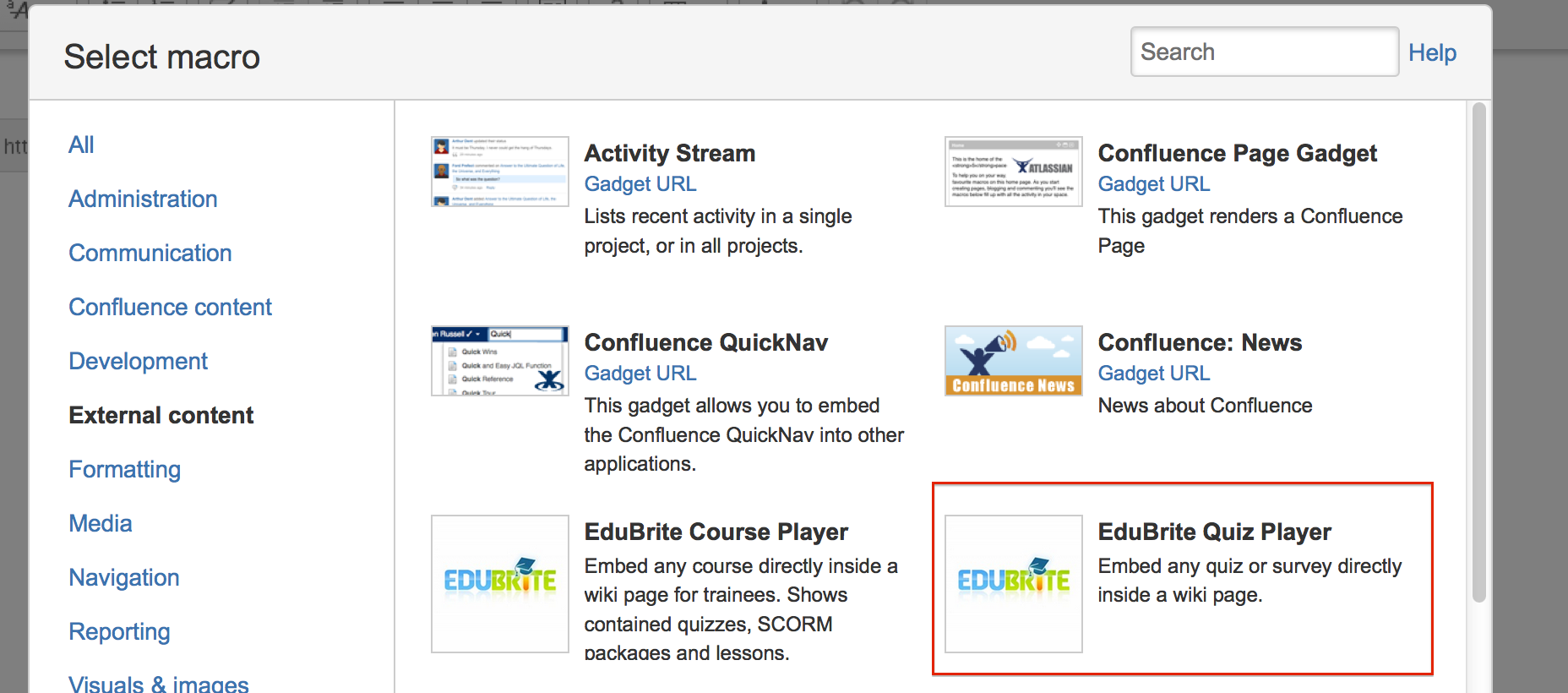
Step 4
In the macro dialog, paste the embed url in the url field. Click refresh icon to check the preview panel, it should show the take test / survey view. Then click on Insert button & Save the page to check the final look of the embedded quiz in the page.
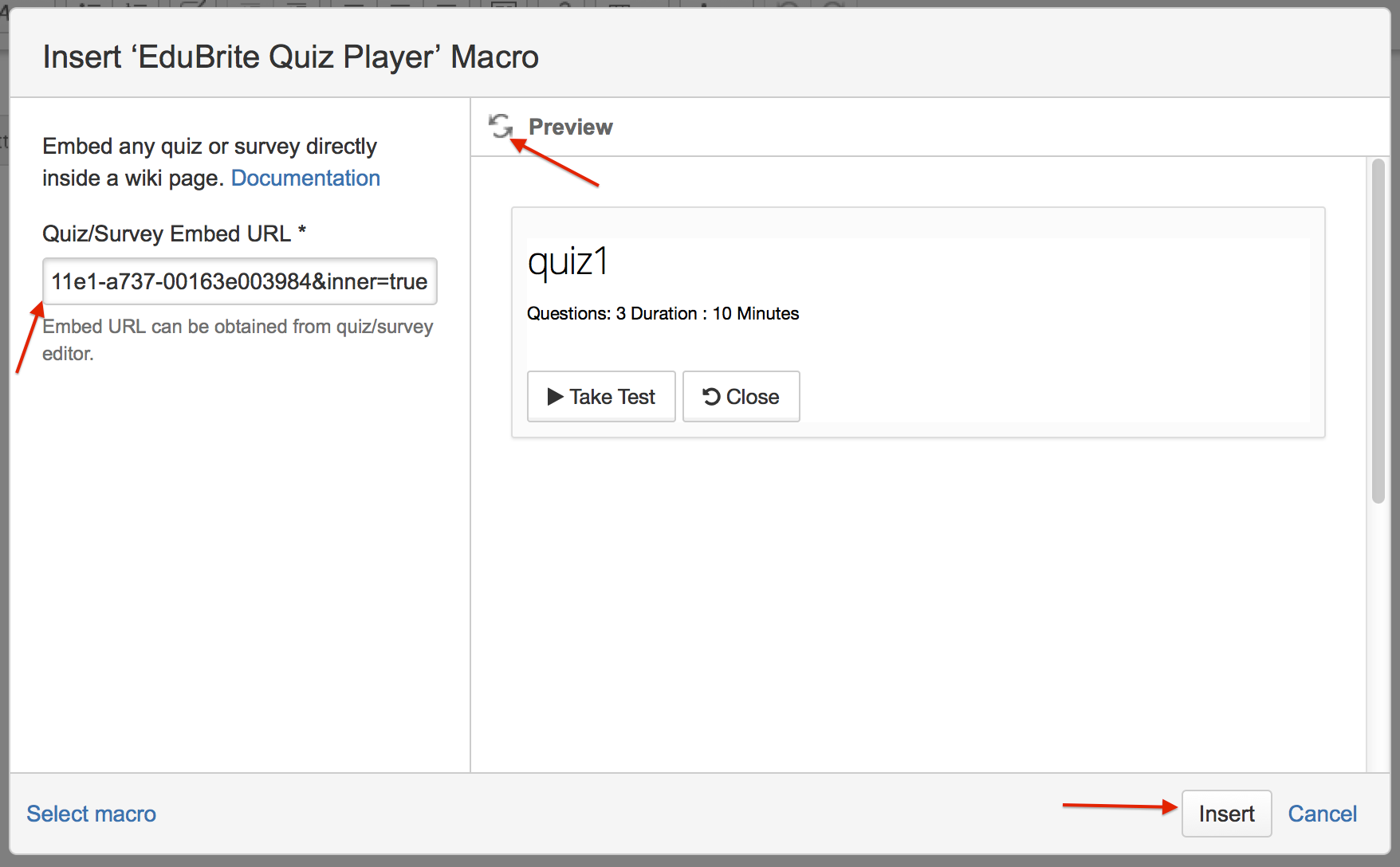
Final view of embedded quiz
Macro will render the quiz in a transparent iframe. The size of iframe will automatically adjust to avoid any scrollbars. Since these quiz/survey are added without any context of a course or exam, so they can be taken any number of times by reloading the page once an attempt is complete. If you start but don't finish an attempt, then next time when you start same quiz, the existing unfinished attempt will be resumed. At present quiz macro can only load the quiz / survey for authenticated users.
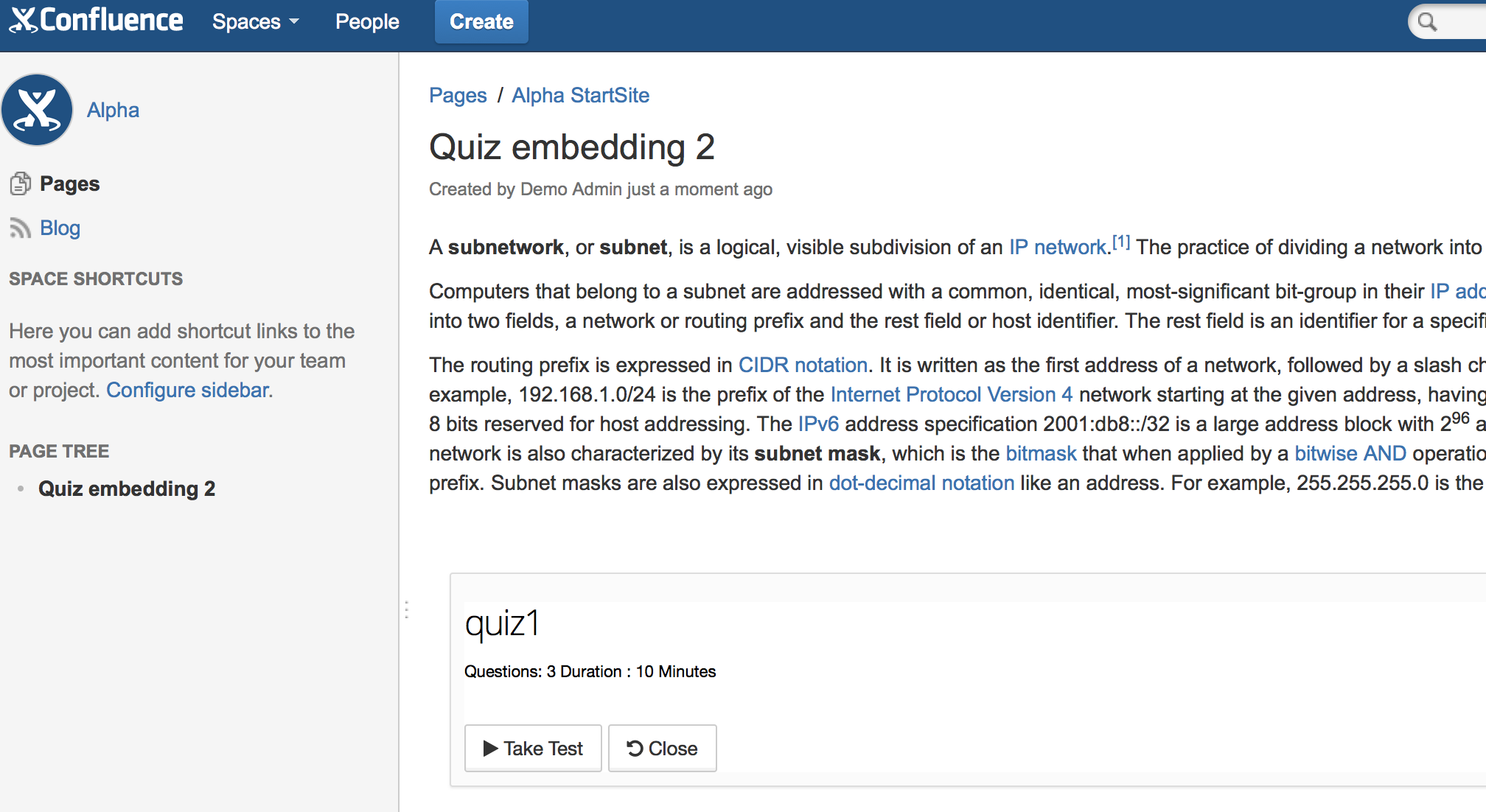
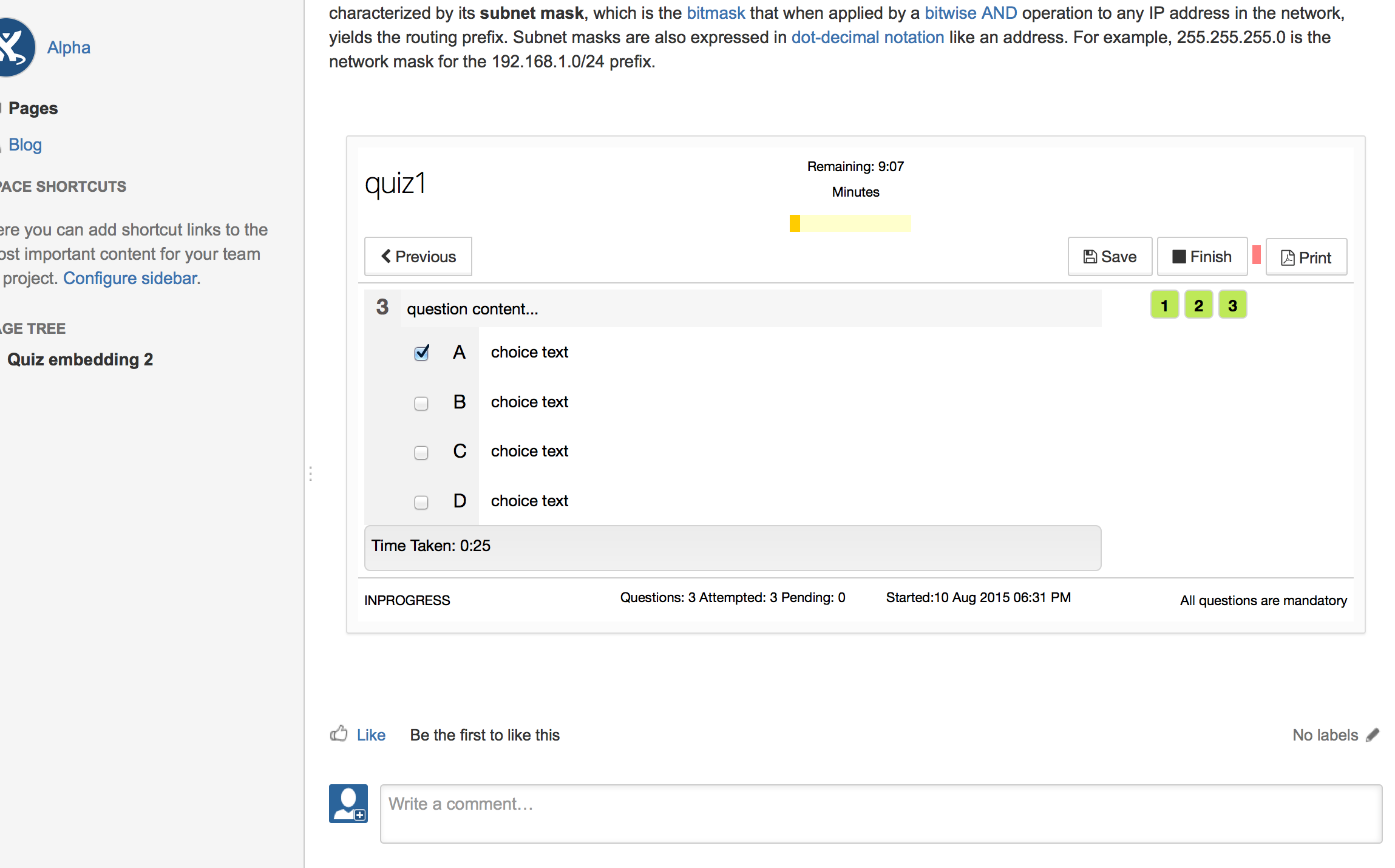
Related Pages
Jira
Gilly for Confluence Cloud
Other
- User Profile Extension - Confluence
- Auto Sync Confluence Users/Groups with LMS Microsite
- Managing Default Training Dashboard
- Embed Confluence Pages in a Course
- User Management in EduBrite Microsite when using Gilly
- Gilly - EduBrite Assessment Plugin for Confluence
- Gilly FAQ
- Gilly Tour
- Tuning the Gilly Cache
- Surveys in Gilly
- Gilly - Exams
Reports
Releases
Setup
Technical
EduBrite Macros (Confluence Server)
- Gilly Open Learning (Confluence server)
- Import confluence page in a course Macro
- Gilly User Info Macro
- Catalog List and Macro
- EduBrite Dashboard Macro for Confluence
- EduBrite Macros for Confluence Server
- Training Dashboard
- Gilly Program Details Macro
- Gilly - Leaderboard Macro for Confluence
- EduBrite Course Player Macro for Confluence
- Launch LMS Macro
- Gilly - Report Macro for Confluence
- Add Quiz/Survey in Confluence Page using EduBrite Quiz Macro
Gilly Articles
- Quick Start with Default Settings
- Getting Started
- Gilly for Confluence Cloud
- Gilly's Architecture
- Proxy Setting
- User Management inside Microsite
- User Management inside Gilly
- Access Control and UI Configuration
- Caching of Items
- Training Dashboard
- Managing default Training Dashboard
- User Profile Extension (Custom tabs)
- Visibility Control and UI configuration
- Course Player Macro
- Quiz / Survey Macro
- Creating Exams
- Survey Delivery
- Test Attempts Report
- Test Statistics Report
- Survey Report
- Upgrading Gilly to a new version
- Monitoring
- Logging in Gilly
- Gilly Releases & Downloads
Gilly Webinars
Gilly Demo
URL: http://gillydemo.edubrite.com
Username: demo1, demo2
Password: password
EduBrite Platform Demo
URL: http://learnzone.edubrite.com
Jira
Gilly for Confluence Cloud
Other
- User Profile Extension - Confluence
- Auto Sync Confluence Users/Groups with LMS Microsite
- Managing Default Training Dashboard
- Embed Confluence Pages in a Course
- User Management in EduBrite Microsite when using Gilly
- Gilly - EduBrite Assessment Plugin for Confluence
- Gilly FAQ
- Gilly Tour
- Tuning the Gilly Cache
- Surveys in Gilly
- Gilly - Exams
Reports
Releases
Setup
Technical
EduBrite Macros (Confluence Server)
- Gilly Open Learning (Confluence server)
- Import confluence page in a course Macro
- Gilly User Info Macro
- Catalog List and Macro
- EduBrite Dashboard Macro for Confluence
- EduBrite Macros for Confluence Server
- Training Dashboard
- Gilly Program Details Macro
- Gilly - Leaderboard Macro for Confluence
- EduBrite Course Player Macro for Confluence
- Launch LMS Macro
- Gilly - Report Macro for Confluence
- Add Quiz/Survey in Confluence Page using EduBrite Quiz Macro
Gilly Articles
- Quick Start with Default Settings
- Getting Started
- Gilly for Confluence Cloud
- Gilly's Architecture
- Proxy Setting
- User Management inside Microsite
- User Management inside Gilly
- Access Control and UI Configuration
- Caching of Items
- Training Dashboard
- Managing default Training Dashboard
- User Profile Extension (Custom tabs)
- Visibility Control and UI configuration
- Course Player Macro
- Quiz / Survey Macro
- Creating Exams
- Survey Delivery
- Test Attempts Report
- Test Statistics Report
- Survey Report
- Upgrading Gilly to a new version
- Monitoring
- Logging in Gilly
- Gilly Releases & Downloads
Gilly Webinars
Gilly Demo
URL: http://gillydemo.edubrite.com
Username: demo1, demo2
Password: password
EduBrite Platform Demo
URL: http://learnzone.edubrite.com

