EduBrite Course Player Macro for Confluence
Gilly 1.1 includes Course Player Macro, which allows embedding of courses in confluence wiki pages. Course player presents a course delivery widget to allow trainees to go thru lessons and take any embedded quizzes. Courses can be created in EduBrite Business Edition and Gilly can deliver them to Confluence via this macro. Trainees would not need to login to EduBrite, their confluence login is recognized by Gilly. We have setup a live demo to see the macro in action at this URL.
Live Demo URL: http://gillydemo4.edubrite.com
User: demo1 or demo2
Password: password
How to Embed
To embed a course, follow these steps:
Step 1: Get the embed tag for the course.
Login to EduBrite Business edition (your own microsite) and create a course. Open the course player by Launching the course. You can launch the course by directly (mainly courses accessible to all site users) or from a course session (for private courses authorized in specific groups). Scroll to the bottom of the page and expand the Embed panel. There are three tags available to embed the course using different methods. Macro requires just the embed URL, so copy the 3rd tag (URL).
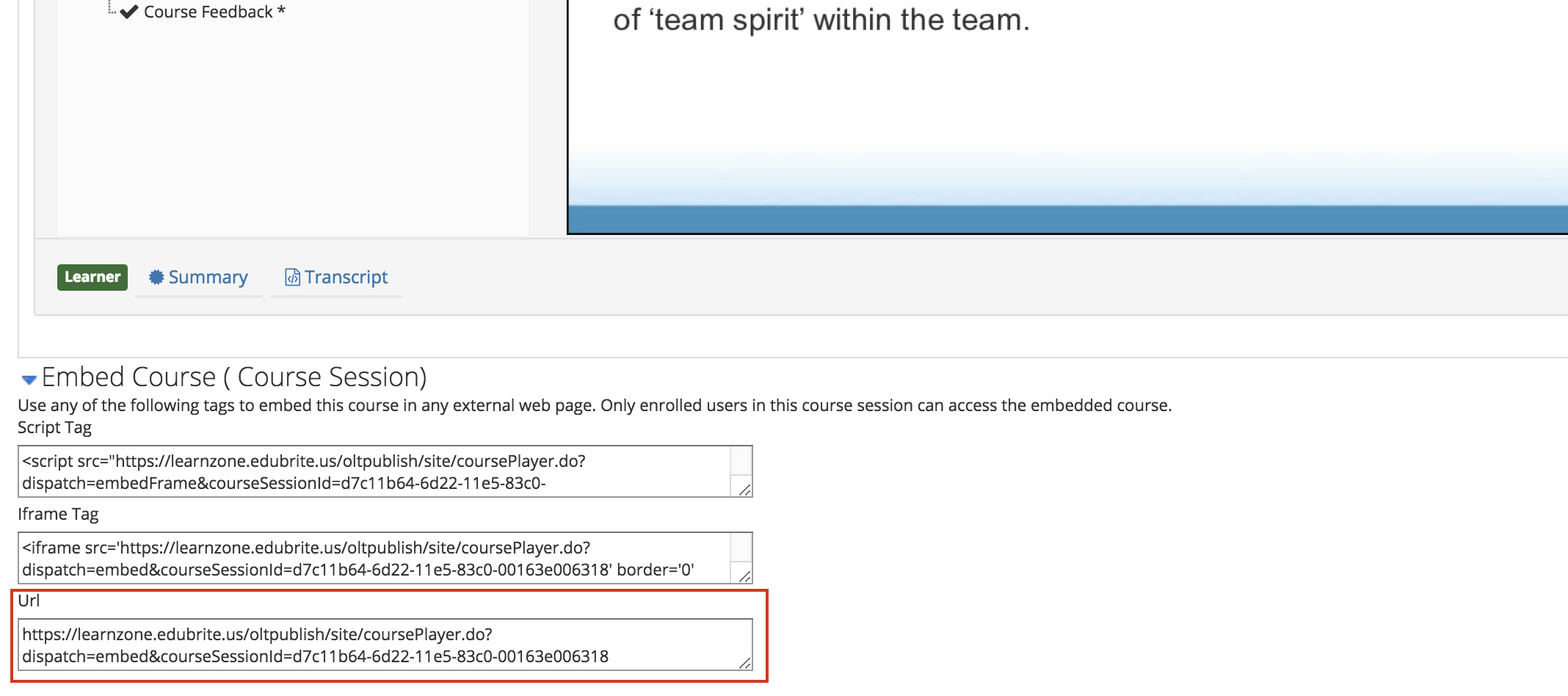
Step 2: Create a wiki page and embed the course
Login to confluence (assumption is that you have already installed Gilly 1.1 plugin). Now create a wiki page, and click on insert macro. Select Edubrite Course Player macro from the list (in external content category), or search for EduBrite in the macro browser.
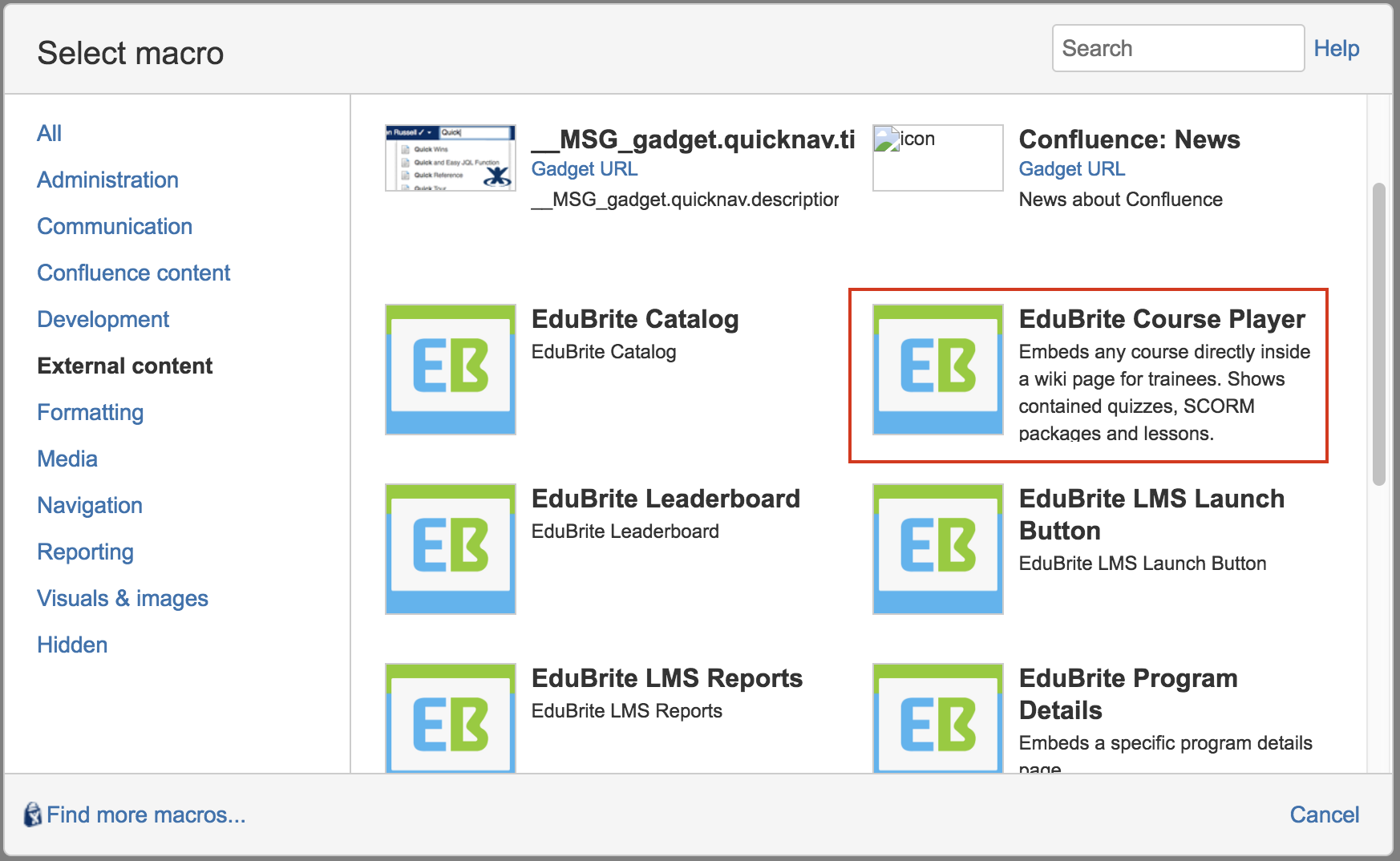
Step 3. Enter macro parameters
Enter the embed URL of the course in the macro input field, and adjust the width/height of the course player (defaults are just fine for most cases).
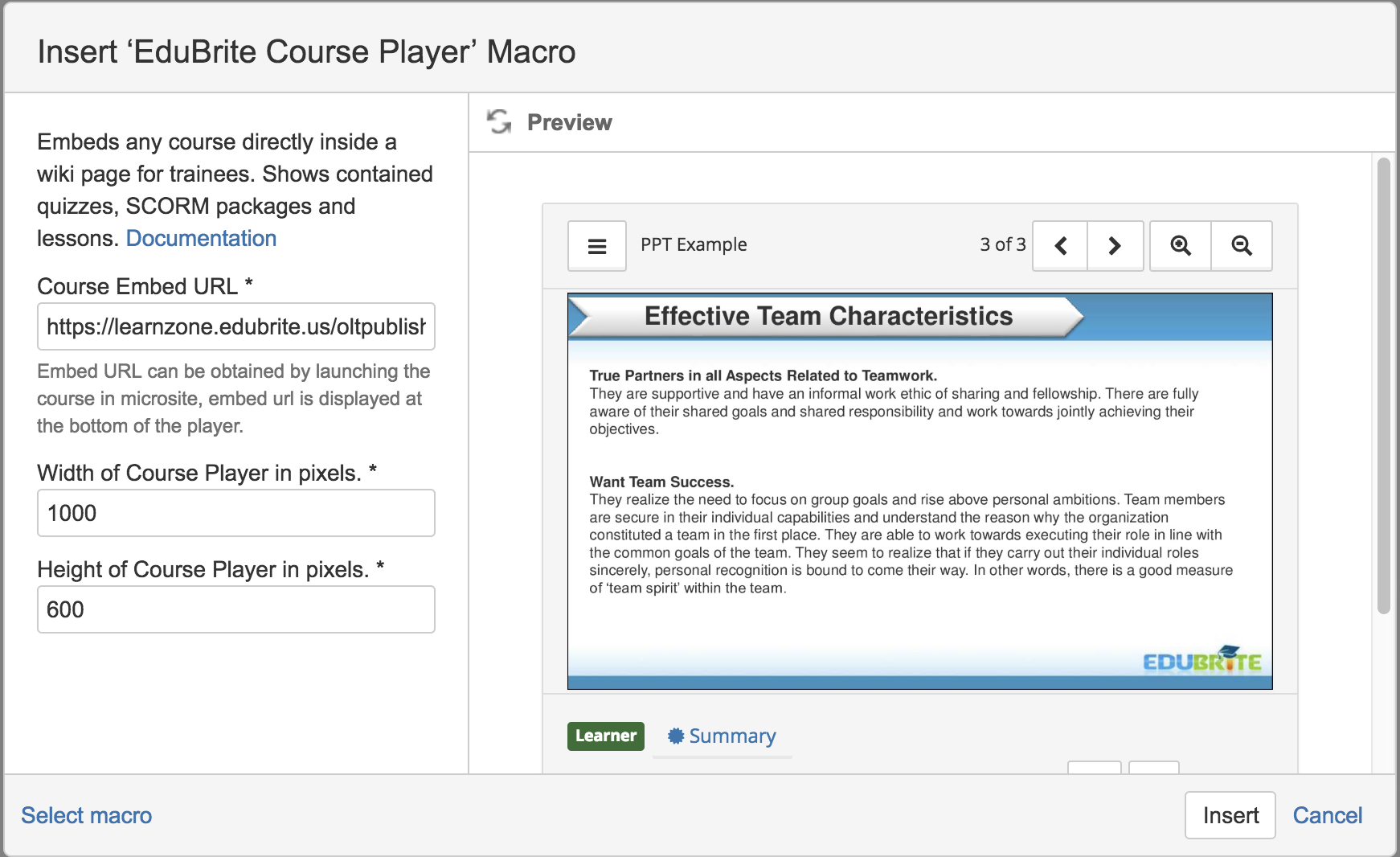
Step 4: Save the page
Save the page, and you should be able to see the embedded course.
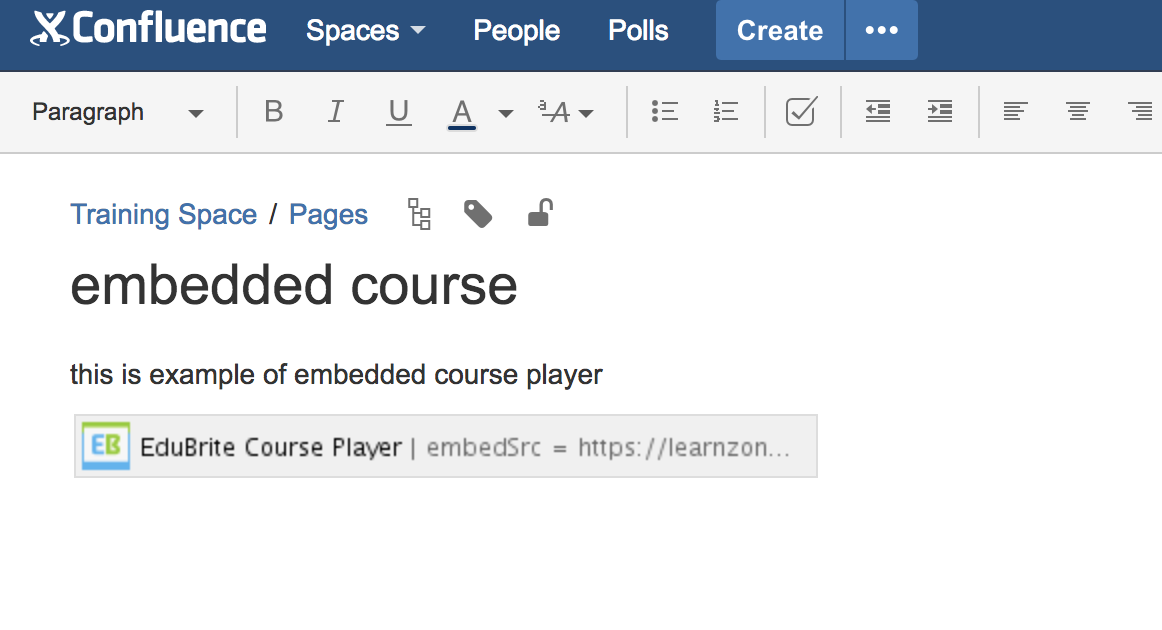
Step 5: View the page
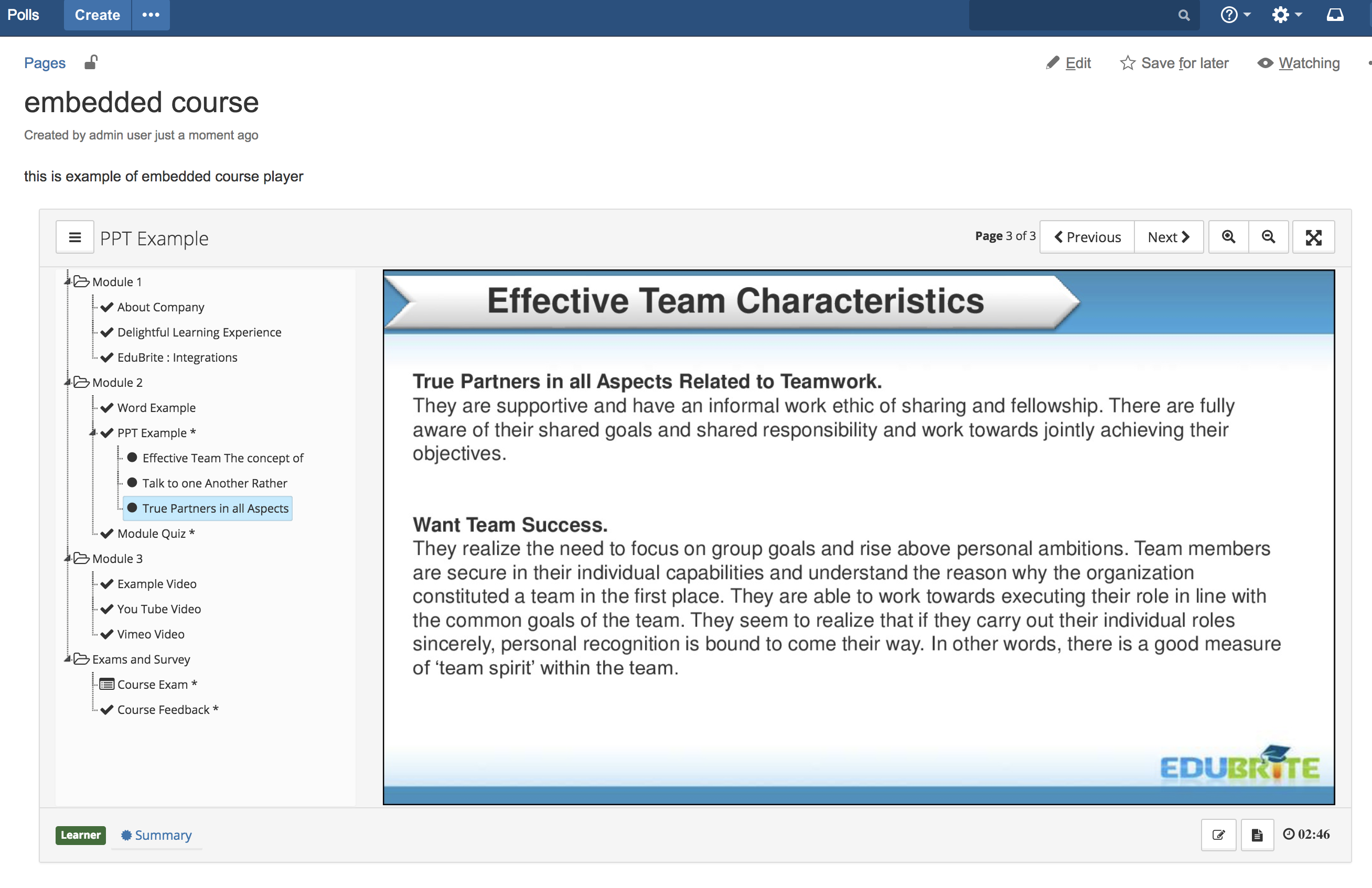
Related Pages
Jira
Gilly for Confluence Cloud
Other
- User Profile Extension - Confluence
- Auto Sync Confluence Users/Groups with LMS Microsite
- Managing Default Training Dashboard
- Embed Confluence Pages in a Course
- User Management in EduBrite Microsite when using Gilly
- Gilly - EduBrite Assessment Plugin for Confluence
- Gilly FAQ
- Gilly Tour
- Tuning the Gilly Cache
- Surveys in Gilly
- Gilly - Exams
Reports
Releases
Setup
Technical
EduBrite Macros (Confluence Server)
- Gilly Open Learning (Confluence server)
- Import confluence page in a course Macro
- Gilly User Info Macro
- Catalog List and Macro
- EduBrite Dashboard Macro for Confluence
- EduBrite Macros for Confluence Server
- Training Dashboard
- Gilly Program Details Macro
- Gilly - Leaderboard Macro for Confluence
- EduBrite Course Player Macro for Confluence
- Launch LMS Macro
- Gilly - Report Macro for Confluence
- Add Quiz/Survey in Confluence Page using EduBrite Quiz Macro
Gilly Articles
- Quick Start with Default Settings
- Getting Started
- Gilly for Confluence Cloud
- Gilly's Architecture
- Proxy Setting
- User Management inside Microsite
- User Management inside Gilly
- Access Control and UI Configuration
- Caching of Items
- Training Dashboard
- Managing default Training Dashboard
- User Profile Extension (Custom tabs)
- Visibility Control and UI configuration
- Course Player Macro
- Quiz / Survey Macro
- Creating Exams
- Survey Delivery
- Test Attempts Report
- Test Statistics Report
- Survey Report
- Upgrading Gilly to a new version
- Monitoring
- Logging in Gilly
- Gilly Releases & Downloads
Gilly Webinars
Gilly Demo
URL: http://gillydemo.edubrite.com
Username: demo1, demo2
Password: password
EduBrite Platform Demo
URL: http://learnzone.edubrite.com
Jira
Gilly for Confluence Cloud
Other
- User Profile Extension - Confluence
- Auto Sync Confluence Users/Groups with LMS Microsite
- Managing Default Training Dashboard
- Embed Confluence Pages in a Course
- User Management in EduBrite Microsite when using Gilly
- Gilly - EduBrite Assessment Plugin for Confluence
- Gilly FAQ
- Gilly Tour
- Tuning the Gilly Cache
- Surveys in Gilly
- Gilly - Exams
Reports
Releases
Setup
Technical
EduBrite Macros (Confluence Server)
- Gilly Open Learning (Confluence server)
- Import confluence page in a course Macro
- Gilly User Info Macro
- Catalog List and Macro
- EduBrite Dashboard Macro for Confluence
- EduBrite Macros for Confluence Server
- Training Dashboard
- Gilly Program Details Macro
- Gilly - Leaderboard Macro for Confluence
- EduBrite Course Player Macro for Confluence
- Launch LMS Macro
- Gilly - Report Macro for Confluence
- Add Quiz/Survey in Confluence Page using EduBrite Quiz Macro
Gilly Articles
- Quick Start with Default Settings
- Getting Started
- Gilly for Confluence Cloud
- Gilly's Architecture
- Proxy Setting
- User Management inside Microsite
- User Management inside Gilly
- Access Control and UI Configuration
- Caching of Items
- Training Dashboard
- Managing default Training Dashboard
- User Profile Extension (Custom tabs)
- Visibility Control and UI configuration
- Course Player Macro
- Quiz / Survey Macro
- Creating Exams
- Survey Delivery
- Test Attempts Report
- Test Statistics Report
- Survey Report
- Upgrading Gilly to a new version
- Monitoring
- Logging in Gilly
- Gilly Releases & Downloads
Gilly Webinars
Gilly Demo
URL: http://gillydemo.edubrite.com
Username: demo1, demo2
Password: password
EduBrite Platform Demo
URL: http://learnzone.edubrite.com

