To restrict paid items visibility to group members only, Access Course Session's associated program and change Course's membership type as 'Group Members' only.
Follow these steps to change Membership Type
A. Using courses menu access courses list -> Click the course name link to open course overview page.
From course sessions section -> click associated program session link to open program session.
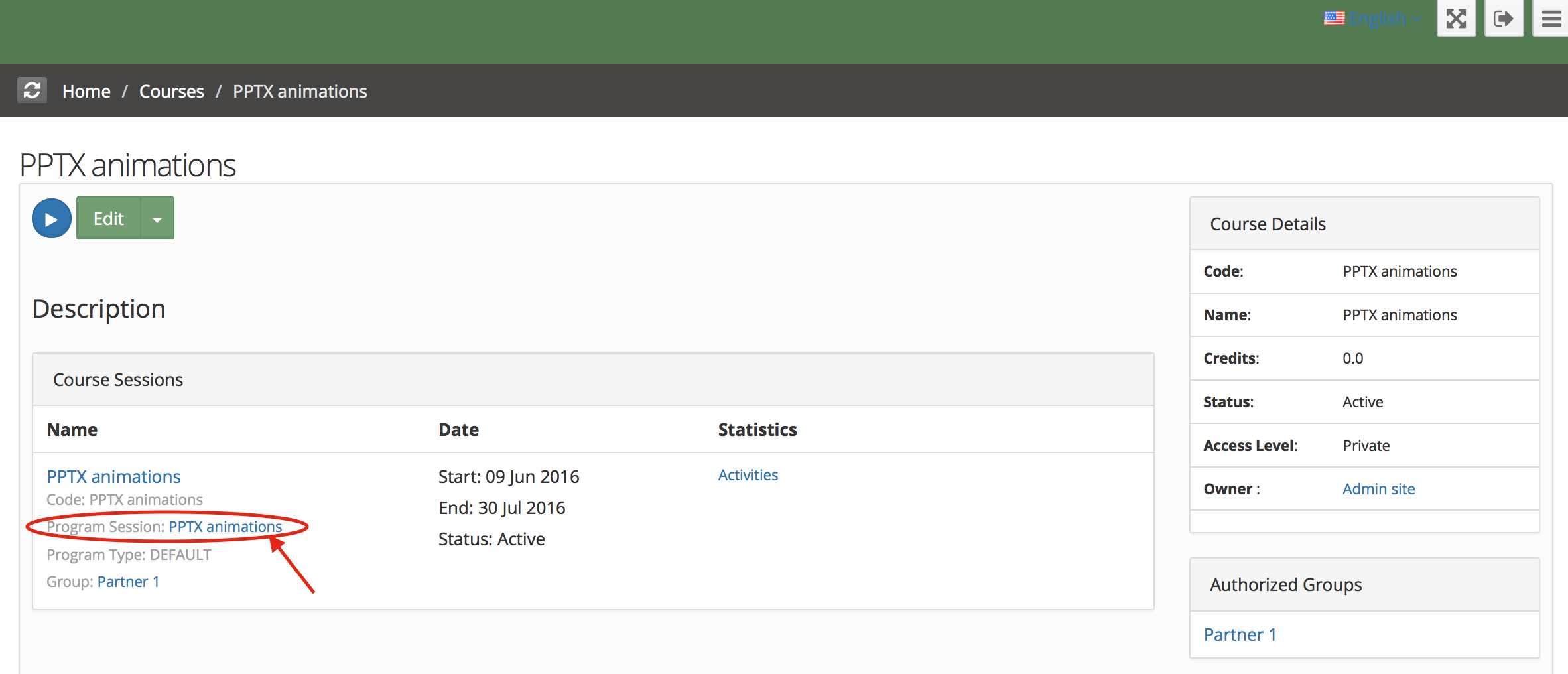
B. From program session page - Click associated program link ( present in the properties panel )
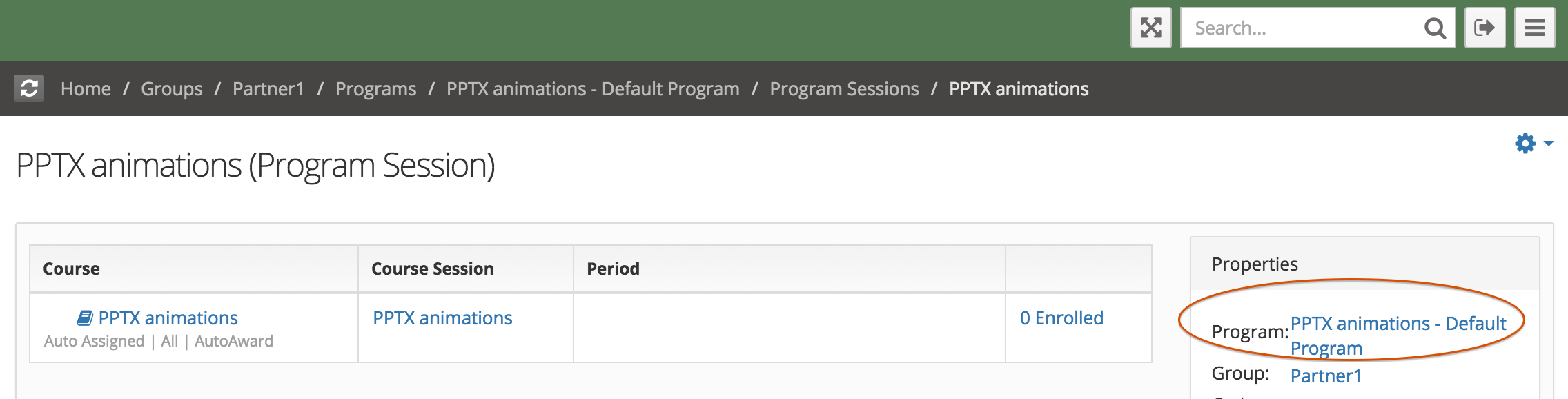
C. Edit the program - Click Edit
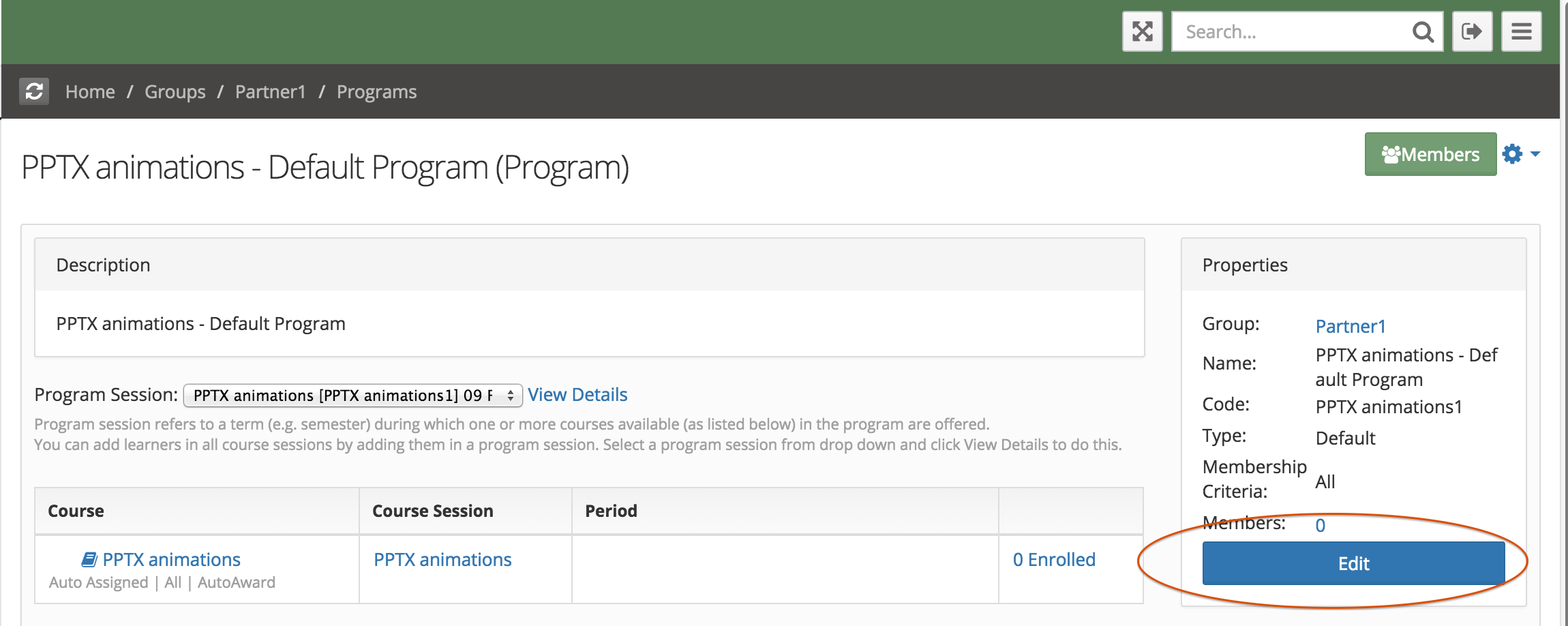
D. Program edit page - Access Course tab
Click - Edit Course properties
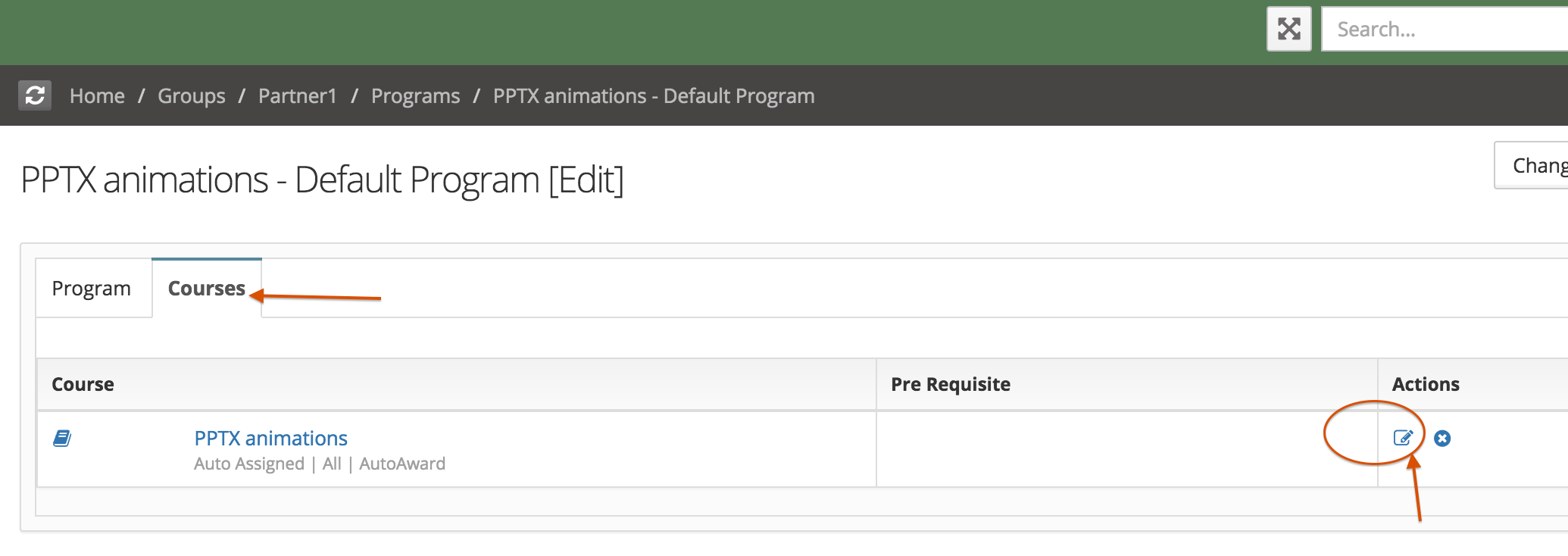
E. Program Course Edit Page - Change MemberShip Type as Group Members and Save.
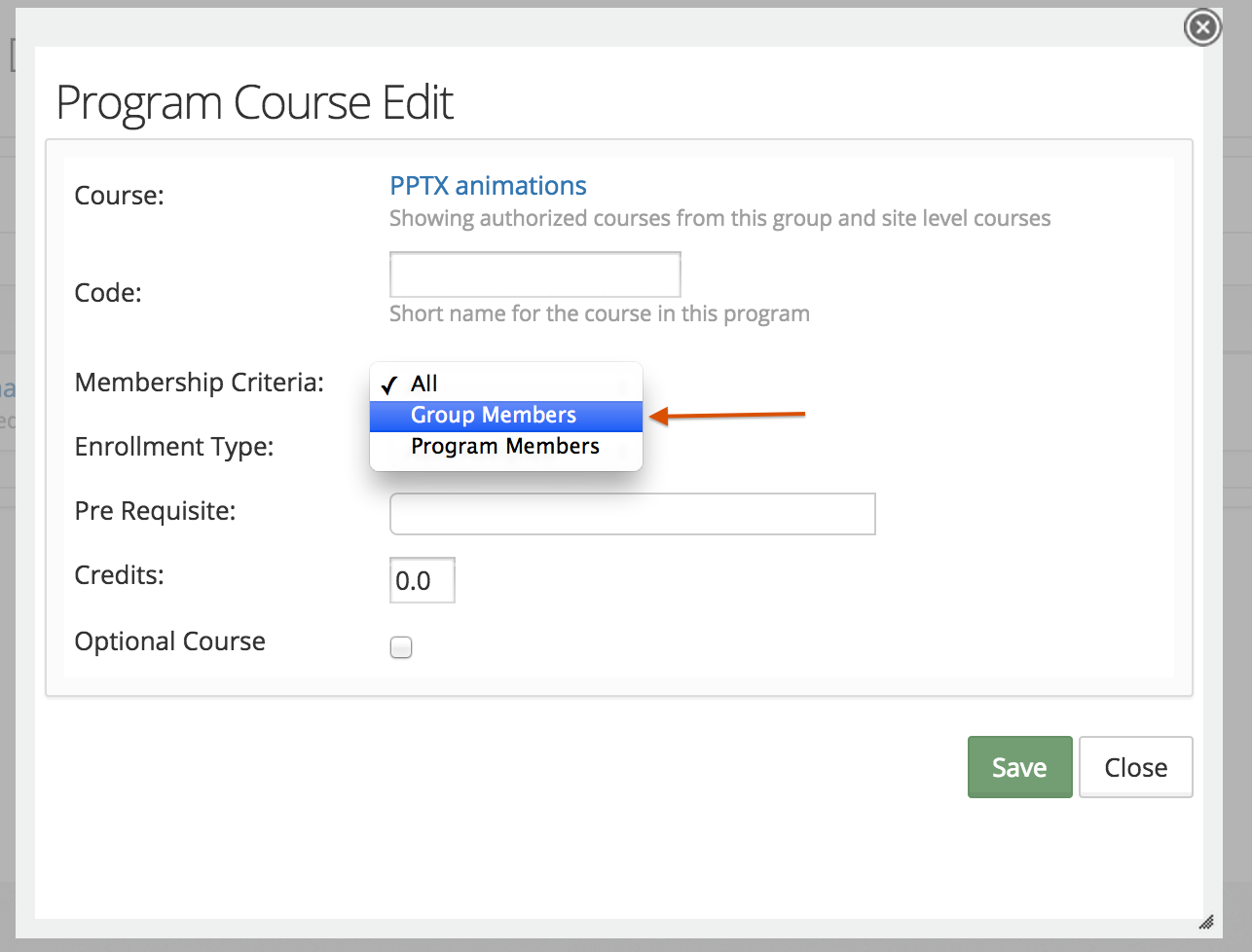
After this setup, Only group members will see this item in course catalog.
Creating a template - Save Course Session setting as a template :
Once one course session setup is done, settings can be saved as a templete and can be used to created other course sessions using the same settings ( Membership Type - Group members)
1 To Create a template - Edit a Course session and save settings as a template.
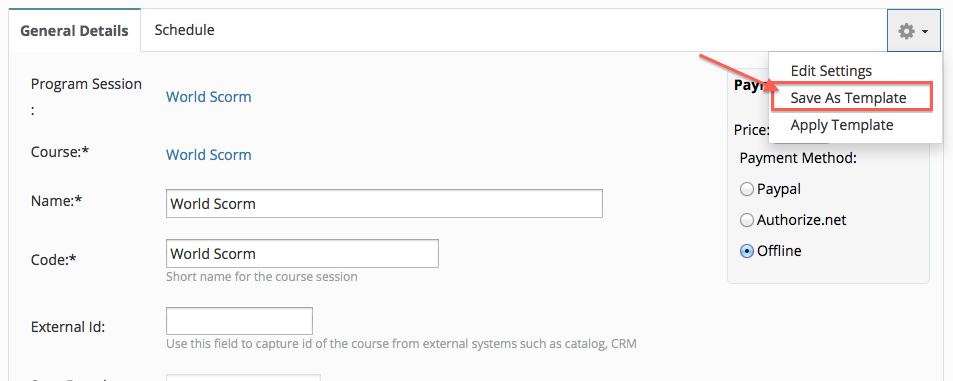
2. Use this template when creating a new session or apply this template in a existing course session
For applying the template.
A. Edit the course session - click apply template and choose the template that you want to apply.
B. Course session creation using template - If a course session template is craeted on your site, when you will create a course session it will show existing template, you can pick a template or can continue without picking any template.
If you pick a template, settings will be applied in the new course session.
For template creation and use refer to article - Template setup.
Course Session Management
- Course Session Creation
- Course Session Configuration (Settings)
- Course Session Module level Scheduling
- Managing Learners/ Instructors
- Self Enrollment with Approval
- Online Paid Courses (Monetization)
- Course Catalog Customization
- Restricting catalog item's visibility for group members
- Coupon Code Management
- Automatic Free Access Codes
- Monitoring Trainee's progress
- Max attempts for a quiz, allowing more attempts
- Grading
- Custom Grading Scheme
- Course Completion
- Notifications
- Embed in other sites
- Attendance Tracking
- iCal Integration (Outlook, Google Calendar)
- Sub Groups
- Controlling content access based on user's group membership
ILT Integrations
- Instructor led trainings
- WebEx Integration (ILT)
- ReadyTalk Integration (ILT)
- GotoMeeting / GotoWebinar Integration (ILT)

